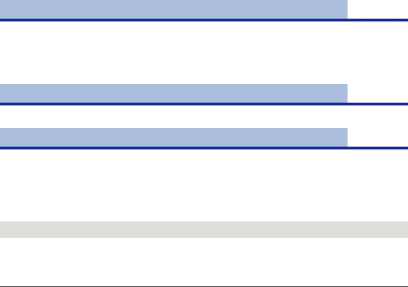
[MASTER PED]
Adjustment of black level based on the image is performed.
1Touch [MASTER PED].
2Touch ![]() /
/![]() to adjust the black level.
to adjust the black level.
3Touch [EXIT] to exit the menu screen.
[AUTO IRIS LEVEL]
Adjusting brightness during the Auto Iris Mode. (l 42)
[DRS]
Selects the DRS (Dynamic Range Stretcher) function.
It is possible to expand the dynamic range by compressing the video signal level of the highly illuminated area that gets washed out with standard recording.
1Touch [DRS].
2Touch the desired setting item.
[OFF]/[1]/[2]/[3]
≥Higher the value, greater the compression level of the highly illuminated area.
≥Higher the value, greater the noise of the dark area.
3Touch [EXIT] to exit the menu screen.
≥If there are extremely dark or bright parts or the brightness is insufficient, the effect may not be clear.
- 86 -