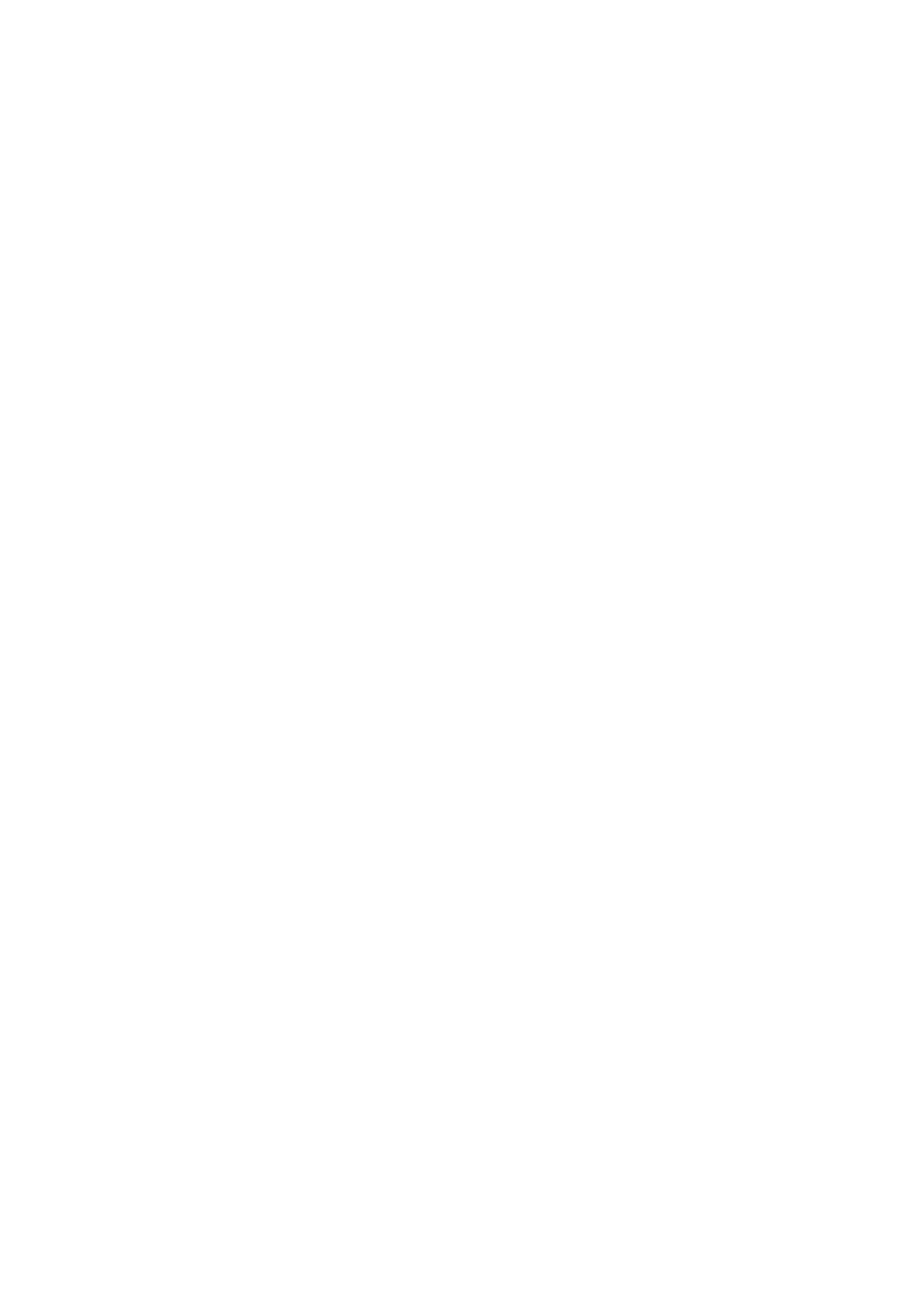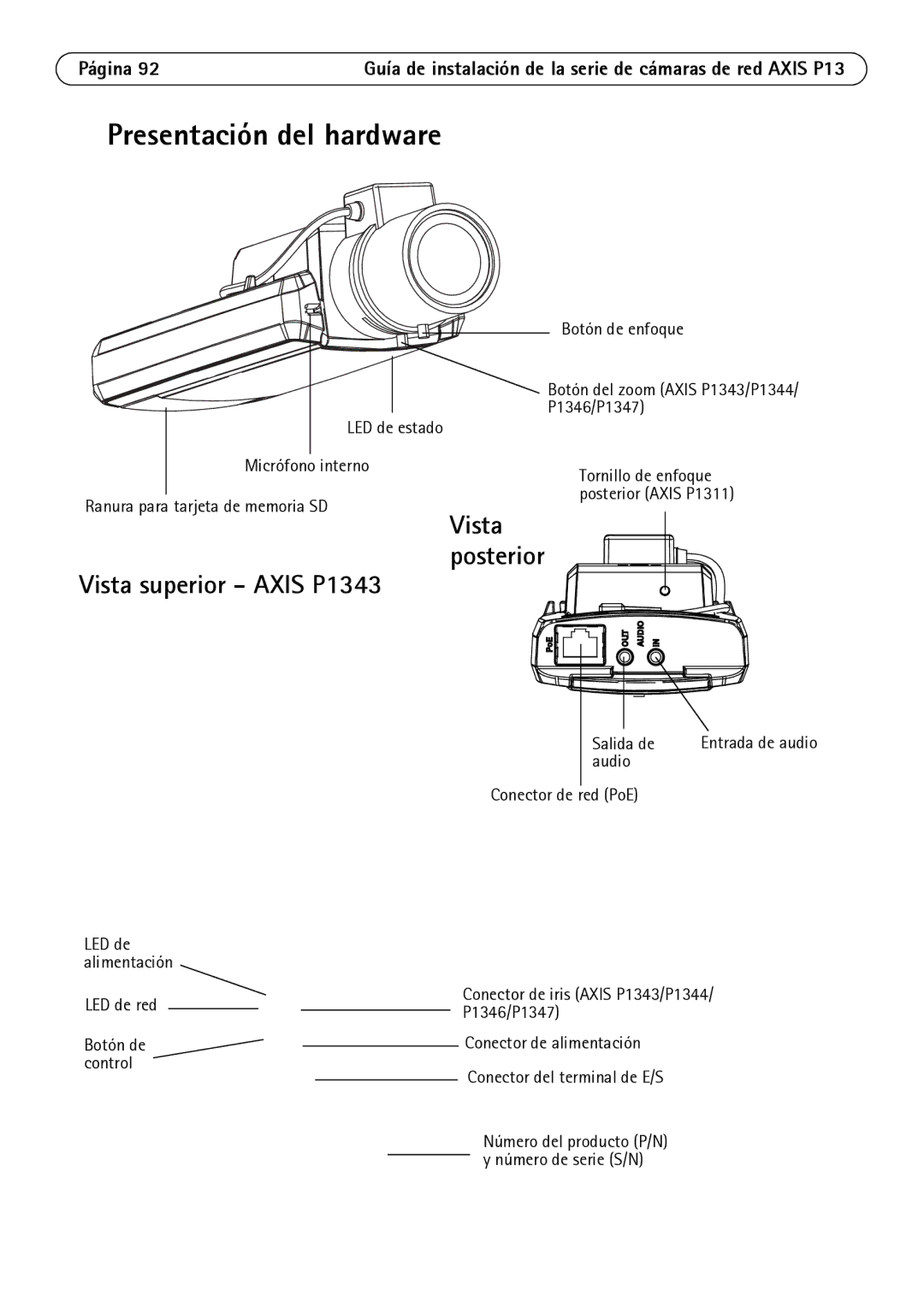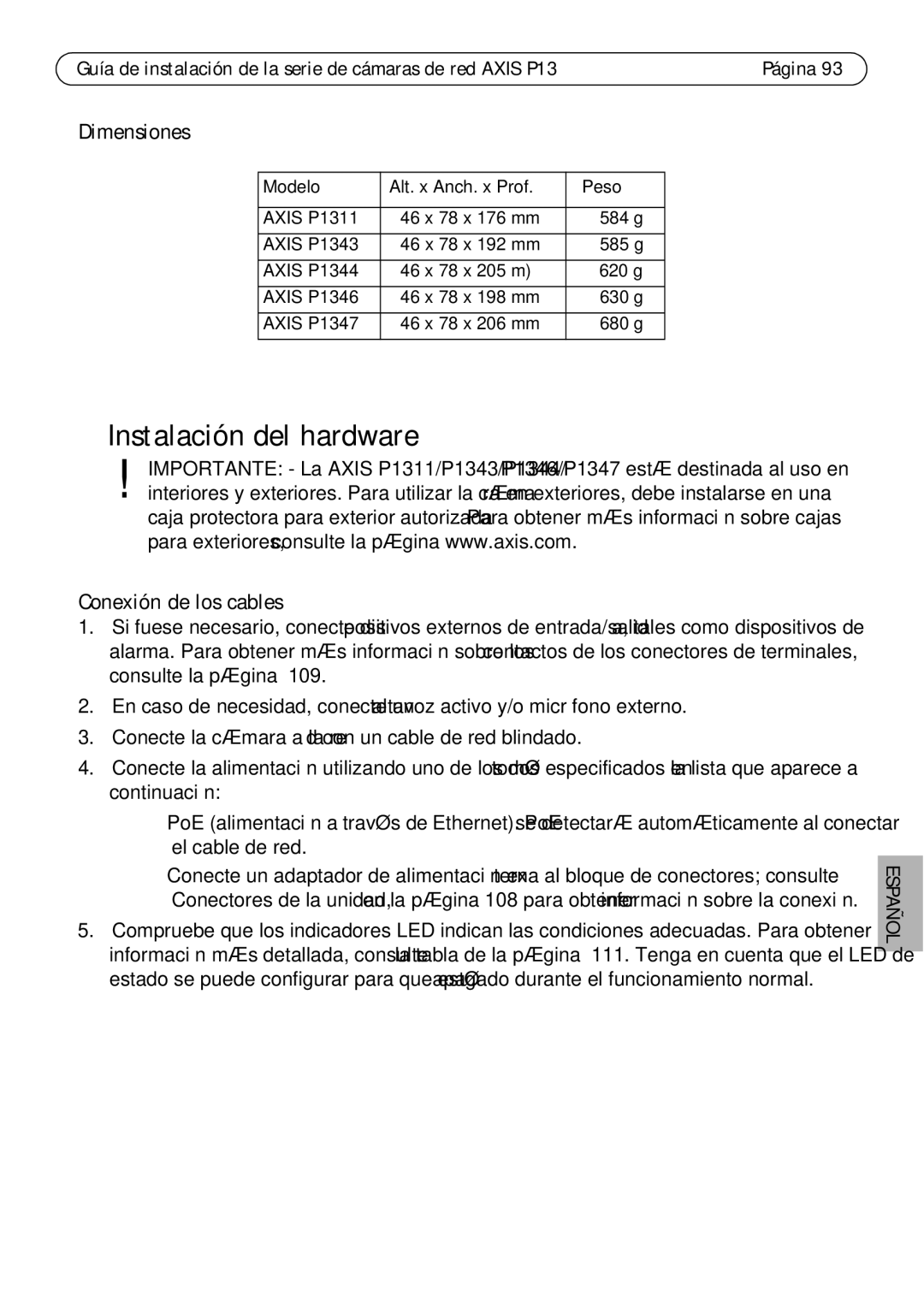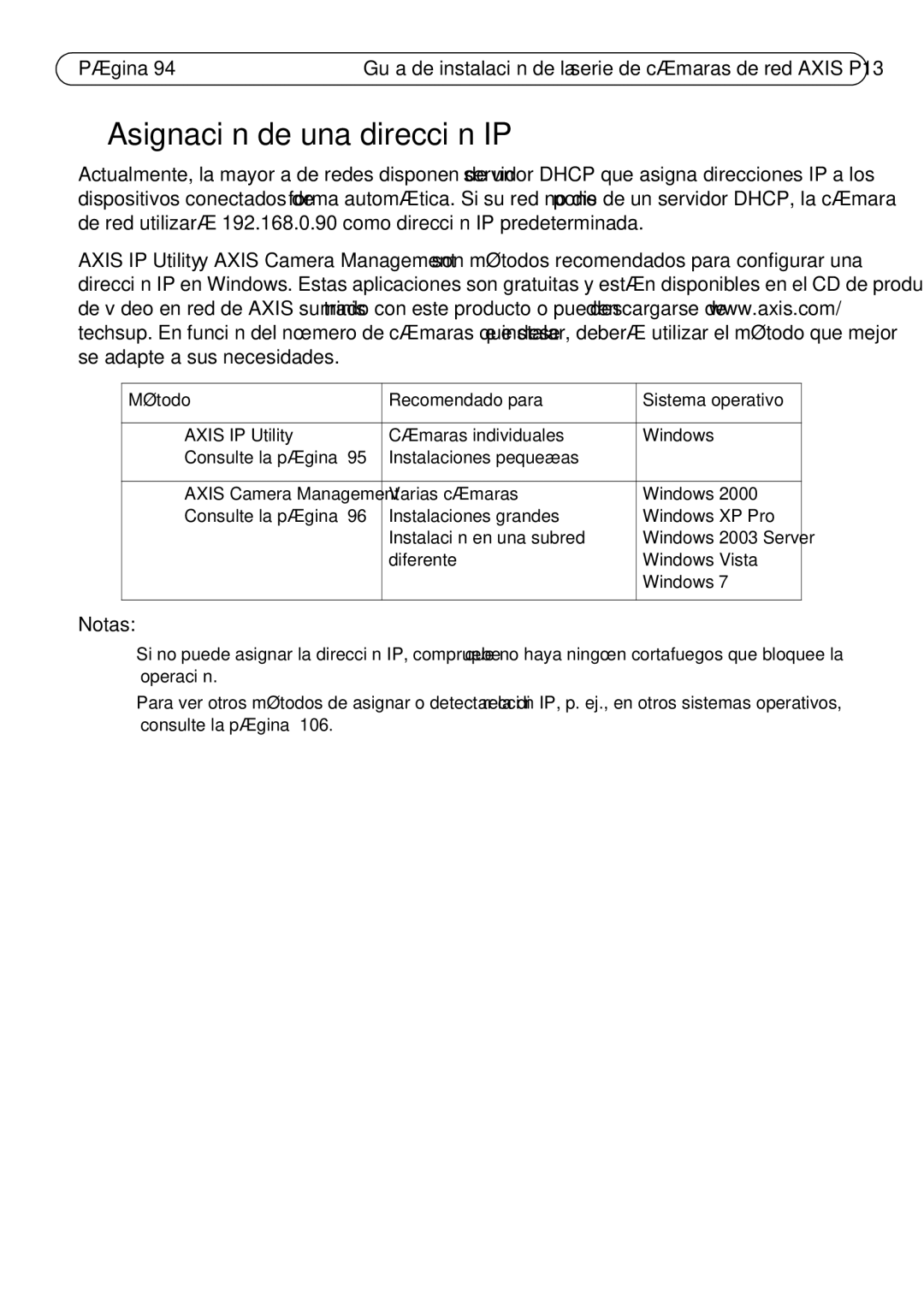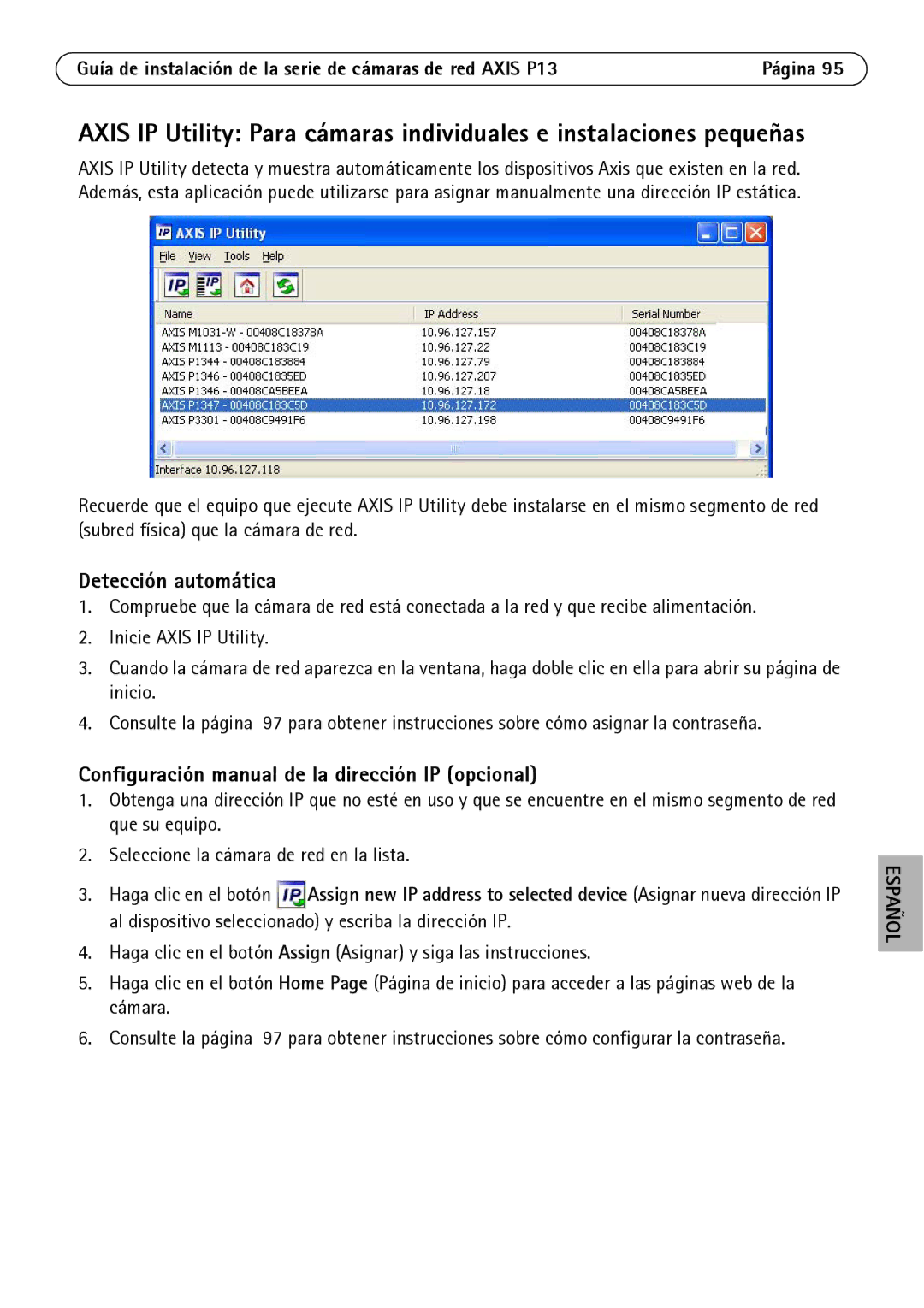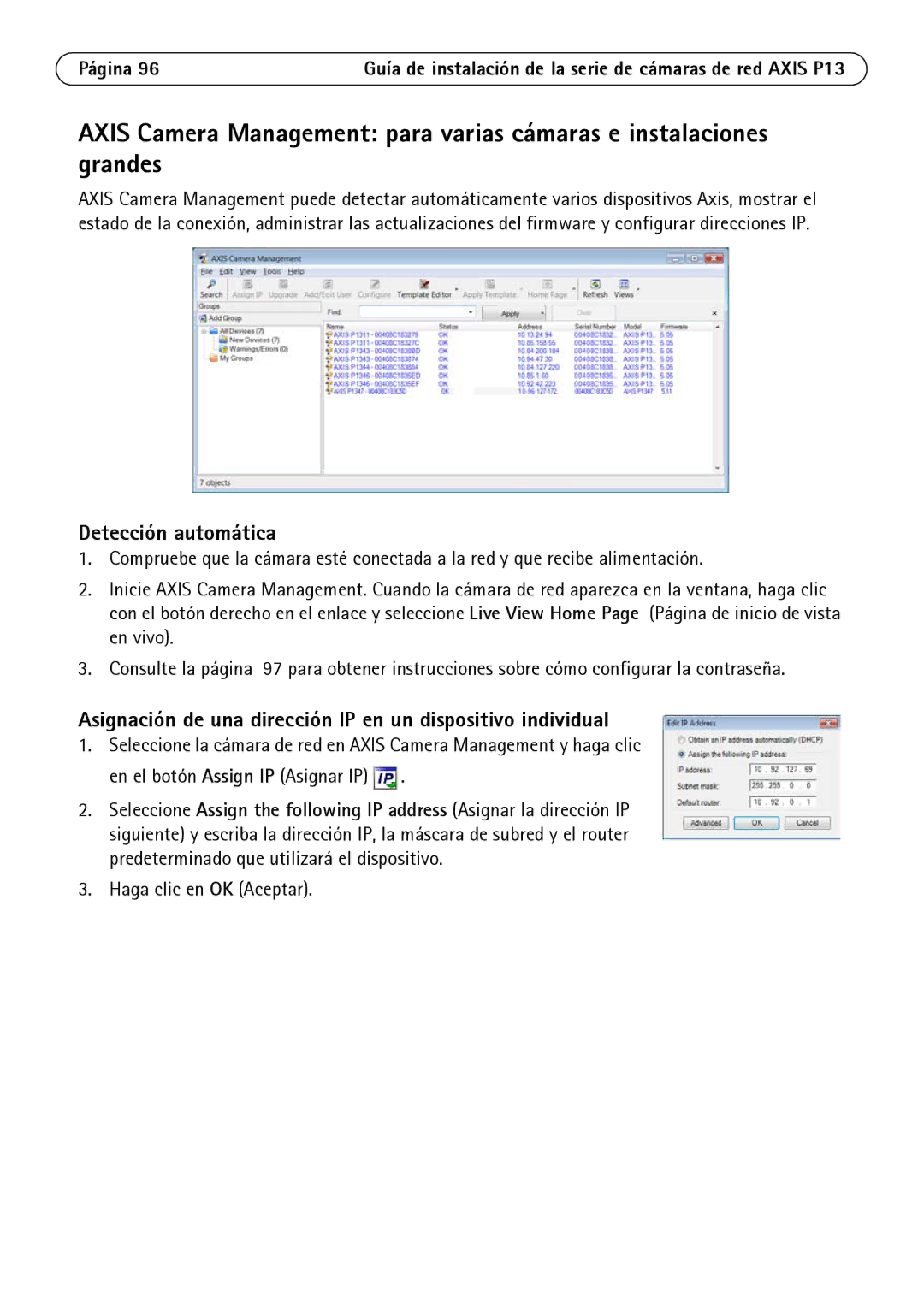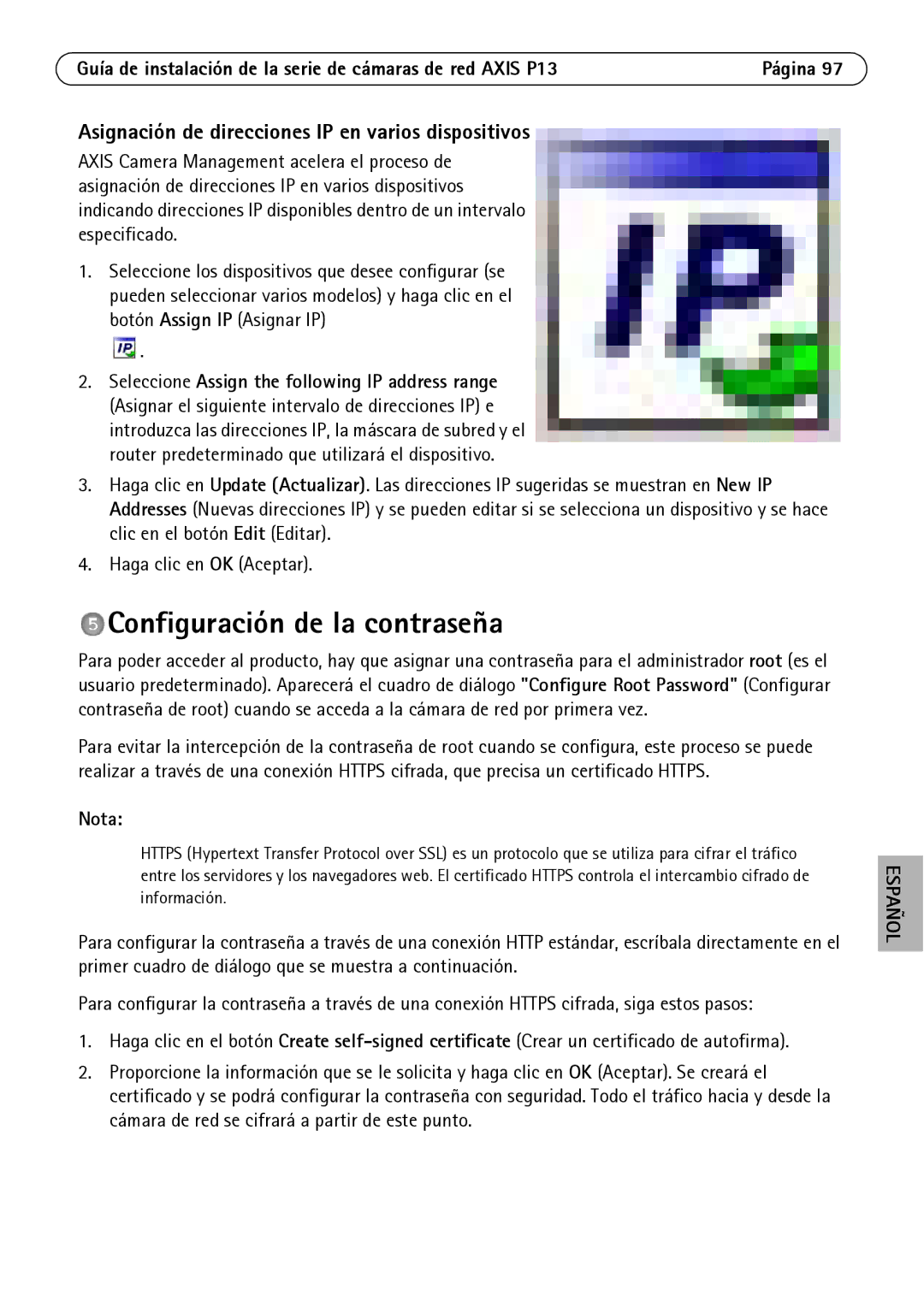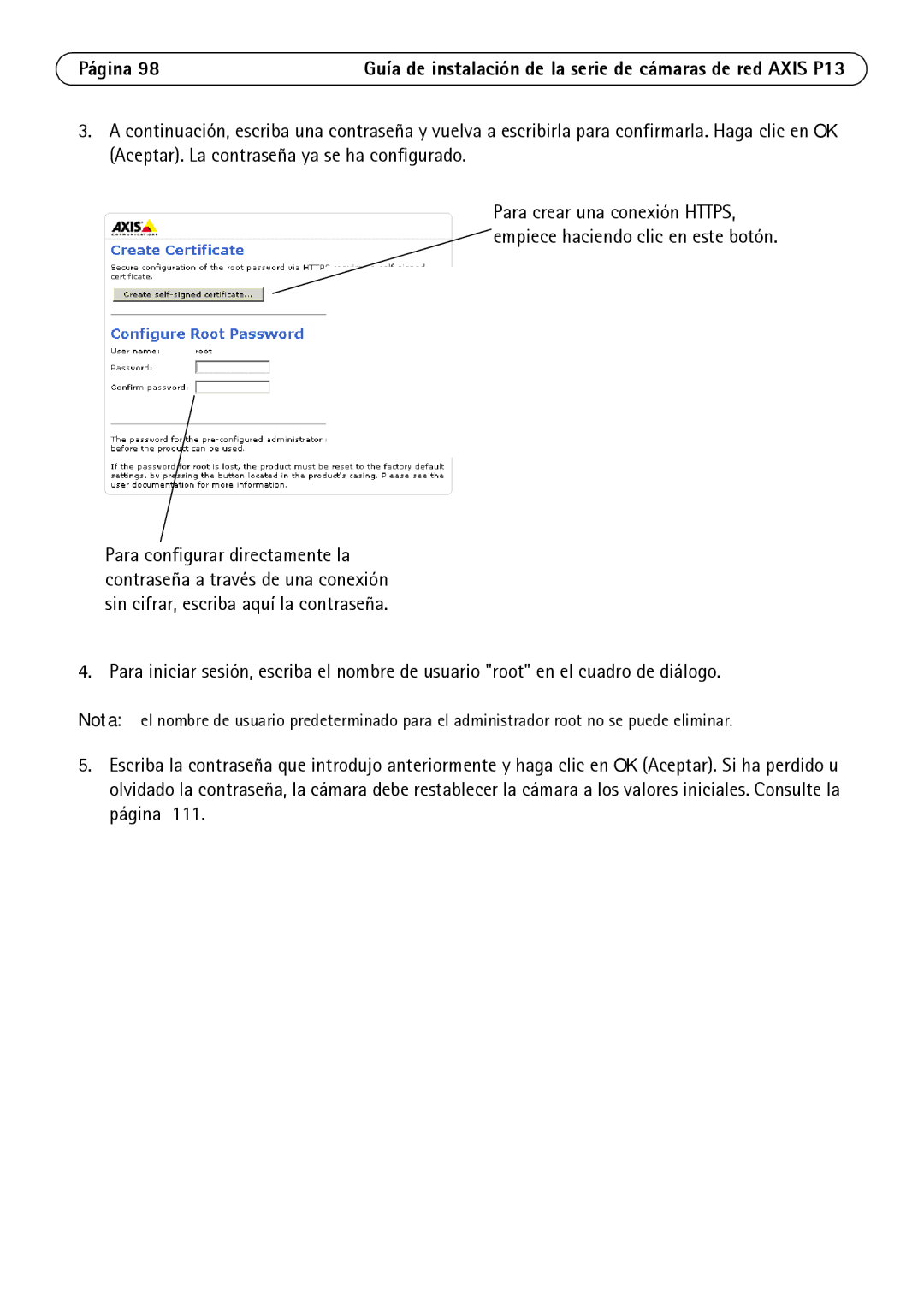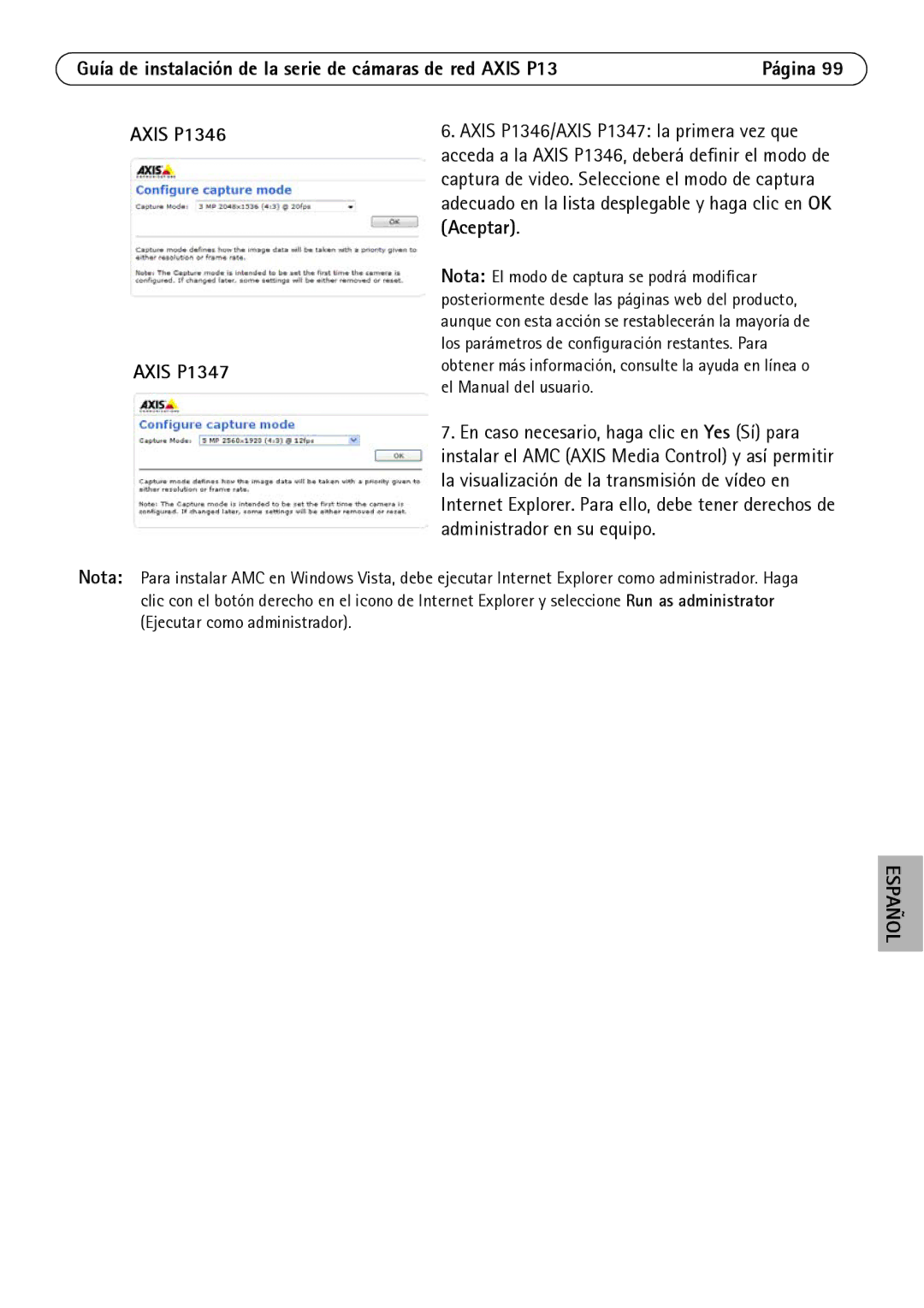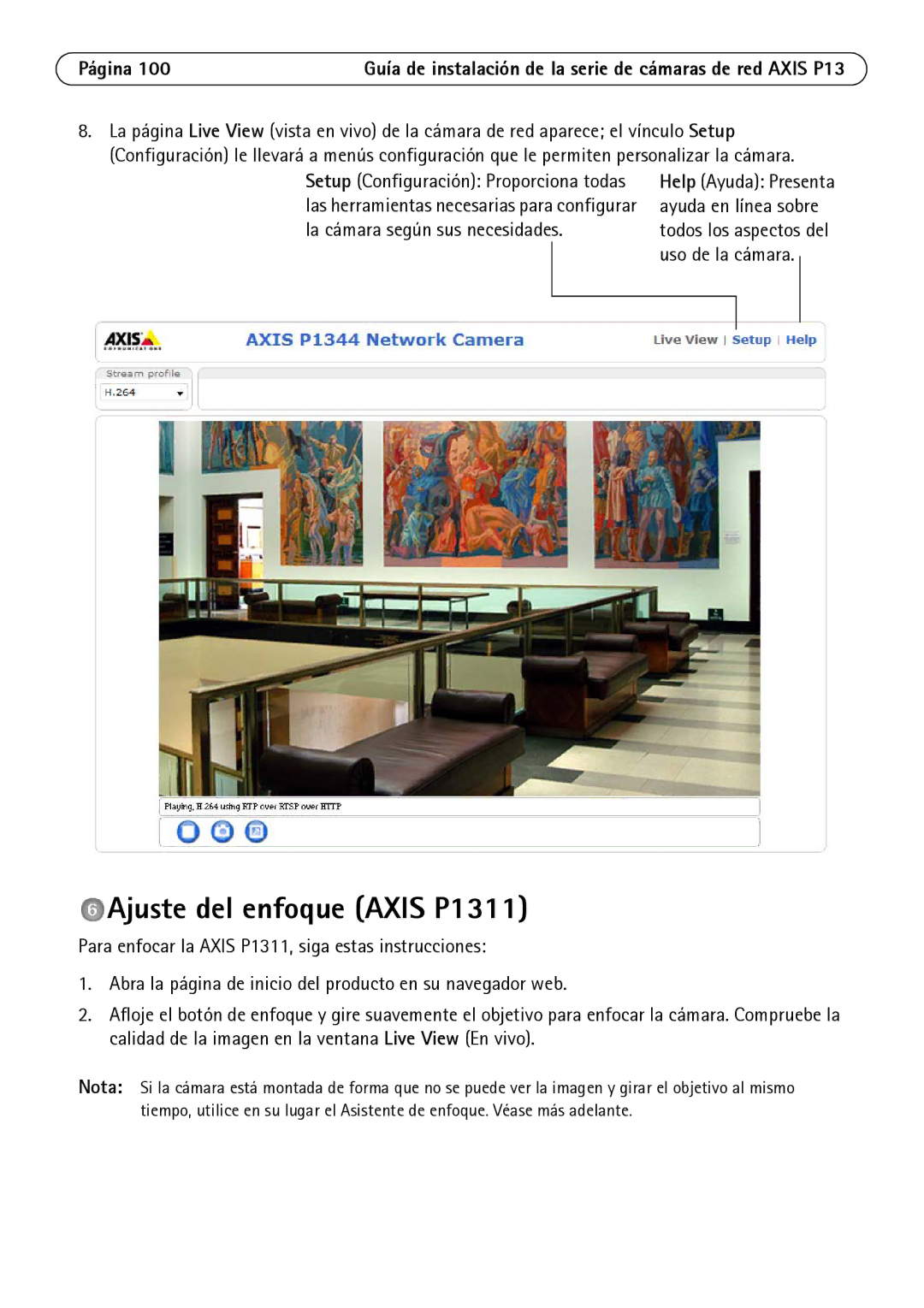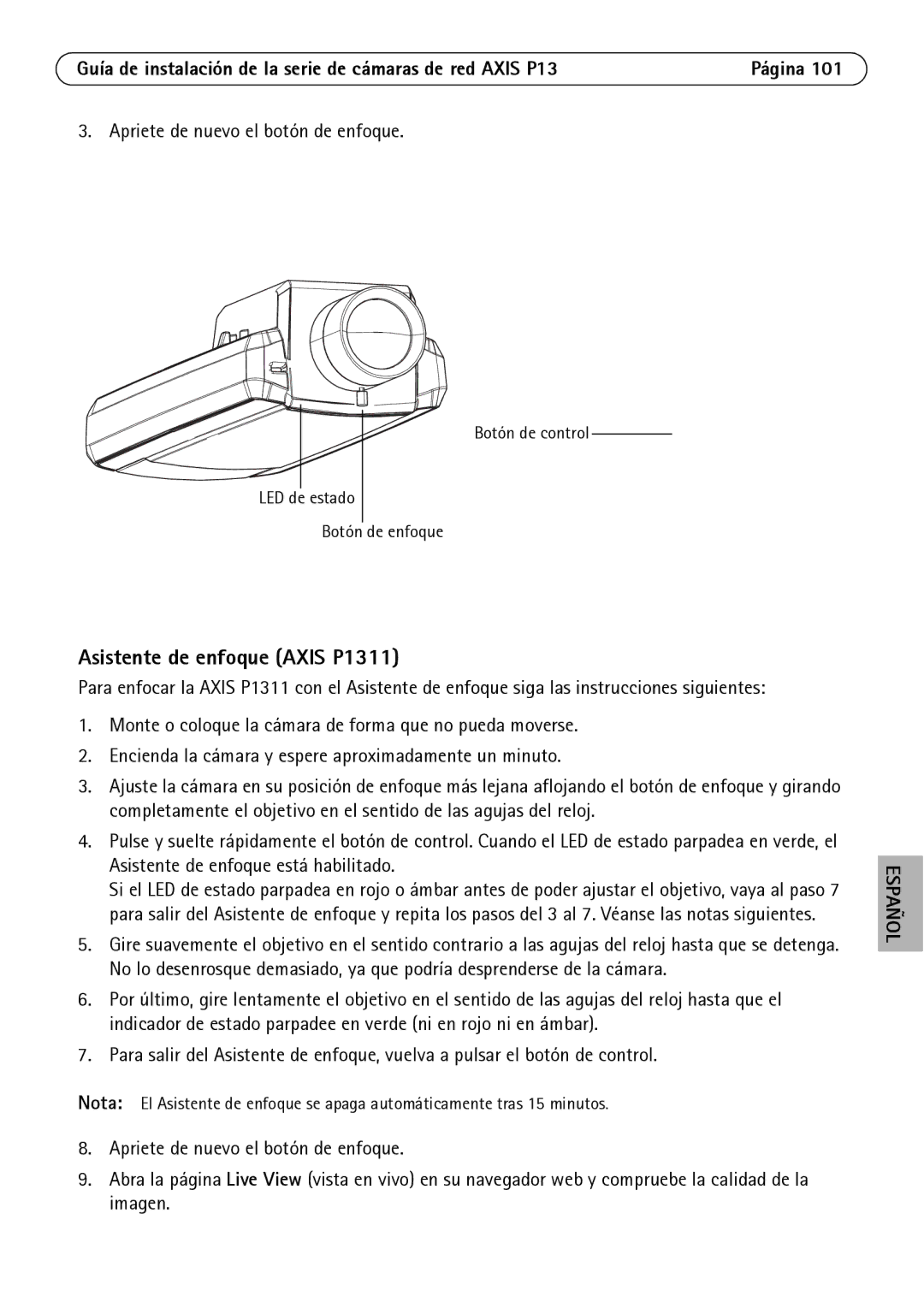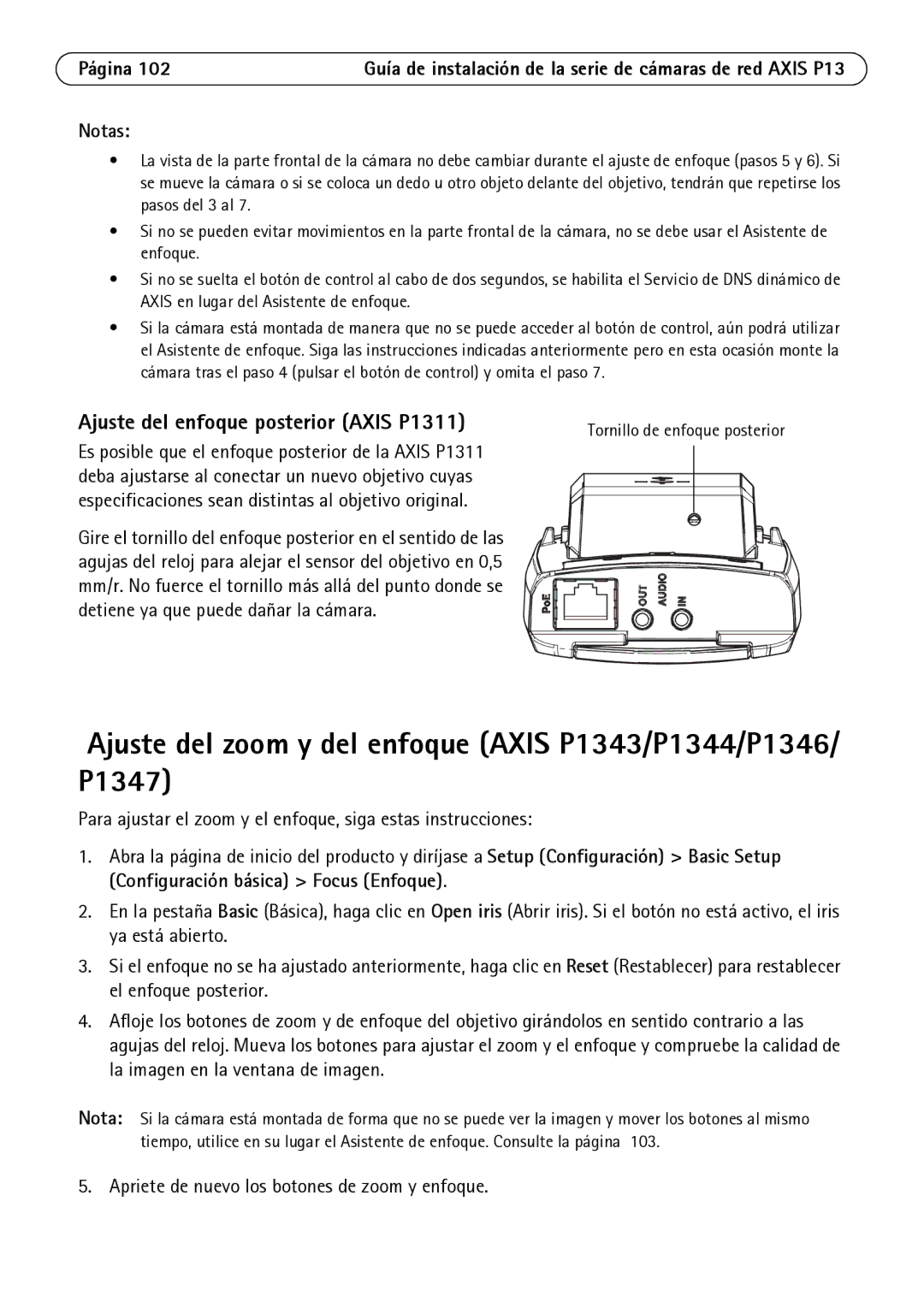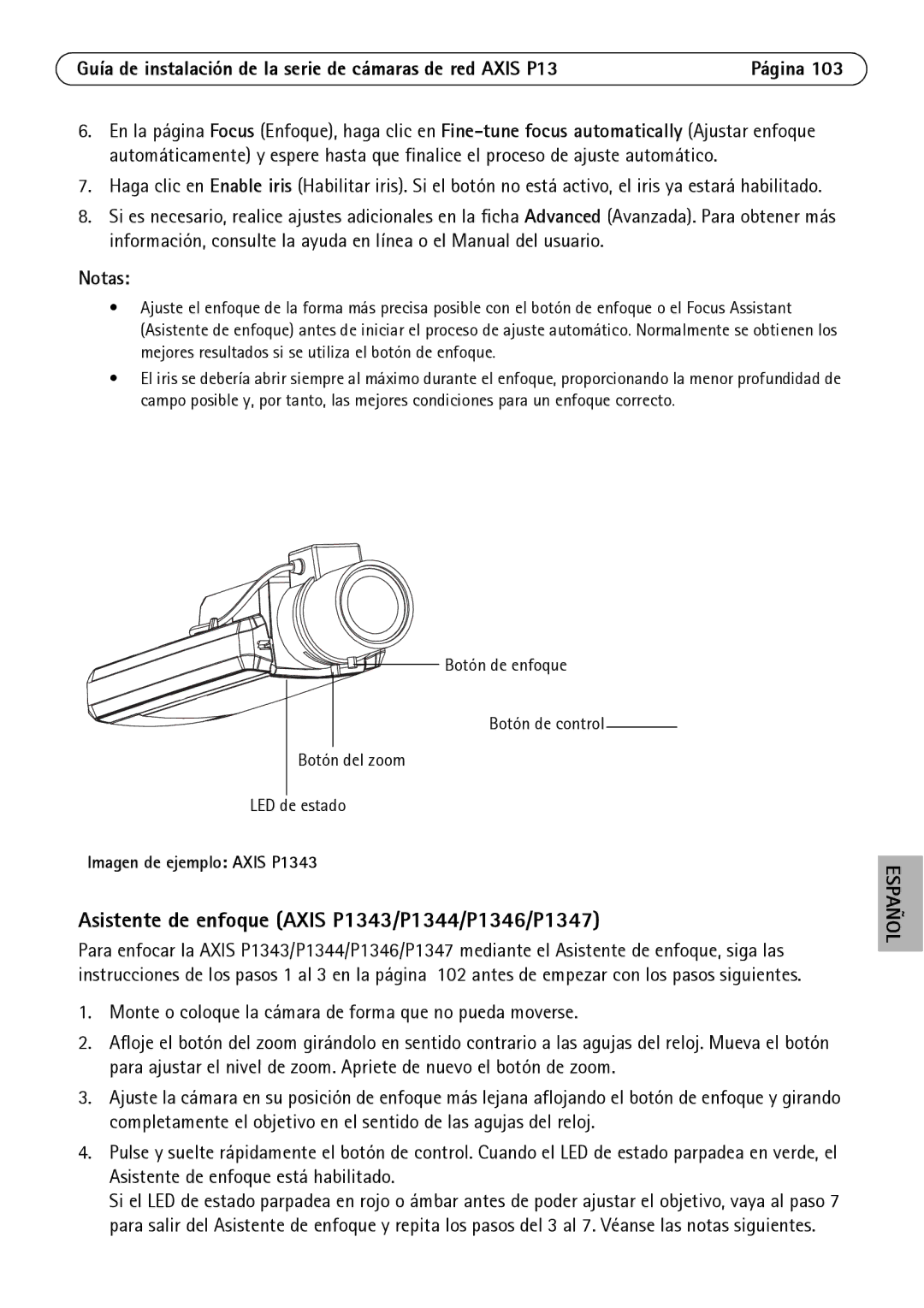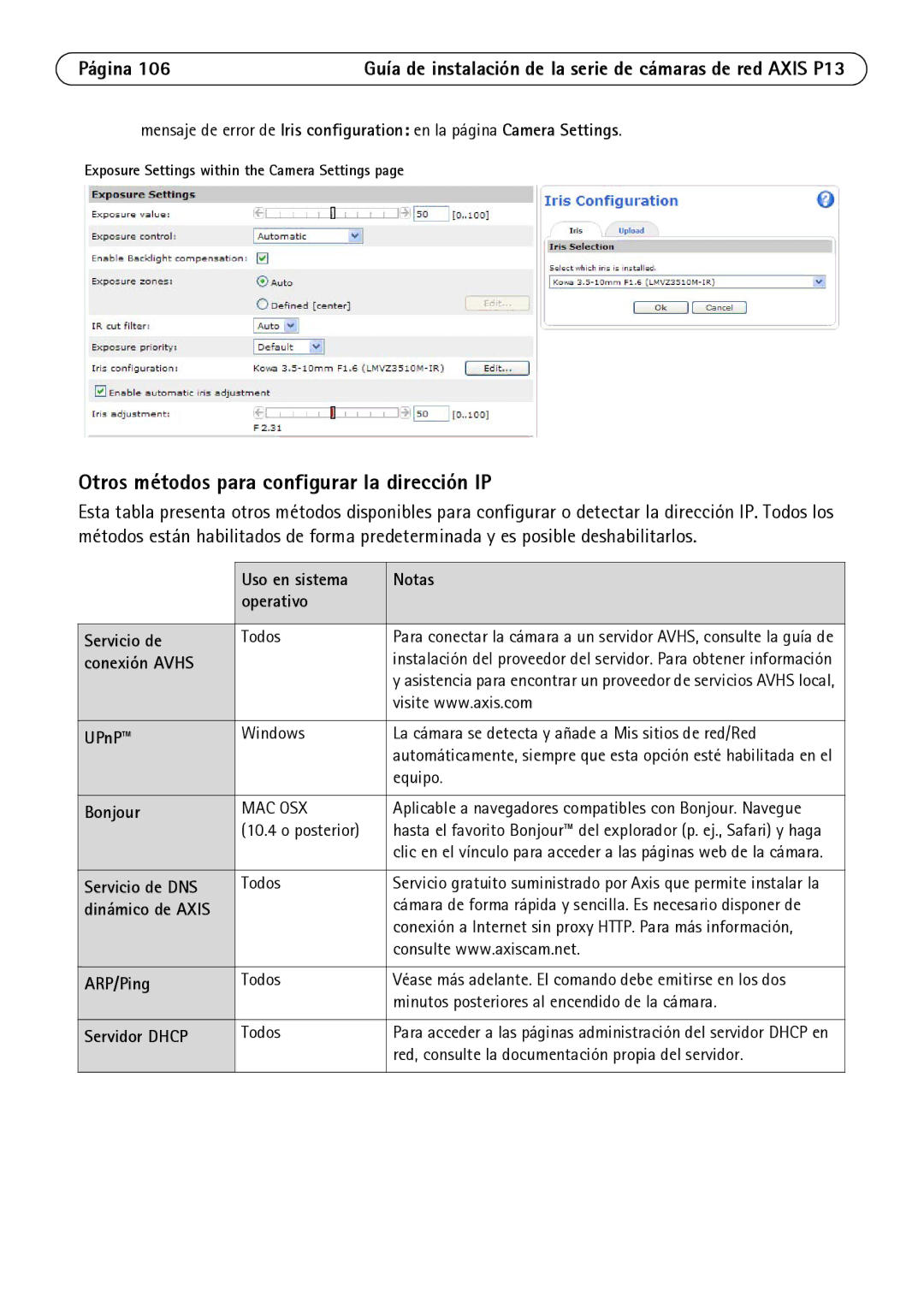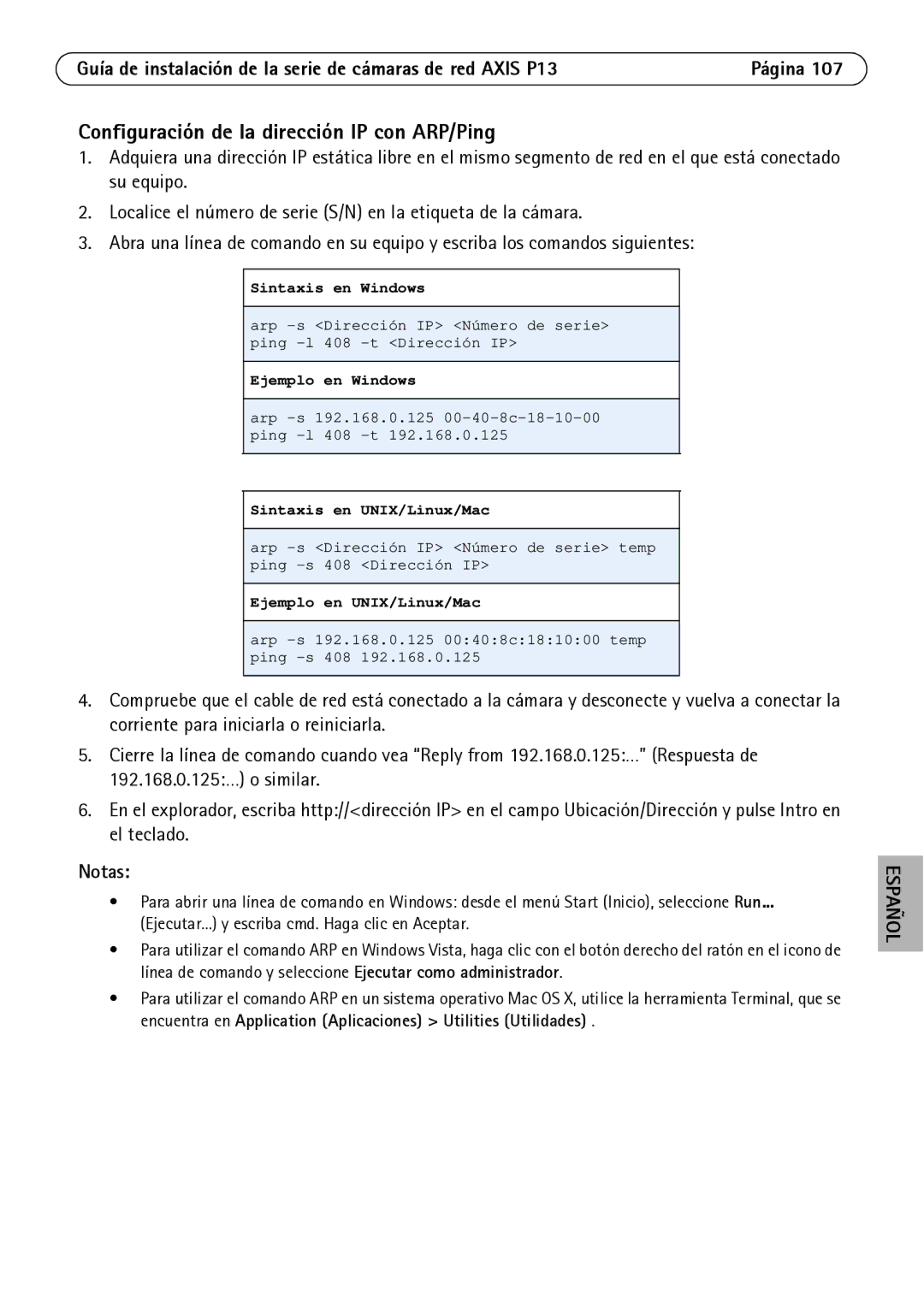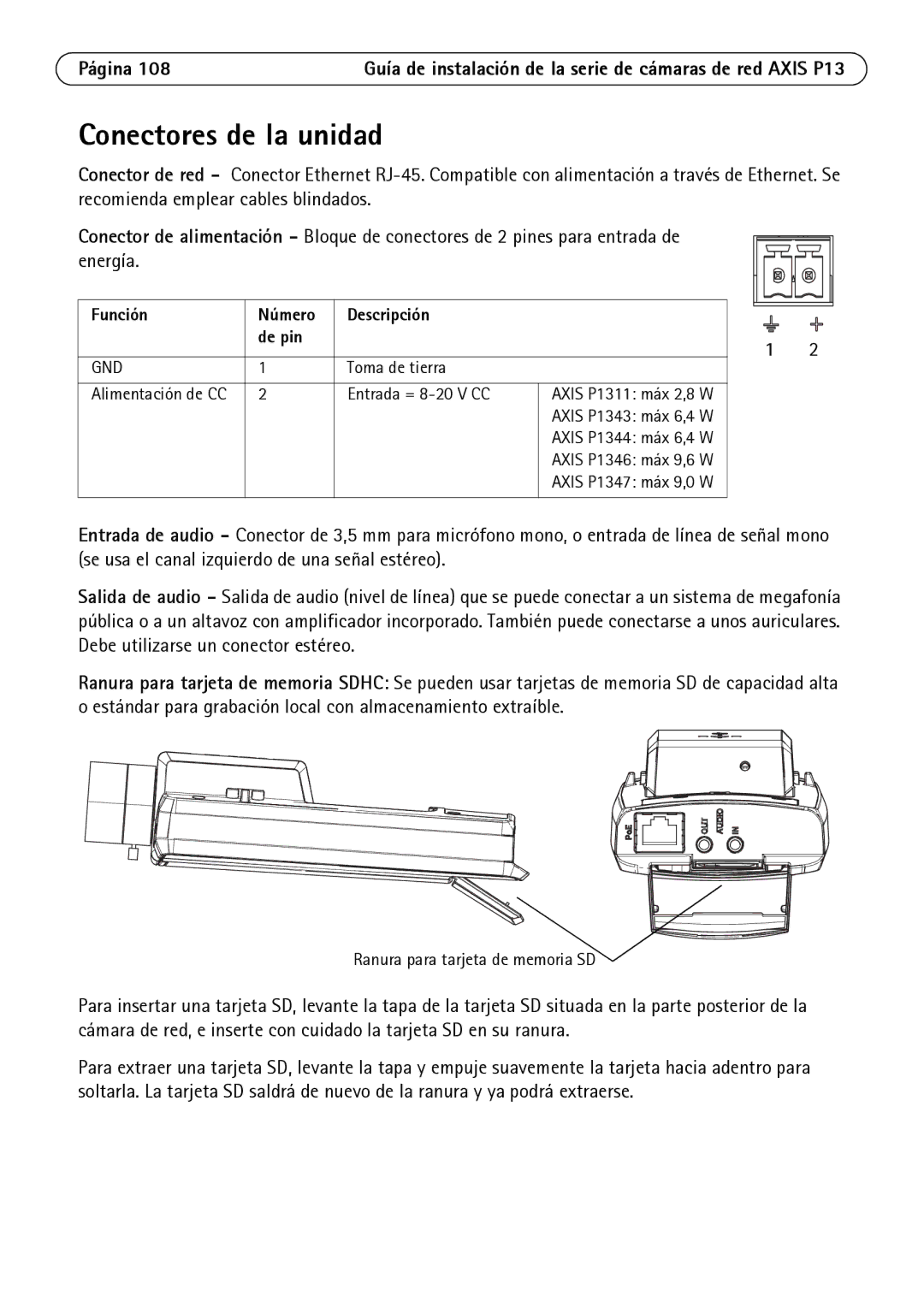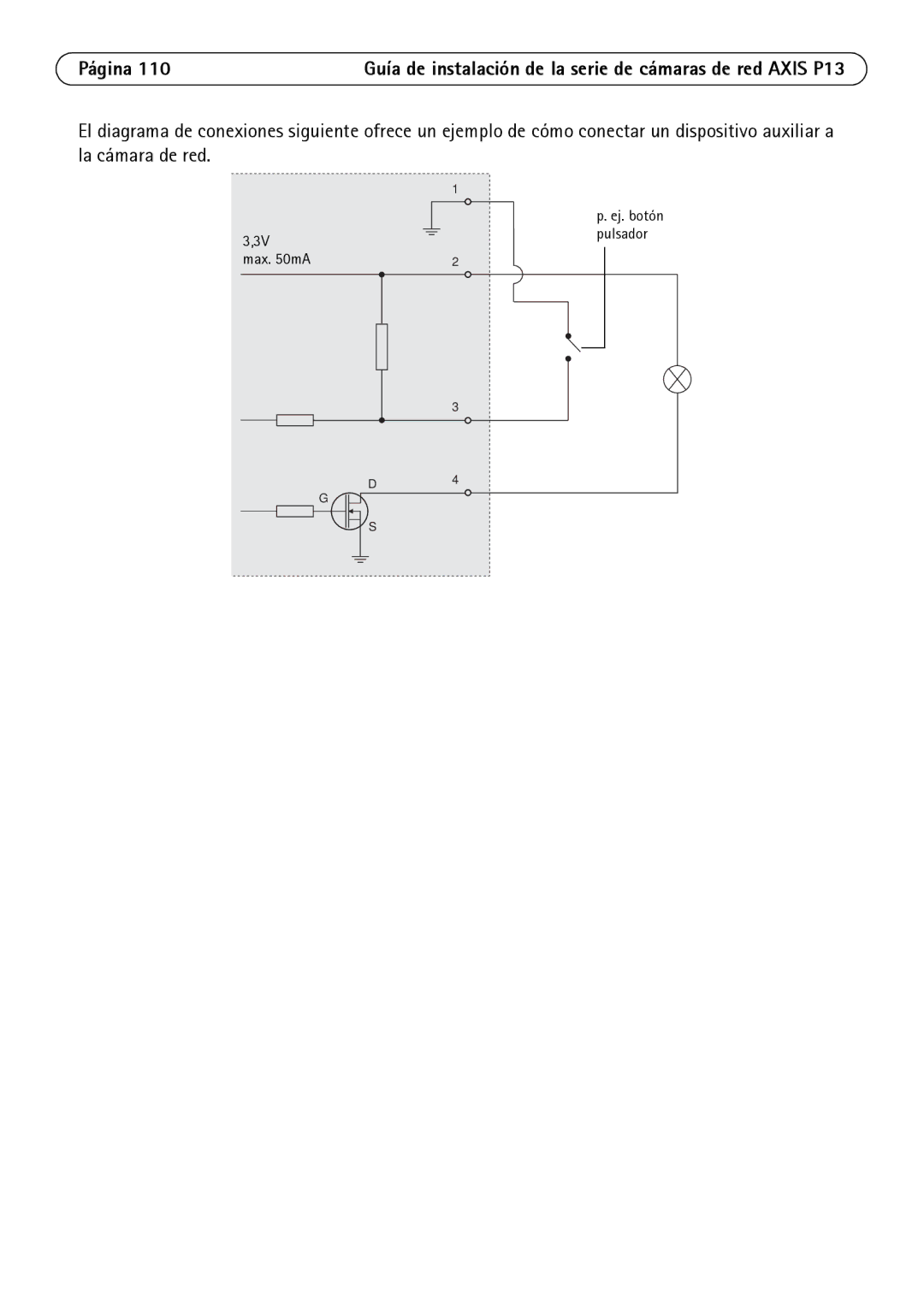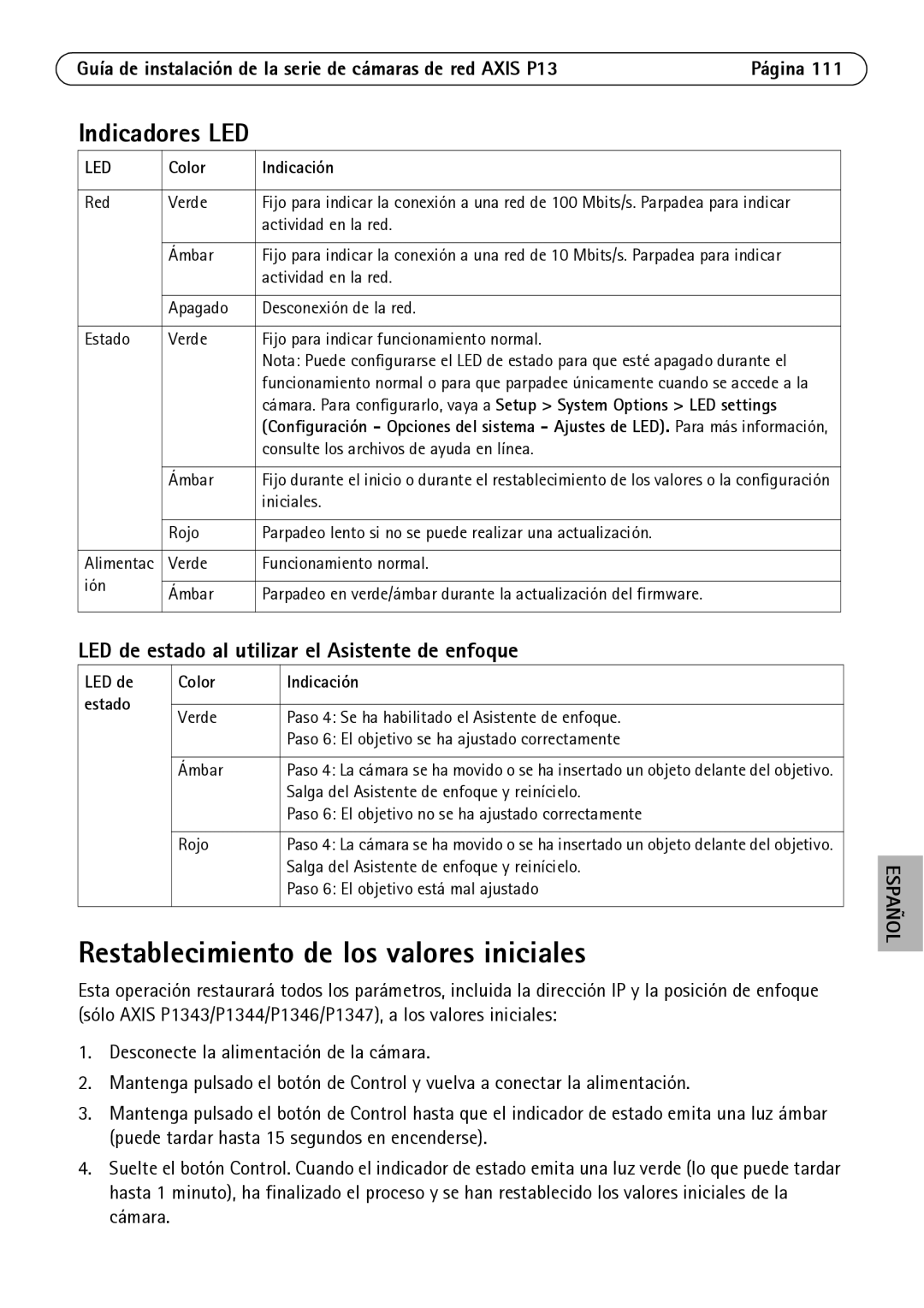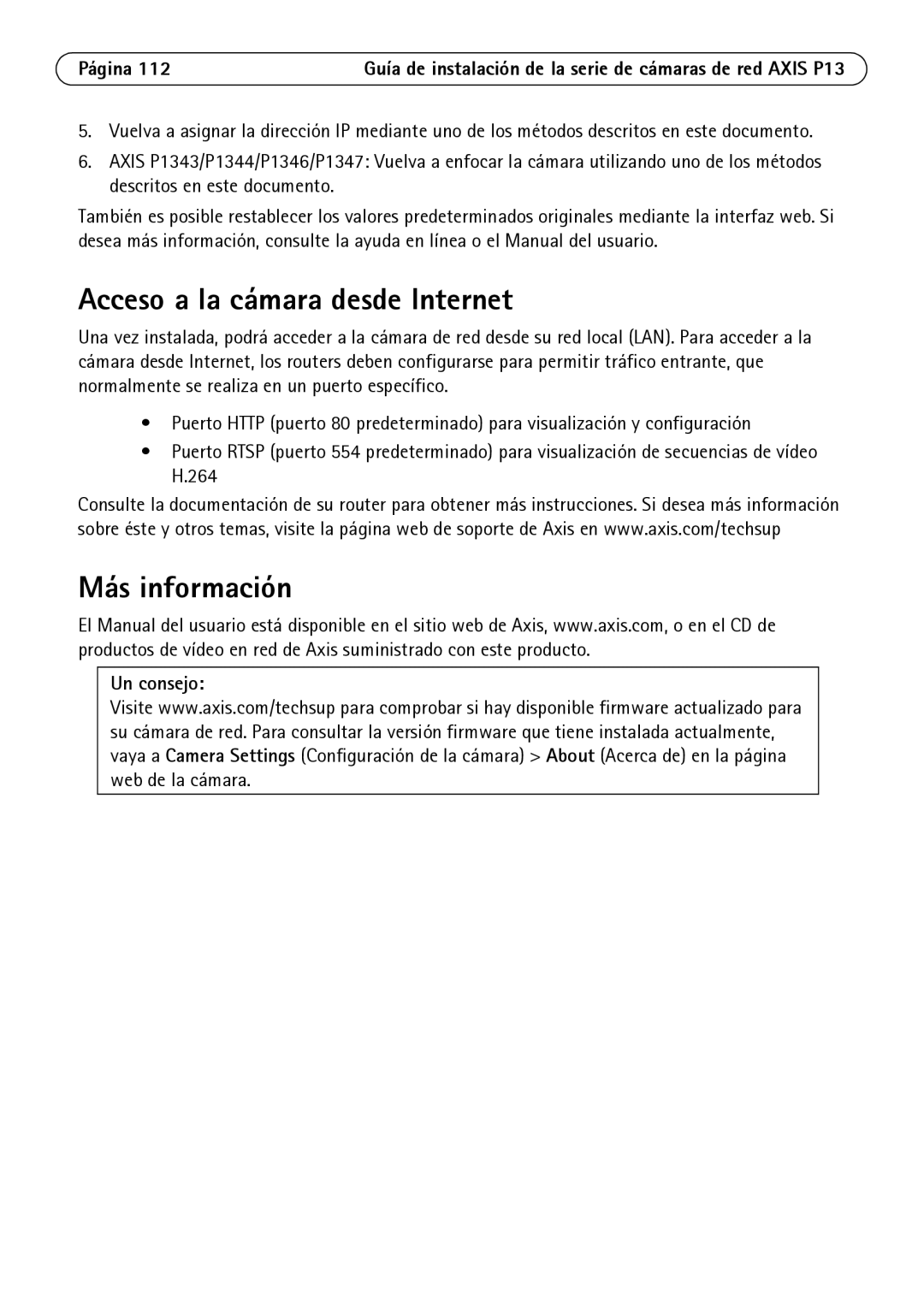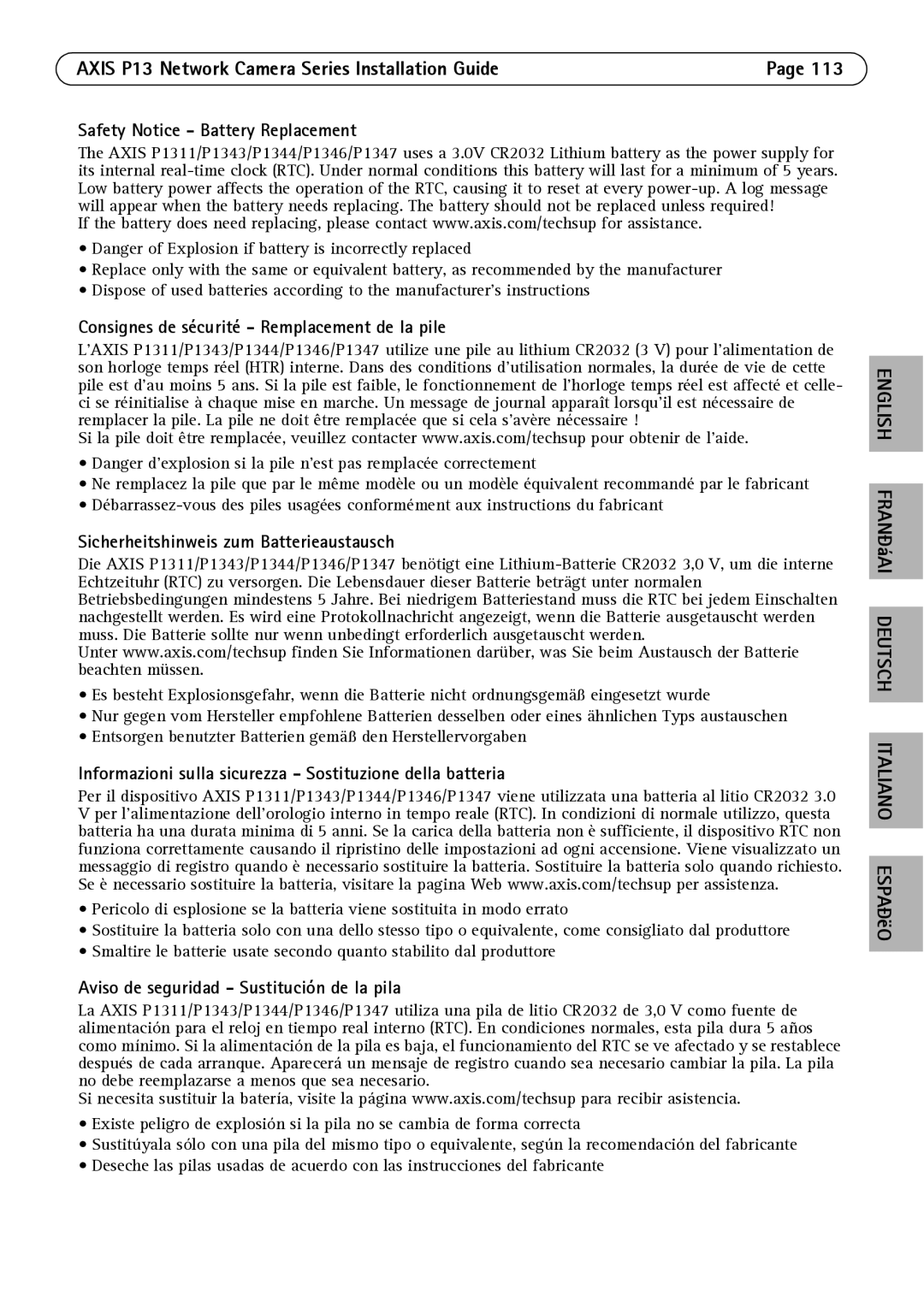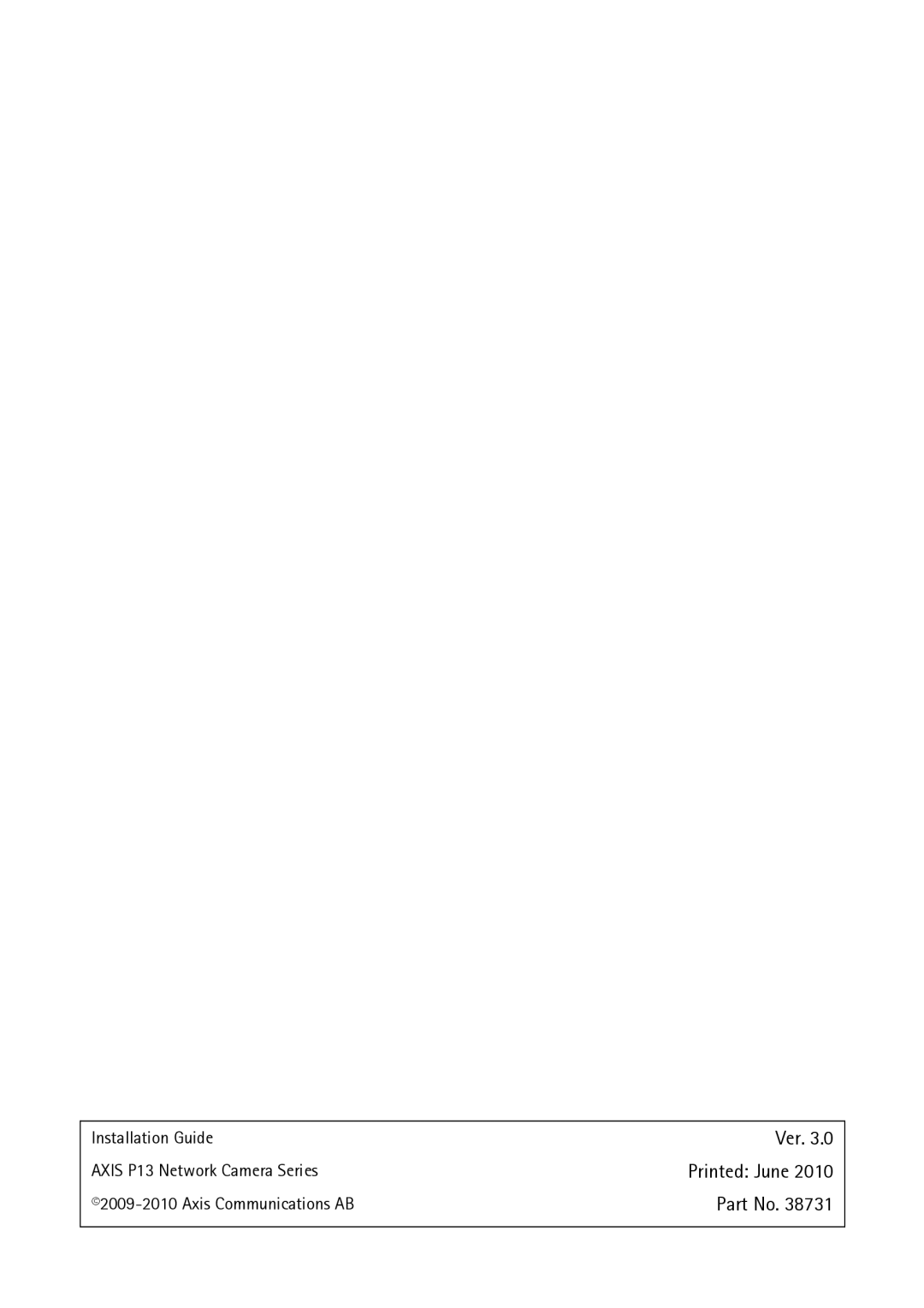P1343, P1344, P1311, P1347 specifications
Axis Communications is a leader in network video solutions, renowned for its pioneering technologies and commitment to quality. Among its extensive lineup of products, the P1347, P1311, P1344, and P1343 models stand out for their advanced features and capabilities, making them suitable choices for a variety of surveillance applications.The Axis P1347 is equipped with a high-resolution 2 MP sensor, delivering excellent image quality with detailed color reproduction. This model features Lightfinder technology, which enhances low-light performance, enabling clear images even in challenging lighting conditions. Moreover, it supports comprehensive H.264 and Motion JPEG compression formats, offering flexibility in managing bandwidth and storage without compromising on video quality.
In contrast, the Axis P1311 is designed for exceptional indoor surveillance. It also has a 1 MP resolution, making it suitable for a range of environments requiring clear monitoring. One notable feature of the P1311 is its day/night functionality, which allows the camera to switch between color and monochrome modes based on lighting conditions, ensuring optimal visibility at all times. This model also includes axis’ Zipstream technology, which intelligently reduces bandwidth and storage requirements by optimizing the compression of complex scenes.
The Axis P1344 model further enhances the video surveillance experience with its progressive scan technology. This feature ensures that images are captured without motion blur, making it ideal for monitoring fast-moving subjects, such as in retail or transportation settings. Like its counterparts, the P1344 supports H.264 and Motion JPEG formats, providing versatility in video encoding.
Lastly, the Axis P1343 camera combines simplicity and effectiveness. It offers a 1 MP resolution and is equipped with features such as wide dynamic range (WDR) capabilities, allowing for clear images in scenes with significant lighting contrasts. The P1343 is also designed for ease of installation with Power over Ethernet (PoE) support, which reduces cabling requirements and simplifies setup.
In summary, the Axis P1347, P1311, P1344, and P1343 each come with distinct features tailored to various surveillance needs. From high-resolution imaging and low-light performance to advanced compression technologies and ease of deployment, these cameras exemplify Axis Communications’ commitment to innovation and reliability in the field of video surveillance.