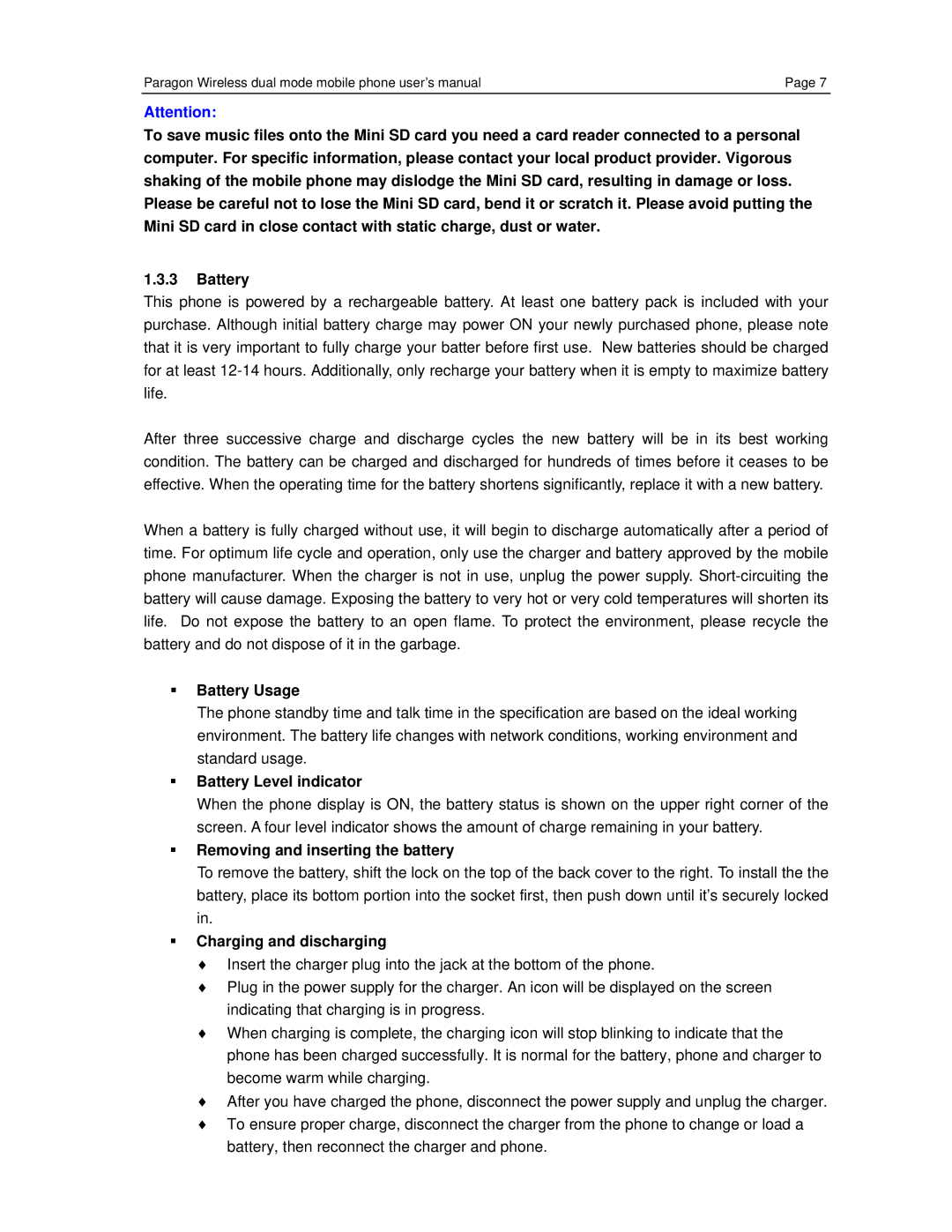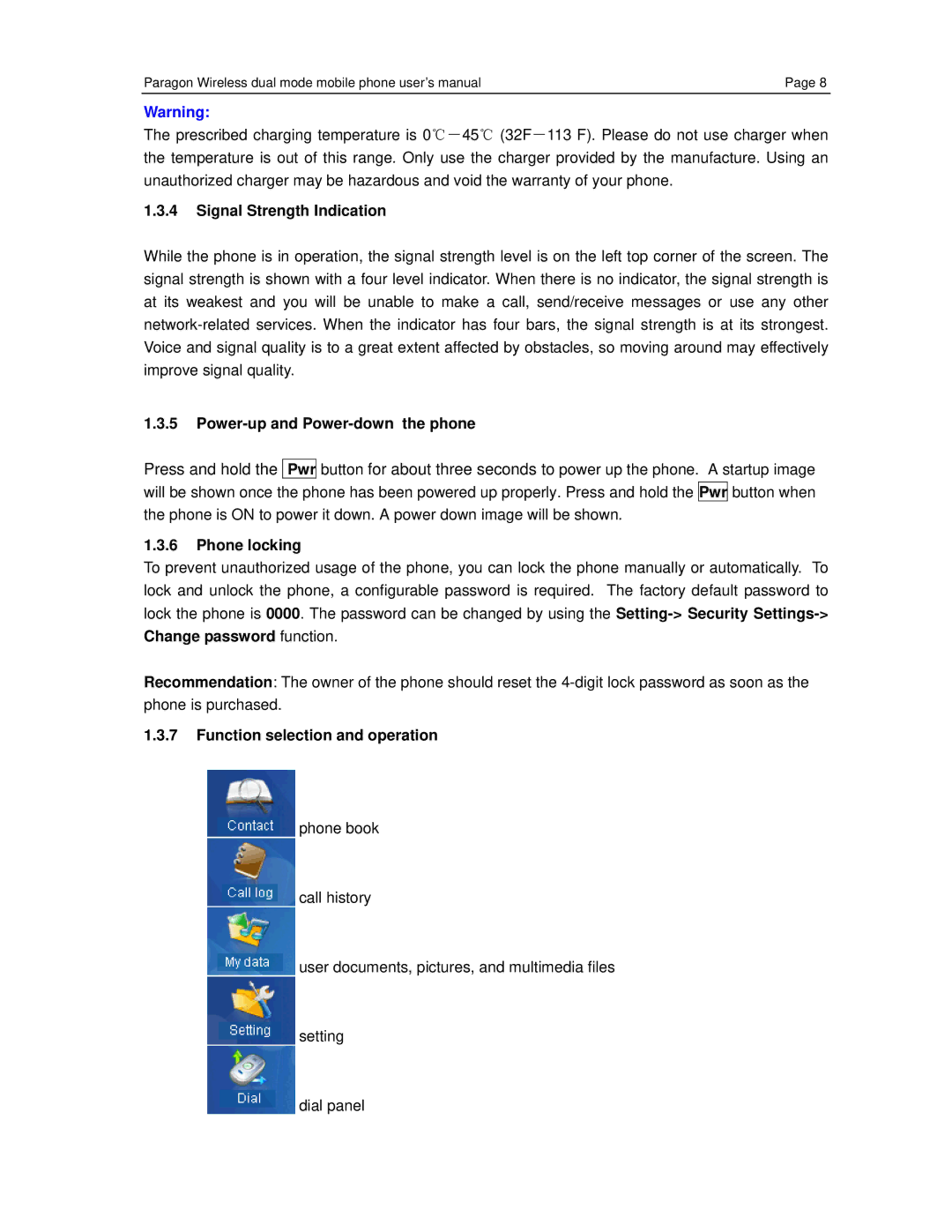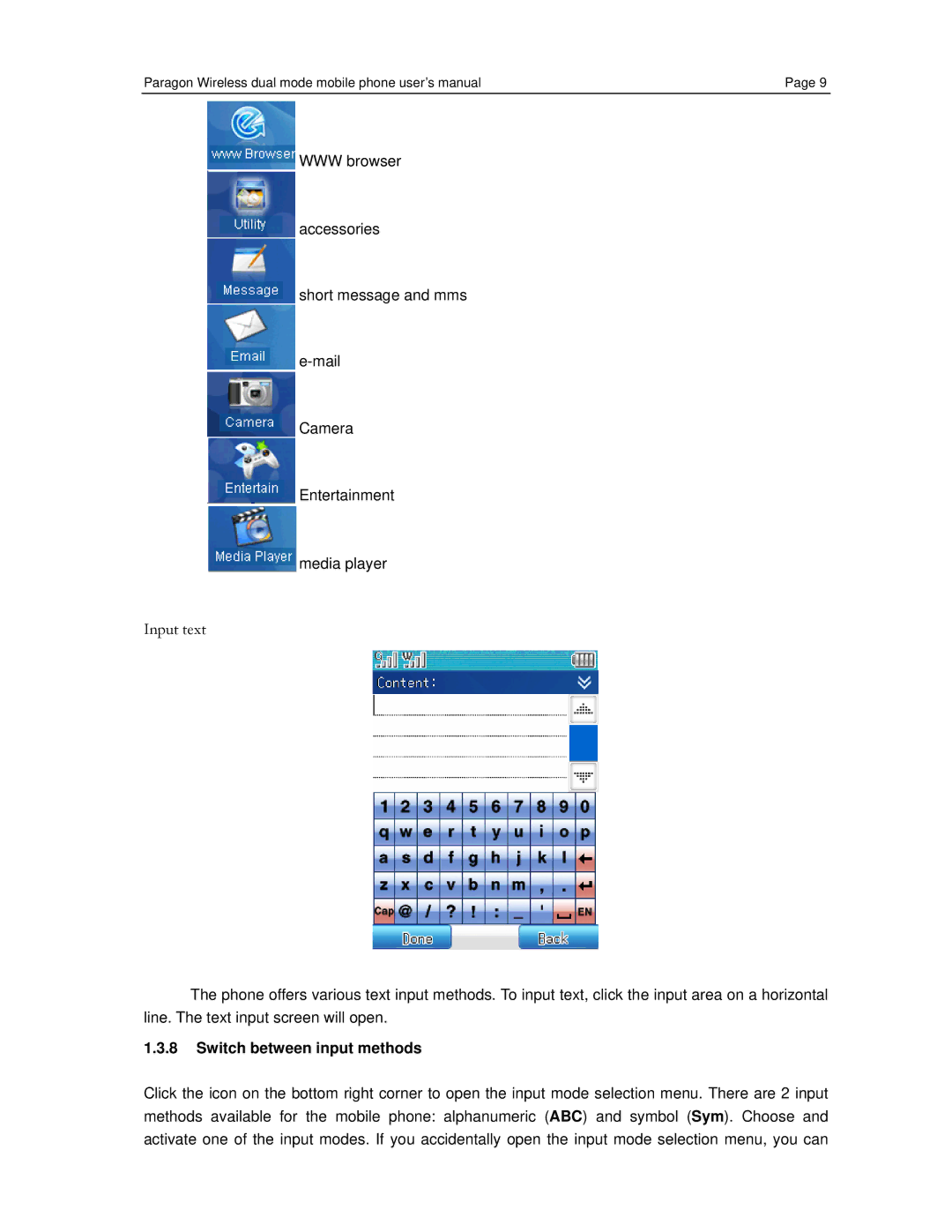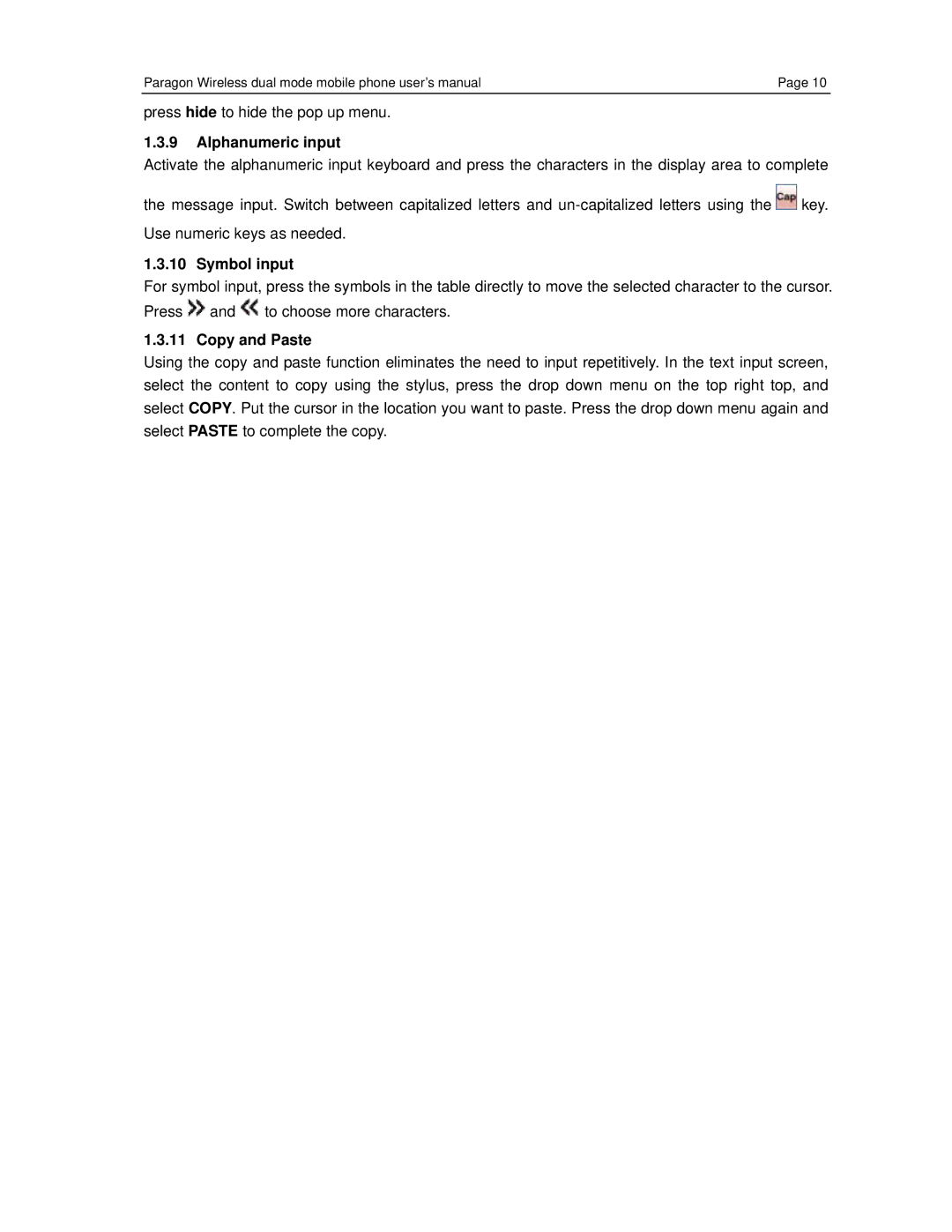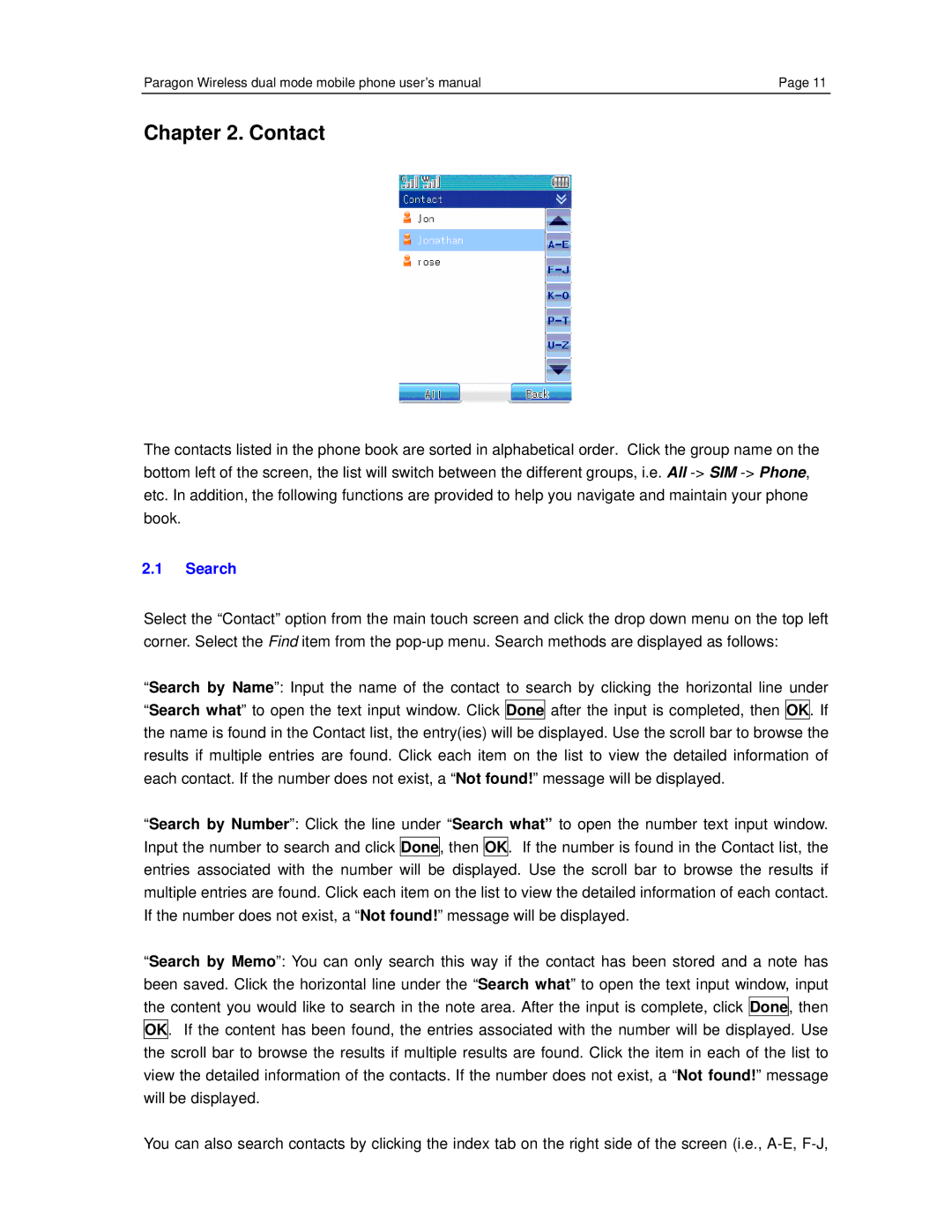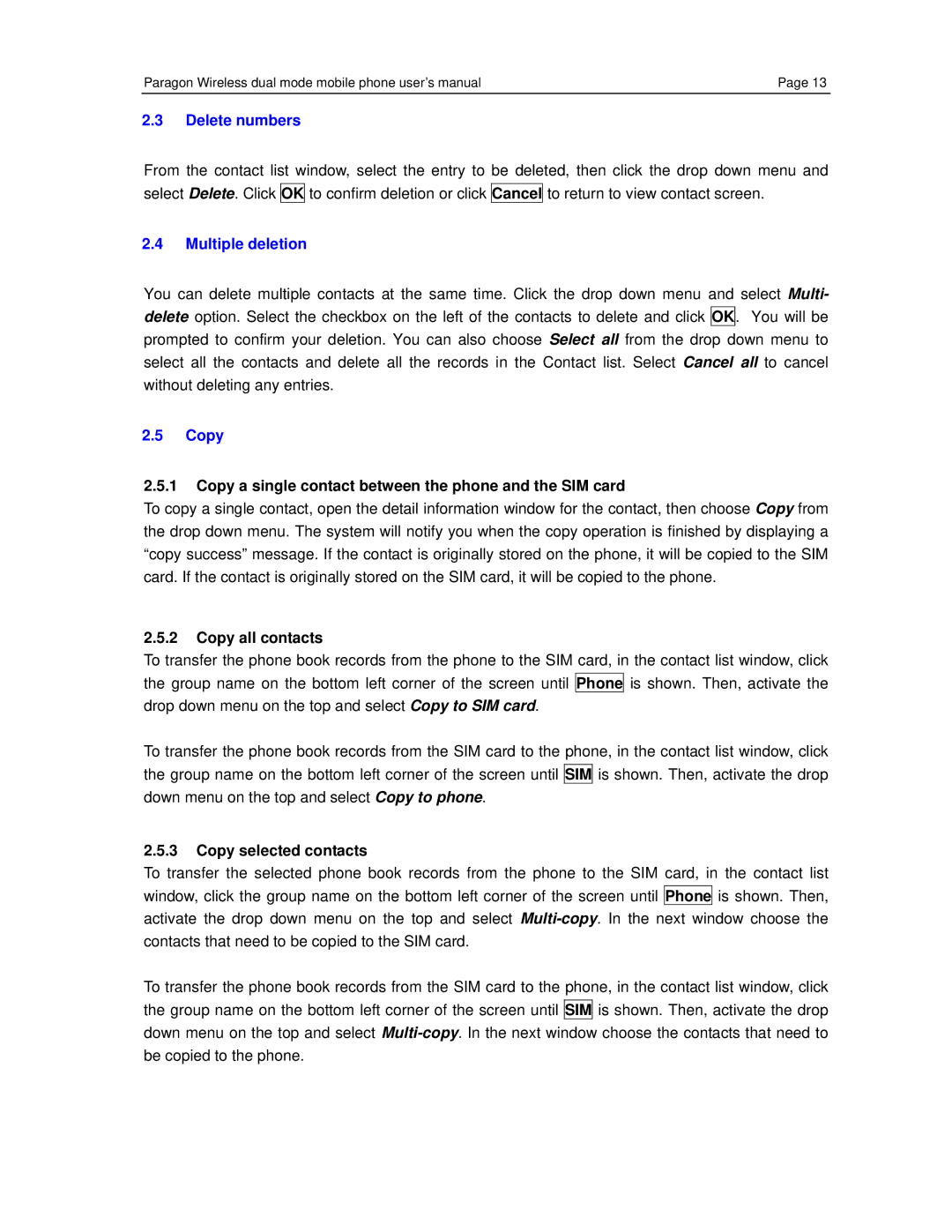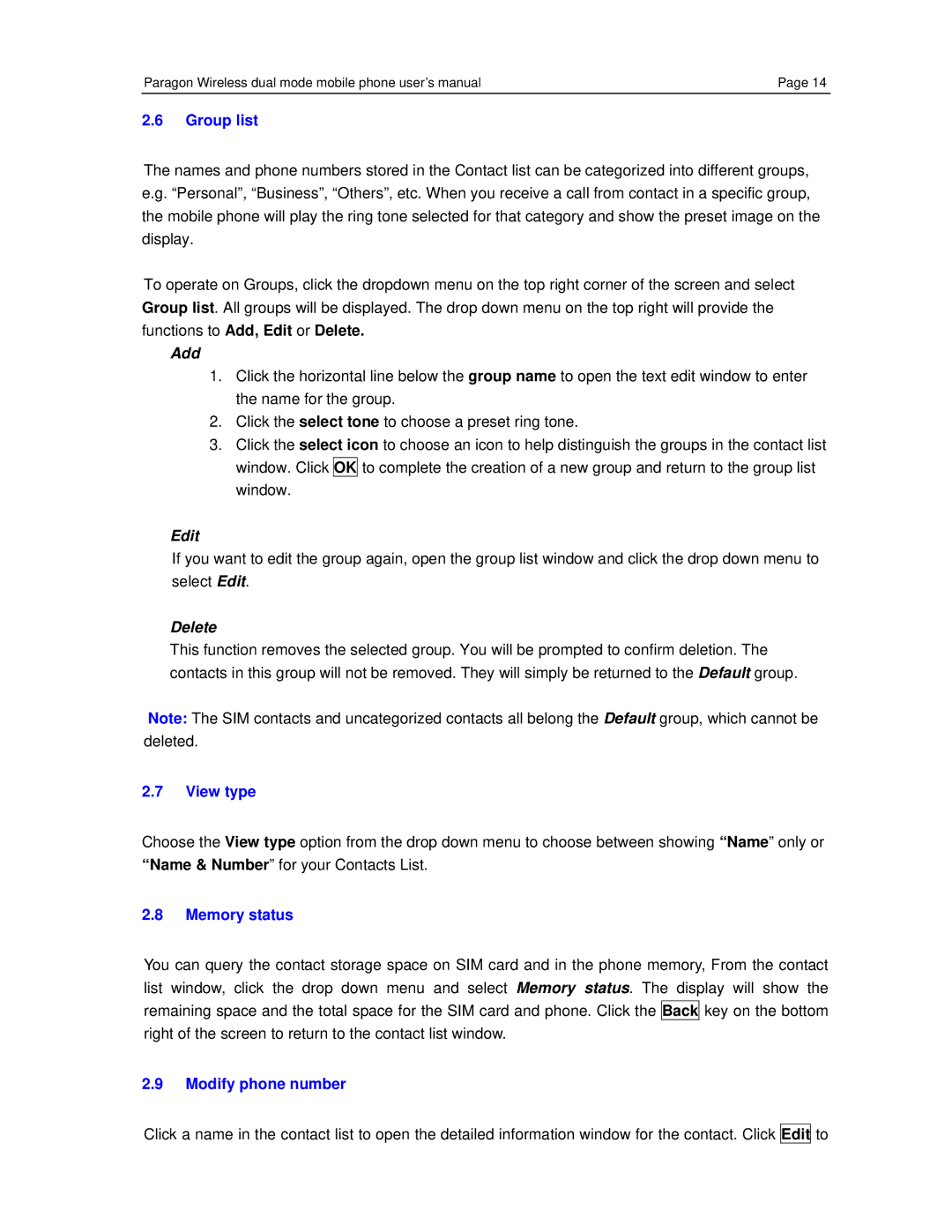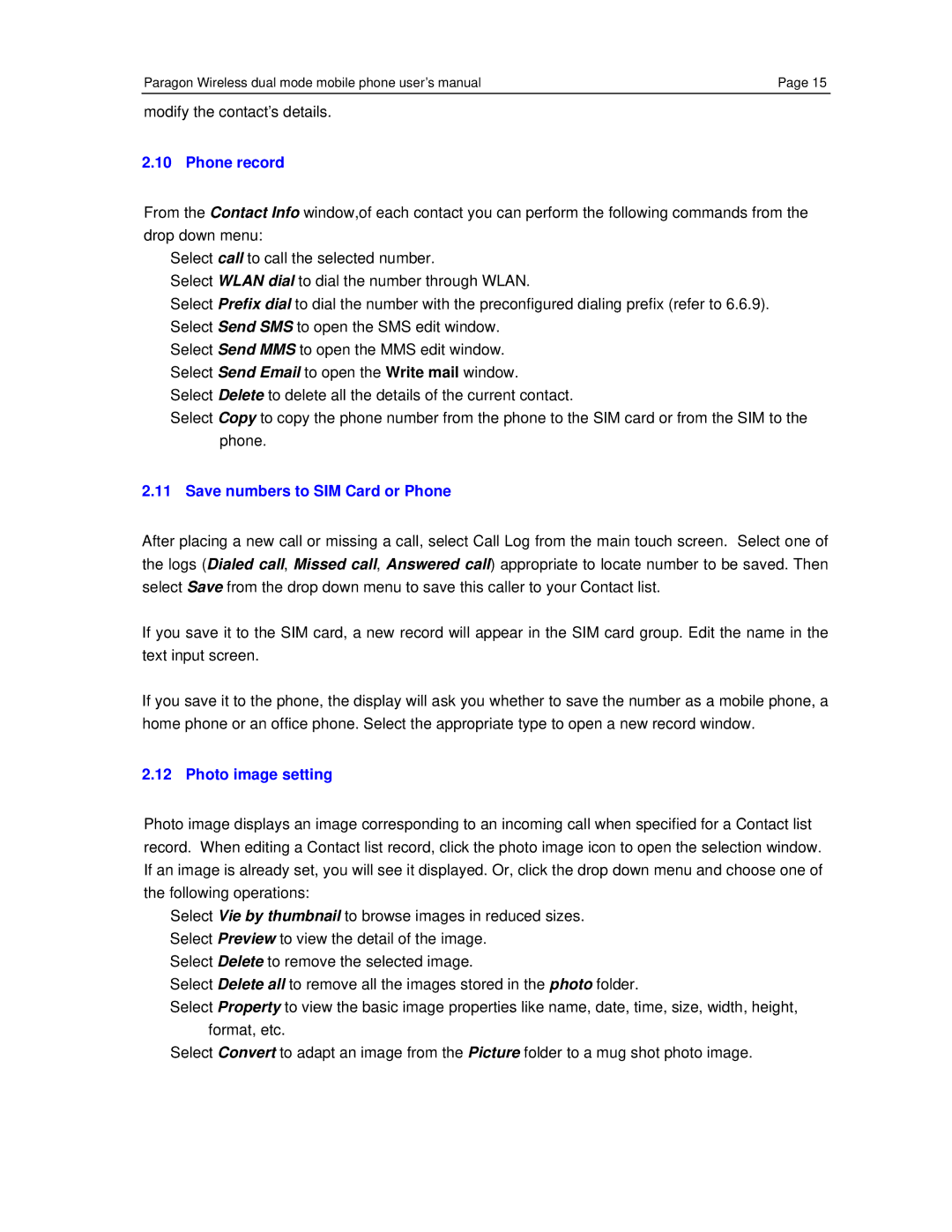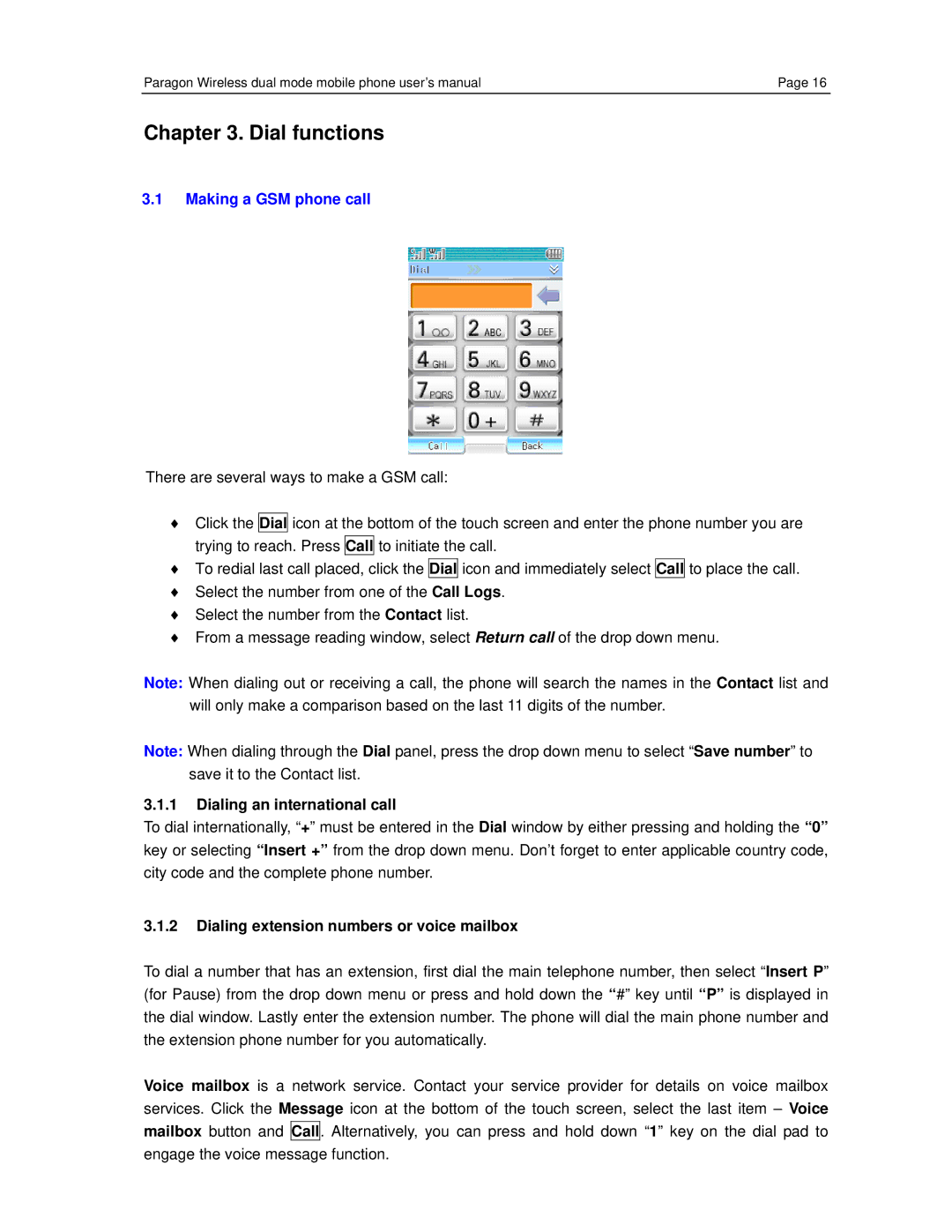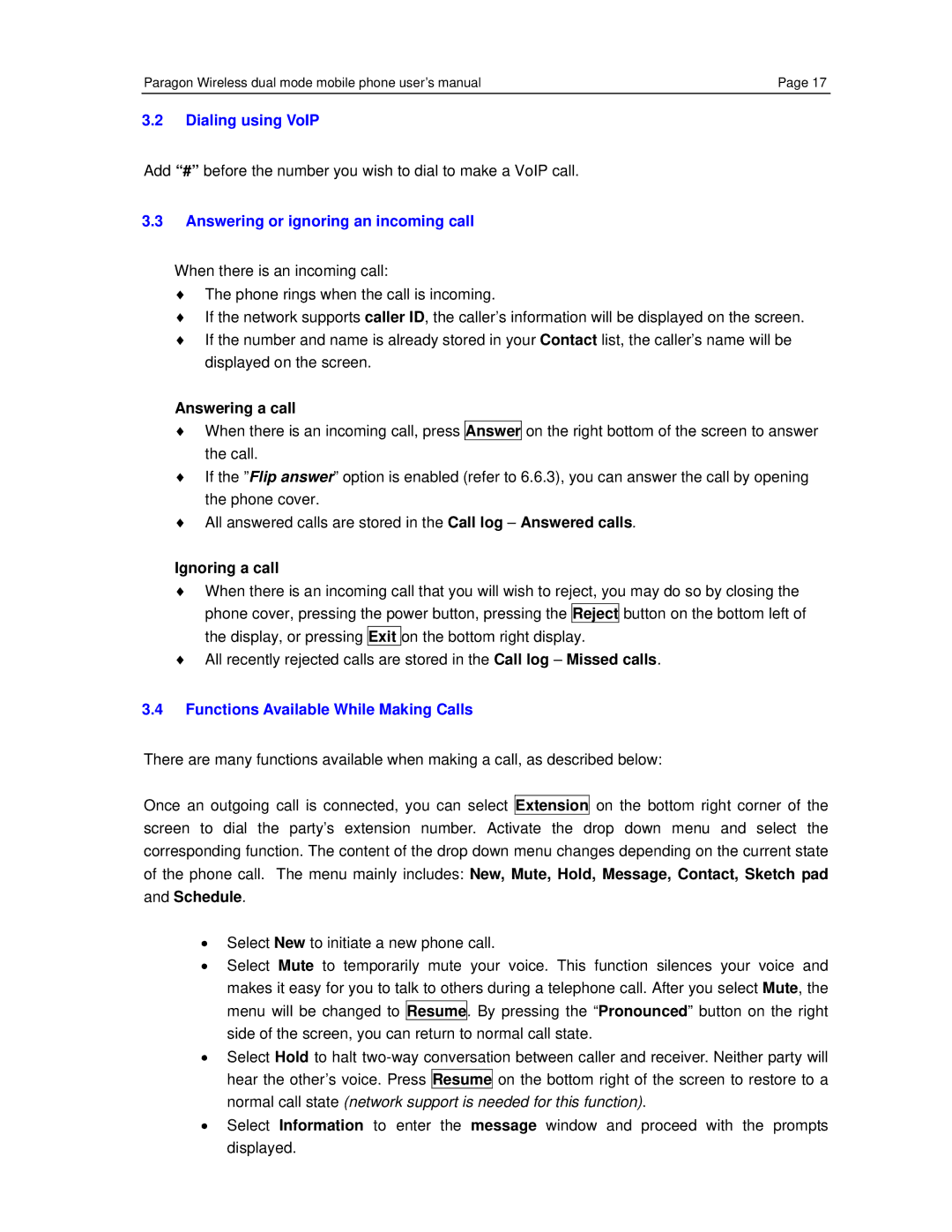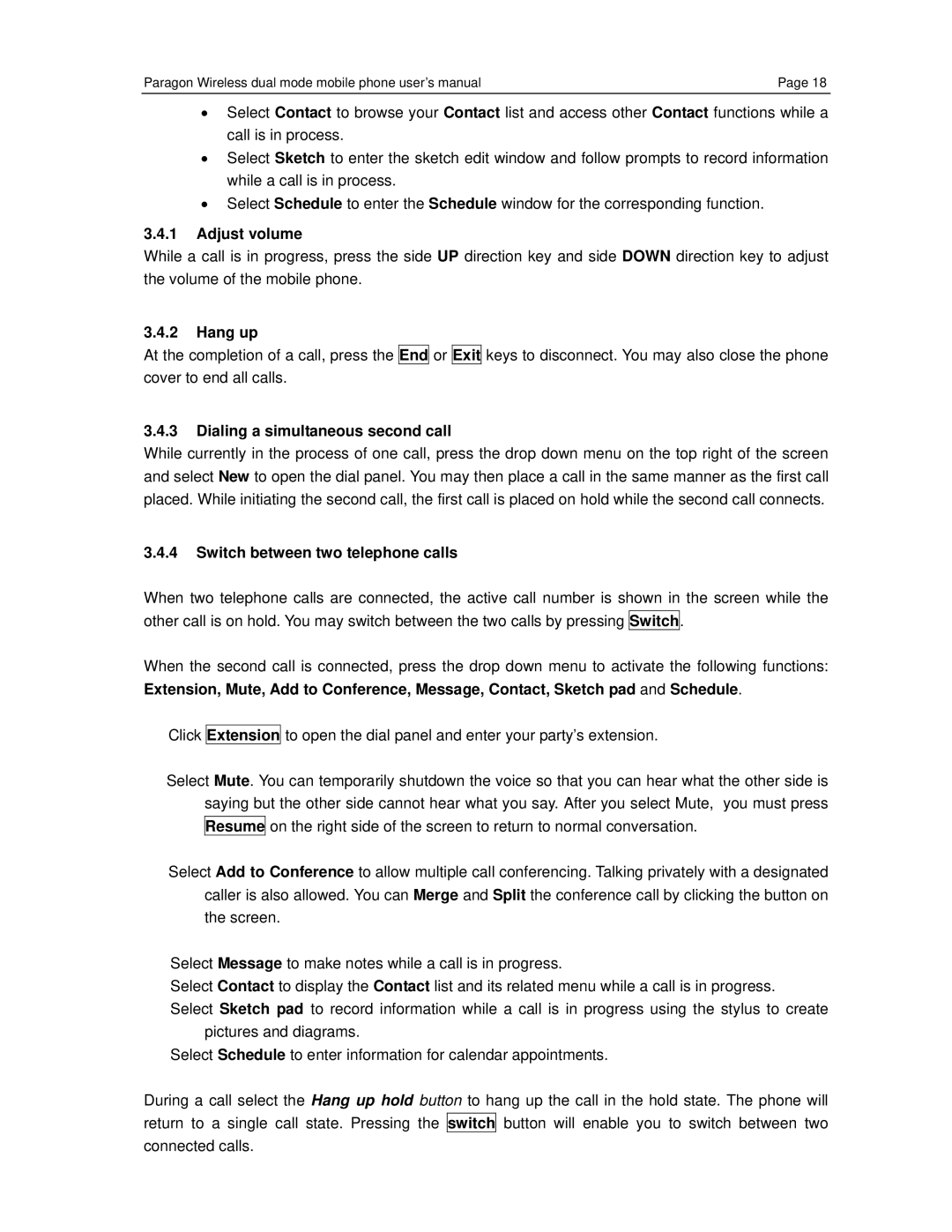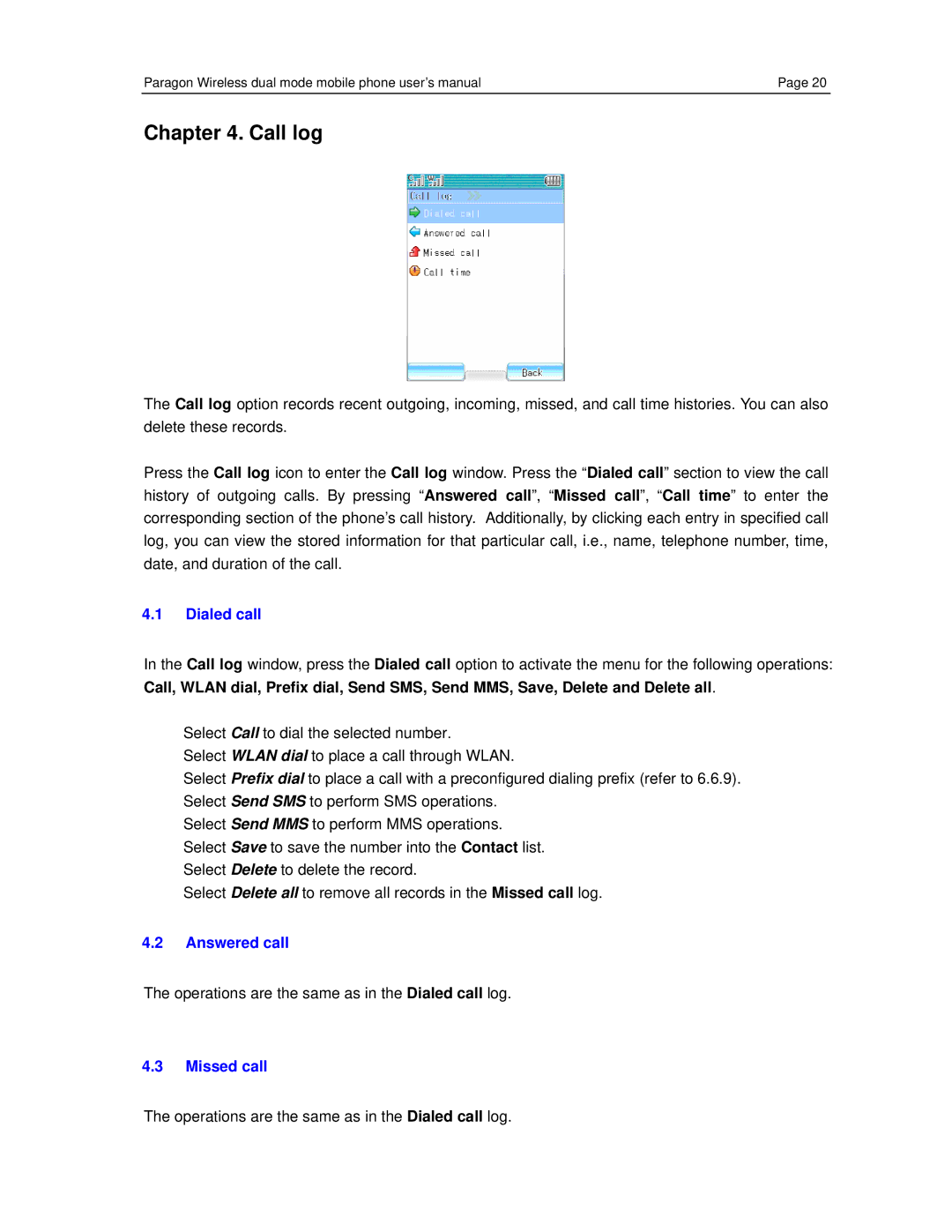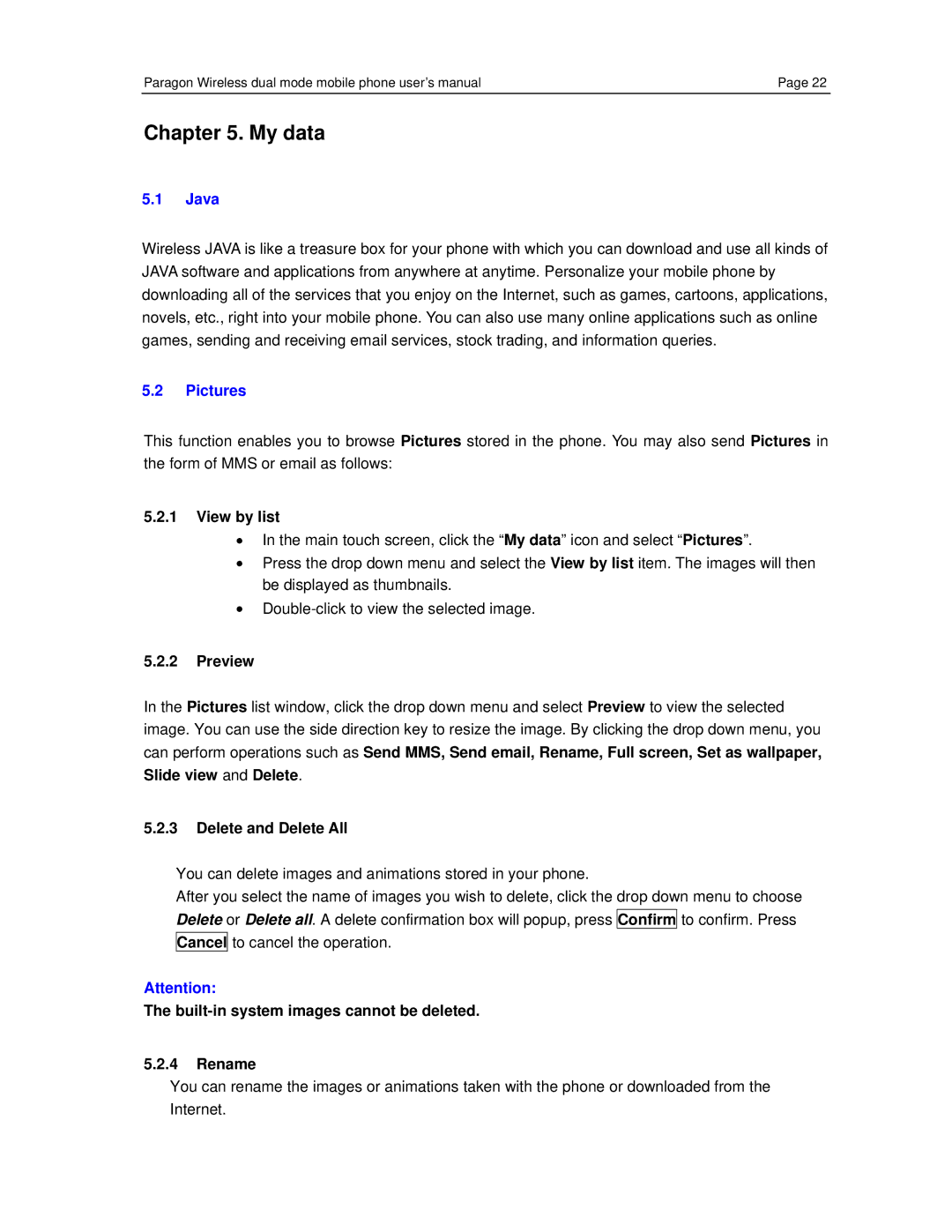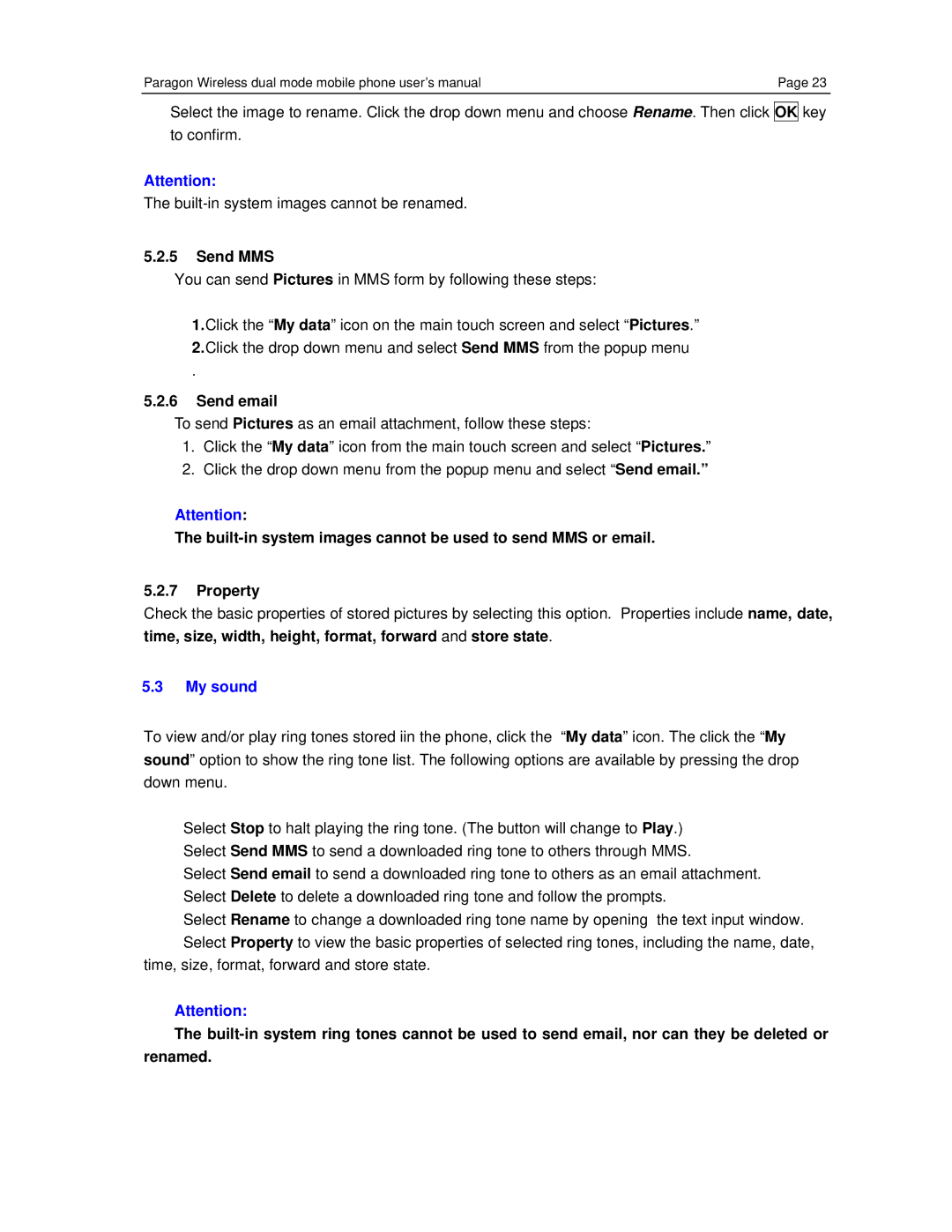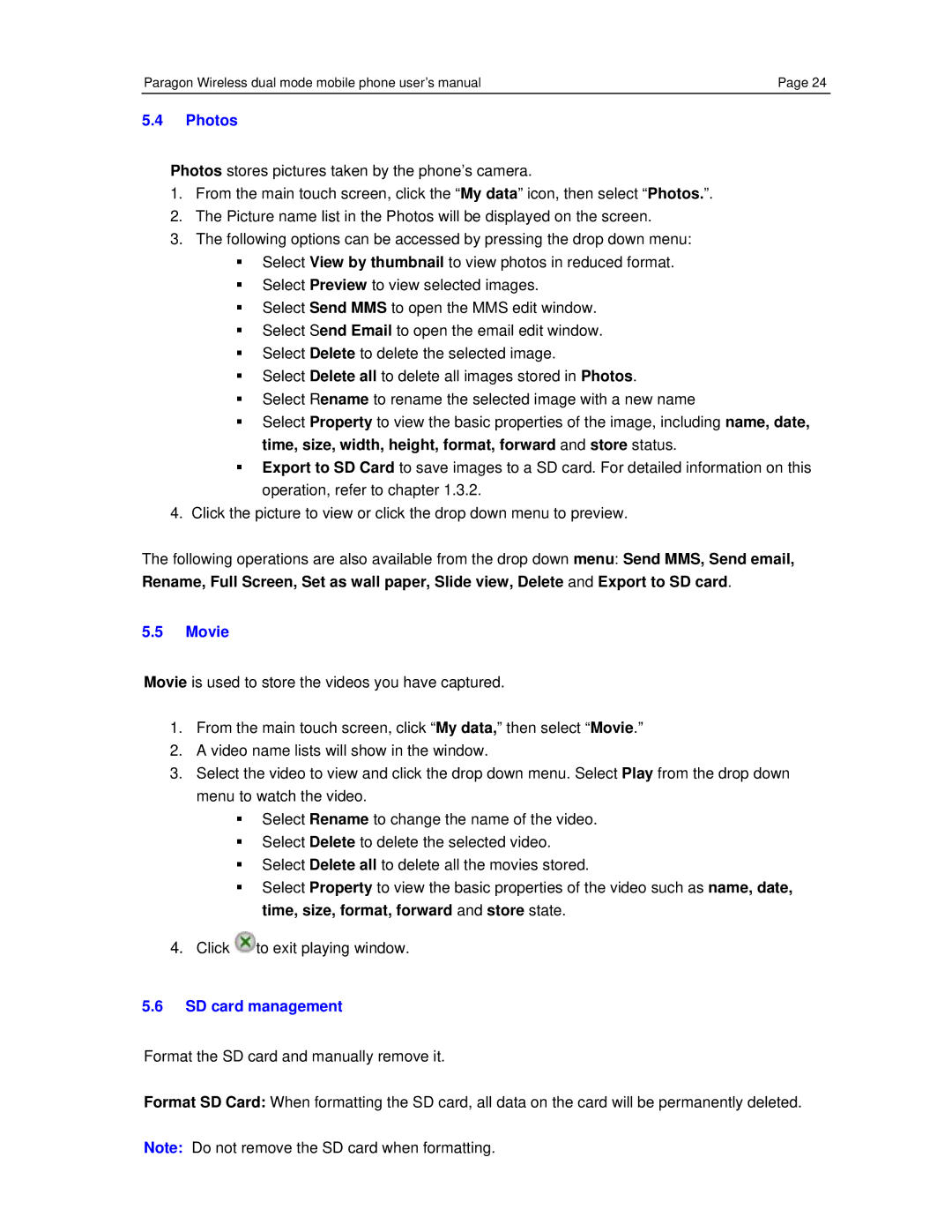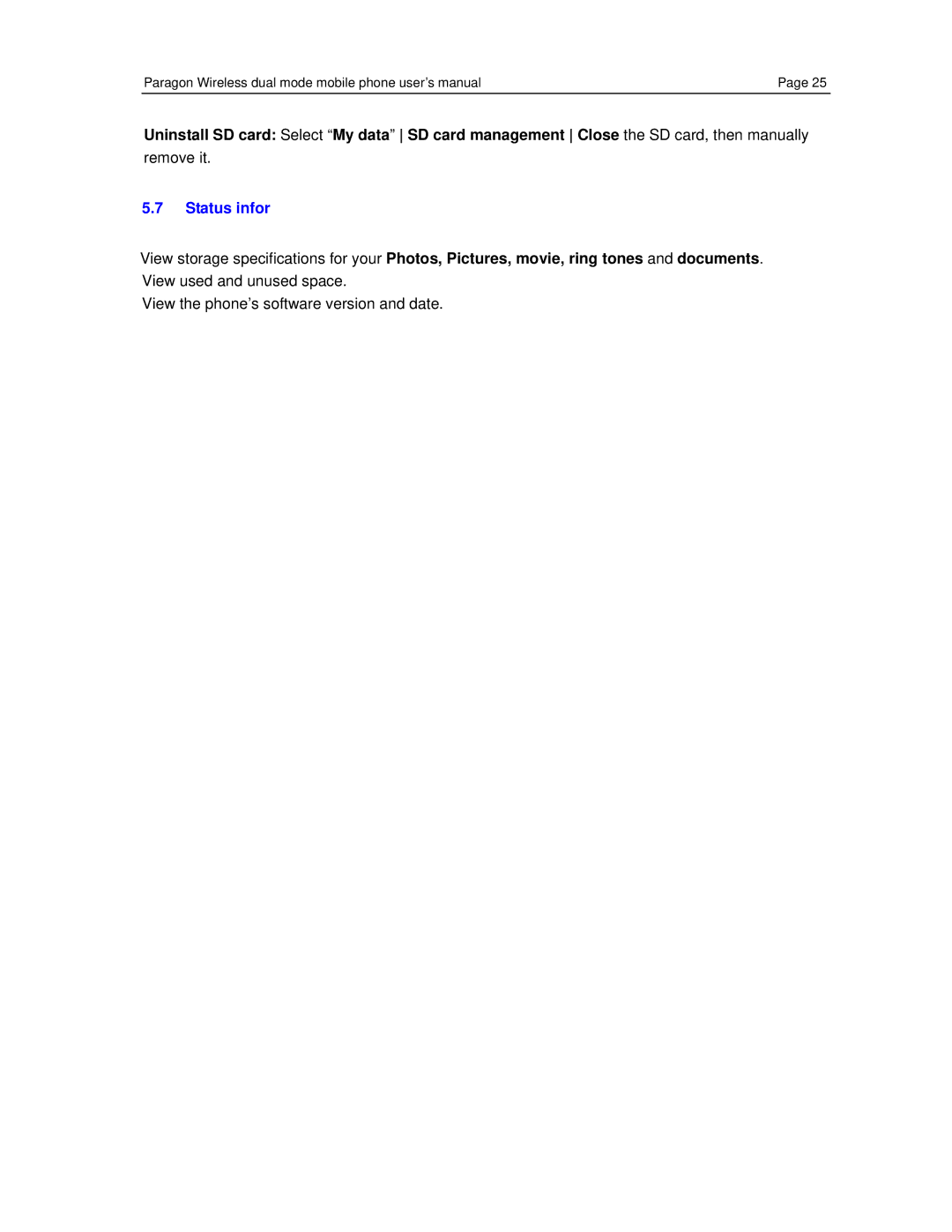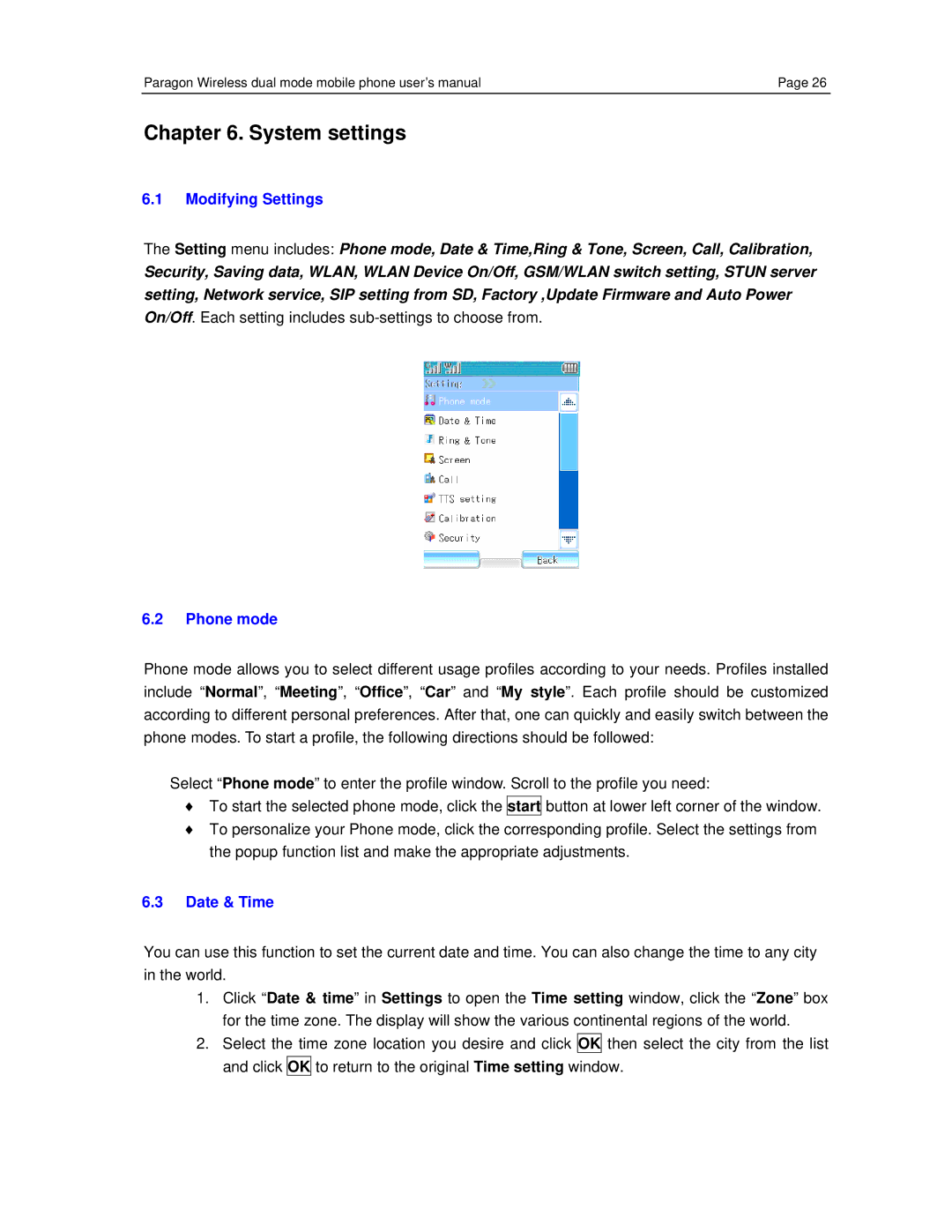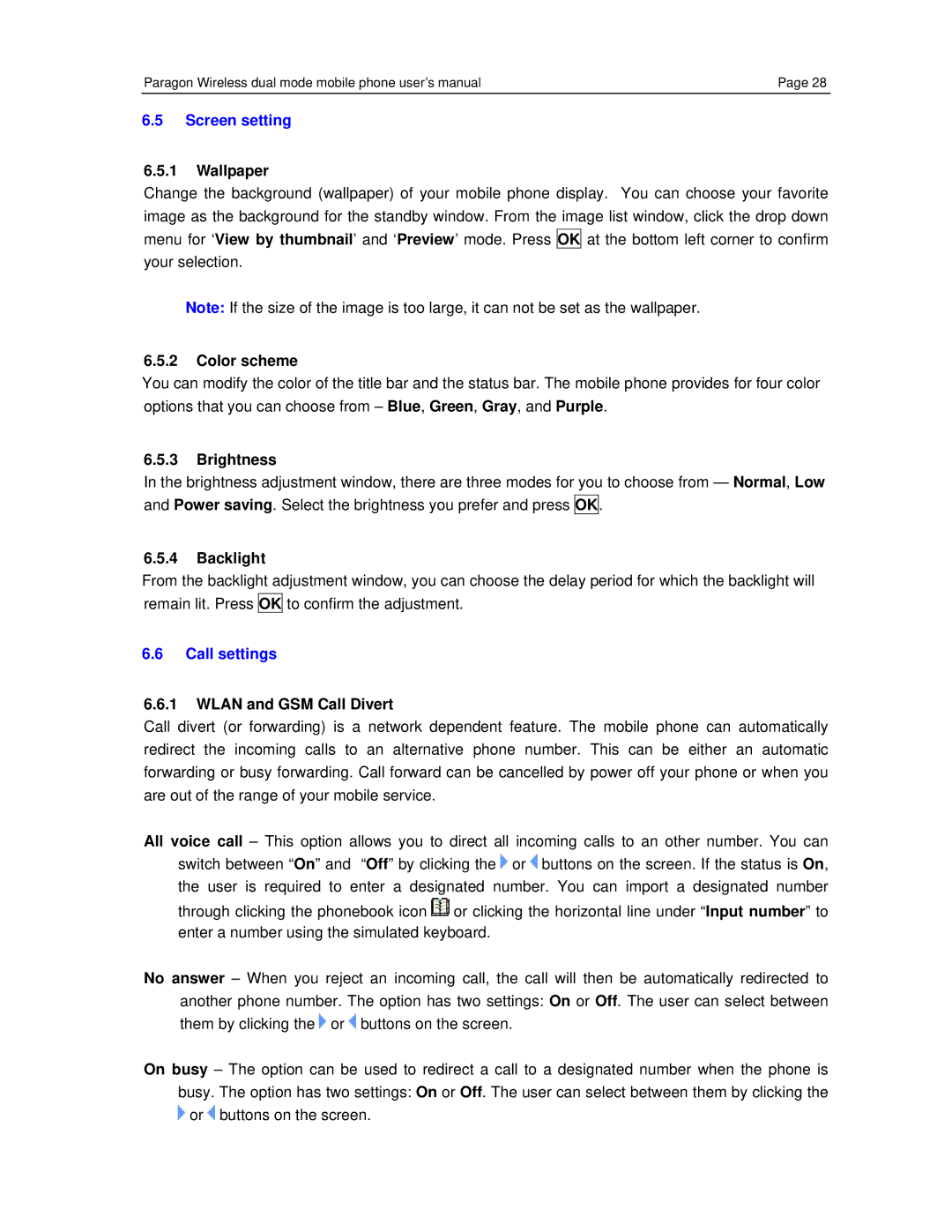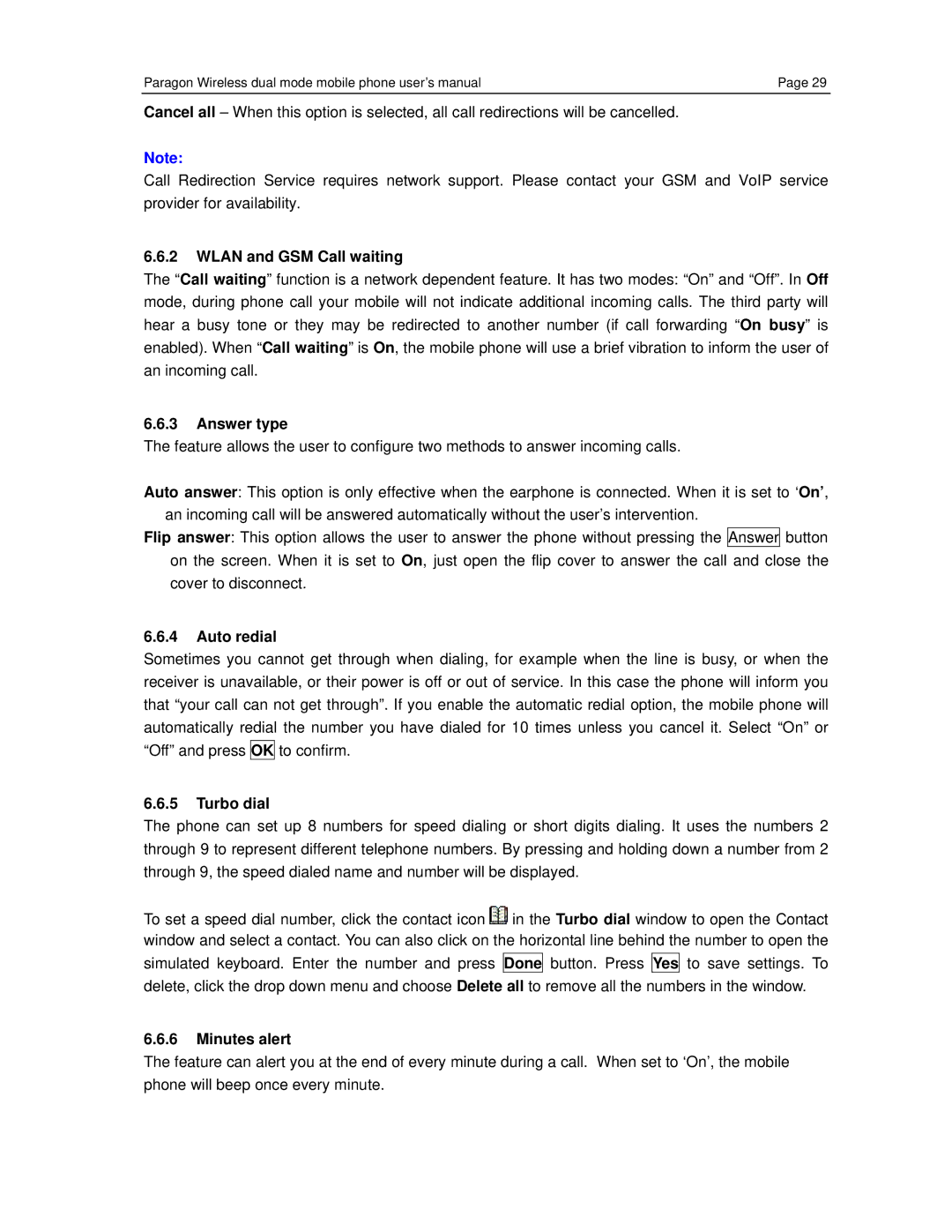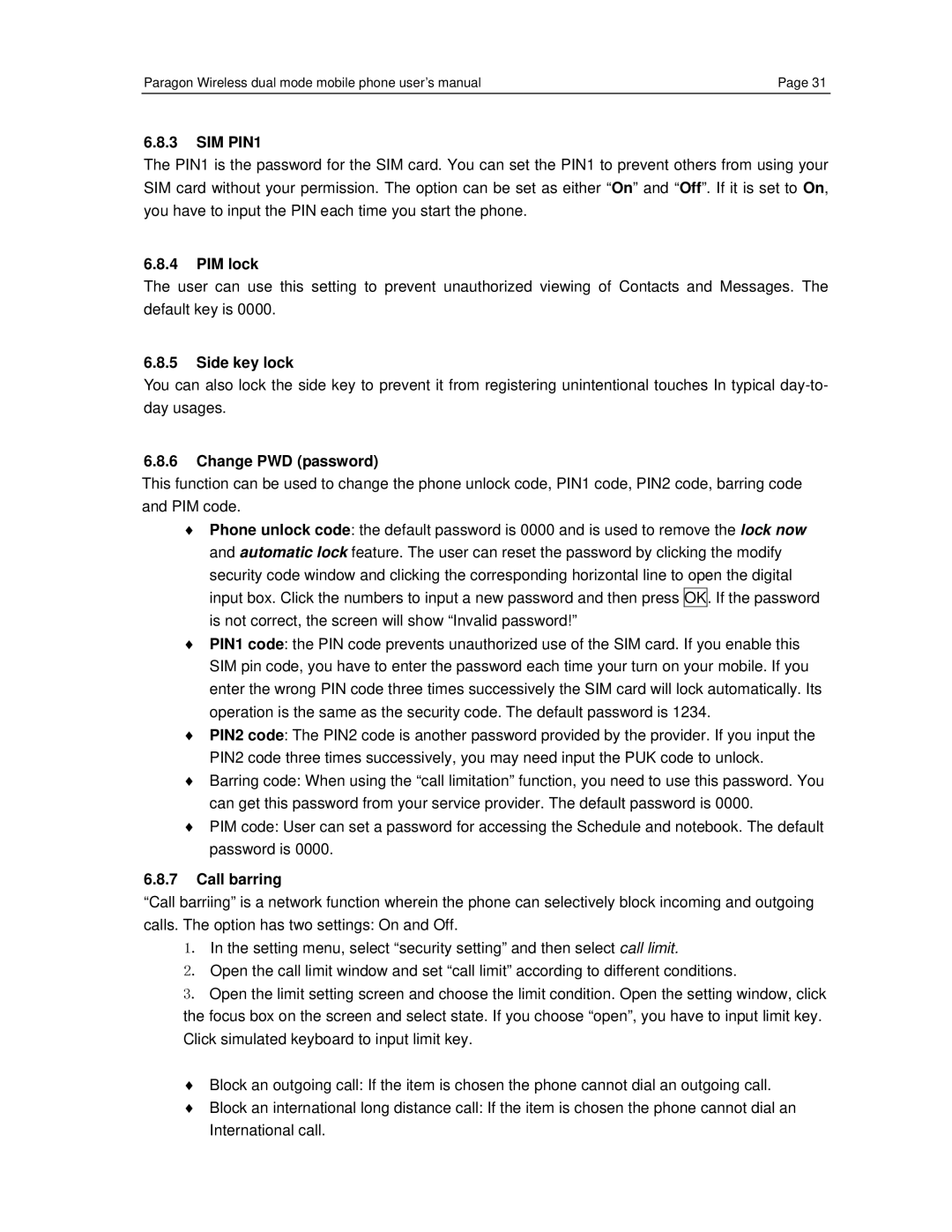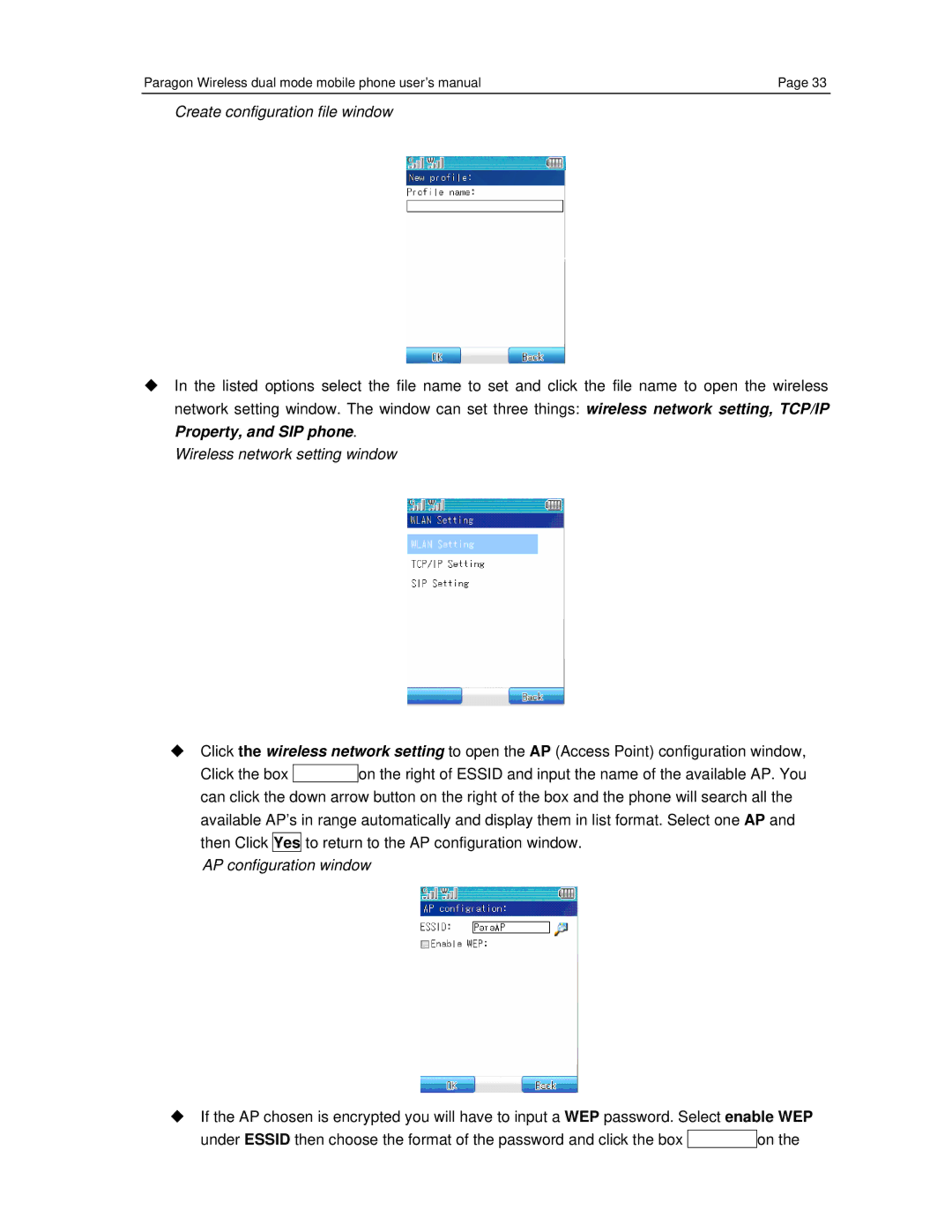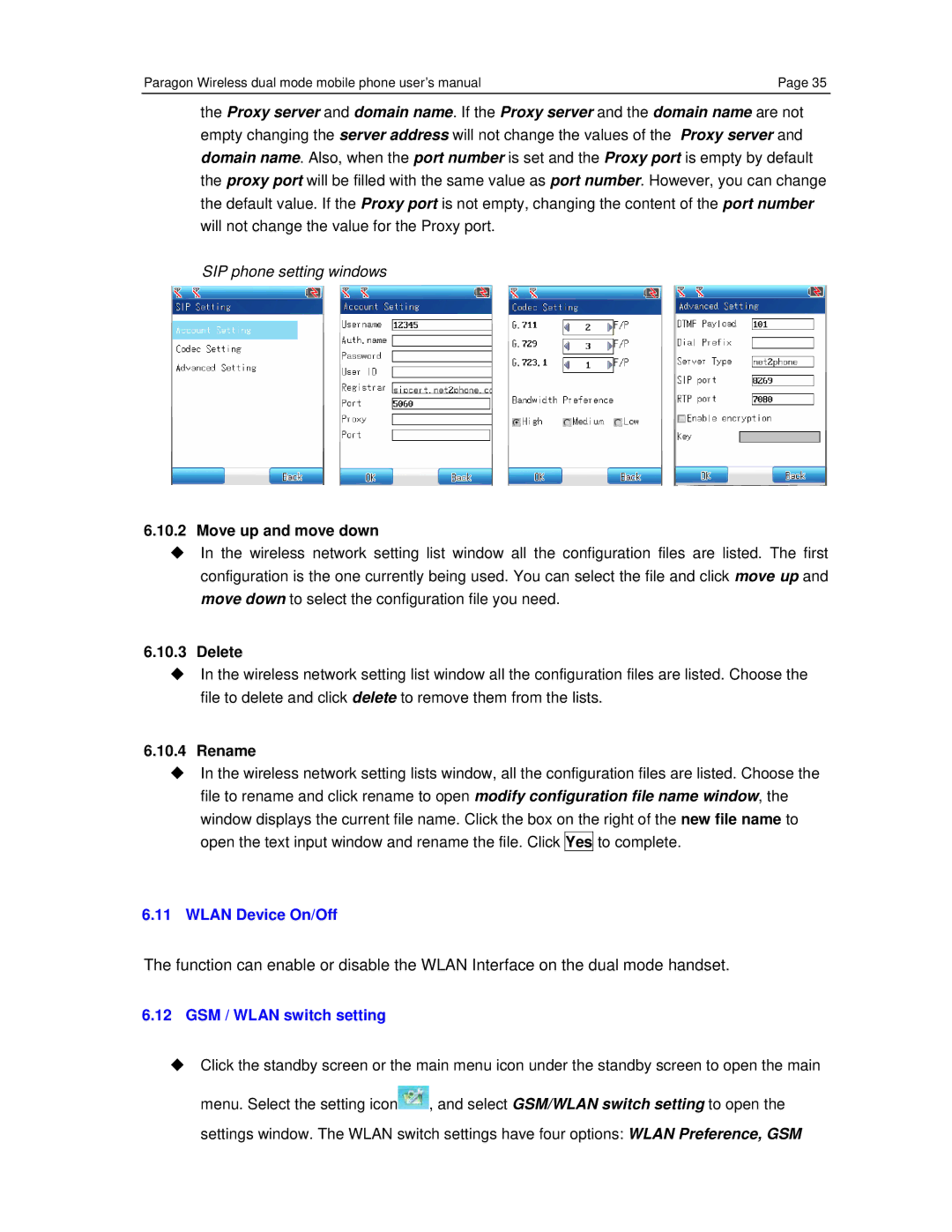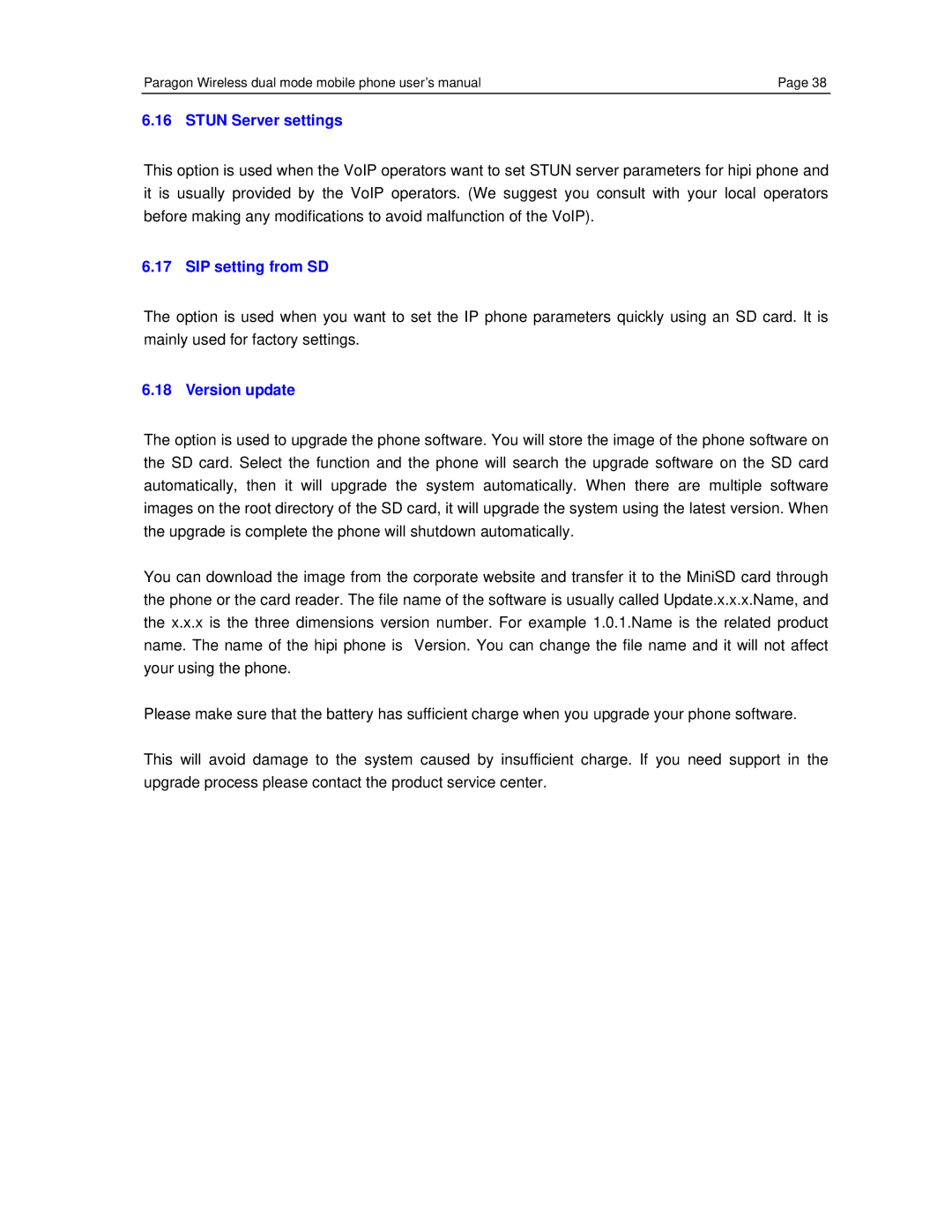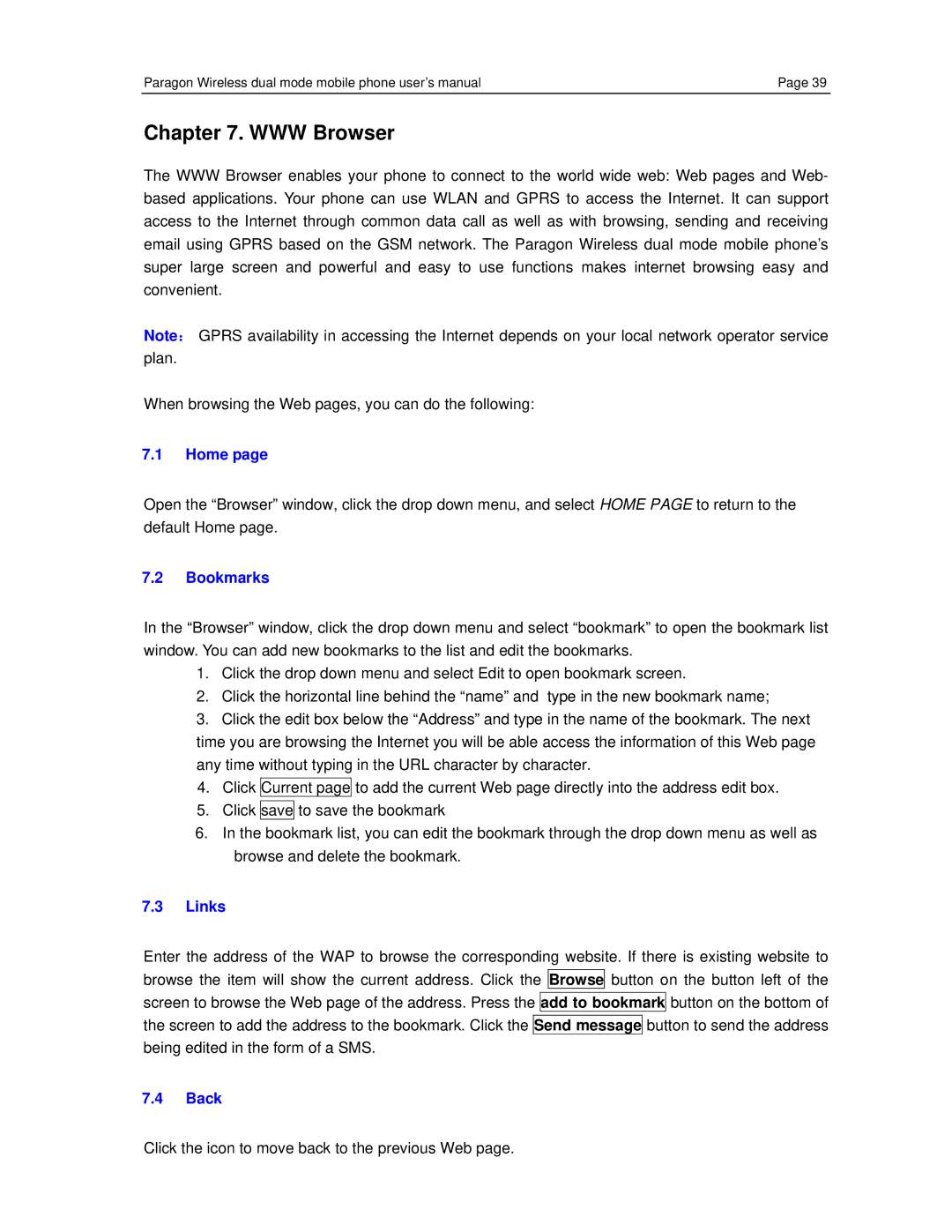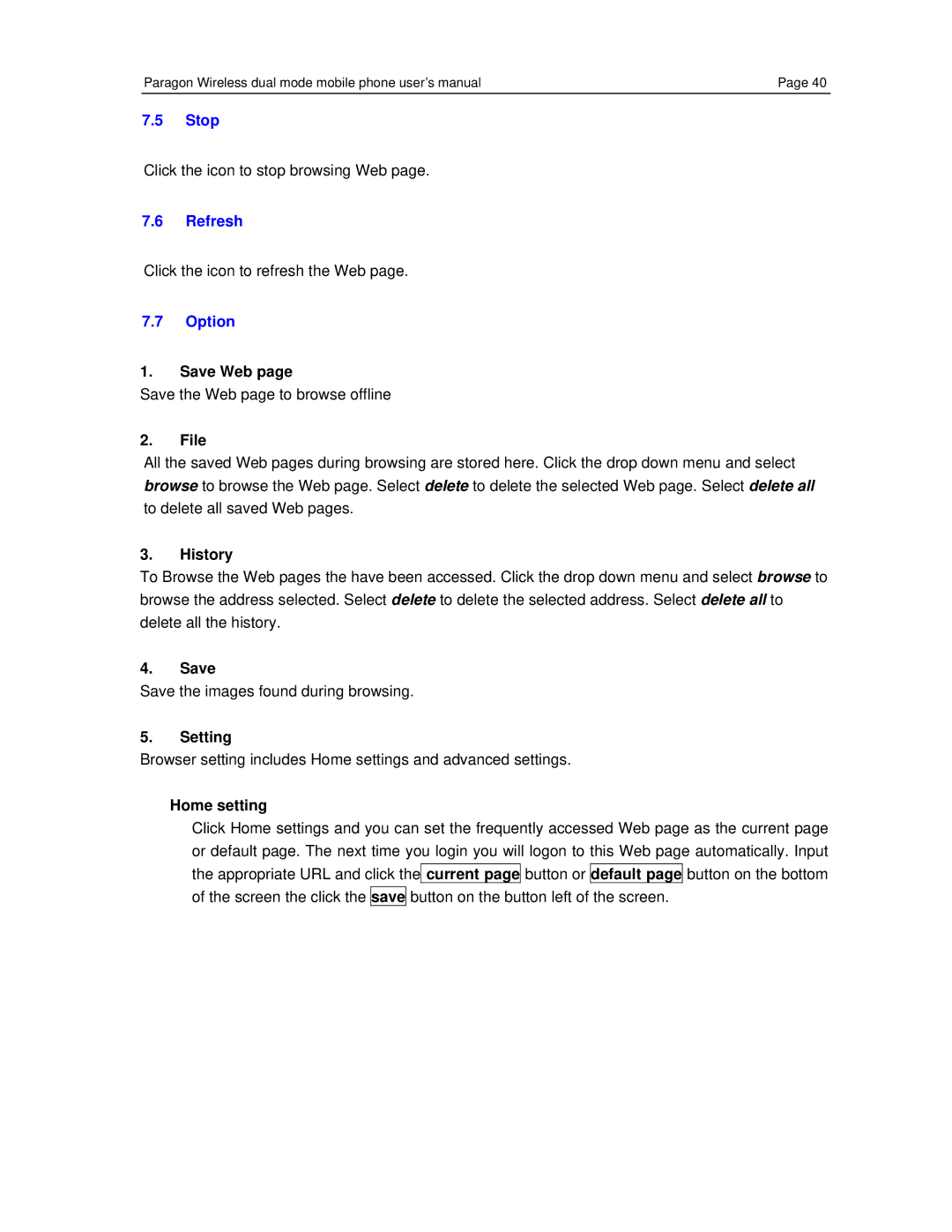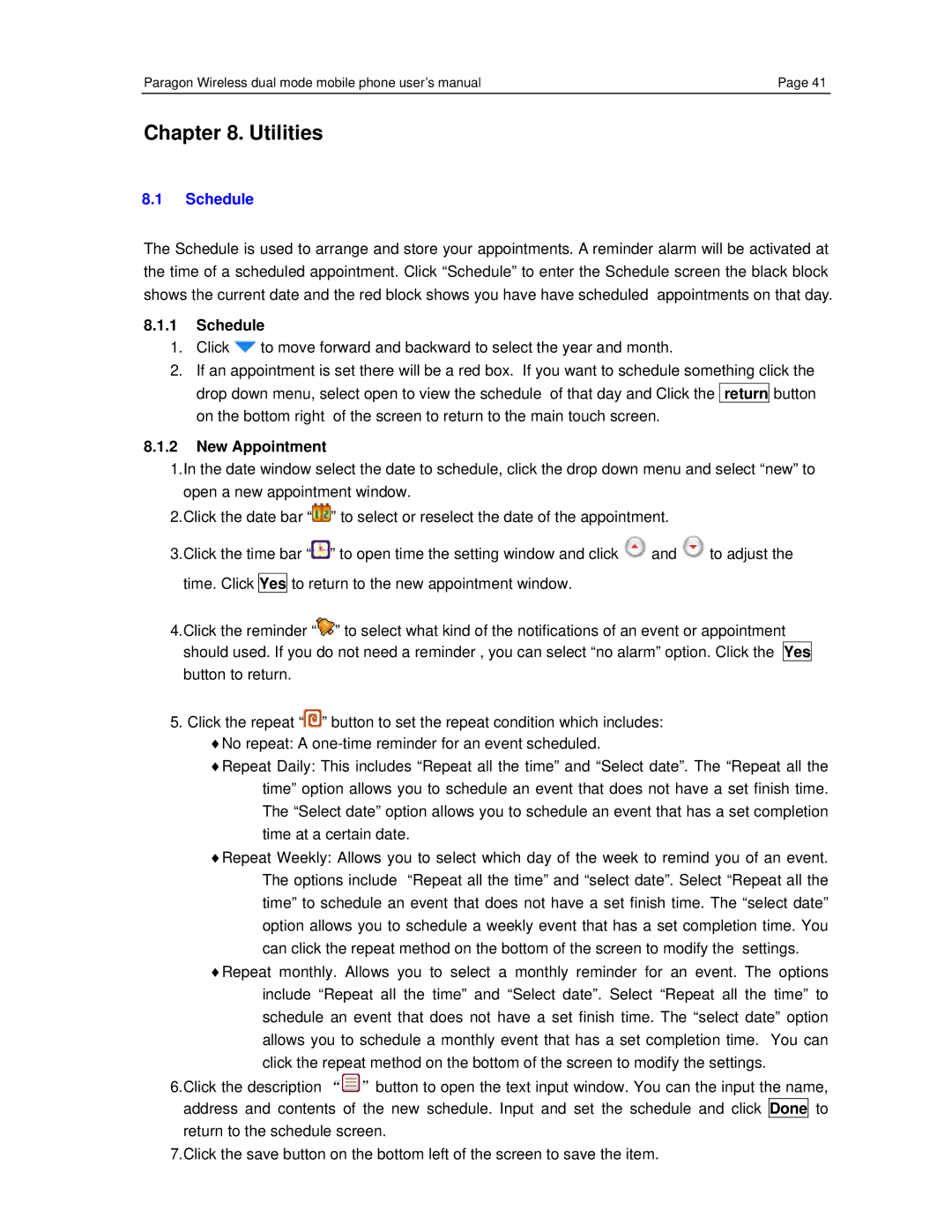Paragon Wireless dual mode mobile phone user’s manual | Page 19 |
3.4.5Conferencing
By adding several people to conference, you can start a telephone conference or communicate privately to designated people. You can perform the following operations under the conference mode.
Select the caller’s name at the bottom of the screen and press separate members and you can talk to the designated person privately. The phone works as if simultaneously answering two calls. If you want to return to the group talk option, you can activate the add to conference to return to conferencing through the drop down menu.
When pressing the drop down menu during group talking you can also do the following: New, hold, hang up members, message, Contact, Sketch and Schedule.
Select New: Opens the dial window to make new calls;
Select Hold. The function blocks both sides from hearing each other’s voice. Press the resume button on the bottom right of the screen to restore to a normal call state.
Select Hang up member: To end calls with selected members
Select Information: Enter the message window and you can proceed with the operations in the message window.
Select Contact. The operation will display the Contact and its related menu to ease browsing the contact list as well as other phonebook operations during call process.
Select Sketch. Open the draft edit window to proceed with the corresponding operation. Select Schedule. Open the Schedule window to enable the corresponding operation.
3.4.6Placing an emergency call
Ensure that the phone is in the Power On mode. Check signal strength then dial the local emergency number (i.e., 911 in the U.S.). Press Call.
When placing an emergency call, provide emergency personnel with all of the necessary and requested information. When in an accident or emergency situation your phone may be your only means of communication. Please follow the directions of emergency personnel and do not hang up without permission.
Attention:
Since mobile phones use wireless communication there is no guarantee that connection or signal strength will be stable during all emergency circumstances. Therefore, you should never rely solely on a mobile phone for your only means of communication.