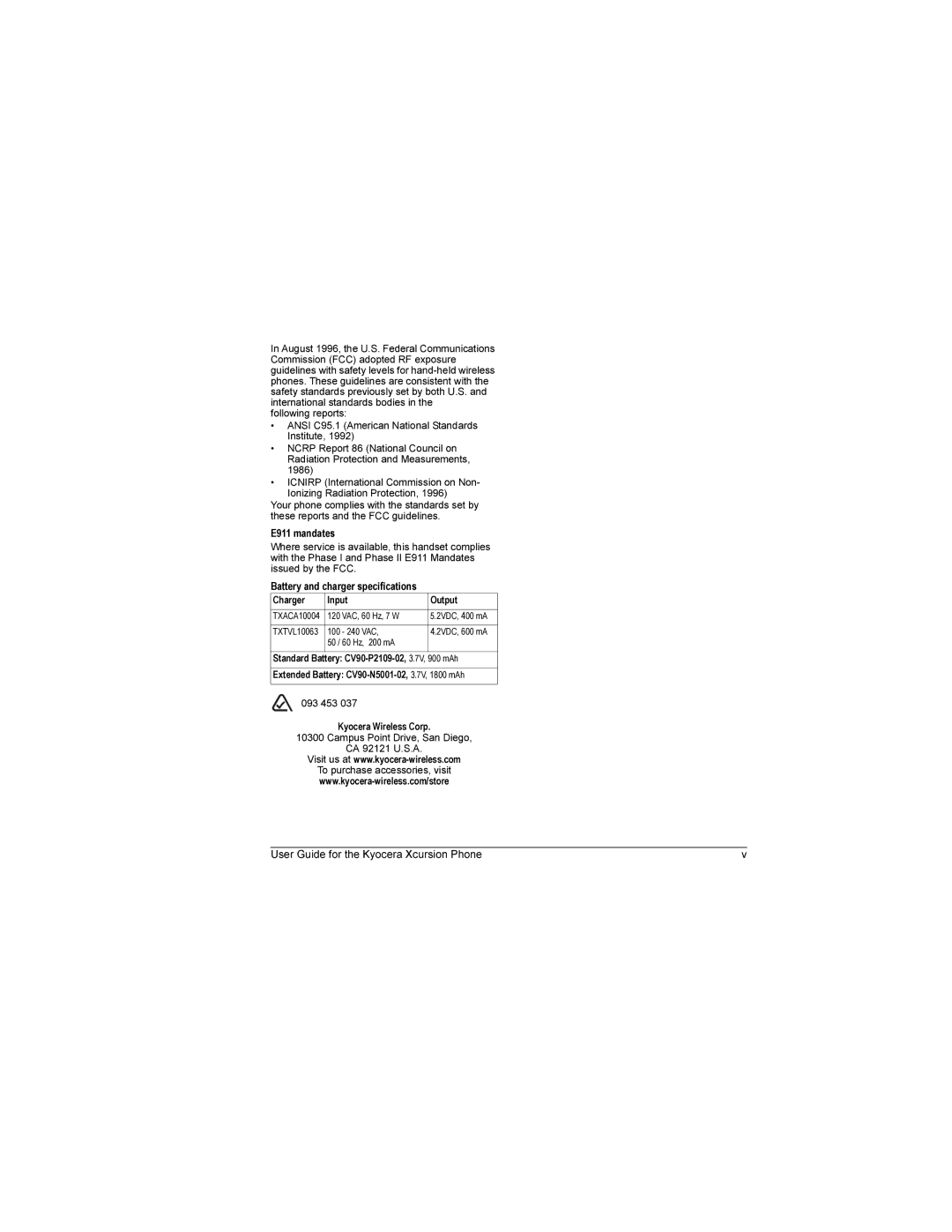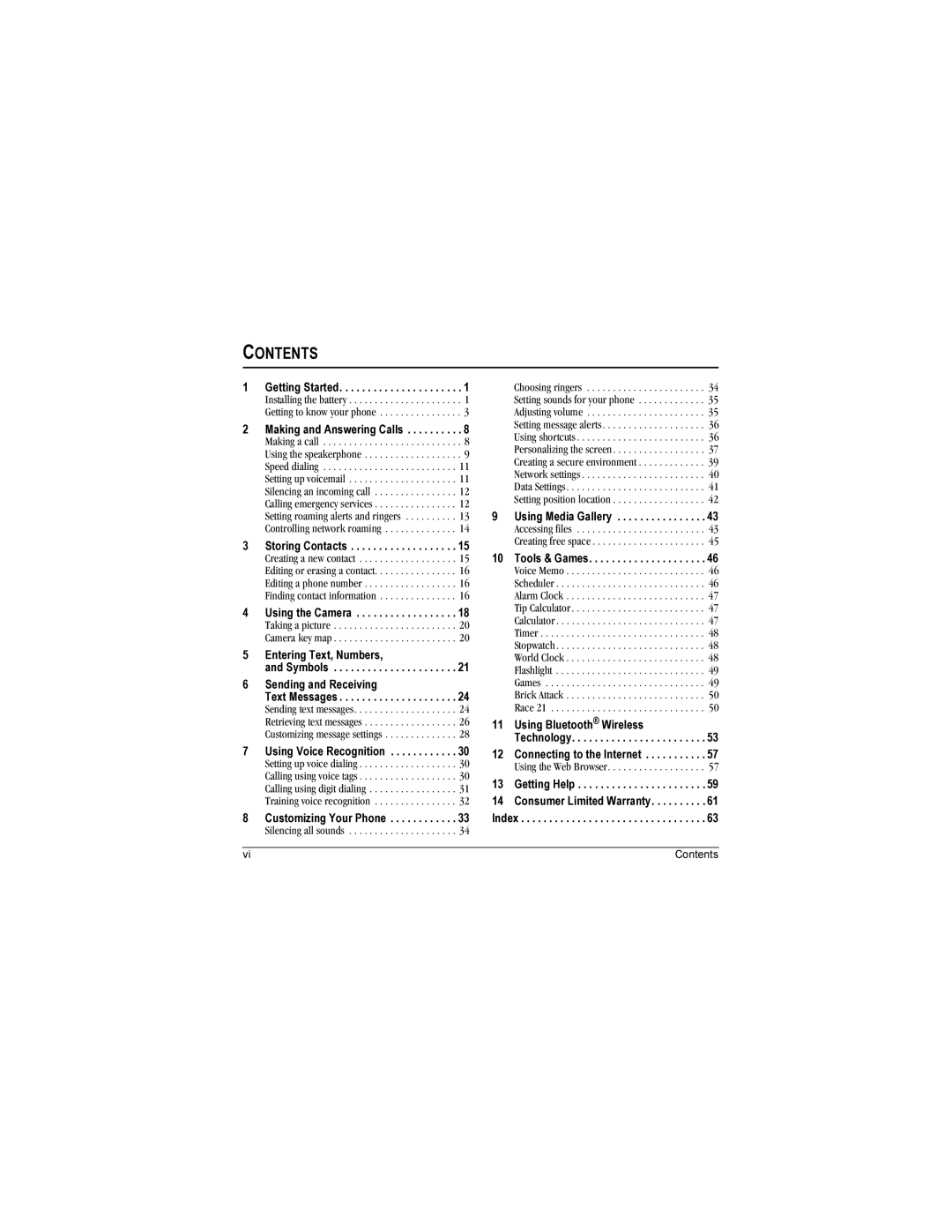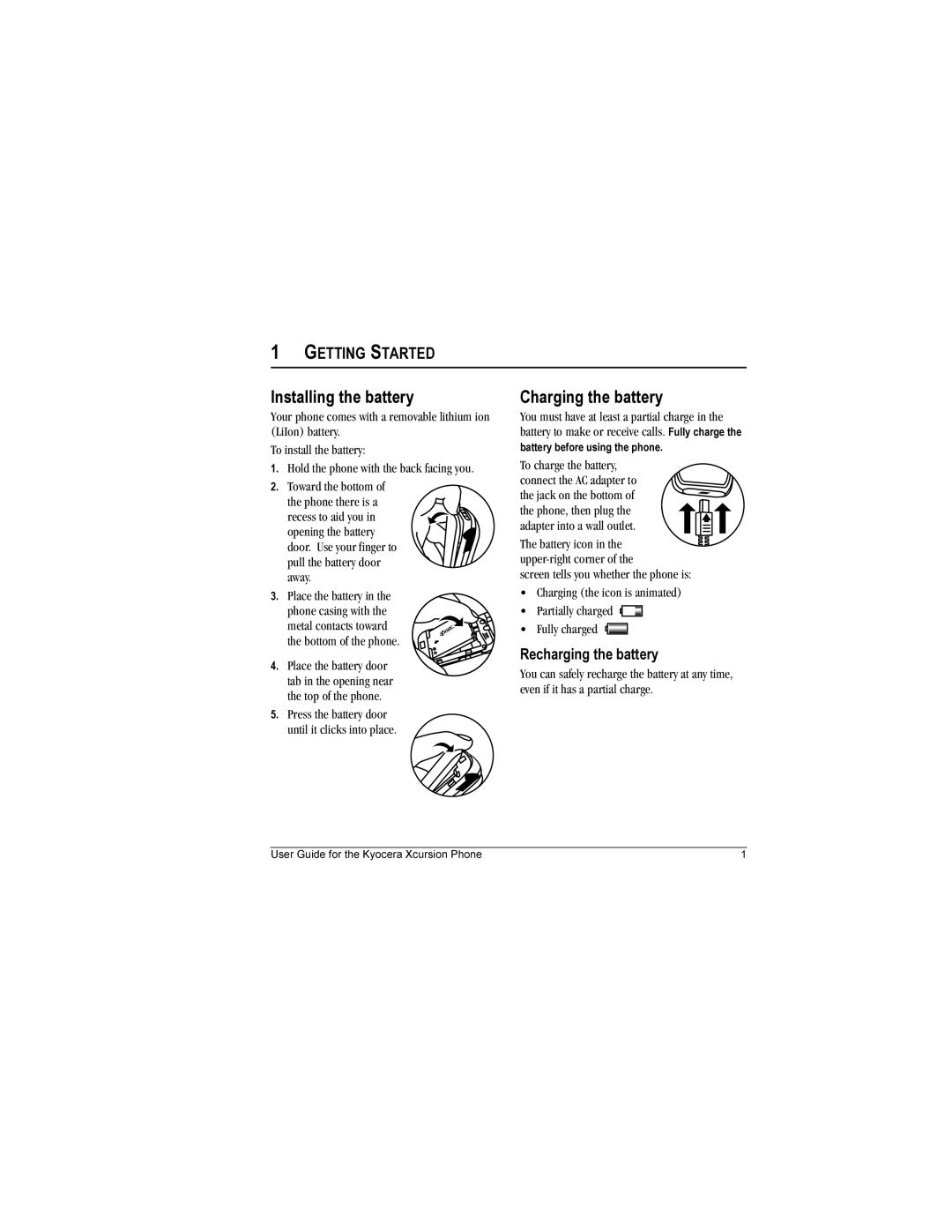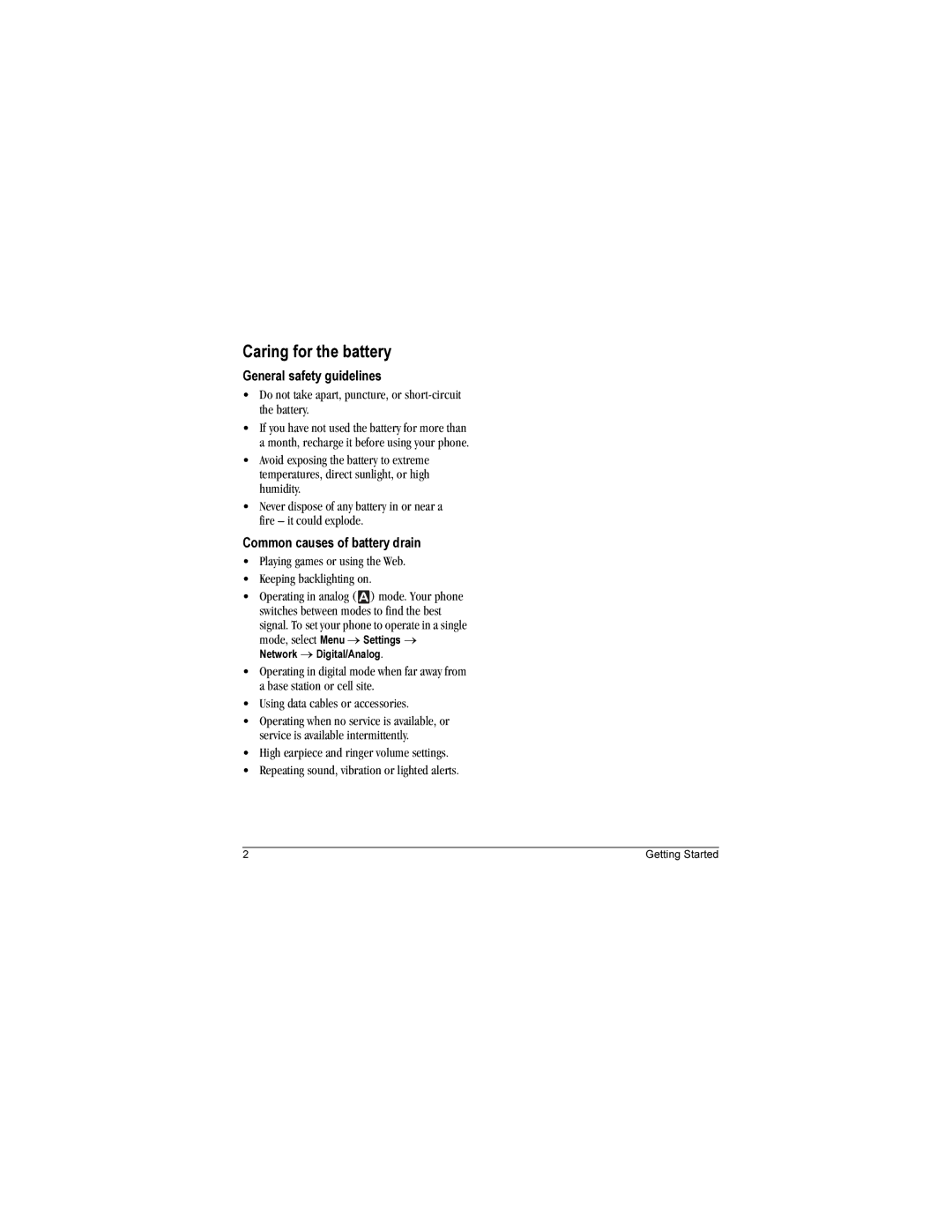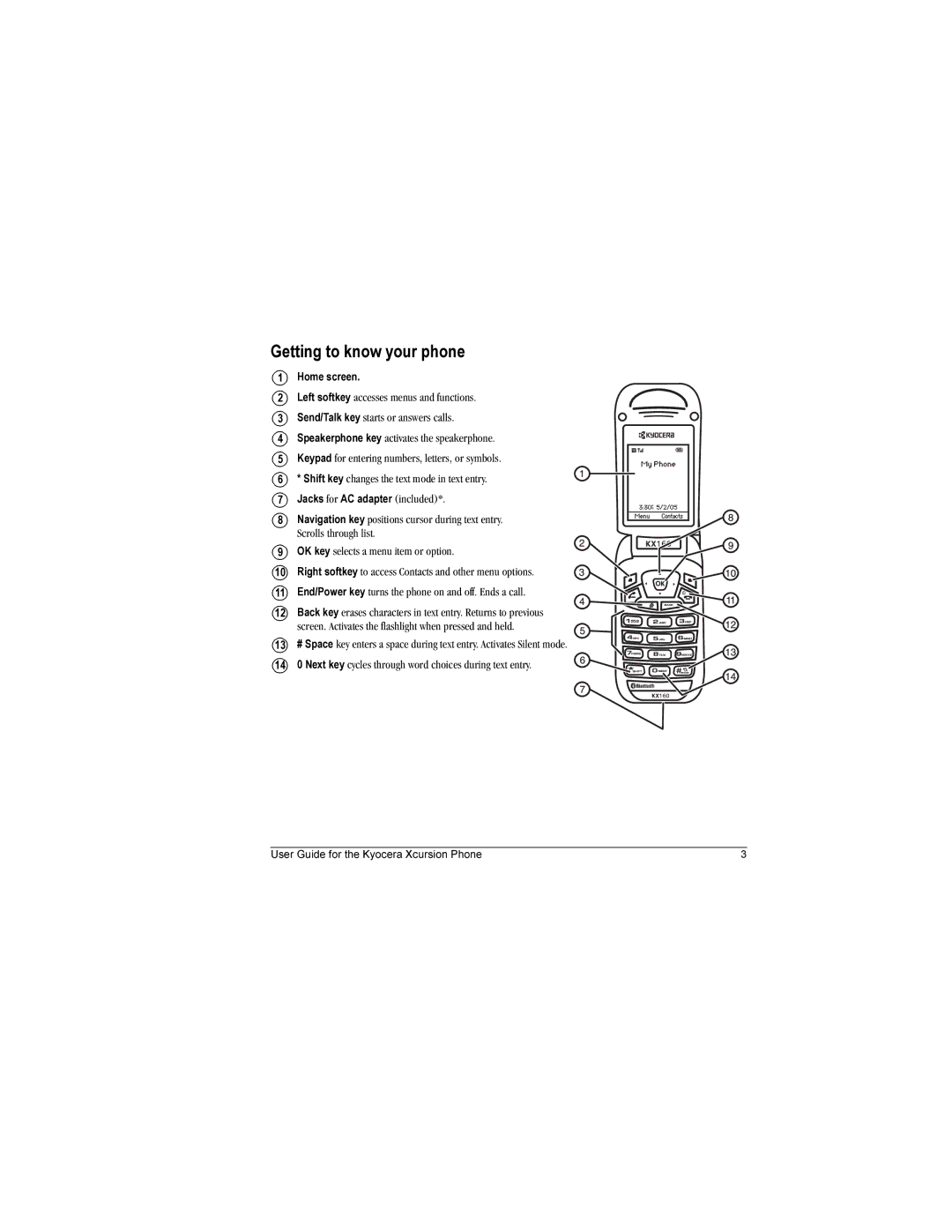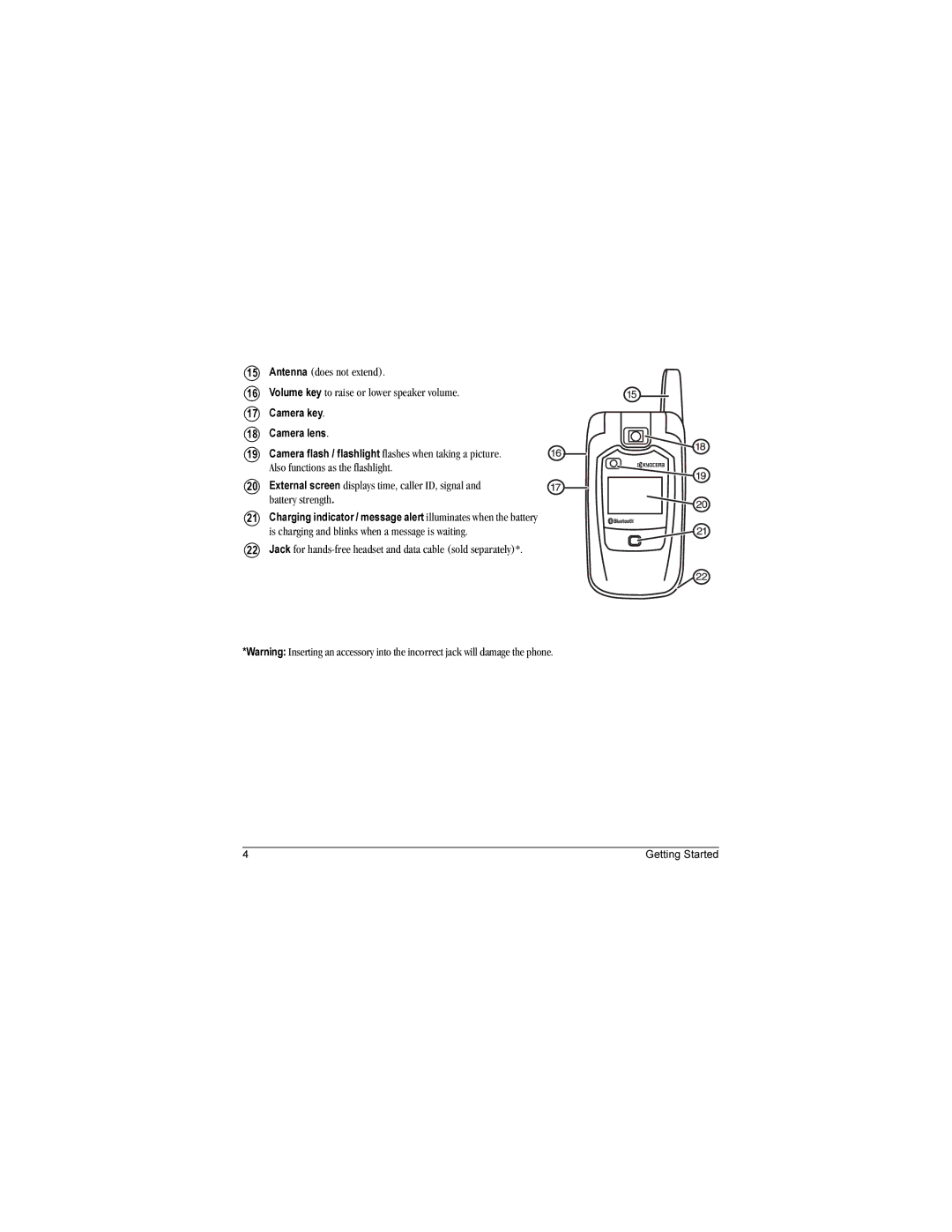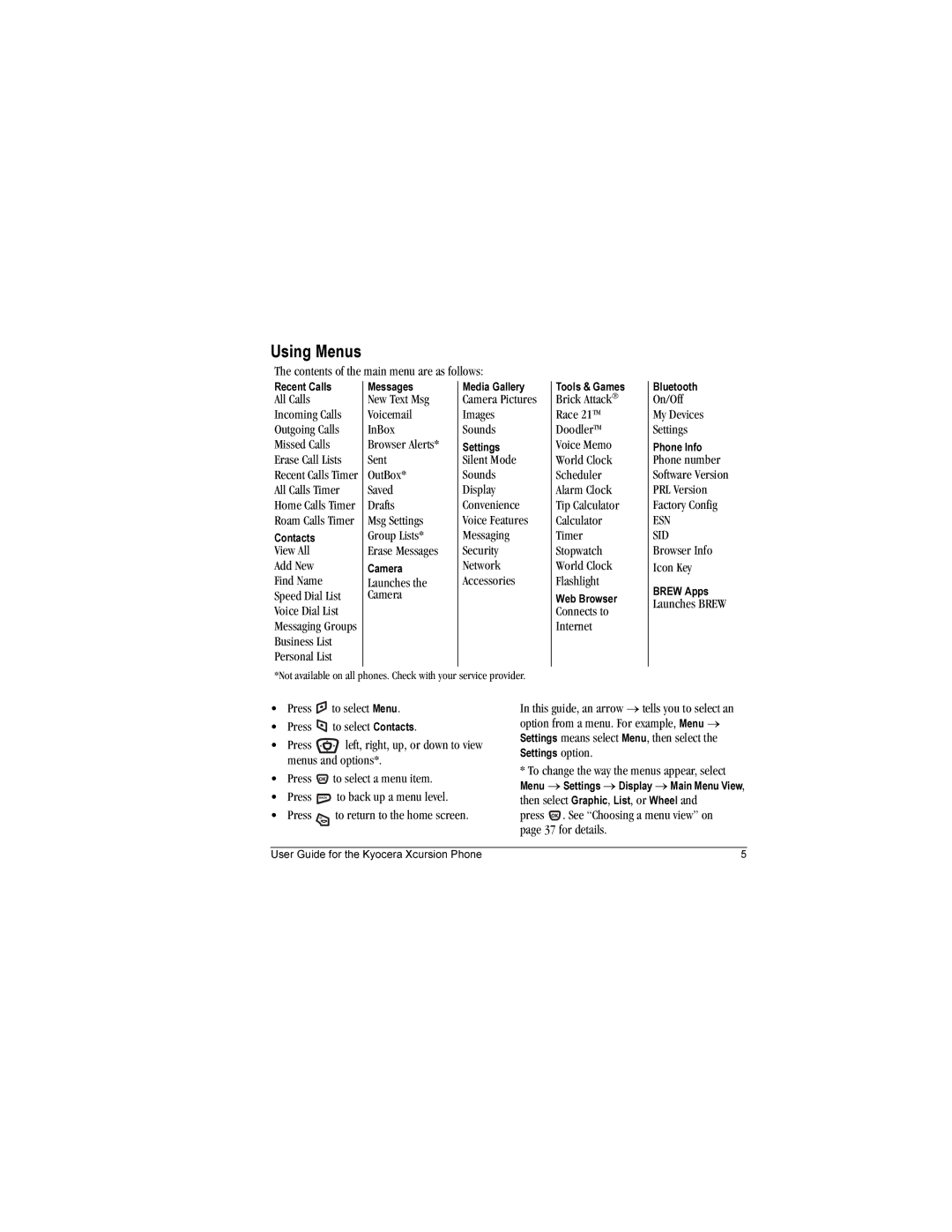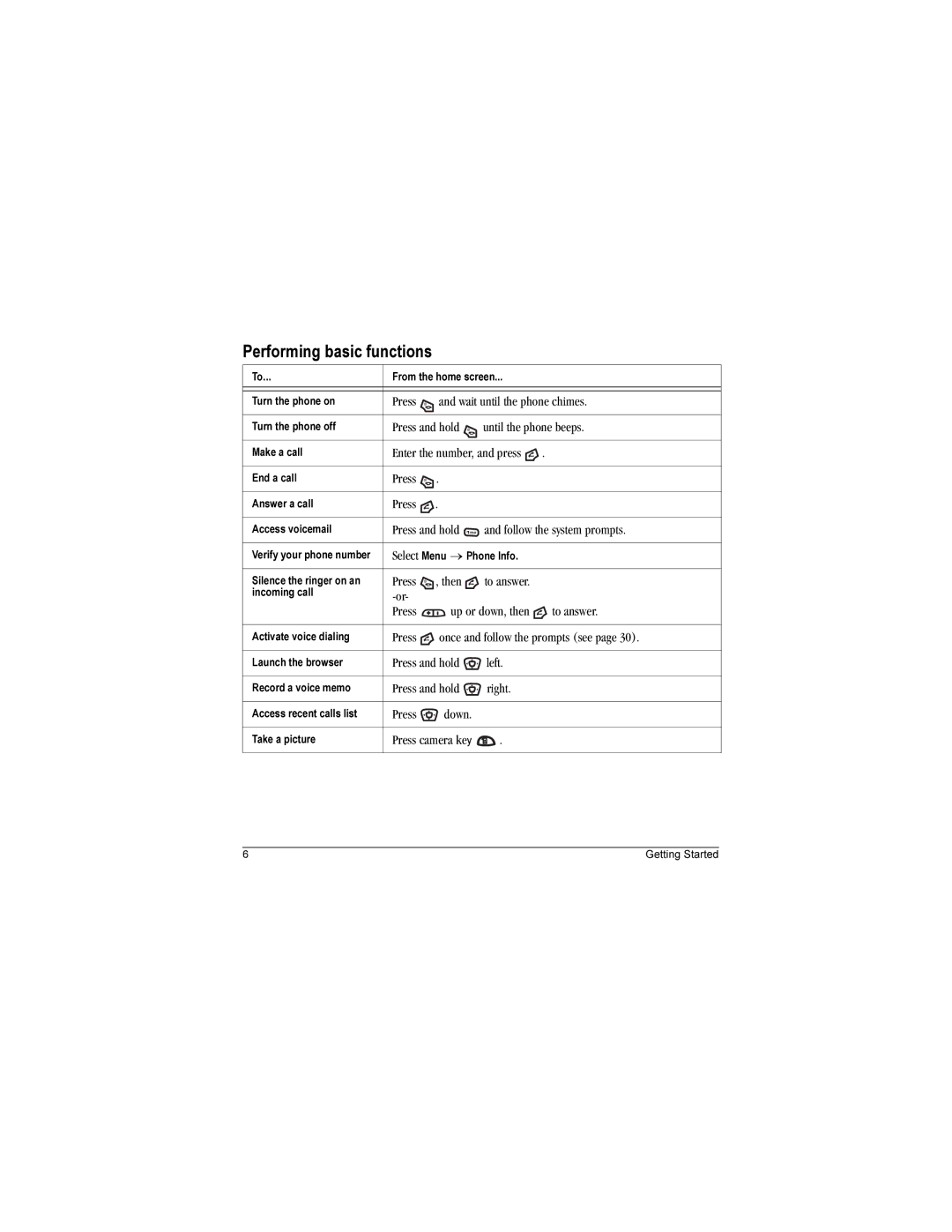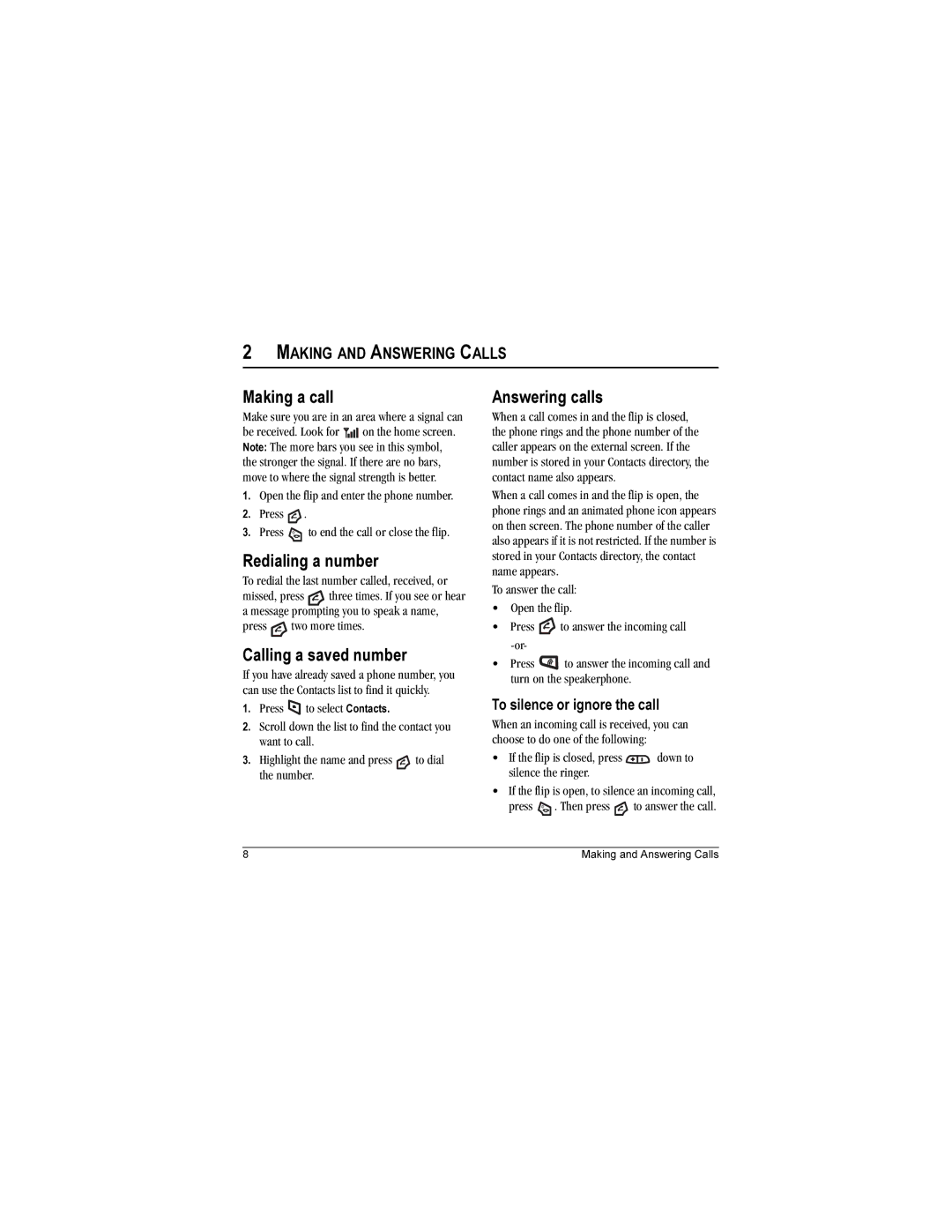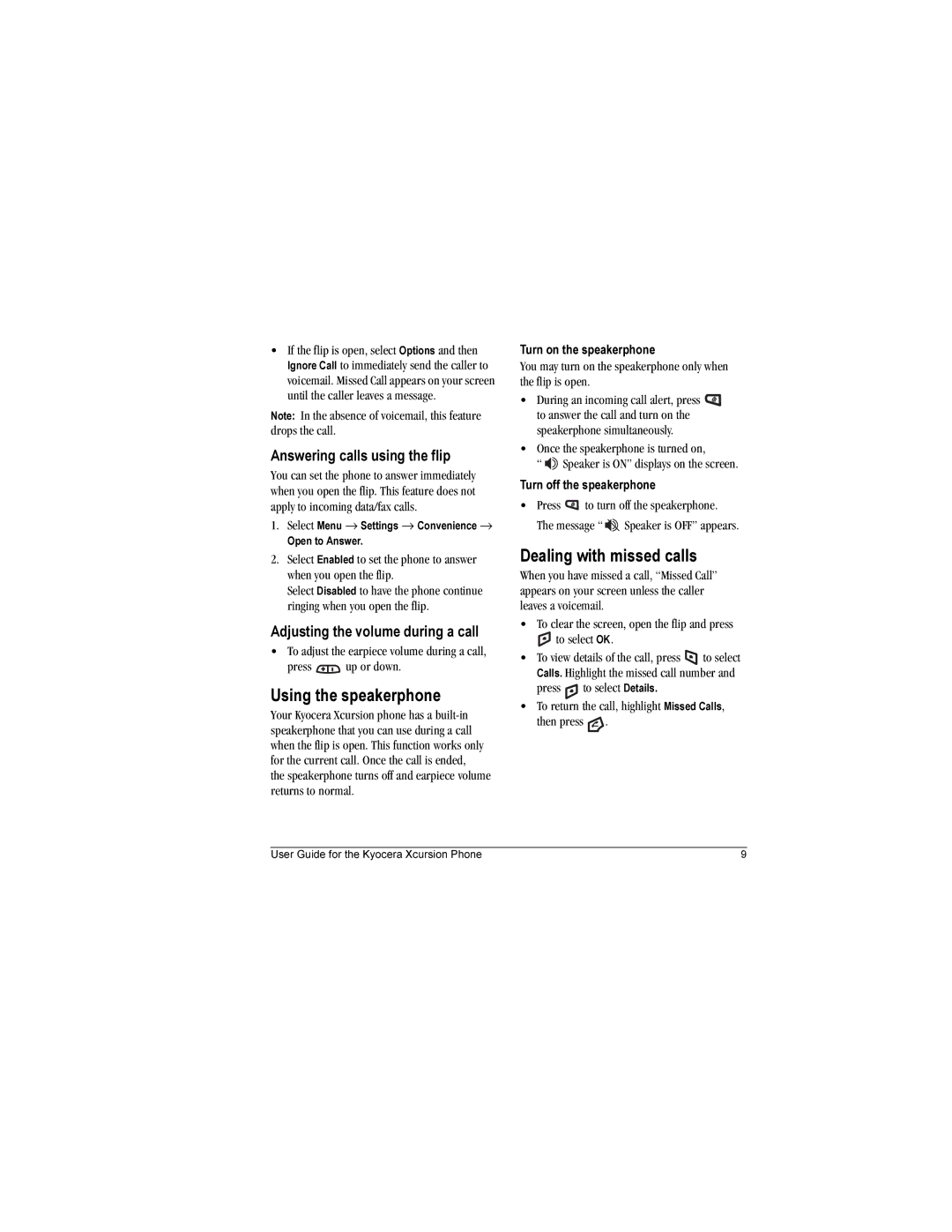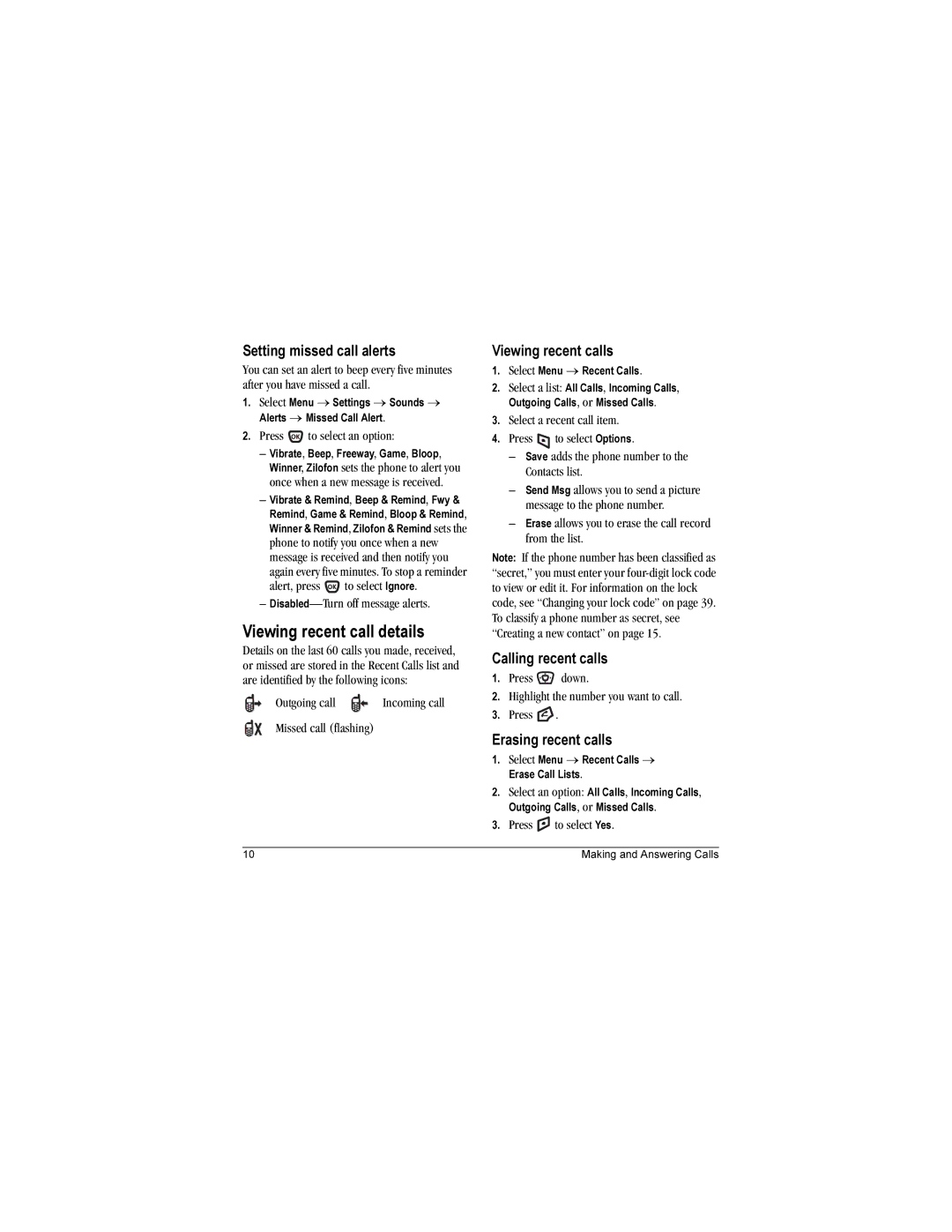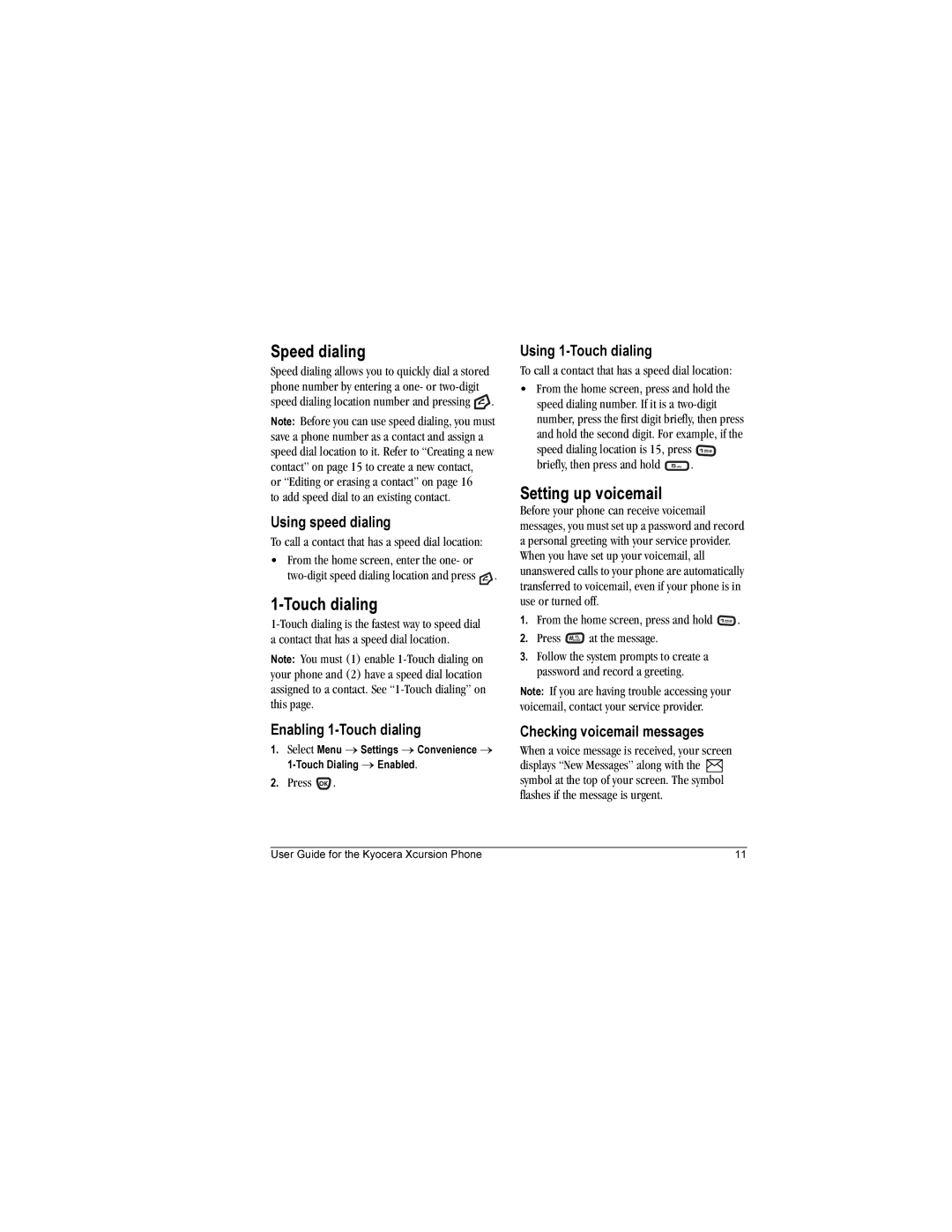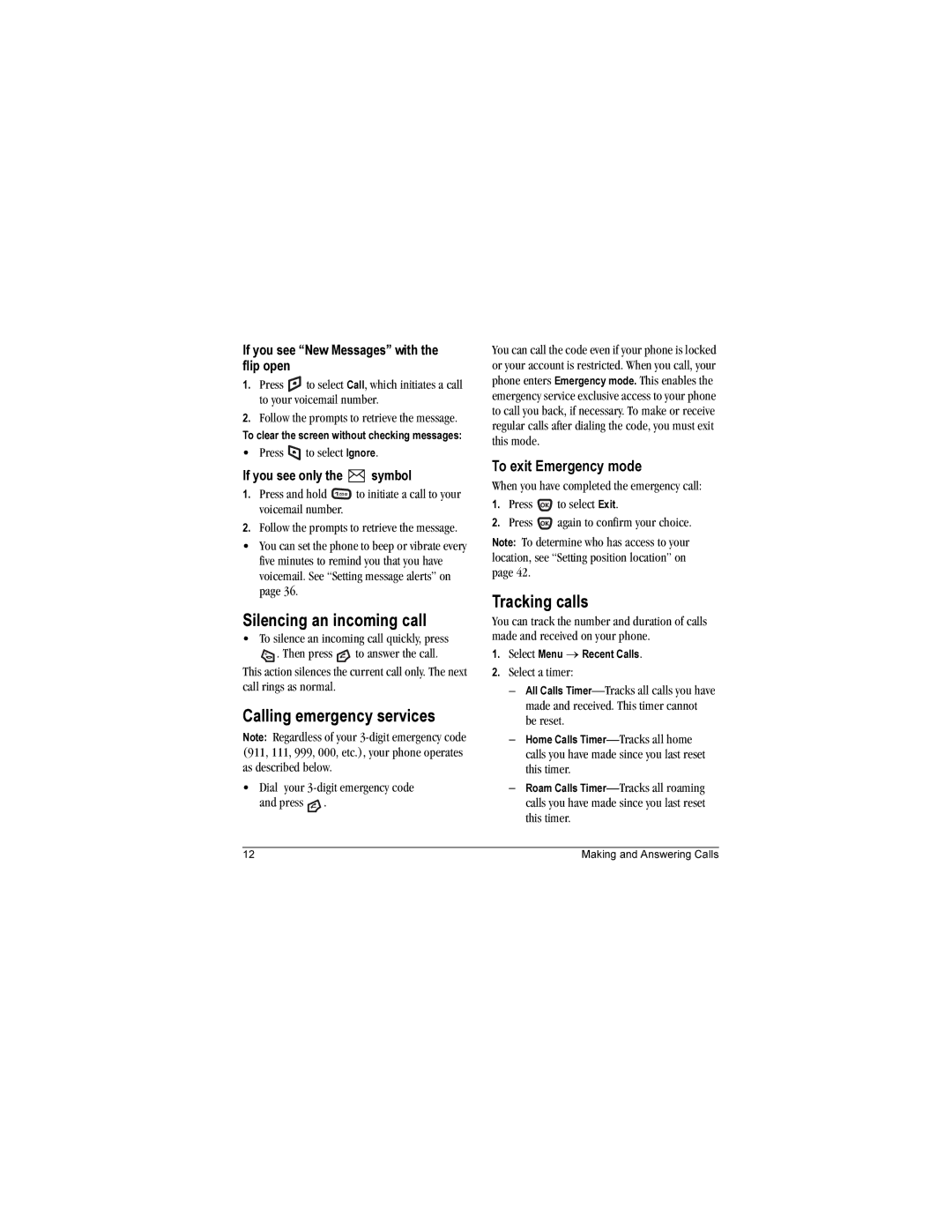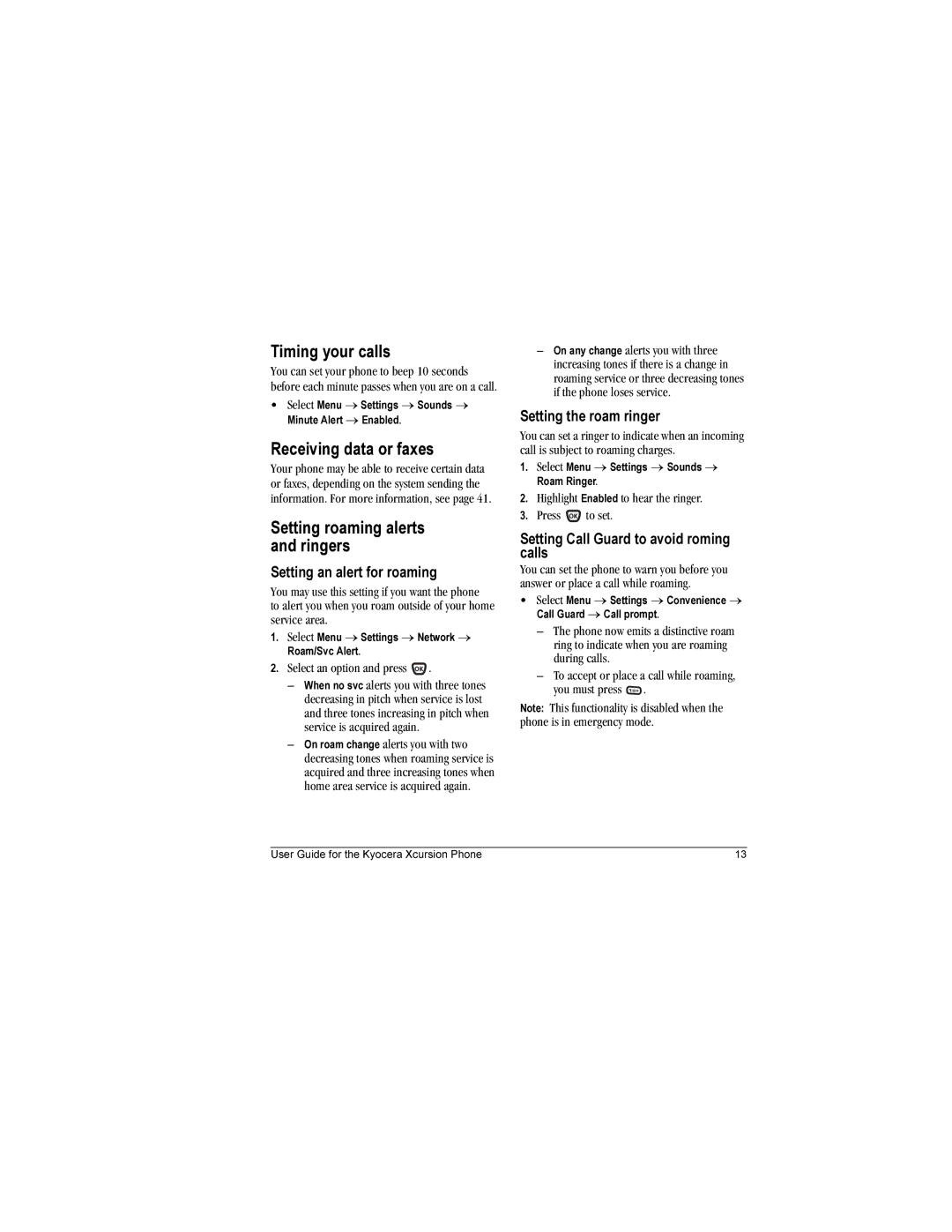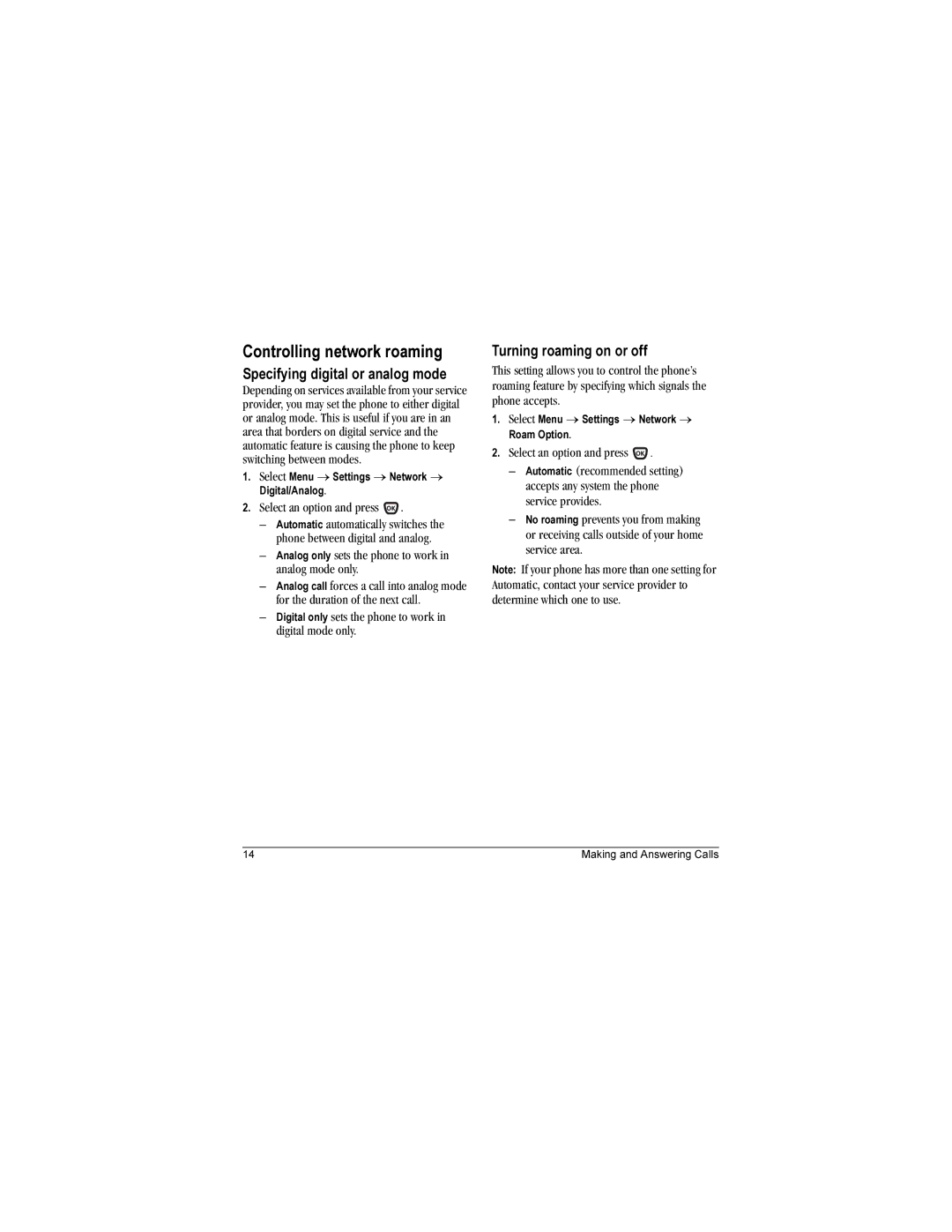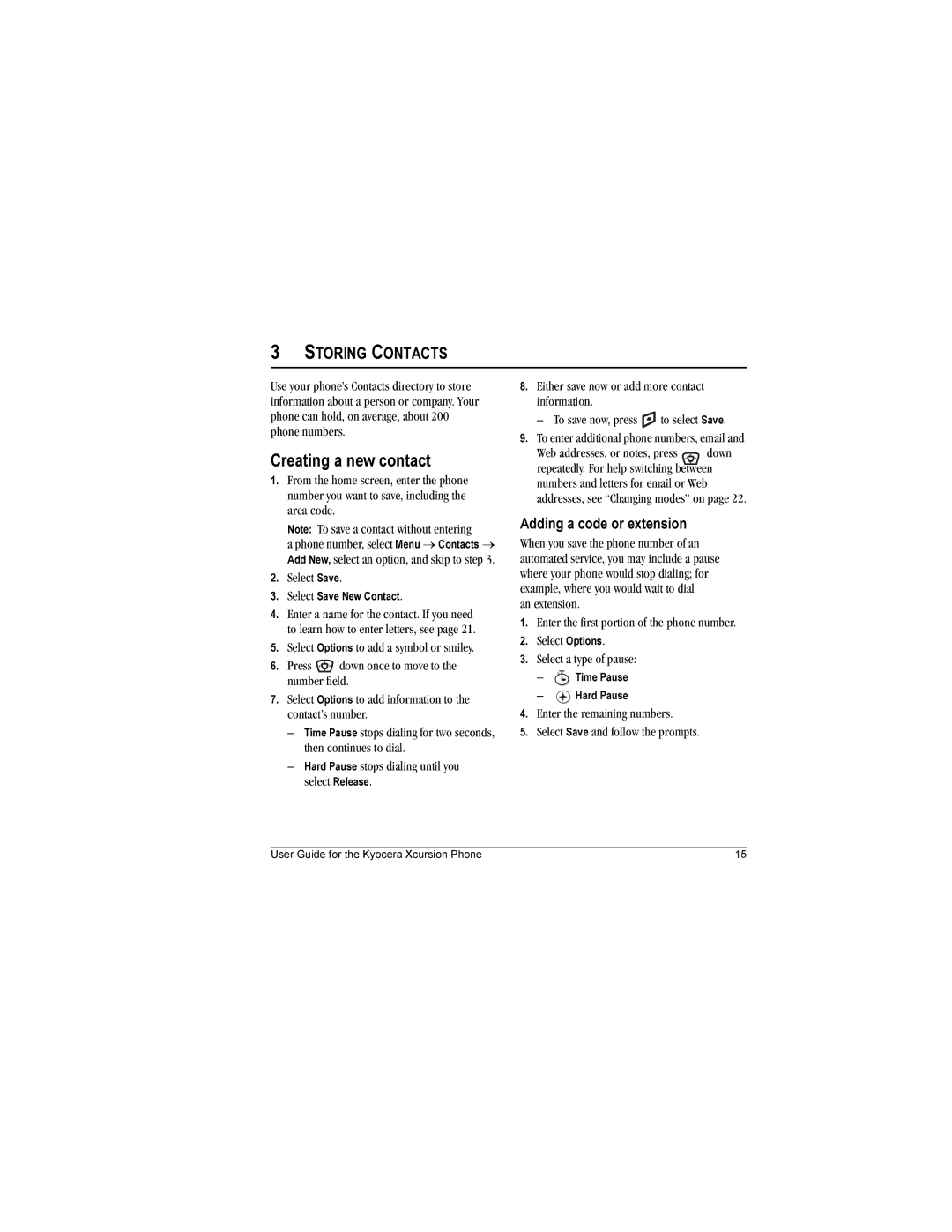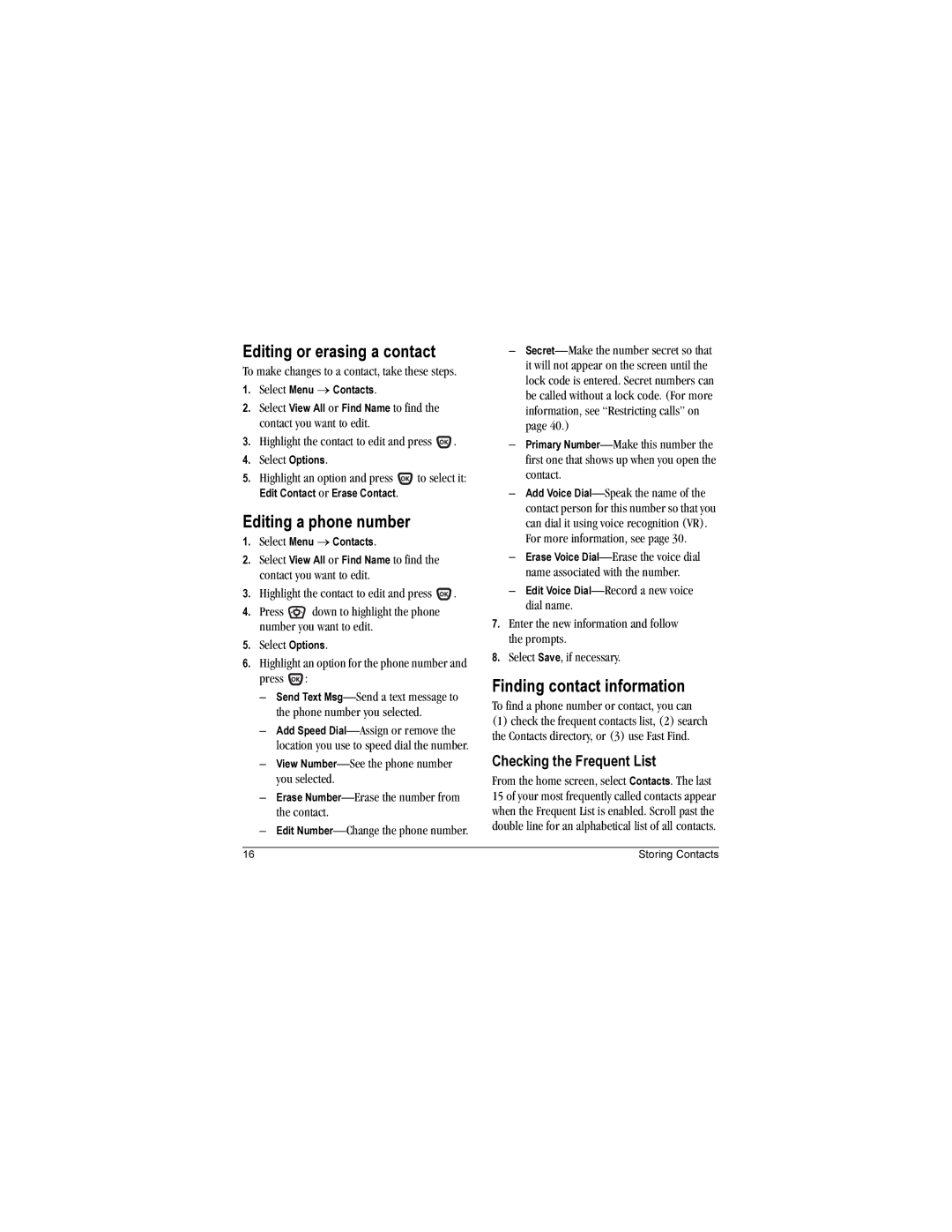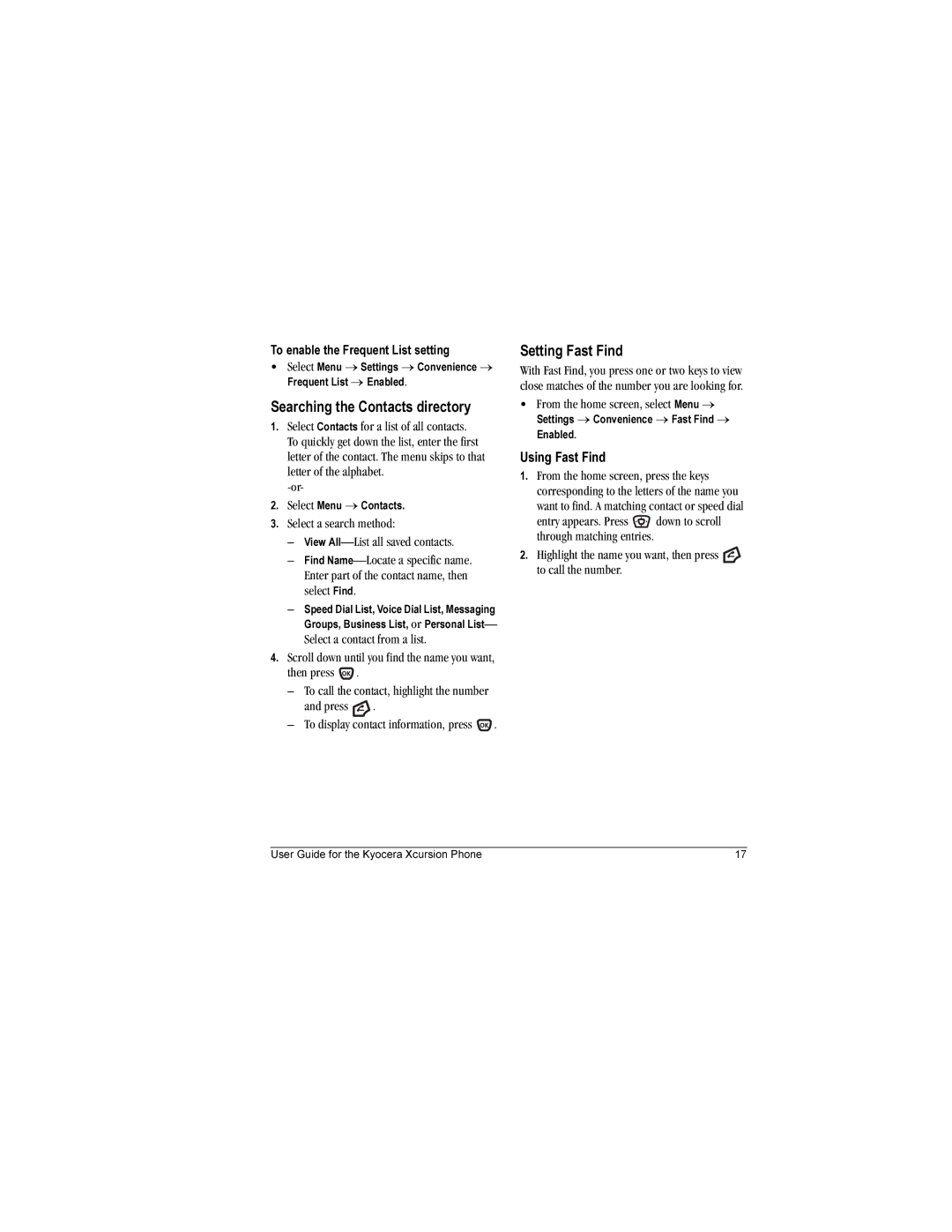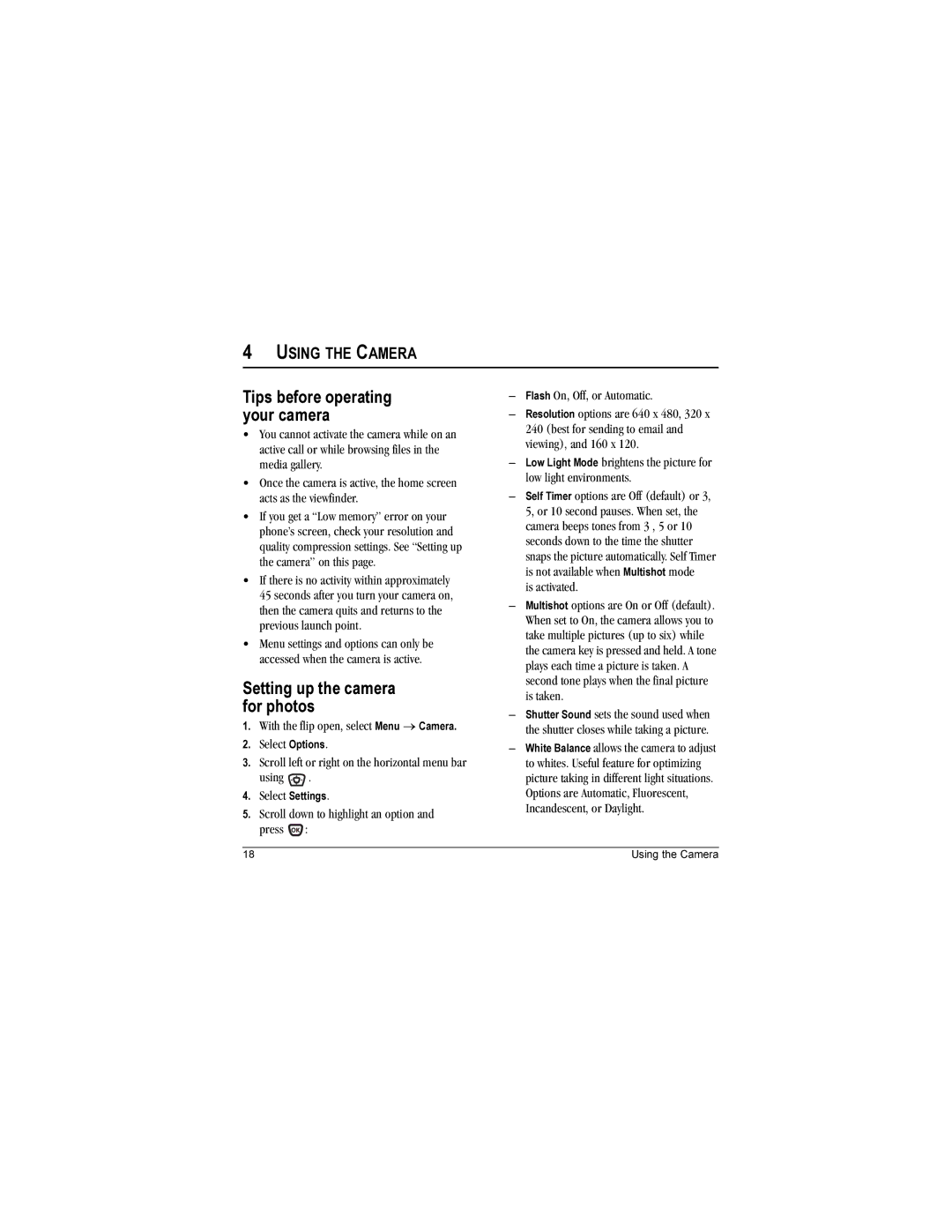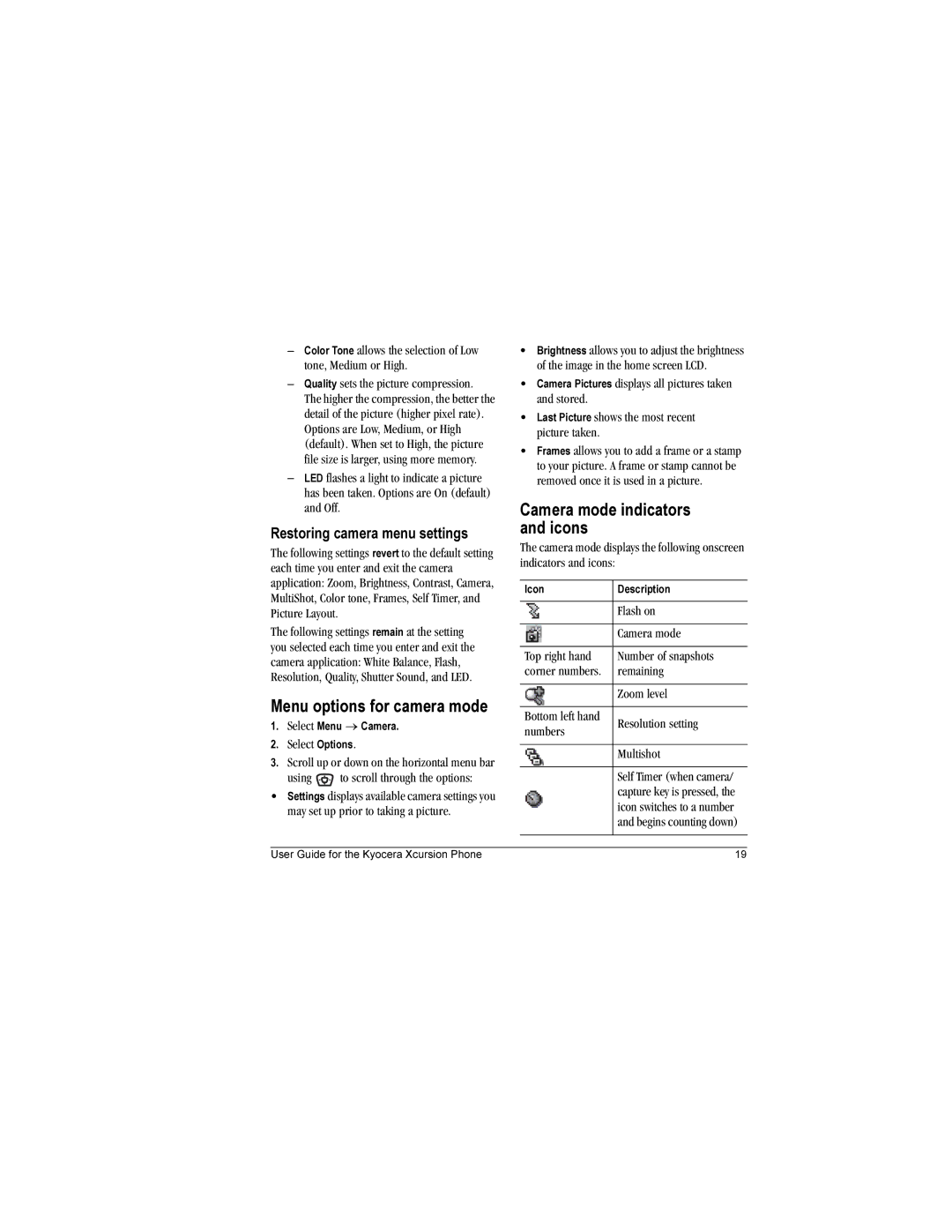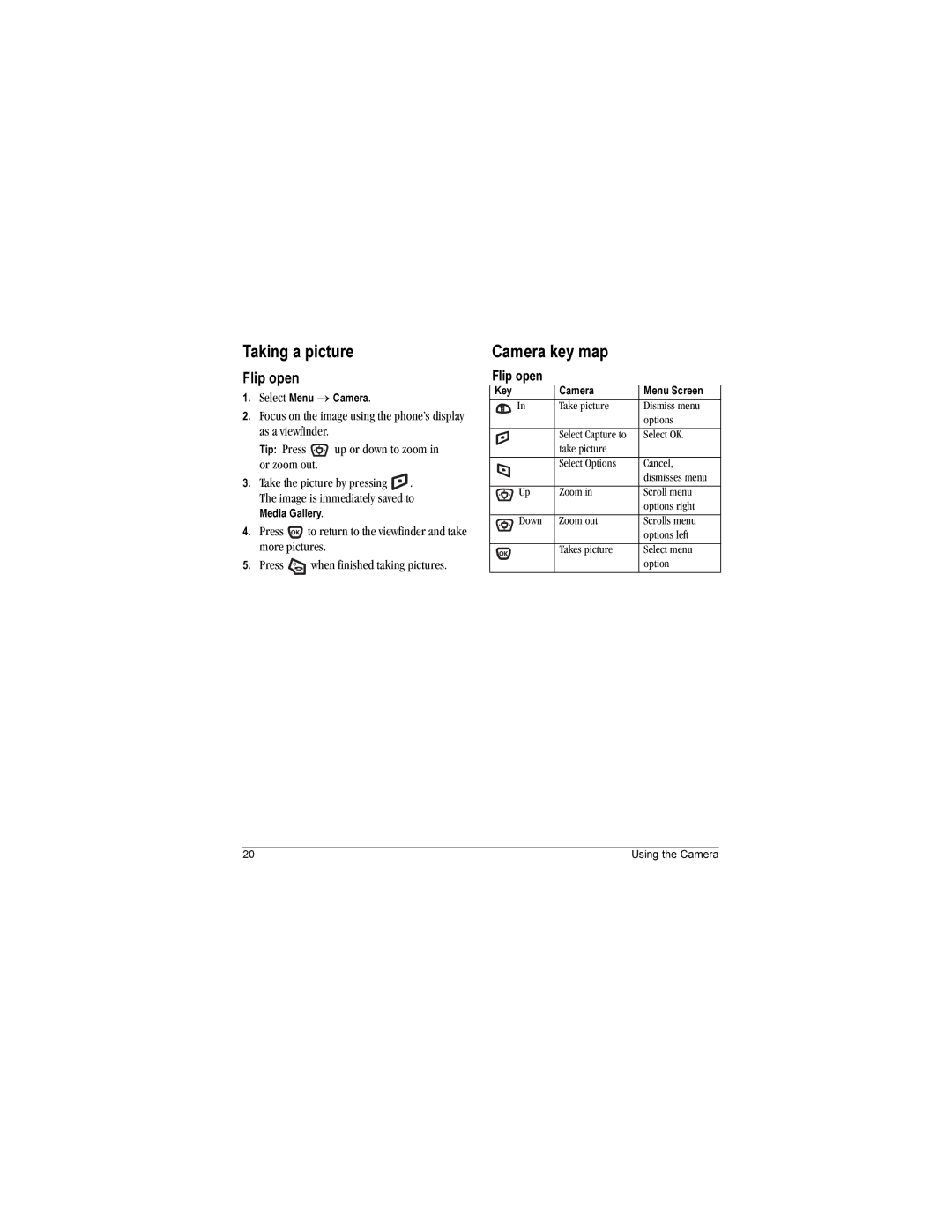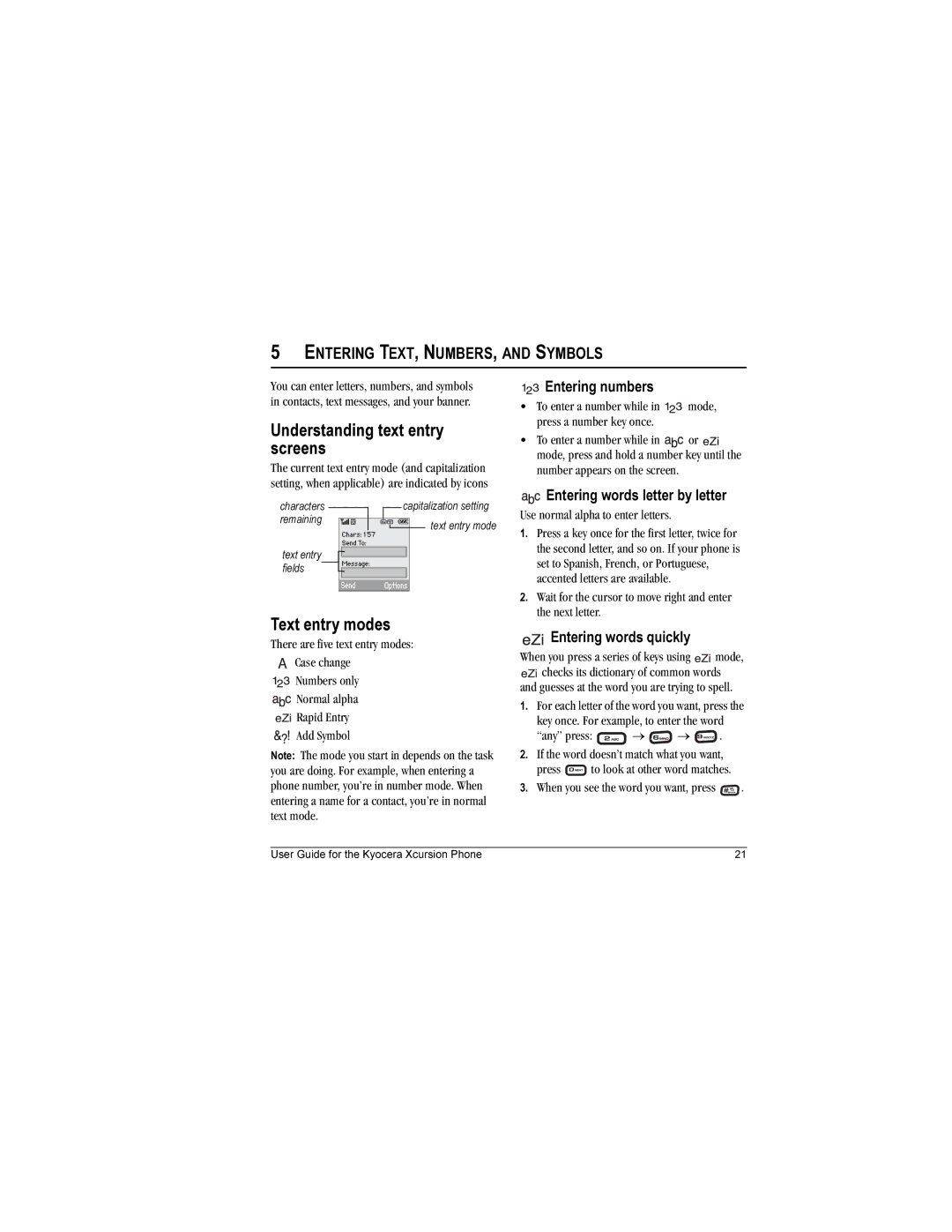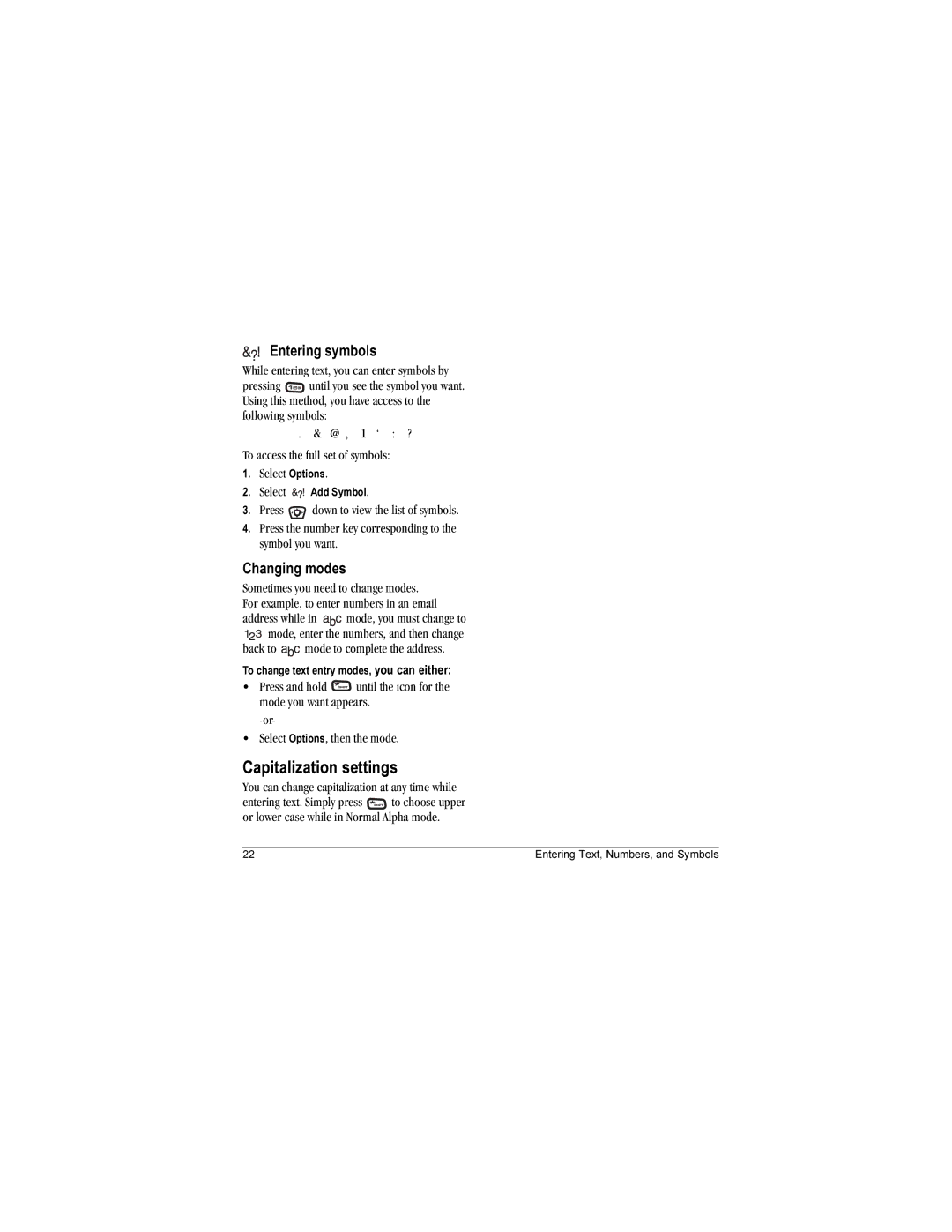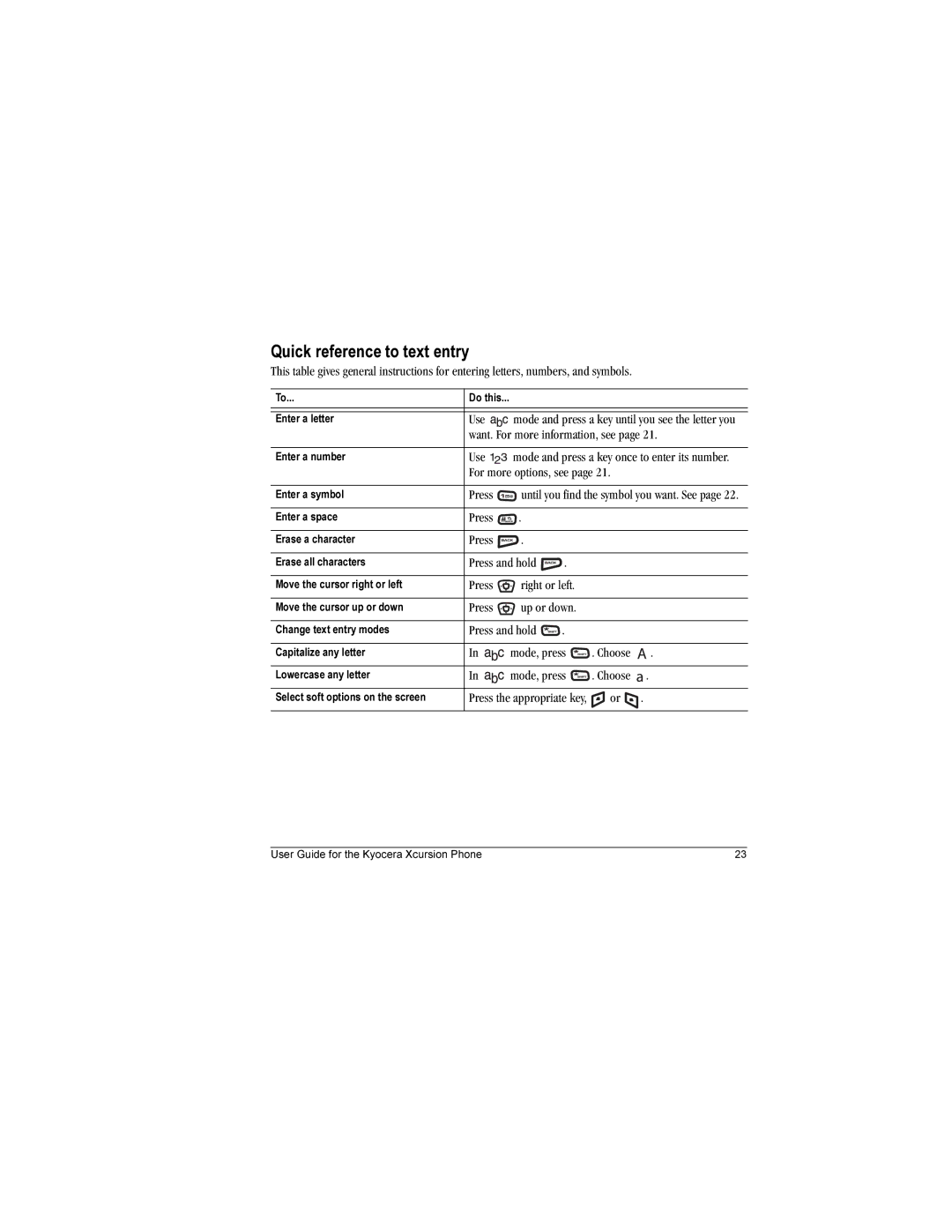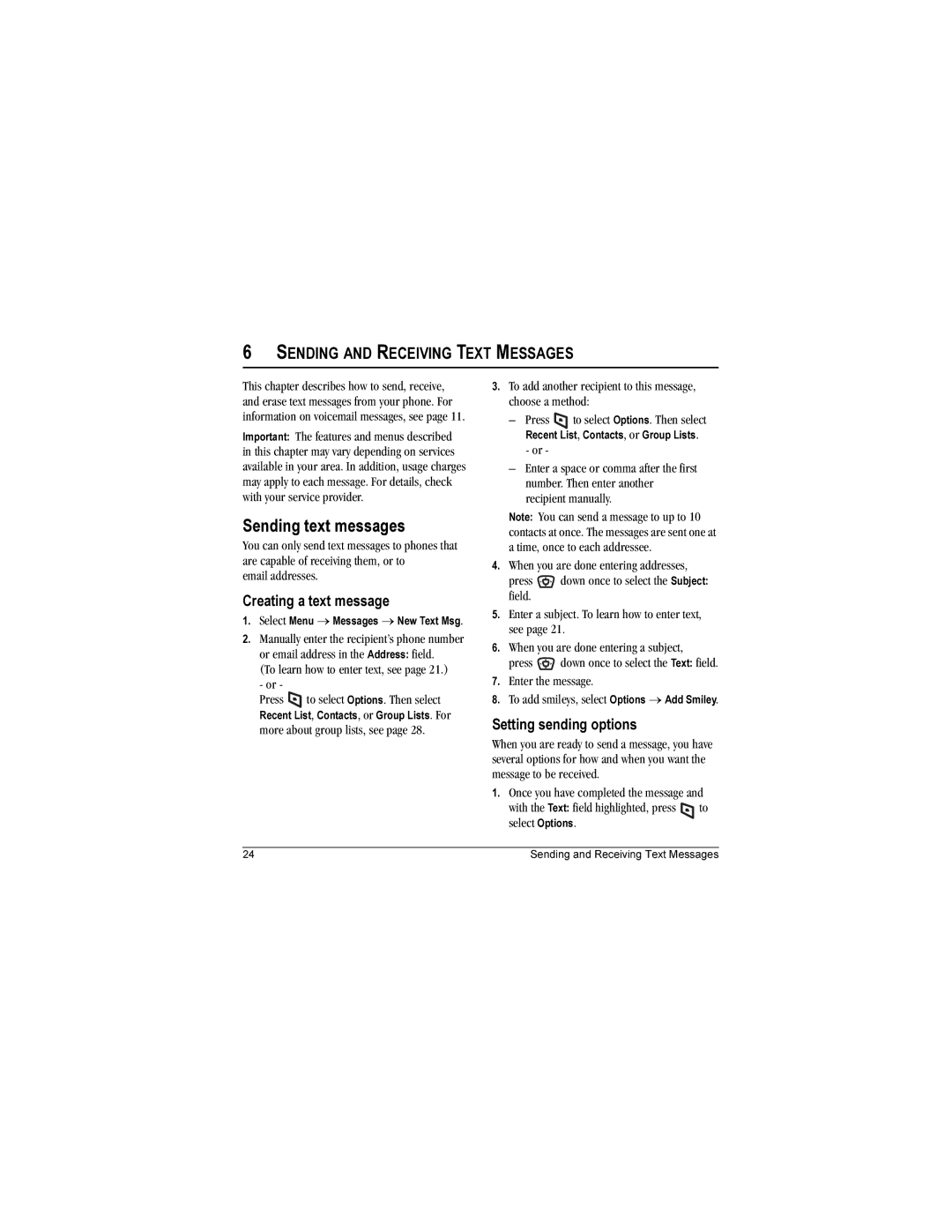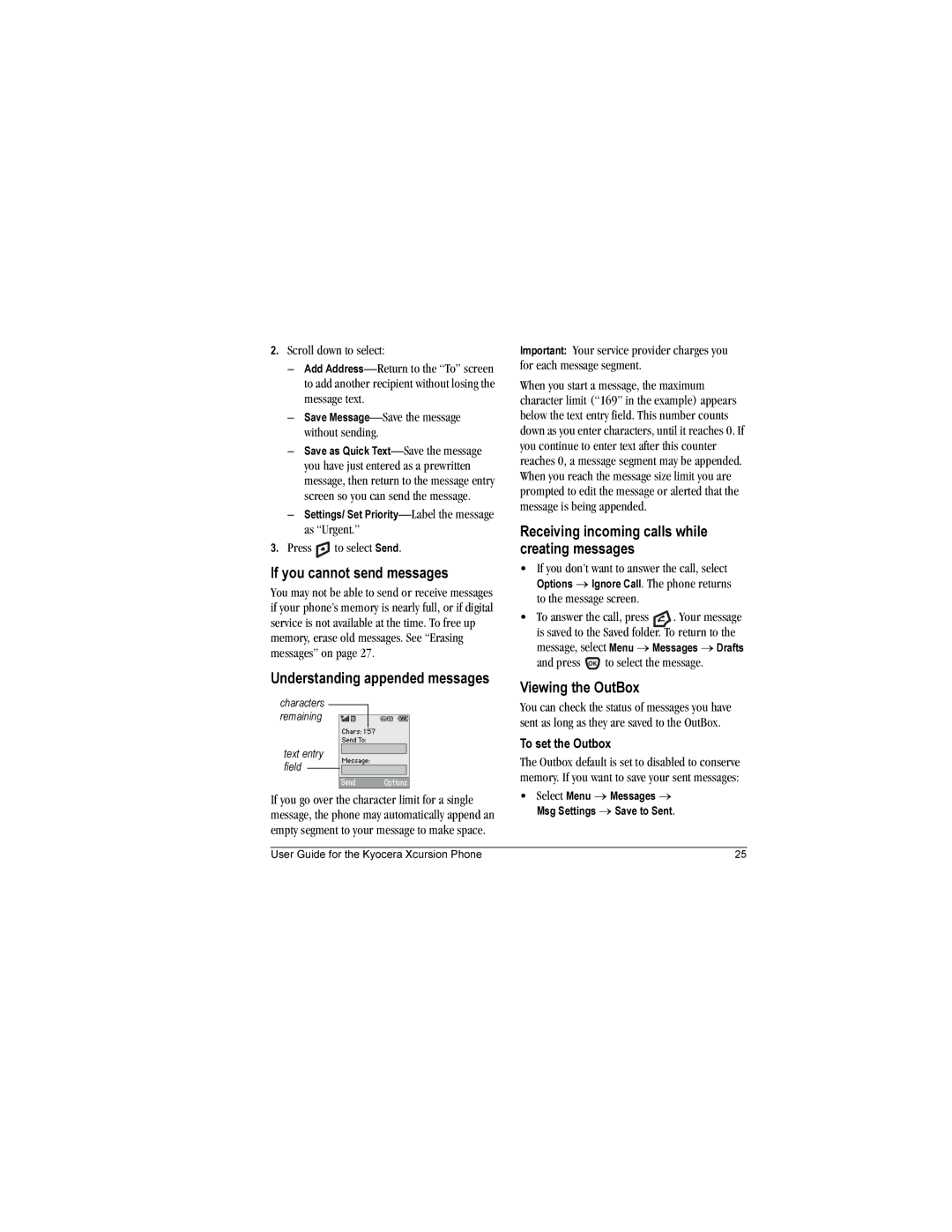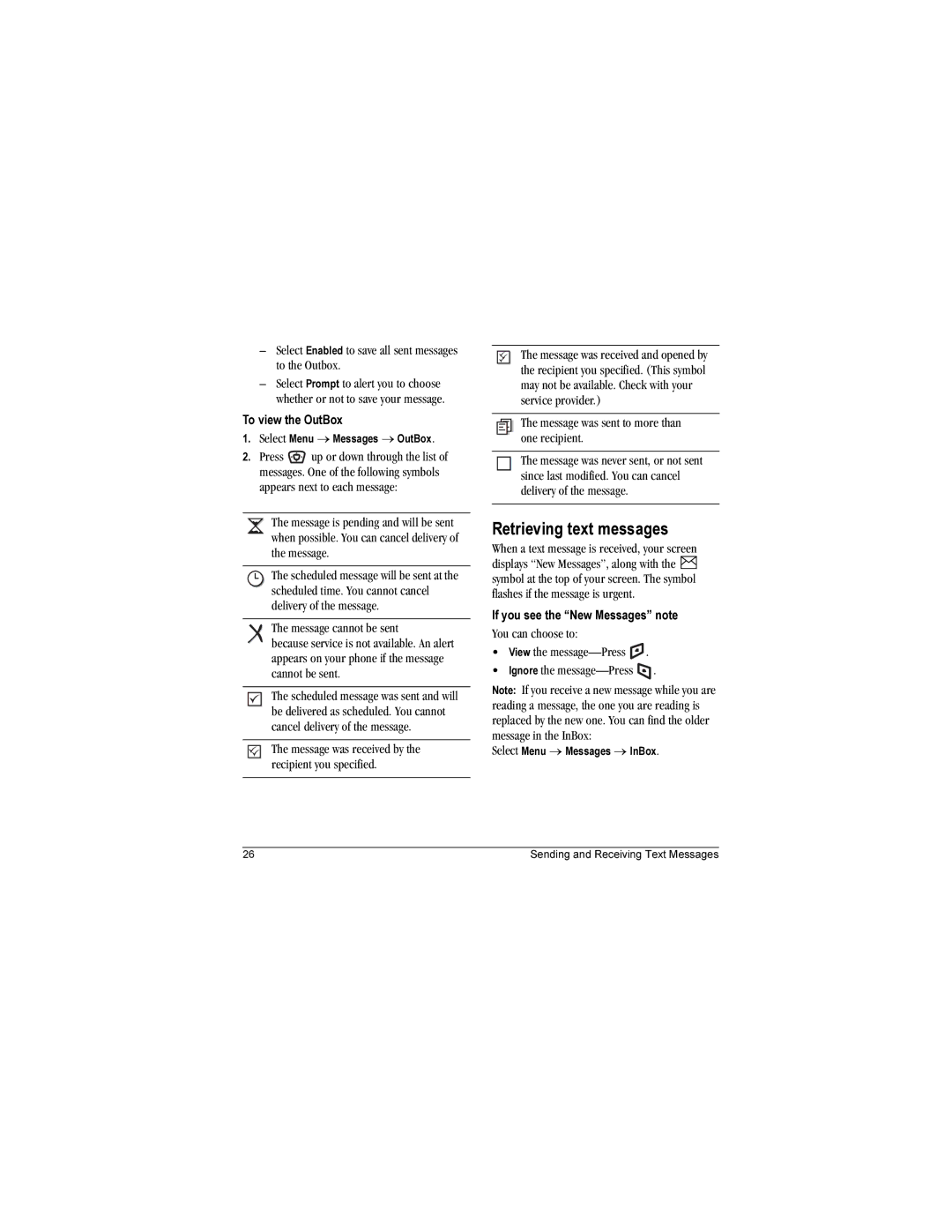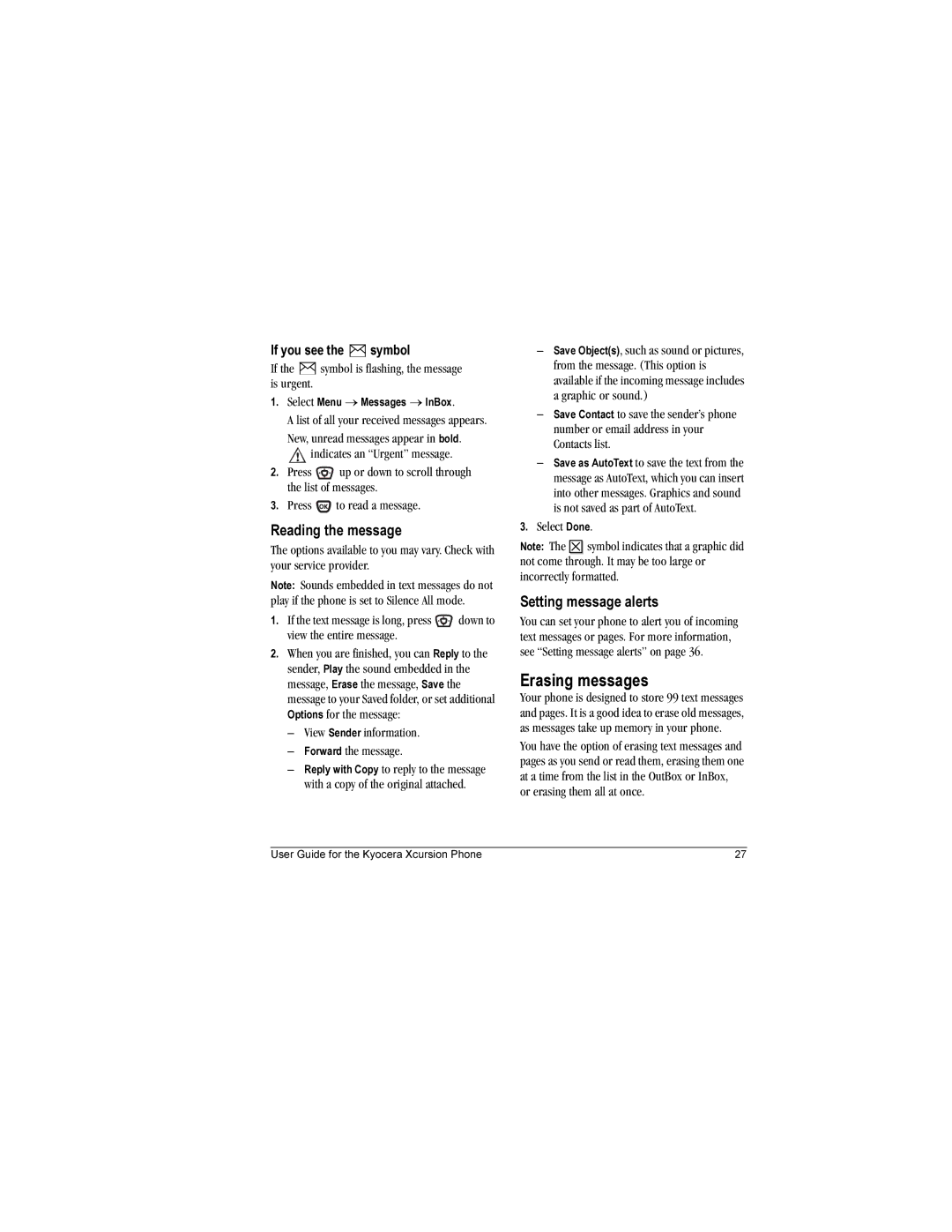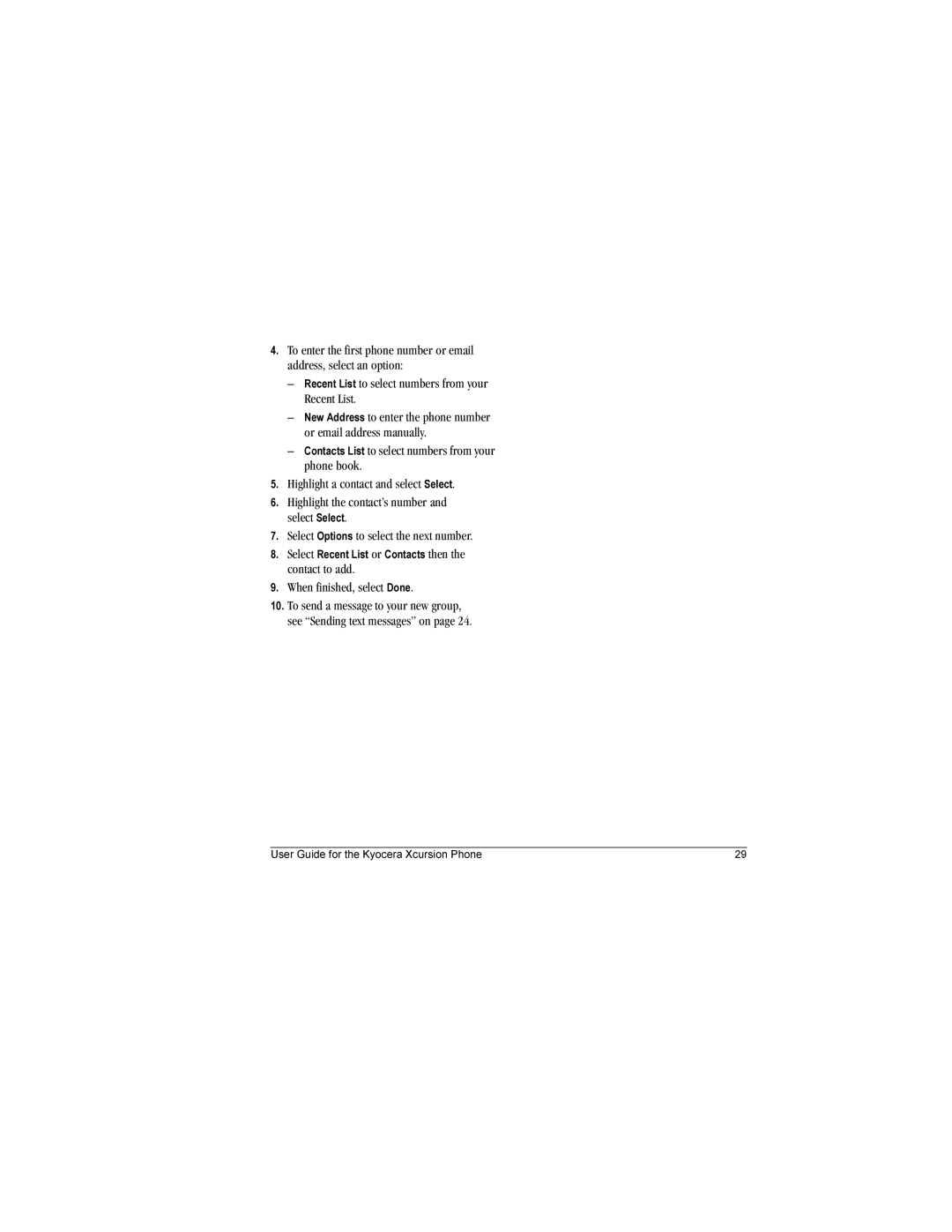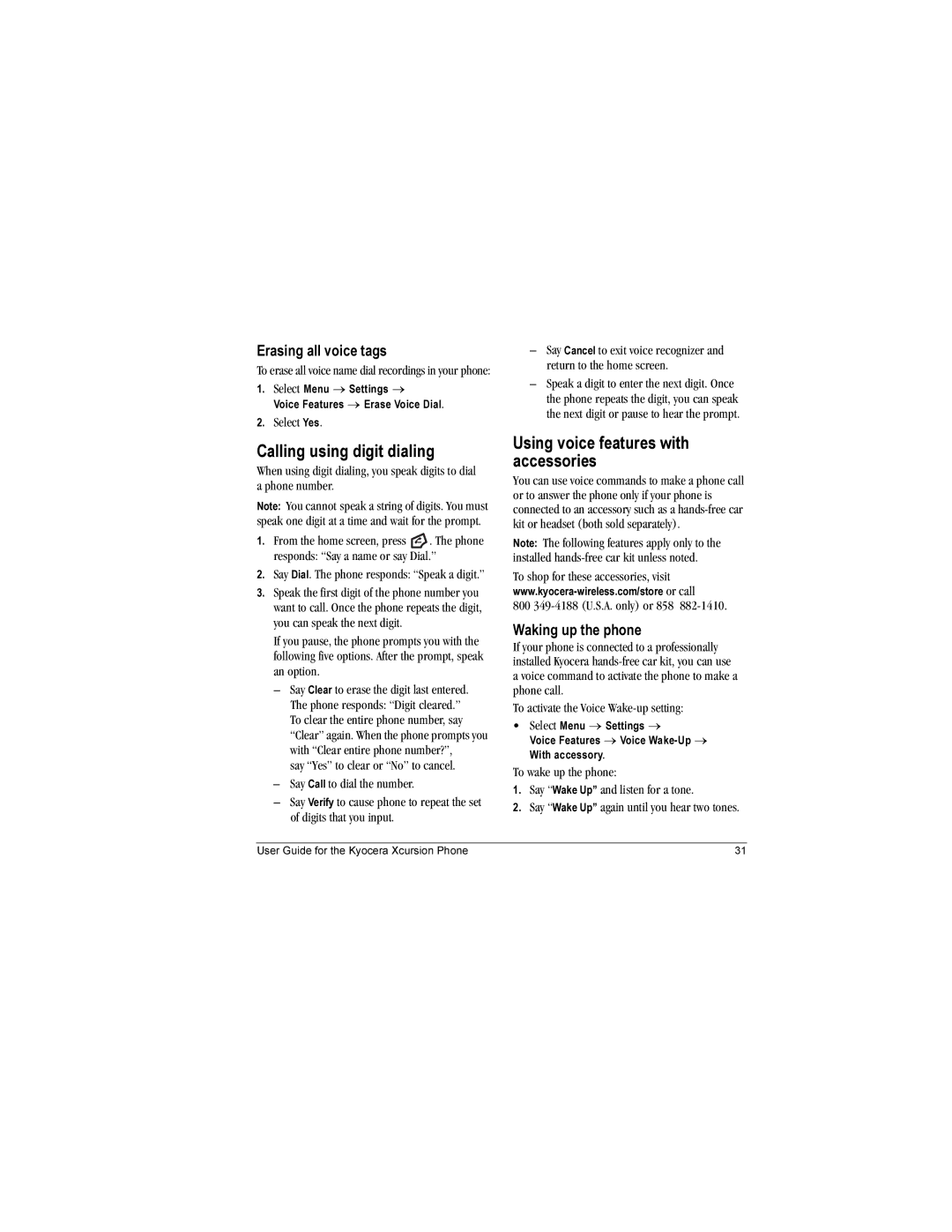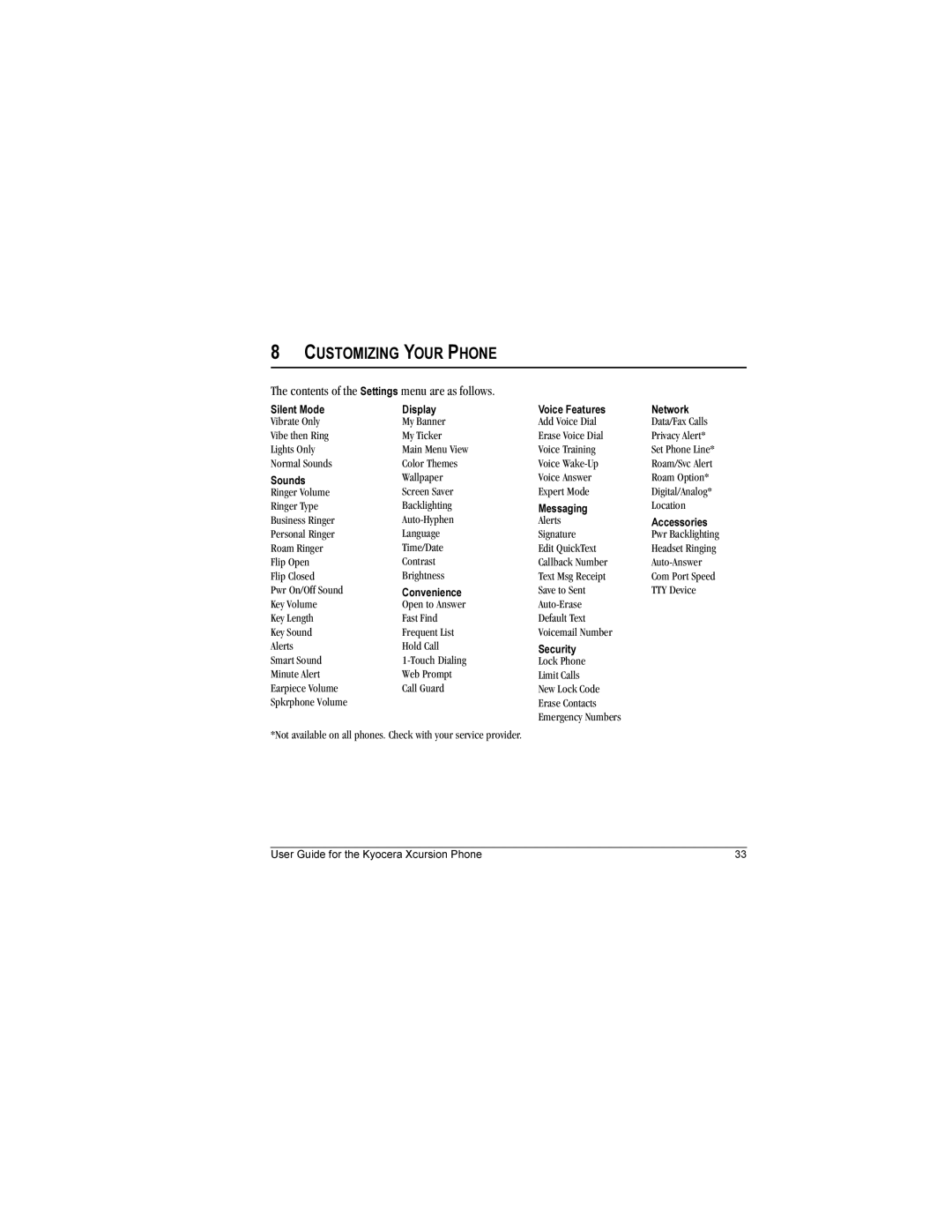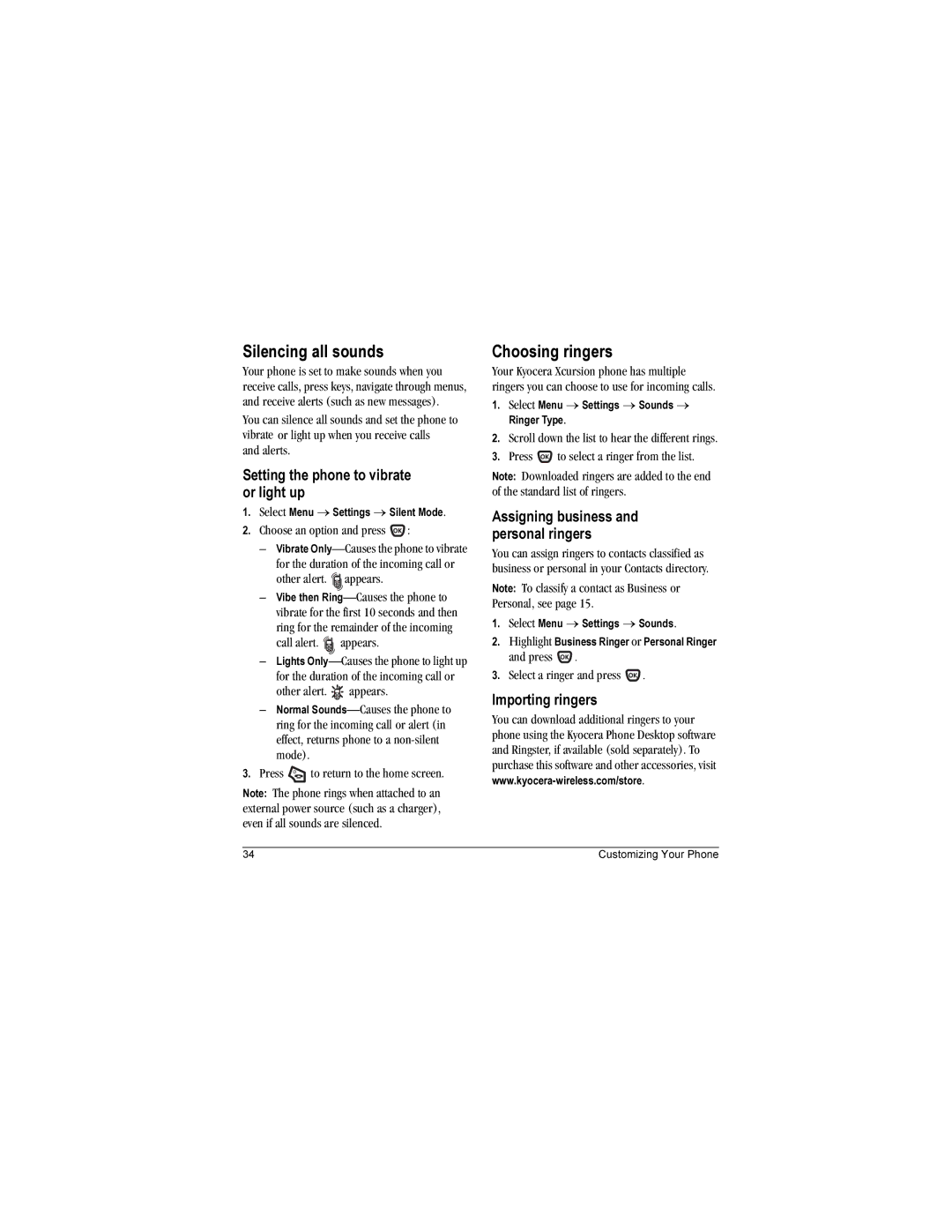Contents
Page
Page
FCC ID OVFKWC-KX160A FCC ID OVFKWC-KX160B
Potentially unsafe areas
TXACA10004
Contents
Charging the battery
Installing the battery
Recharging the battery
Getting Started
General safety guidelines
Caring for the battery
Common causes of battery drain
Do not take apart, puncture, or short-circuit the battery
Getting to know your phone
Jack for hands-free headset and data cable sold separately
Using Menus
Performing basic functions
Understanding screen icons
Redialing a number
Making a call
Calling a saved number
Answering calls
Answering calls using the flip
Using the speakerphone
Adjusting the volume during a call
Dealing with missed calls
Viewing recent call details
Setting missed call alerts
Viewing recent calls
Calling recent calls
Touch dialing
Setting up voicemail
Speed dialing
To exit Emergency mode
Calling emergency services
Silencing an incoming call
Tracking calls
Receiving data or faxes
Setting roaming alerts and ringers
Timing your calls
Analog only sets the phone to work in analog mode only
Specifying digital or analog mode
Digital only sets the phone to work in digital mode only
Controlling network roaming
Adding a code or extension
Creating a new contact
Storing Contacts
Editing a phone number
Editing or erasing a contact
Finding contact information
Checking the Frequent List
Using Fast Find
Setting Fast Find
Searching the Contacts directory
Select a contact from a list
Using the Camera
Setting up the camera for photos
Tips before operating your camera
Is activated
Restoring camera menu settings
Menu options for camera mode
Camera mode indicators and icons
Camera key map
Taking a picture
Flip open
Flip open
Text entry modes
Entering TEXT, NUMBERS, and Symbols
Understanding text entry screens
Entering symbols
Capitalization settings
Changing modes
You can change capitalization at any time while
Quick reference to text entry
Sending text messages
Setting sending options
Sending and Receiving Text Messages
Creating a text message
Understanding appended messages
If you cannot send messages
Receiving incoming calls while creating messages
Viewing the OutBox
Message was received by the recipient you specified
Select Enabled to save all sent messages to the Outbox
Retrieving text messages
If you see the symbol
Setting message alerts
Erasing messages
Reading the message
Erasing single messages
Customizing message settings
Erasing all messages
Erasing messages automatically
User Guide for the Kyocera Xcursion Phone
Using Voice Recognition
Setting up voice dialing
Calling using voice tags
Using voice features with accessories
Calling using digit dialing
Erasing all voice tags
Waking up the phone
Training voice recognition
Answering using voice commands
Answering the phone
Answering automatically
Customizing Your Phone
Contents of the Settings menu are as follows
Silencing all sounds
Setting the phone to vibrate or light up
Choosing ringers
Assigning business and personal ringers
Adjusting volume
Setting sounds for your phone
Using shortcuts
Setting message alerts
Setting key length
Creating a custom menu
Personalizing the screen
Choosing a different language
Setting numbers to auto-hyphenate
Setting power backlighting
Using Power Save Mode
Changing the display contrast
Creating a secure environment
Switching between phone lines
Network settings
Designating emergency numbers
Restricting calls
Setting Com port speed
Data Settings
Setting the phone to receive data or faxes
Connecting to a TTY/TDD device
At the message prompt, press to select OK and continue
Setting position location
More information
Using Media Gallery
Accessing files
Browsing pictures
Select an option
Browsing sounds
Select or when done
Browsing images
Creating free space
Tools & Games
Voice Memo
Scheduler
Tip Calculator
Alarm Clock
Calculator
Viewing, editing, or erasing an event
World Clock
Timer
Stopwatch
Games
Flashlight
Press Search
Flashlight remains on for 15 minutes
Race
Brick Attack
Press to select New
Game
Doodler
To return to another saved doodle
Saving a doodle
Resuming a doodle
Using Bluetooth Wireless Technology
Pairing
Symbol
PC cards and adapters, PDAs, and speakers
Connecting to a Bluetooth wireless technology device
Visible Duration
Bluetooth wireless technology settings
Deleting a device
Renaming the device
Services
Connecting to the Internet
Using the Web Browser
Using the Web menu options
Starting the Web Browser
Checking Net alerts
Searching for a Web site
Changing the Web prompt
Going to a bookmarked site
Getting Help
Customer support
Phone accessories Become a product evaluator
Qualified service
Consumer Limited Warranty
Consumer Limited Warranty
Index
Volume Earpiece, 9, 35 key beep, 35 ringer
Number mode Outbox Pairing phone with Bluetooth device
Lights-only mode, 7, 34 limiting calls out
Lock code, 39 locking Phone

![]() .
.![]() .
.![]() .
.![]()
![]() .
.![]() .
.![]() at the message.
at the message.![]() symbol at the top of your screen. The symbol flashes if the message is urgent.
symbol at the top of your screen. The symbol flashes if the message is urgent.