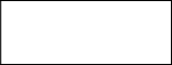
Phone settings | 23 |
Sounds
System sounds provide an audio alert when your attention is needed, whether you have an upcoming appointment, an incoming phone call, or someone has sent you an instant message.
This option lets you enable sound for a number of occasions. You can turn on or turn off event sounds (sounds produced by the operating system to indicate errors, for example), program sounds (sounds produced by software you have downloaded) and their notifications. You can also customize the key tone and set it to be off, click or tone.
Profiles
A profile is a group of settings that determine, for example, whether the phone will alert you to incoming calls through a ring tone or a vibrating alert, and how ring tones in general are used on the phone. These settings allow the phone's operations to best suit the environment you are in.
You can press and hold ![]() to activate/deactivate Vibrate profile in Home screen quickly. Alternatively,
to activate/deactivate Vibrate profile in Home screen quickly. Alternatively,
you can press and hold ![]() for other profiles.
for other profiles.
Home Screen
Home screen is a powerful canvas on which you can customize to display pertinent information and to better suit you aesthetically.
Home screen layout provides a listing of Home themes installed on your phone and available for your use. By loading a new layout, you can completely change the look of your device.
You also have the option of selecting a JPG or GIF image as a background image for your device.
In the option of Time out, choose how many minutes of inactivity will result in returning to Home screen.
Clock & Alarm
This option lets you set the system clock and alarms.
Set the time zone, date and time in Date and Time; the information is then used as your system clock.
Set the alarm time and switch the alarm
on in Alarm. ![]() is displayed in Home screen when the alarm is switched on.
is displayed in Home screen when the alarm is switched on.
Connections
You need to configure the connections properly in order to connect to other networks. Refer to "Connectivity" on page 51.
Aside from acting as the launch point for most activities on your smartphone,