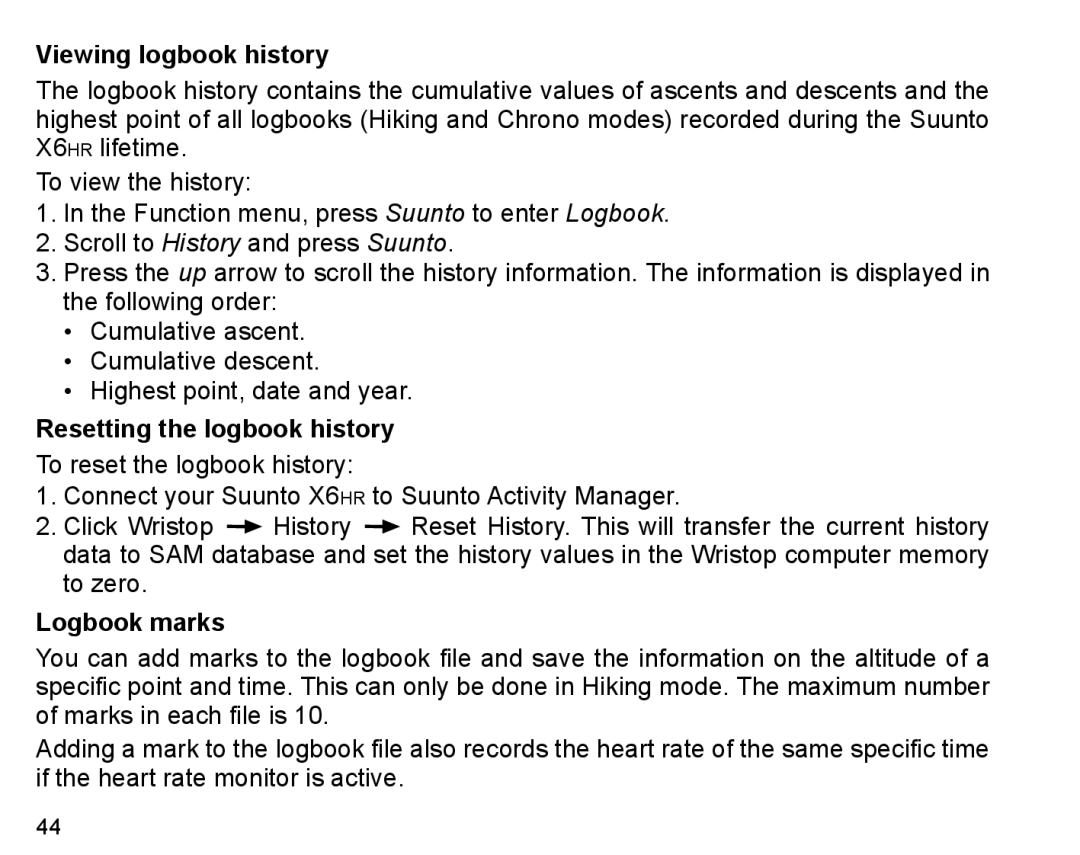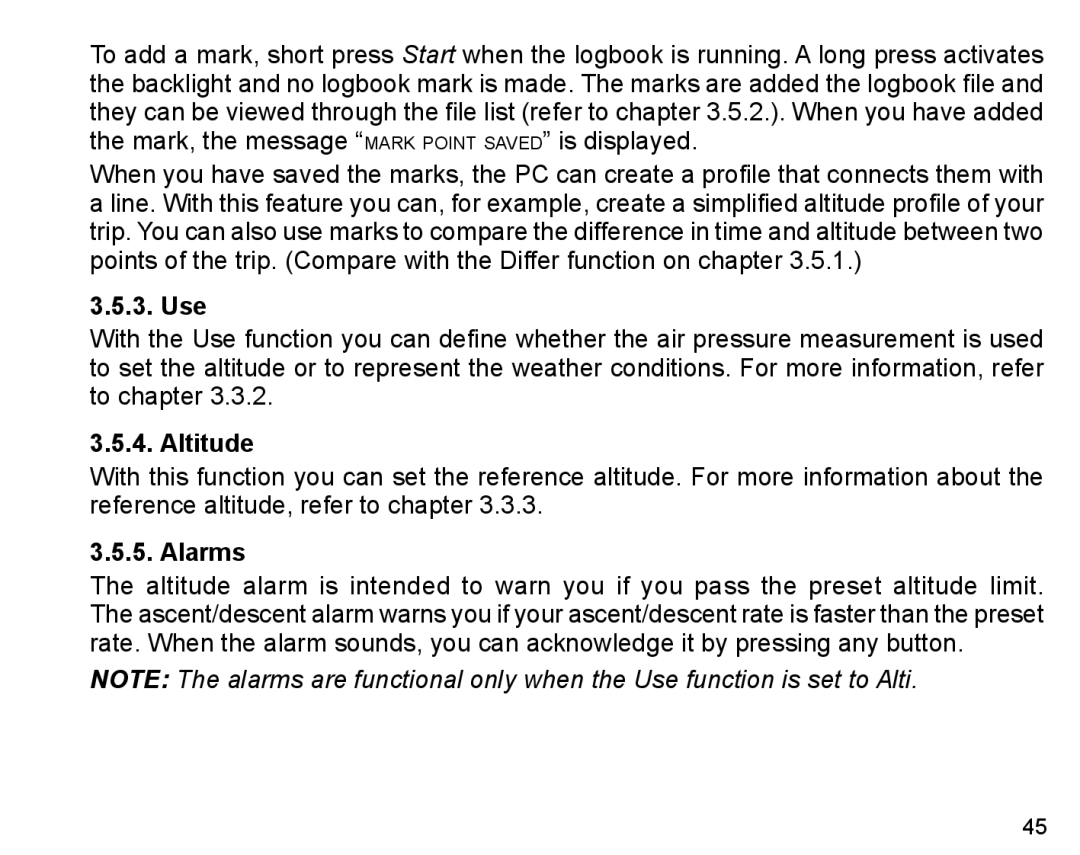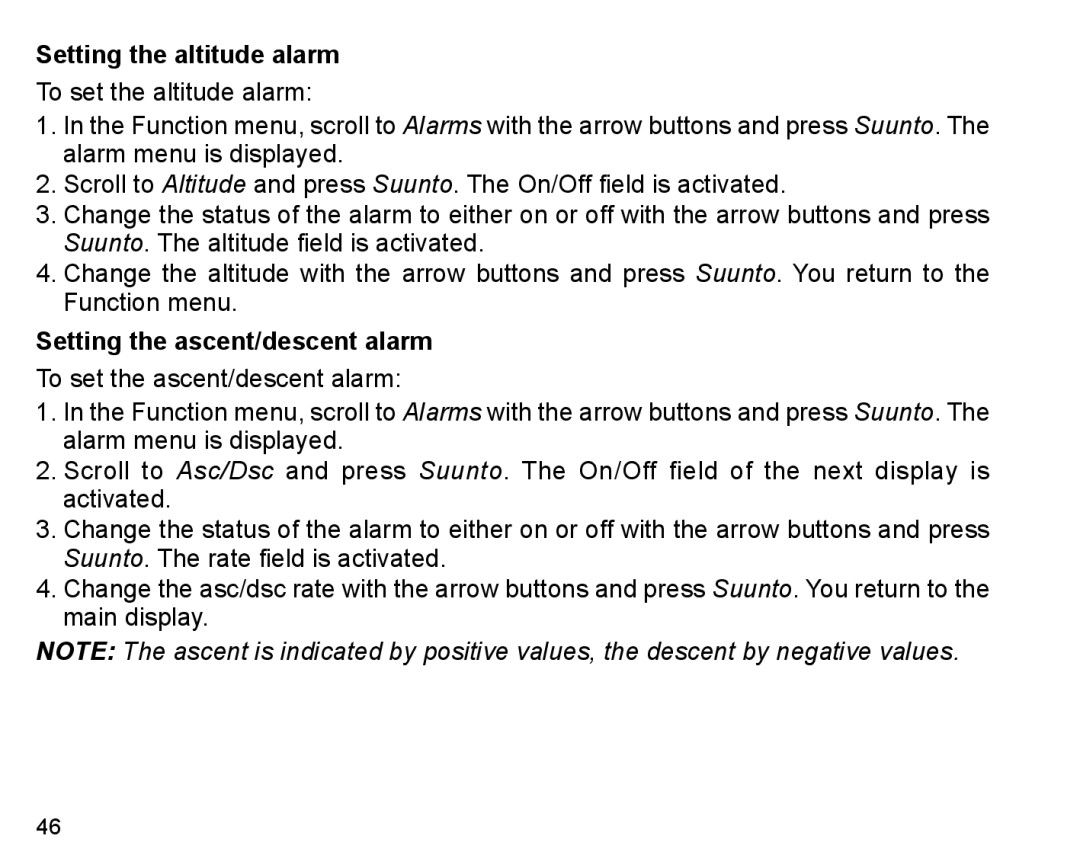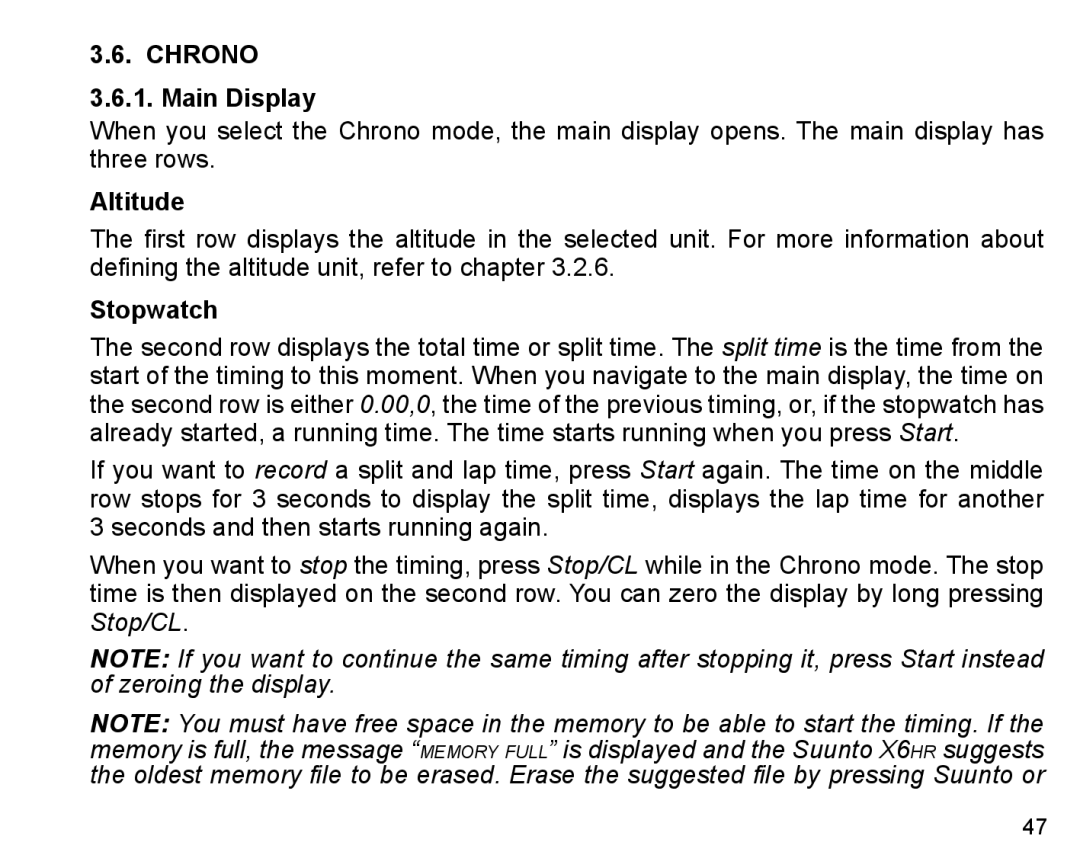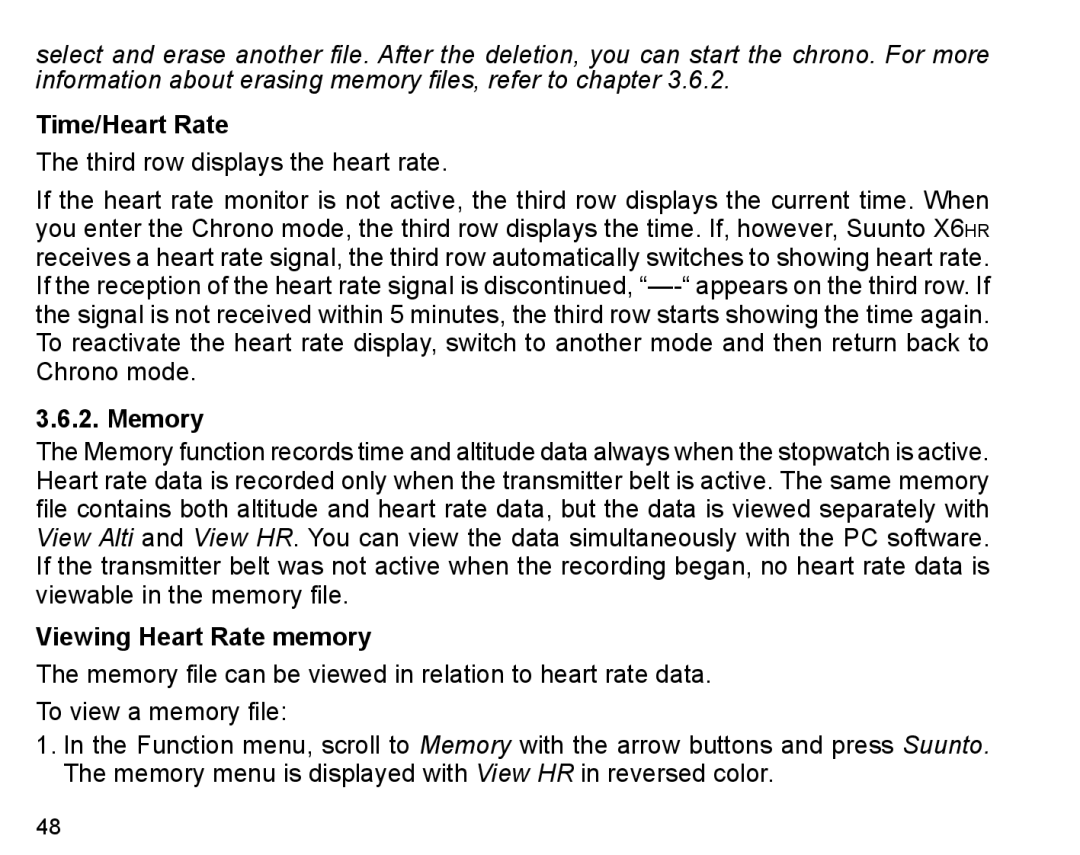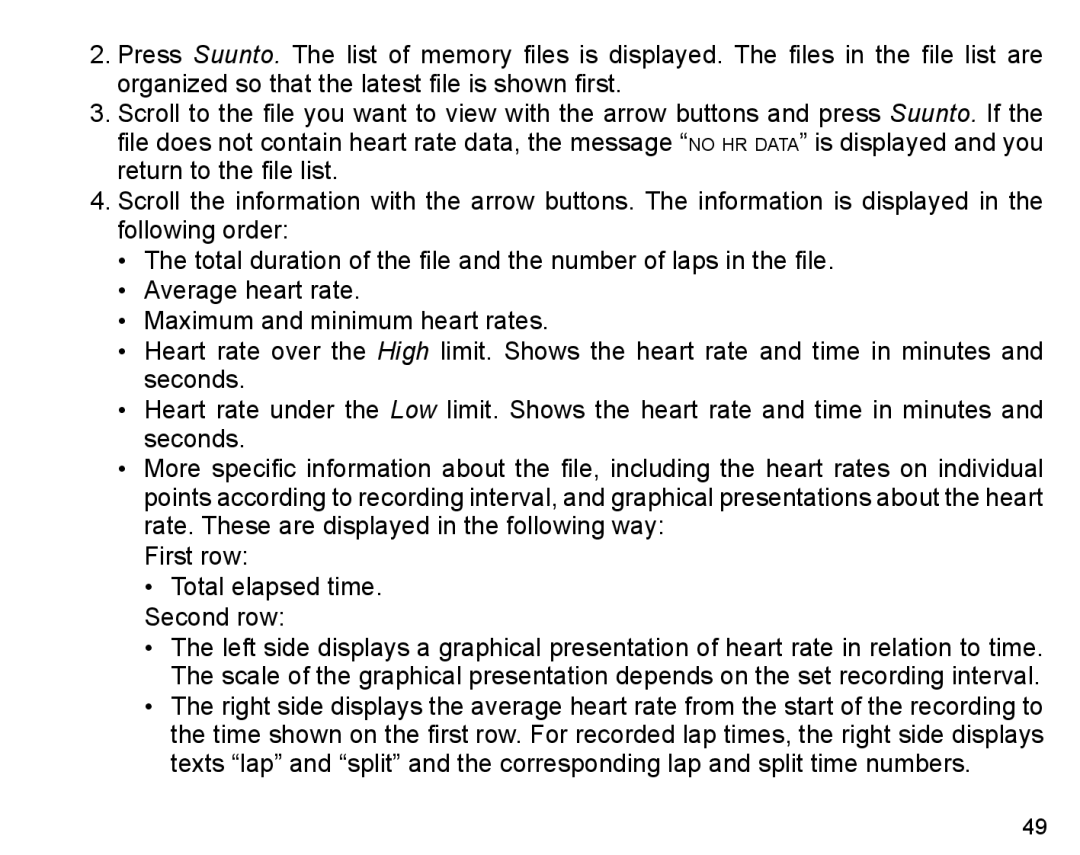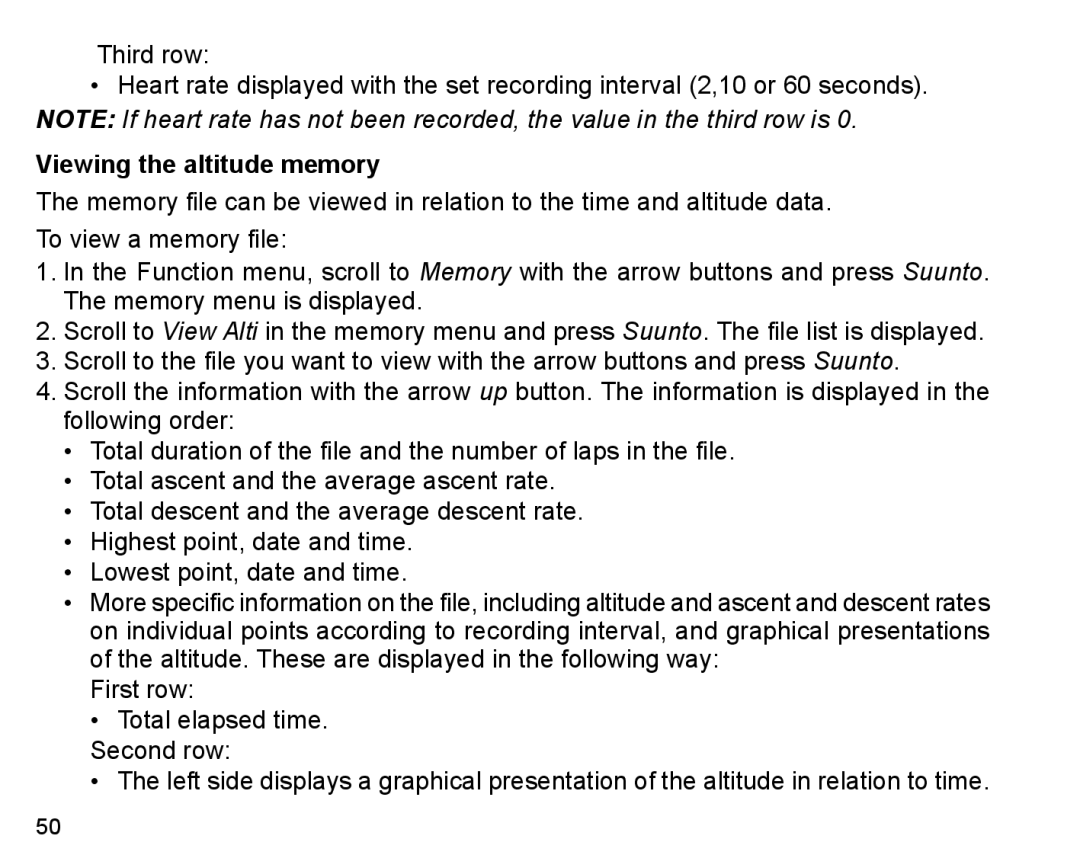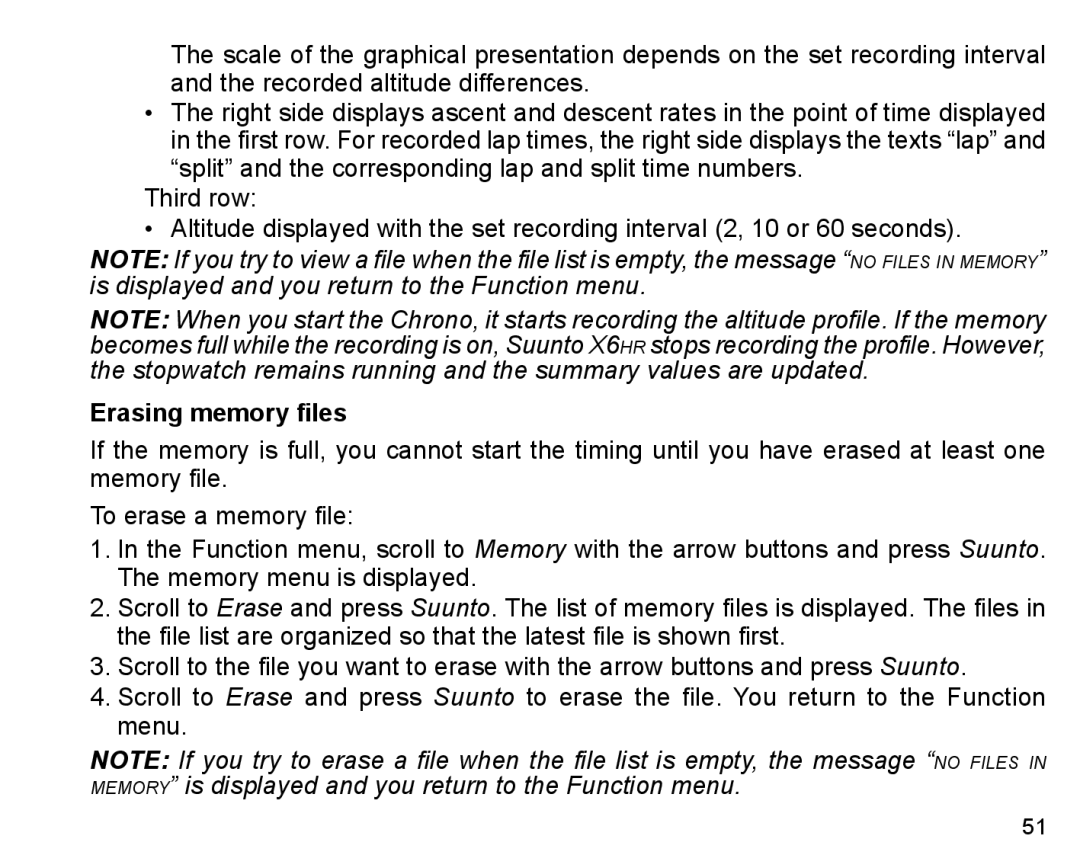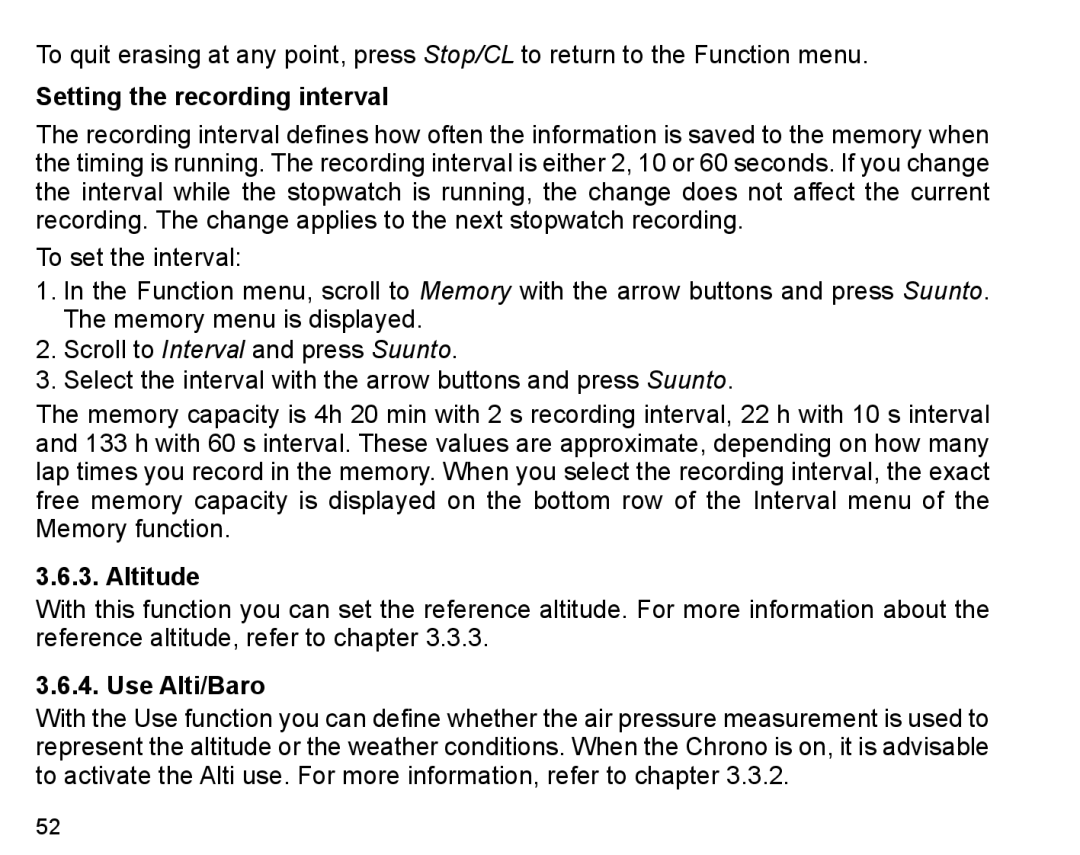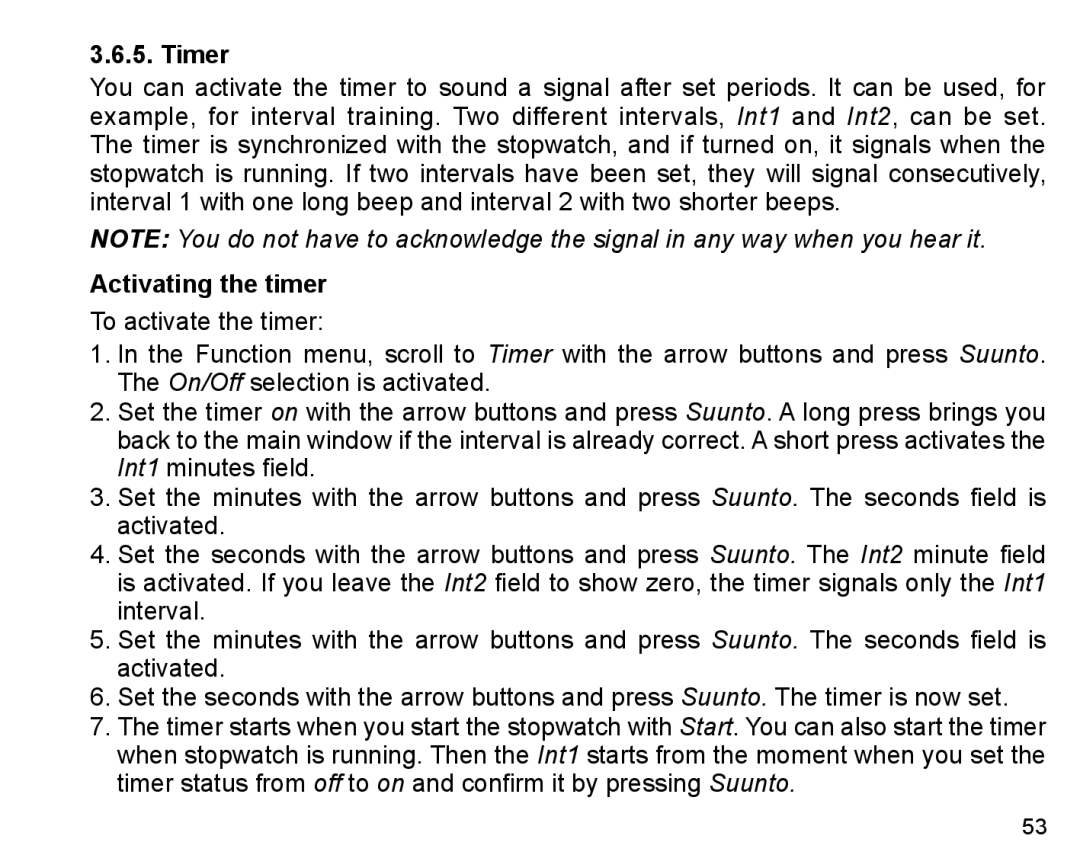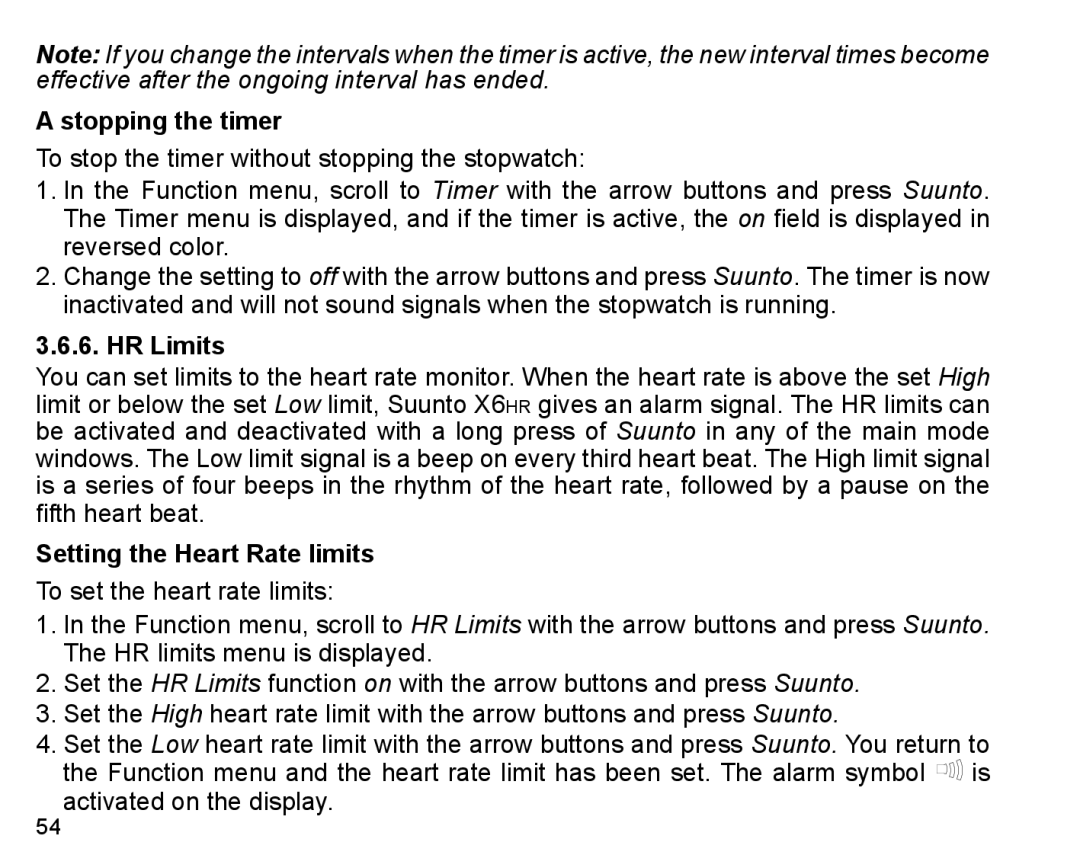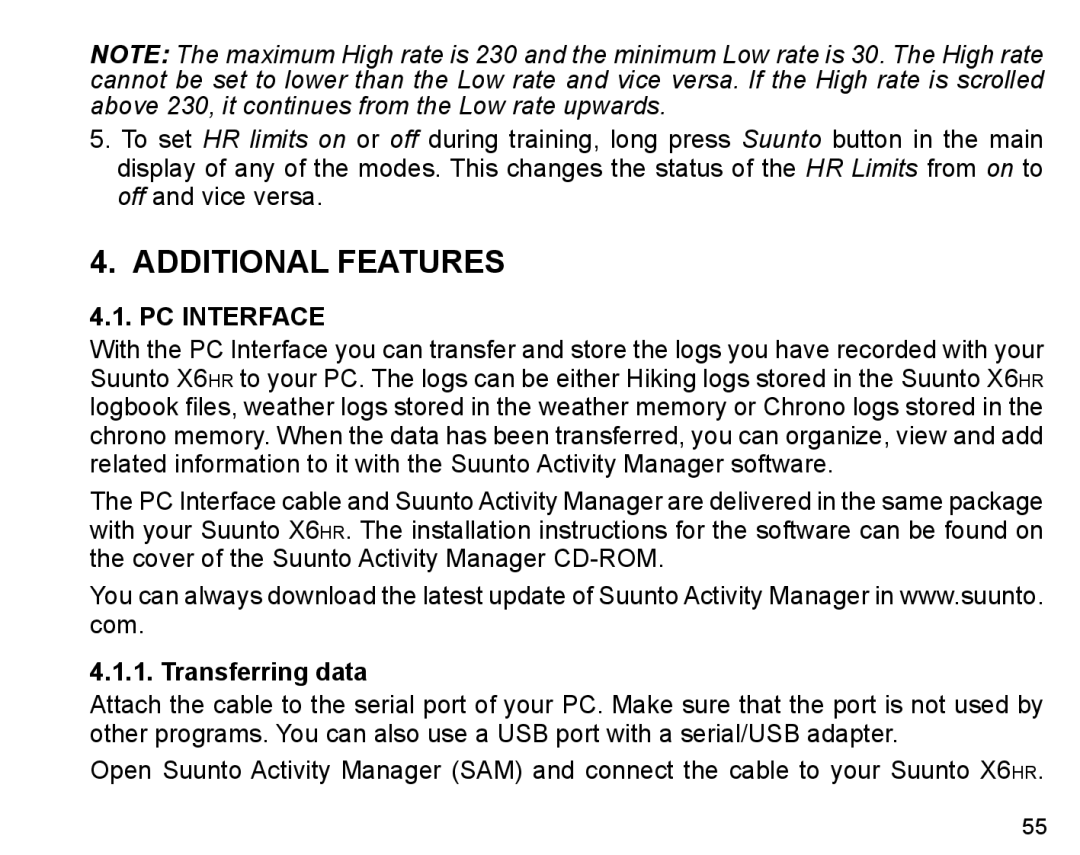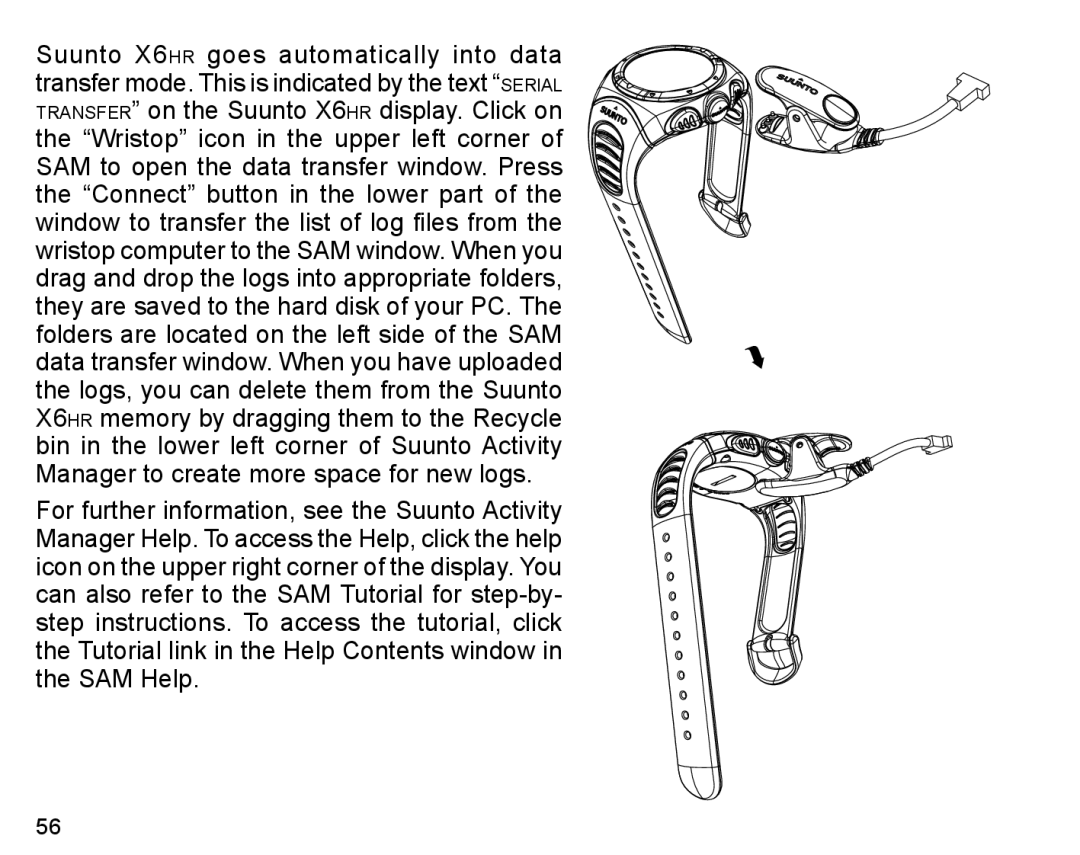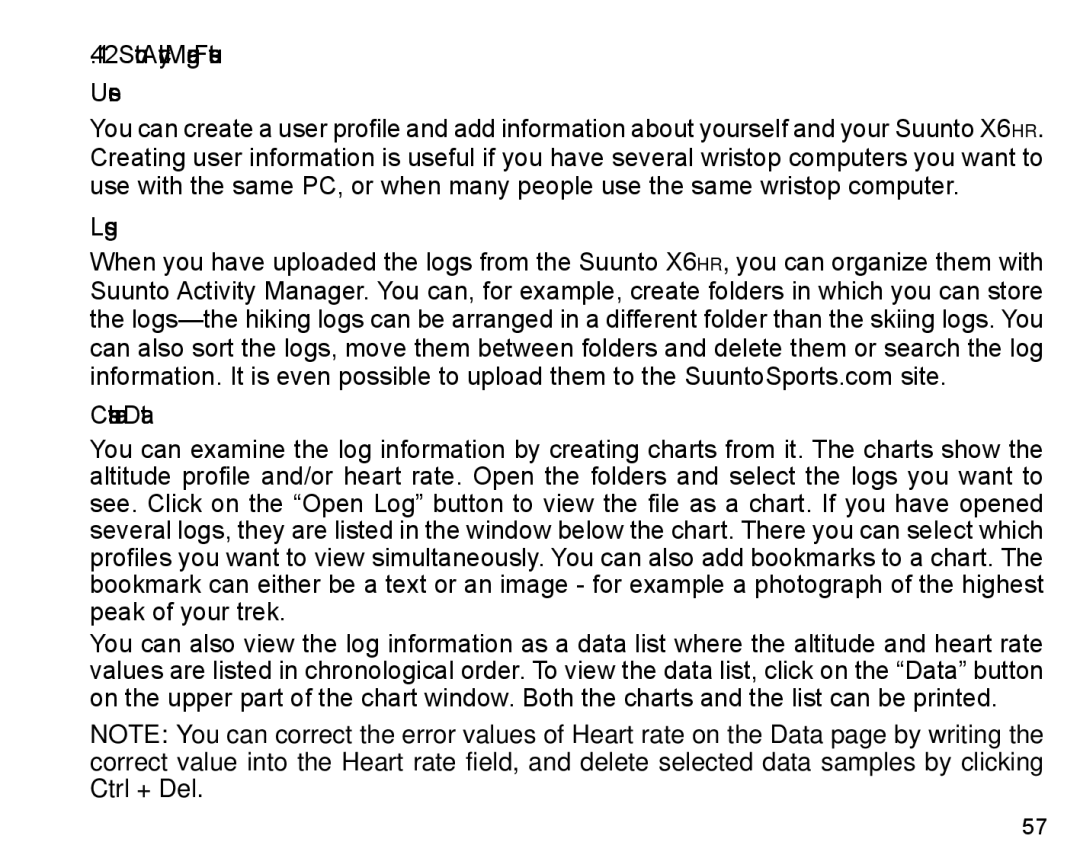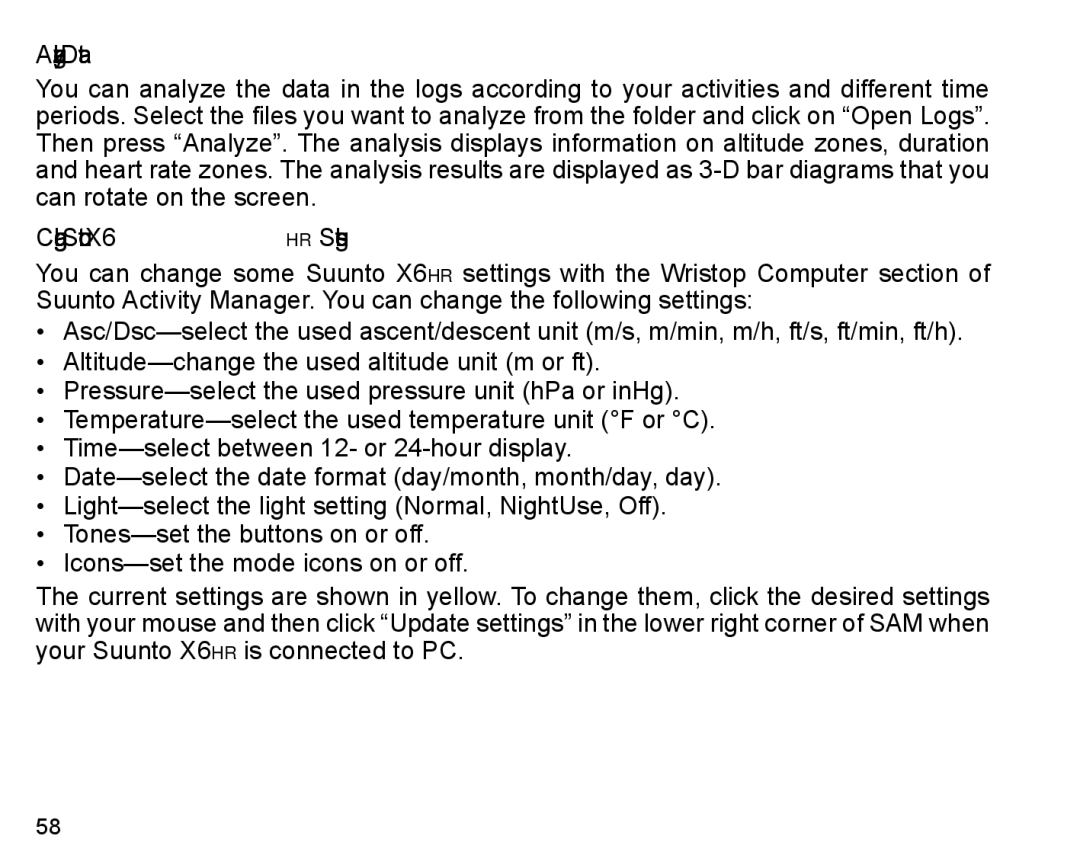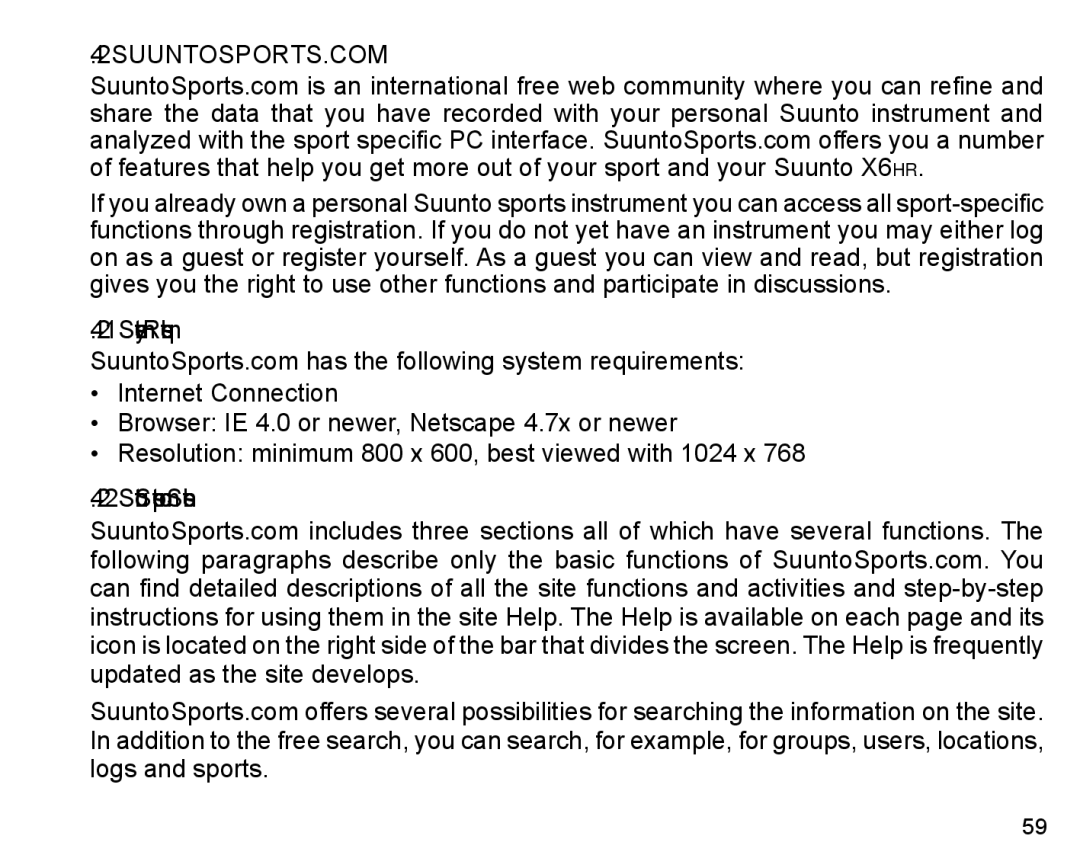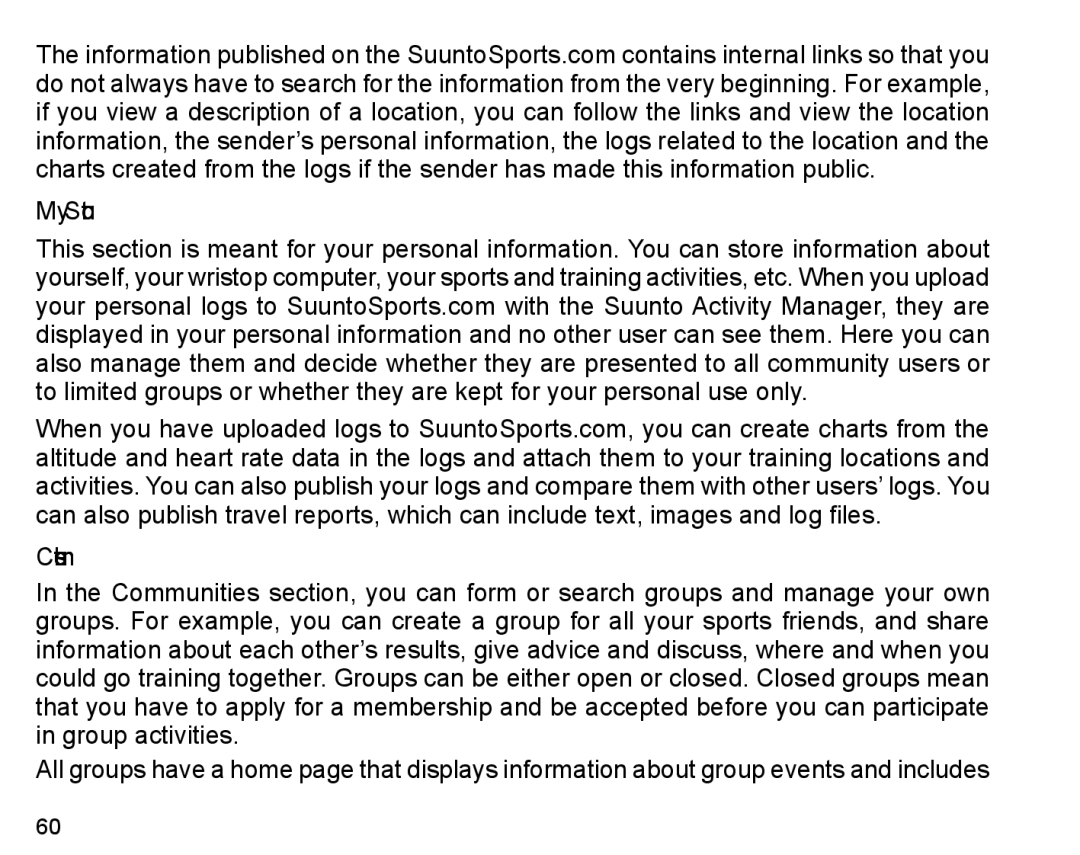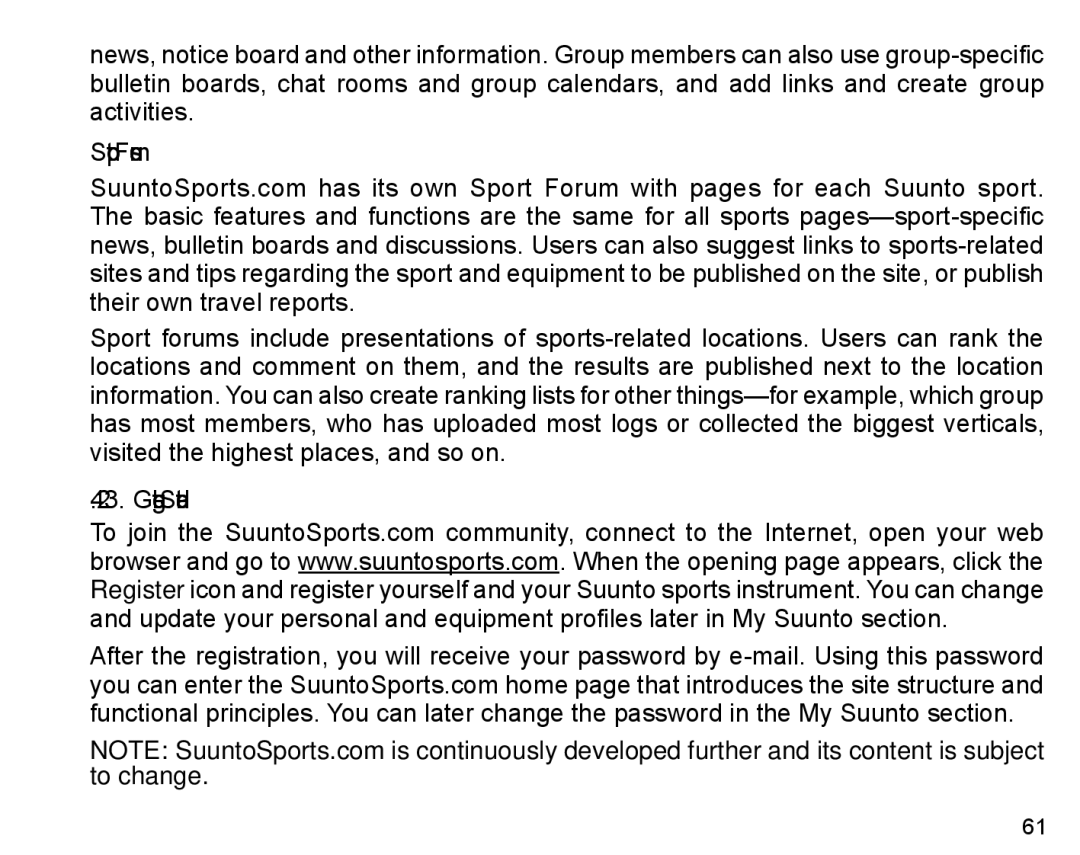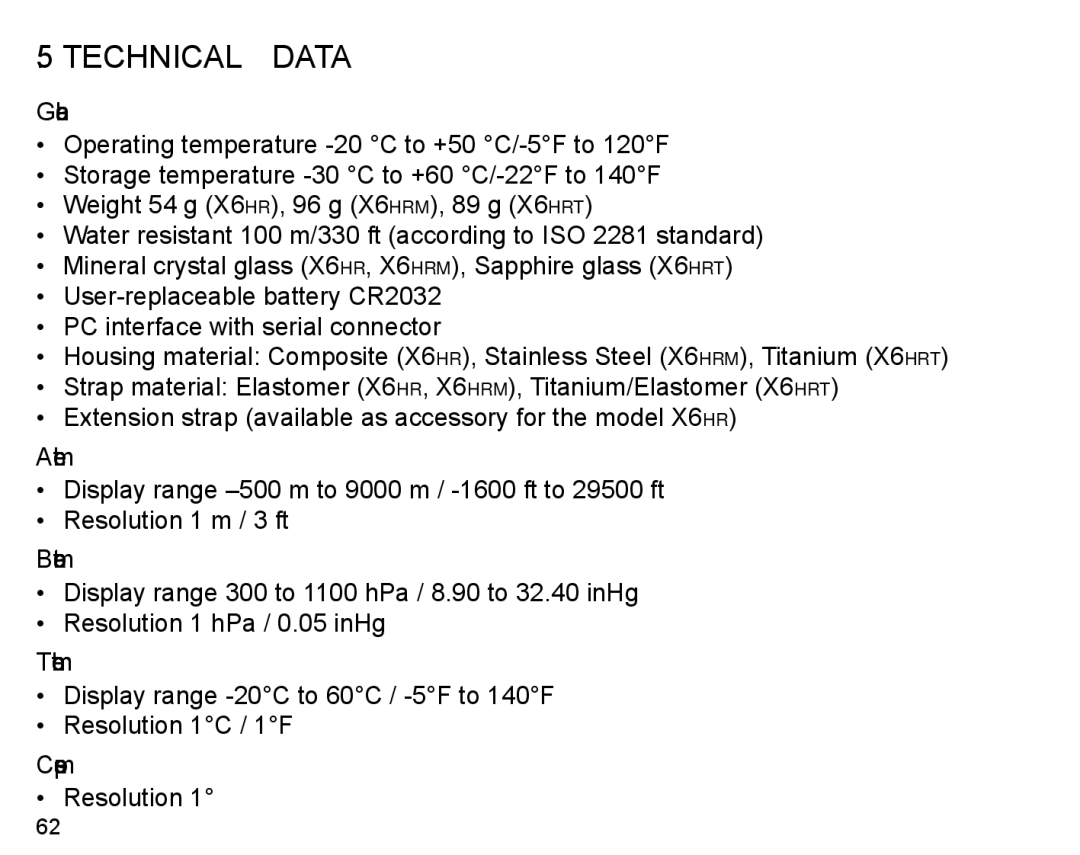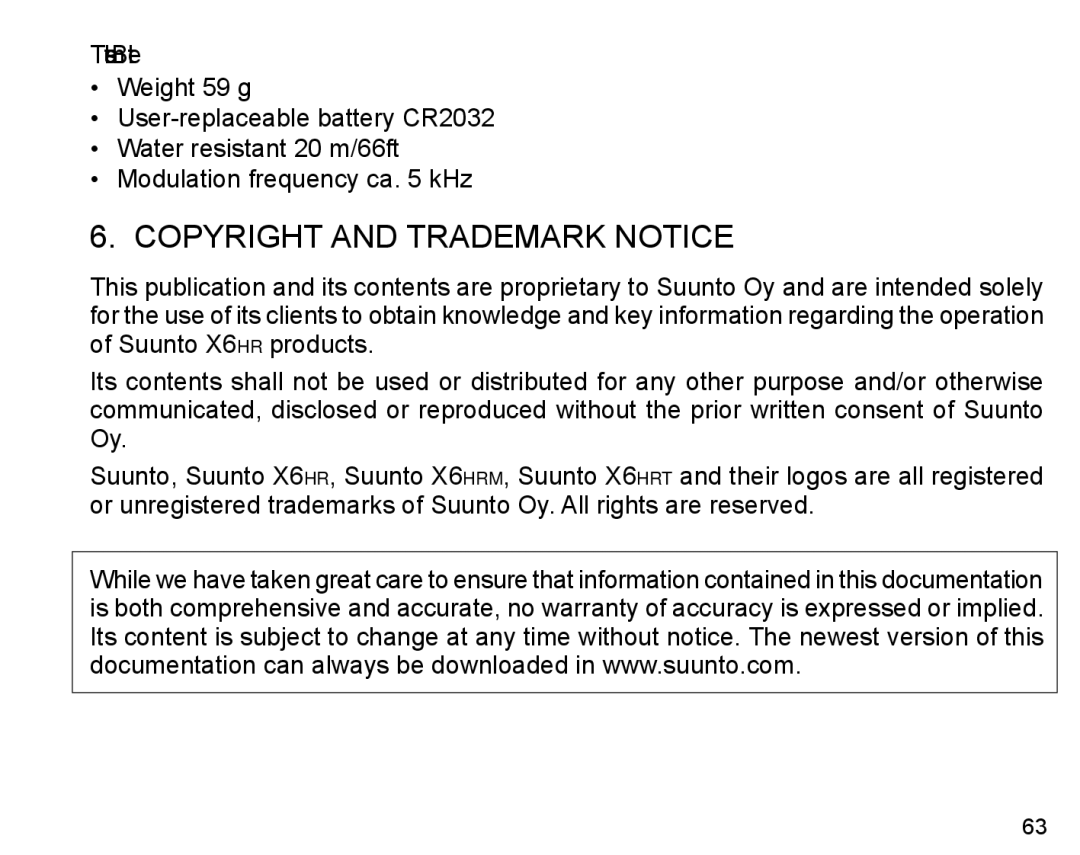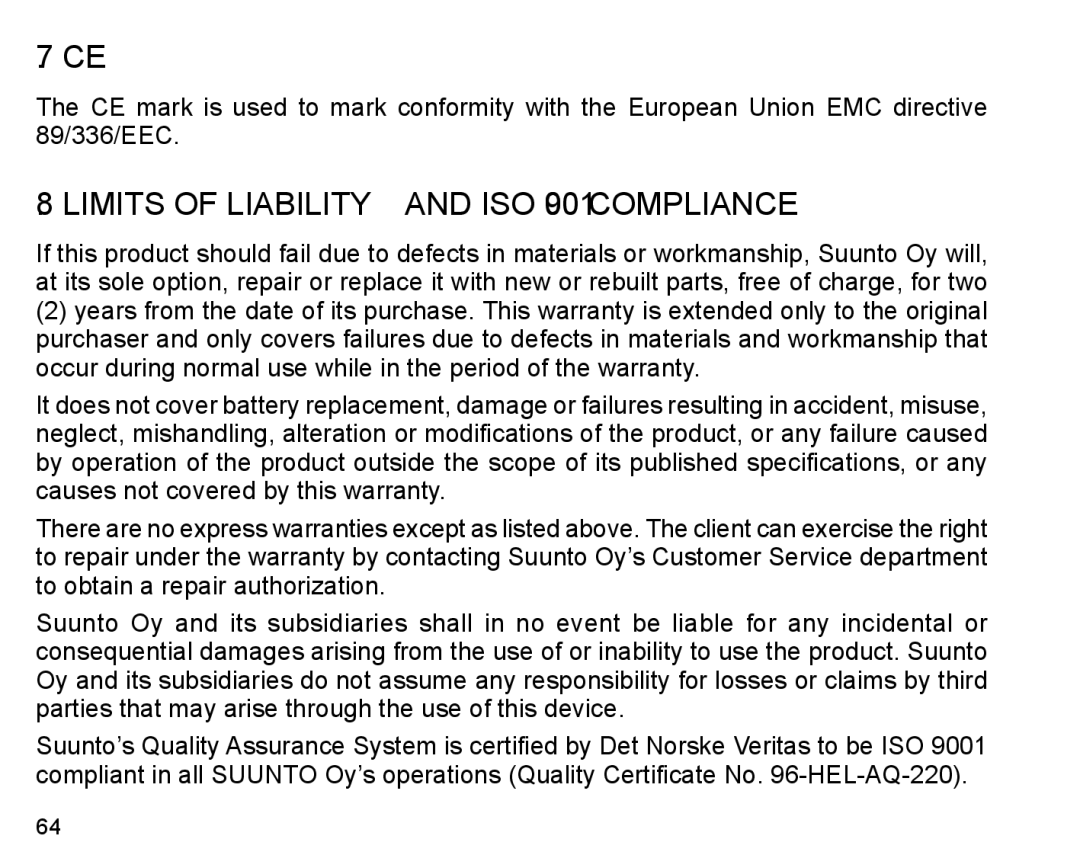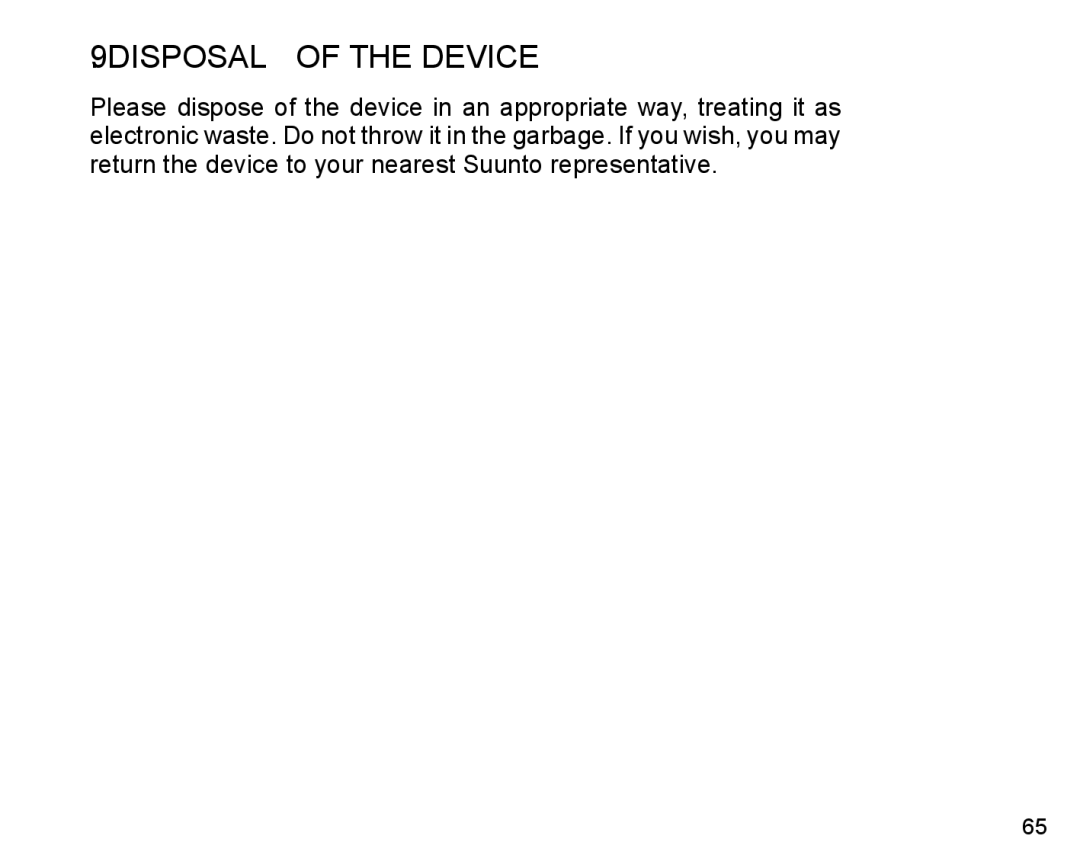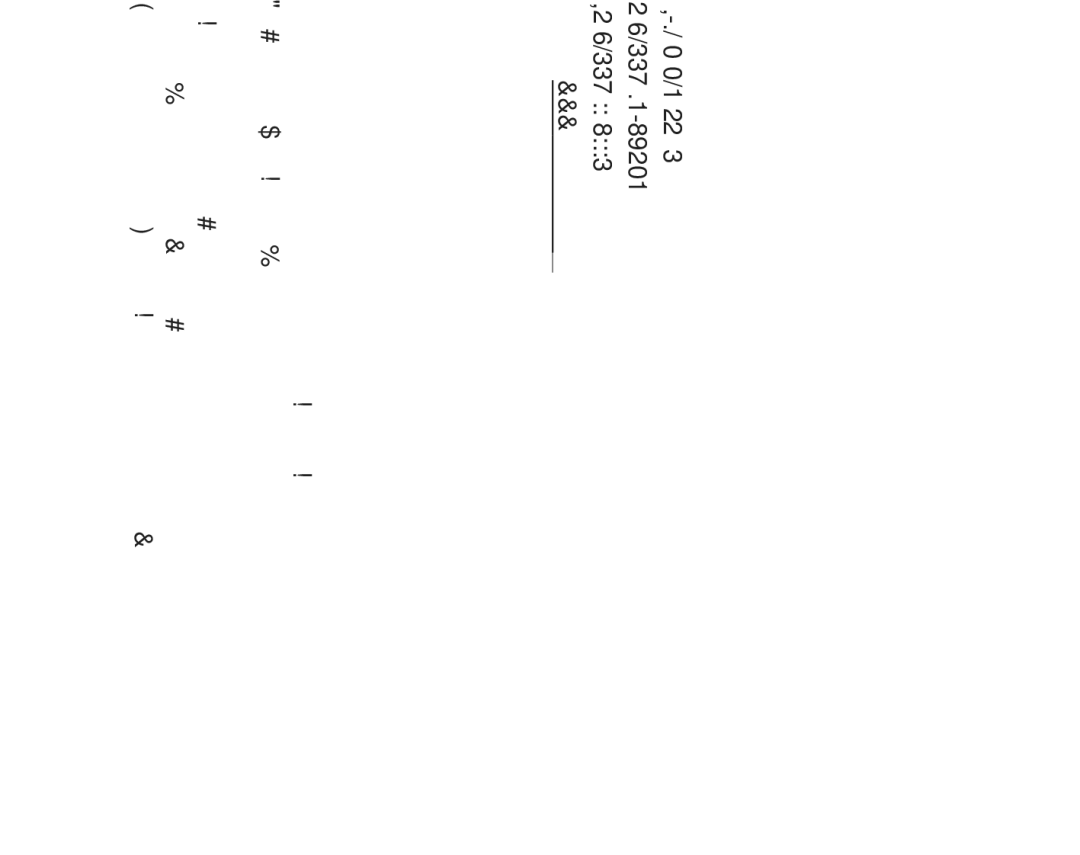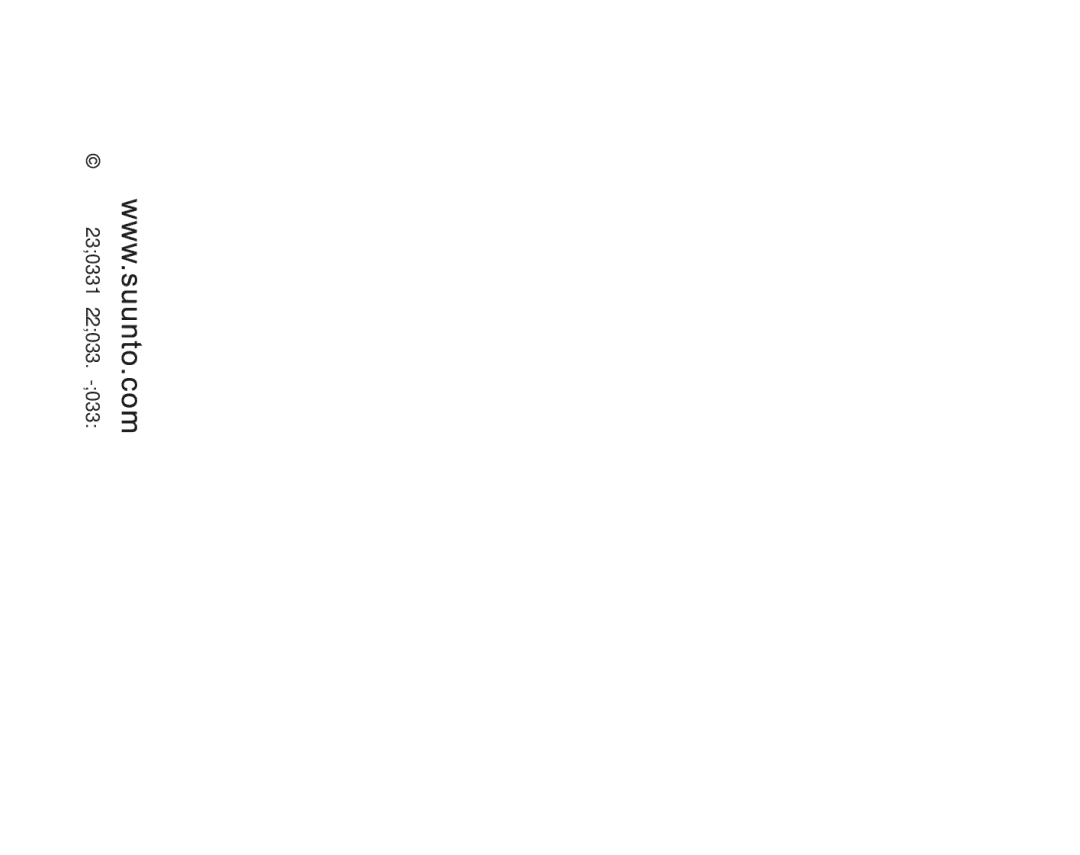4.1.2.Suunto Activity Manager Features
Users
You can create a user profile and add information about yourself and your Suunto X6hr. Creating user information is useful if you have several wristop computers you want to use with the same PC, or when many people use the same wristop computer.
Logs
When you have uploaded the logs from the Suunto X6hr, you can organize them with Suunto Activity Manager. You can, for example, create folders in which you can store the
Charts and Data
You can examine the log information by creating charts from it. The charts show the altitude profile and/or heart rate. Open the folders and select the logs you want to see. Click on the “Open Log” button to view the file as a chart. If you have opened several logs, they are listed in the window below the chart. There you can select which profiles you want to view simultaneously. You can also add bookmarks to a chart. The bookmark can either be a text or an image - for example a photograph of the highest peak of your trek.
You can also view the log information as a data list where the altitude and heart rate values are listed in chronological order. To view the data list, click on the “Data” button on the upper part of the chart window. Both the charts and the list can be printed.
NOTE: You can correct the error values of Heart rate on the Data page by writing the correct value into the Heart rate field, and delete selected data samples by clicking Ctrl + Del.
57