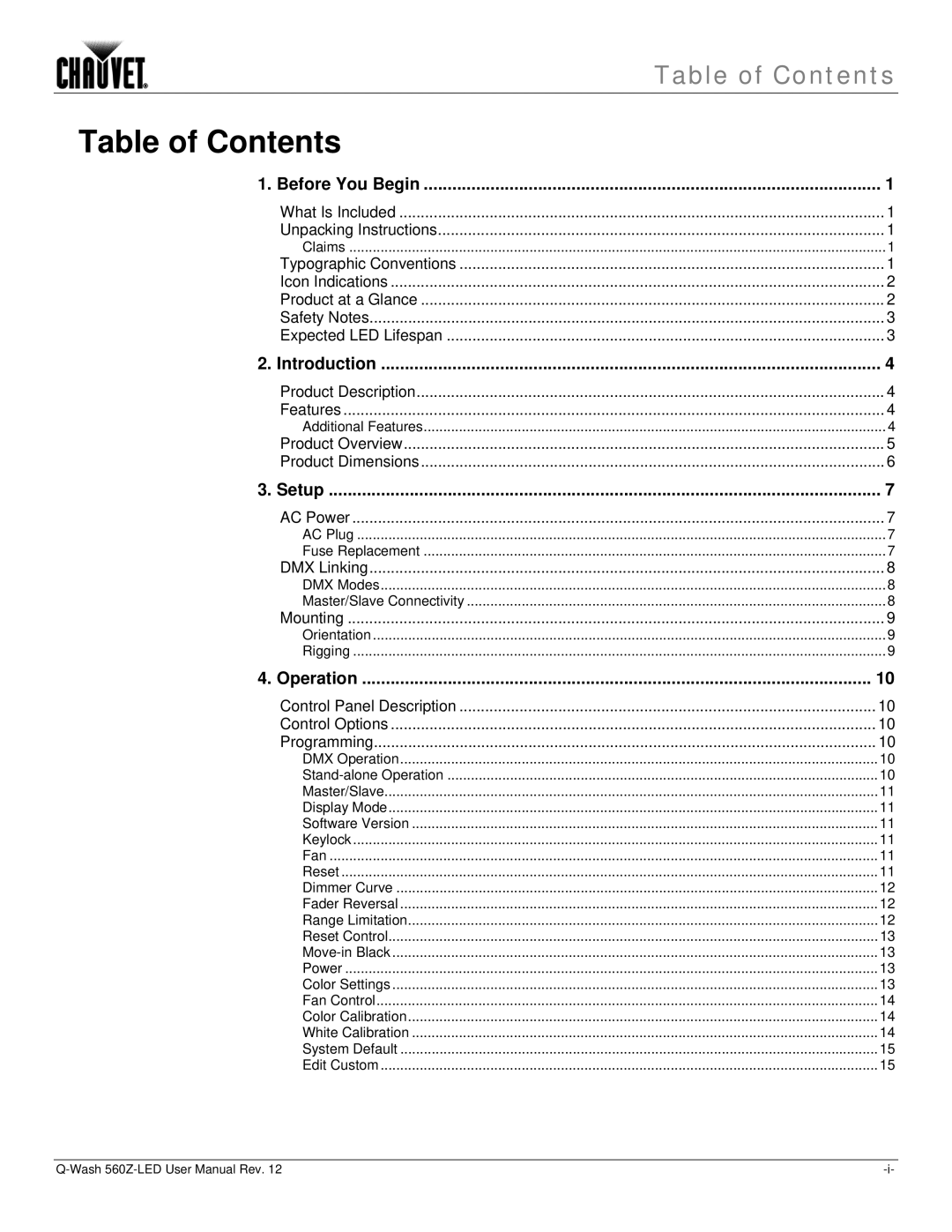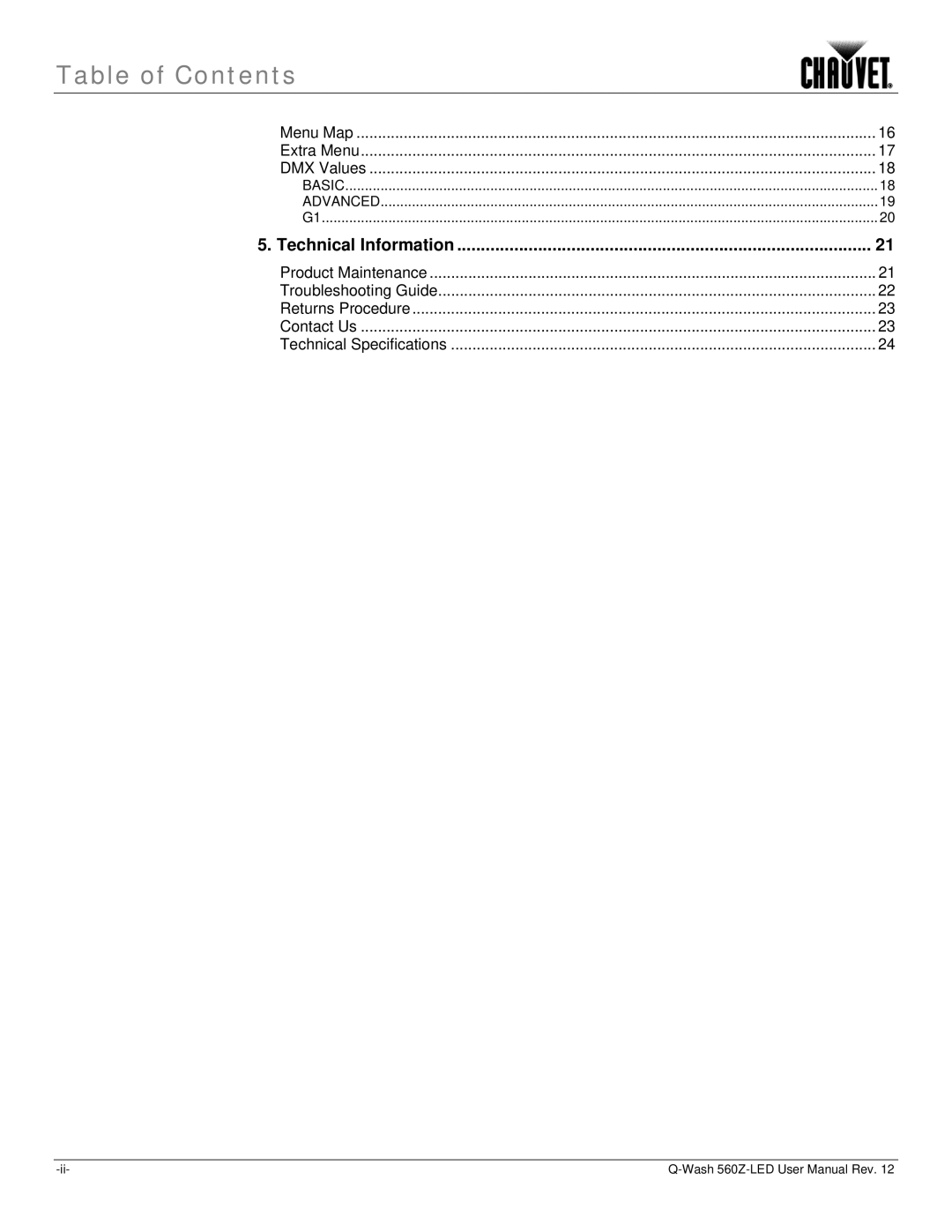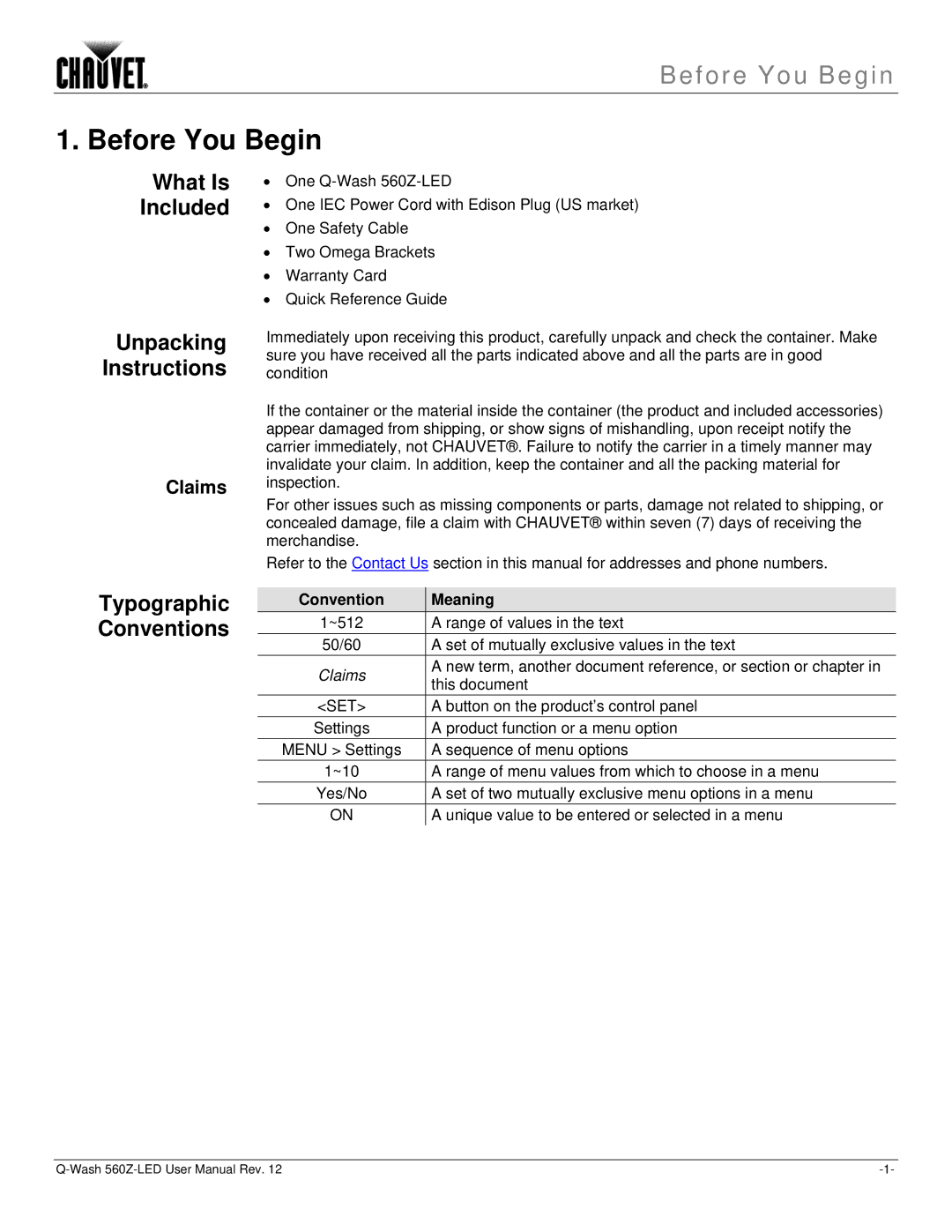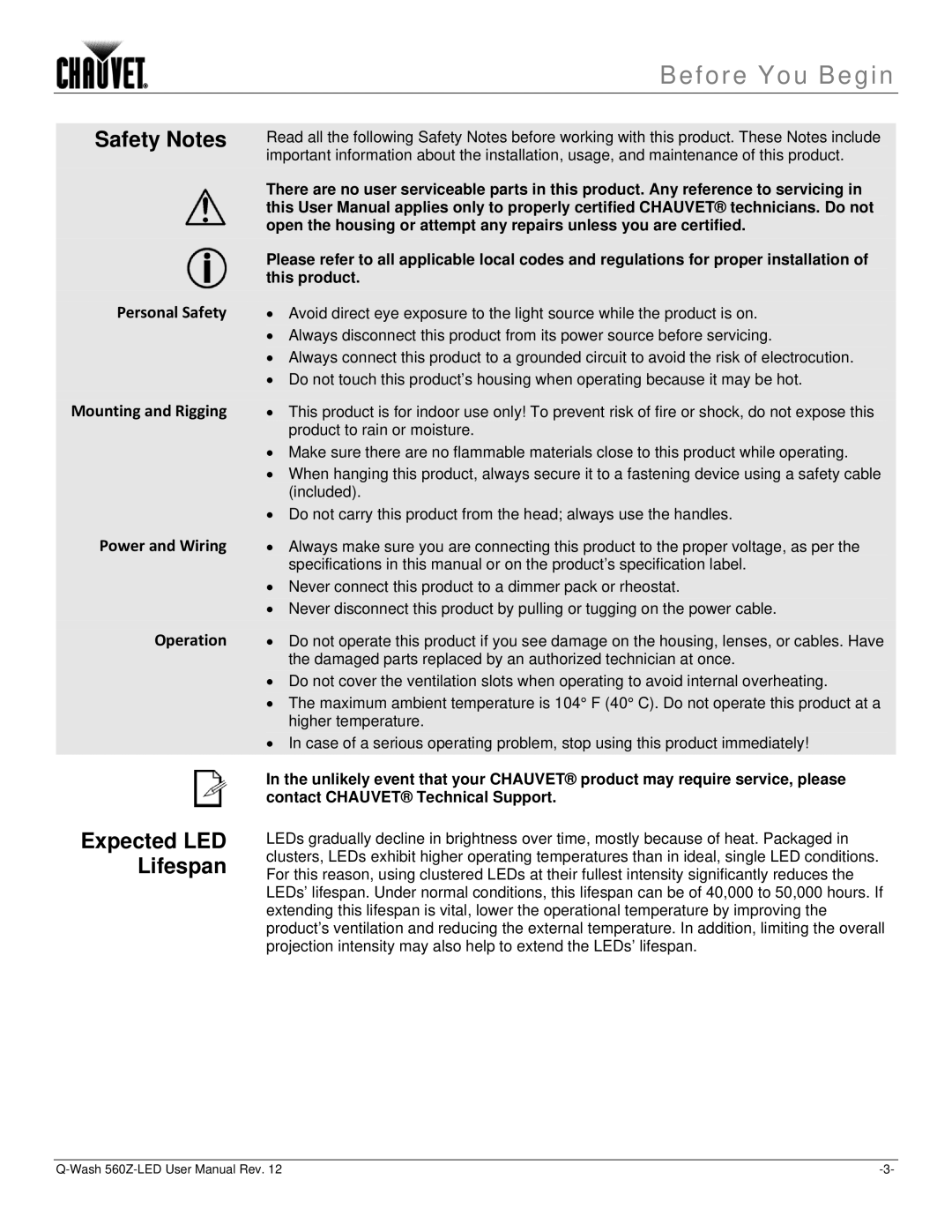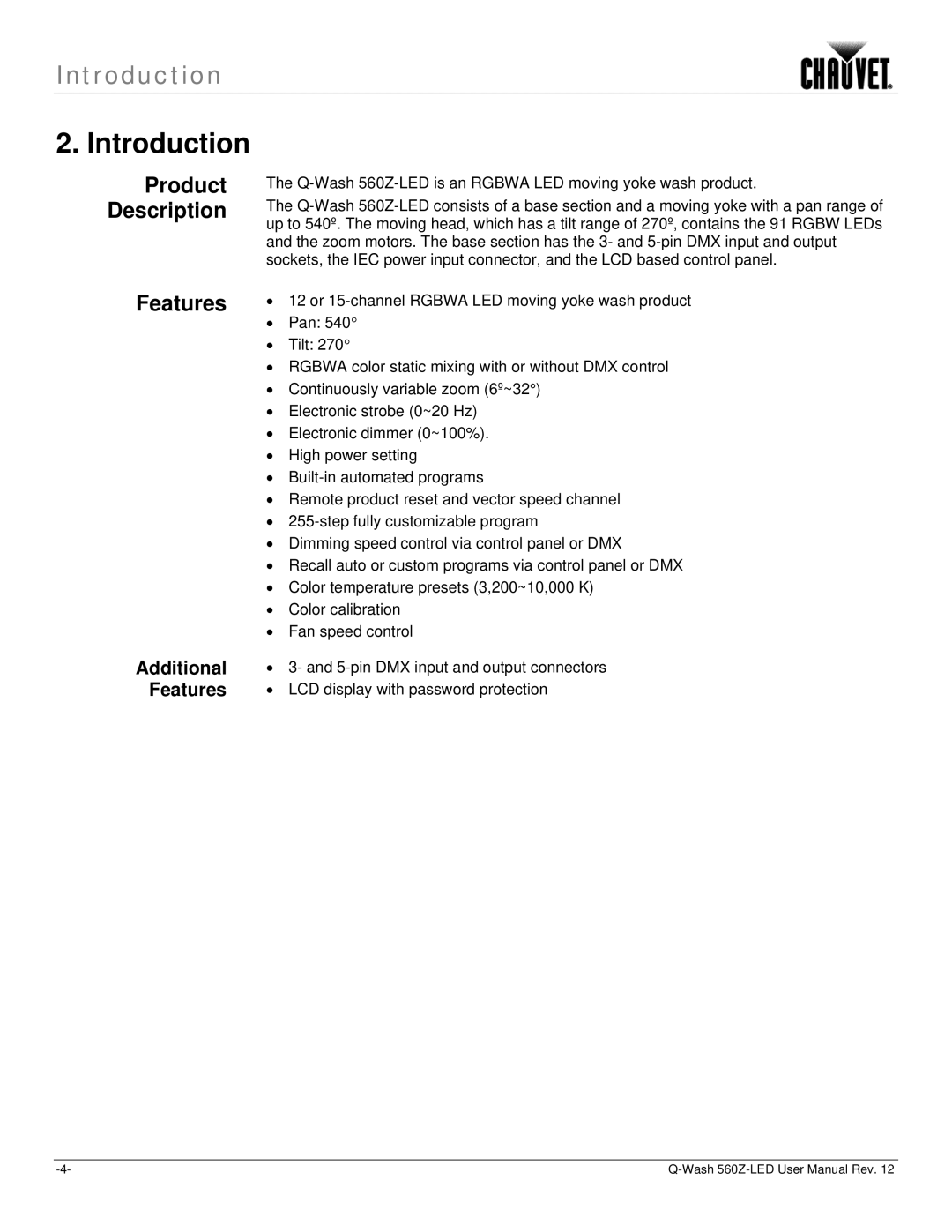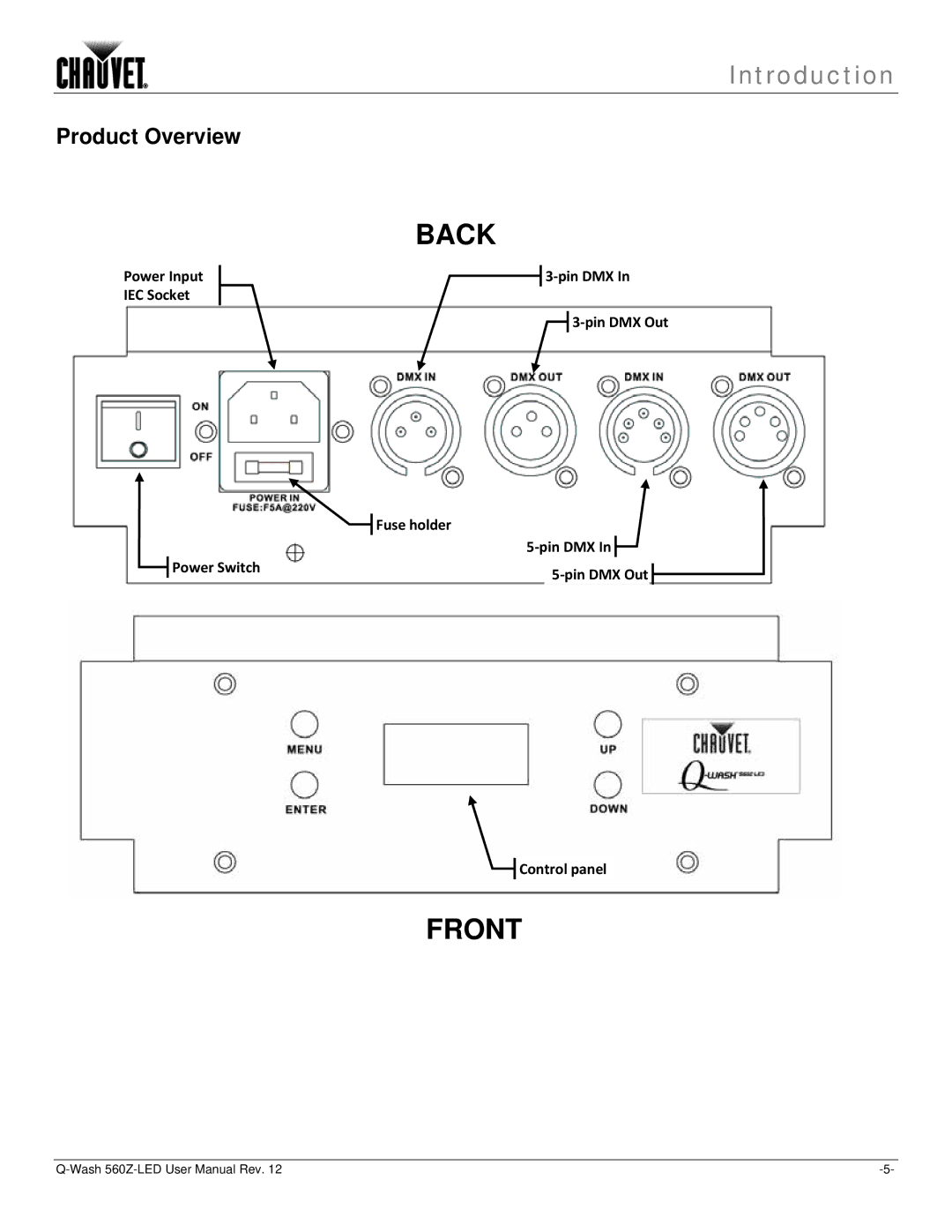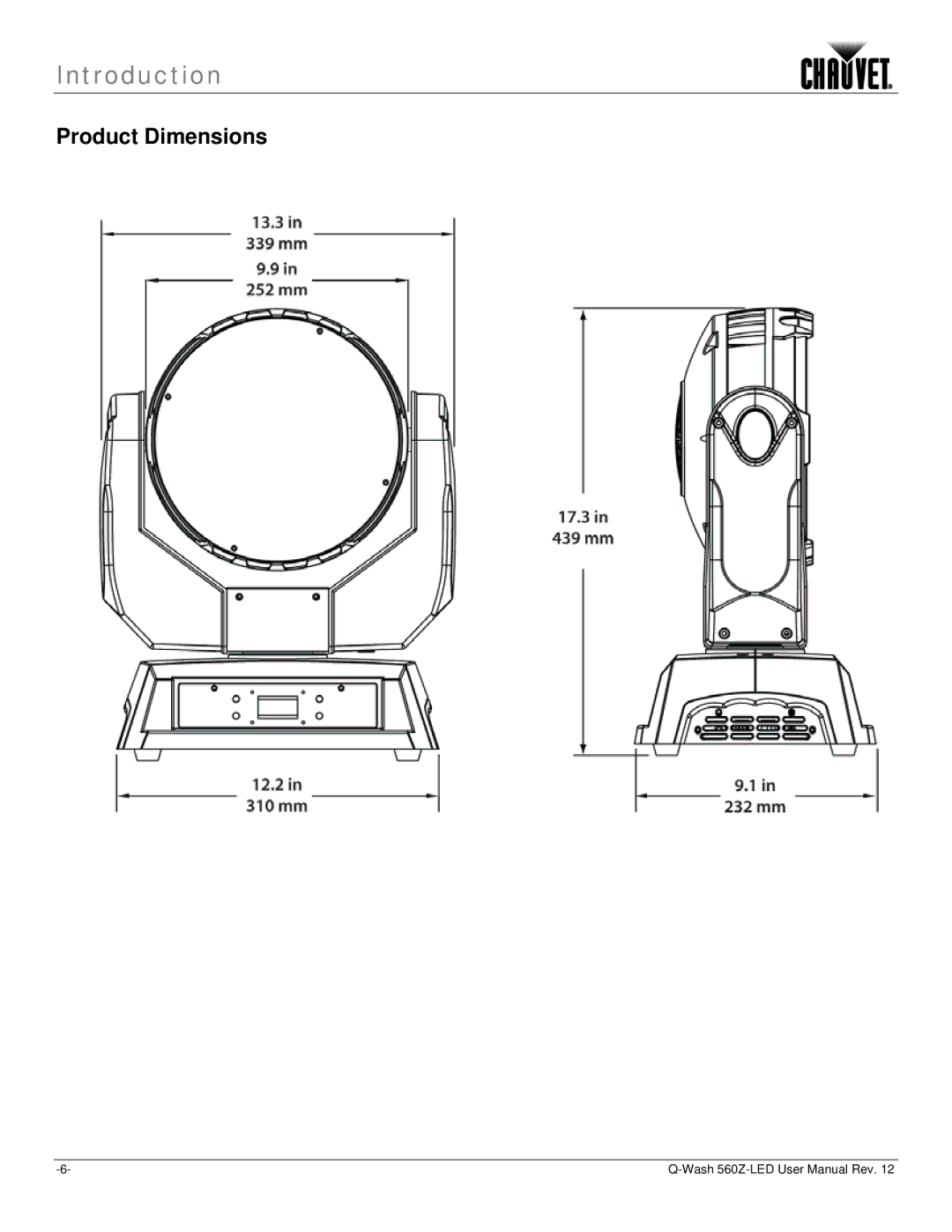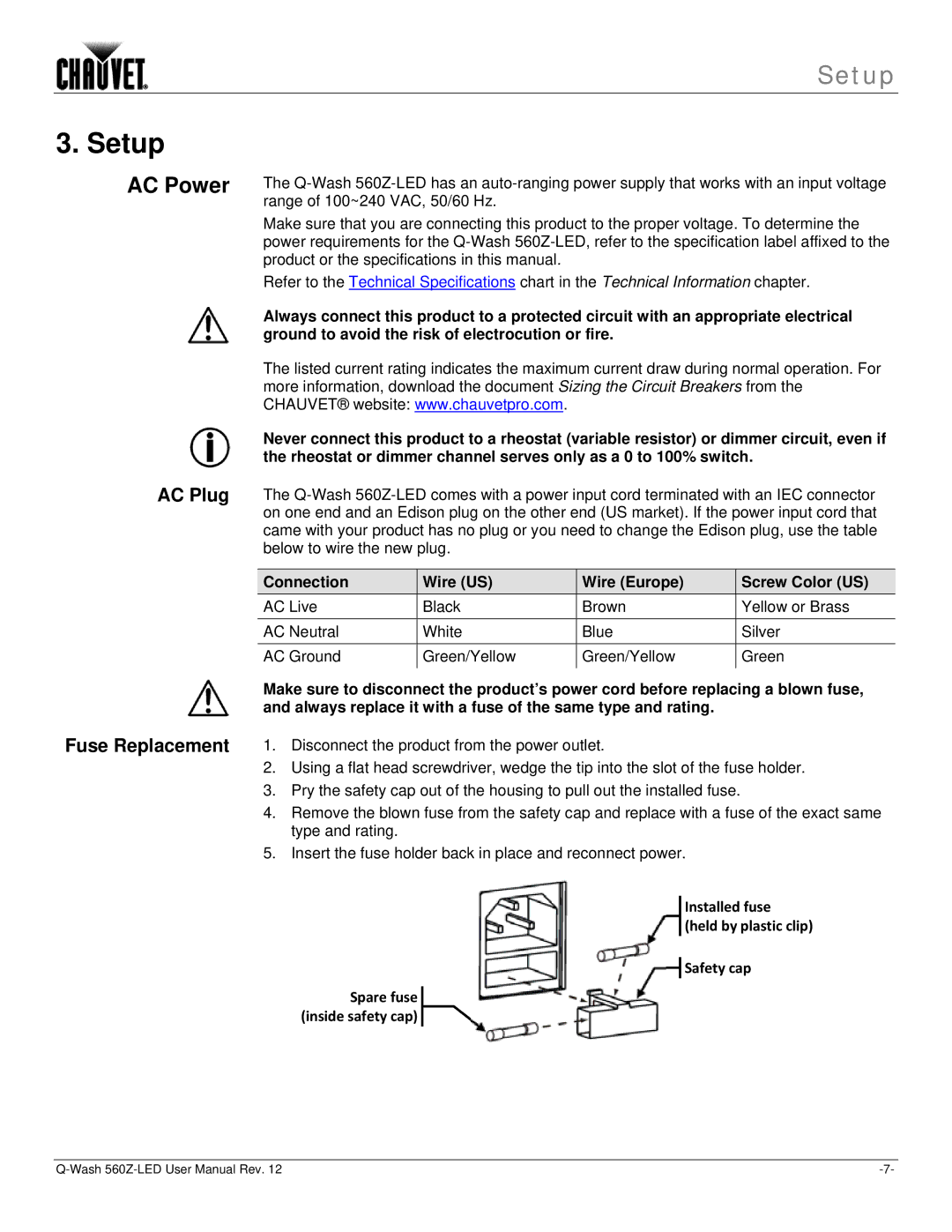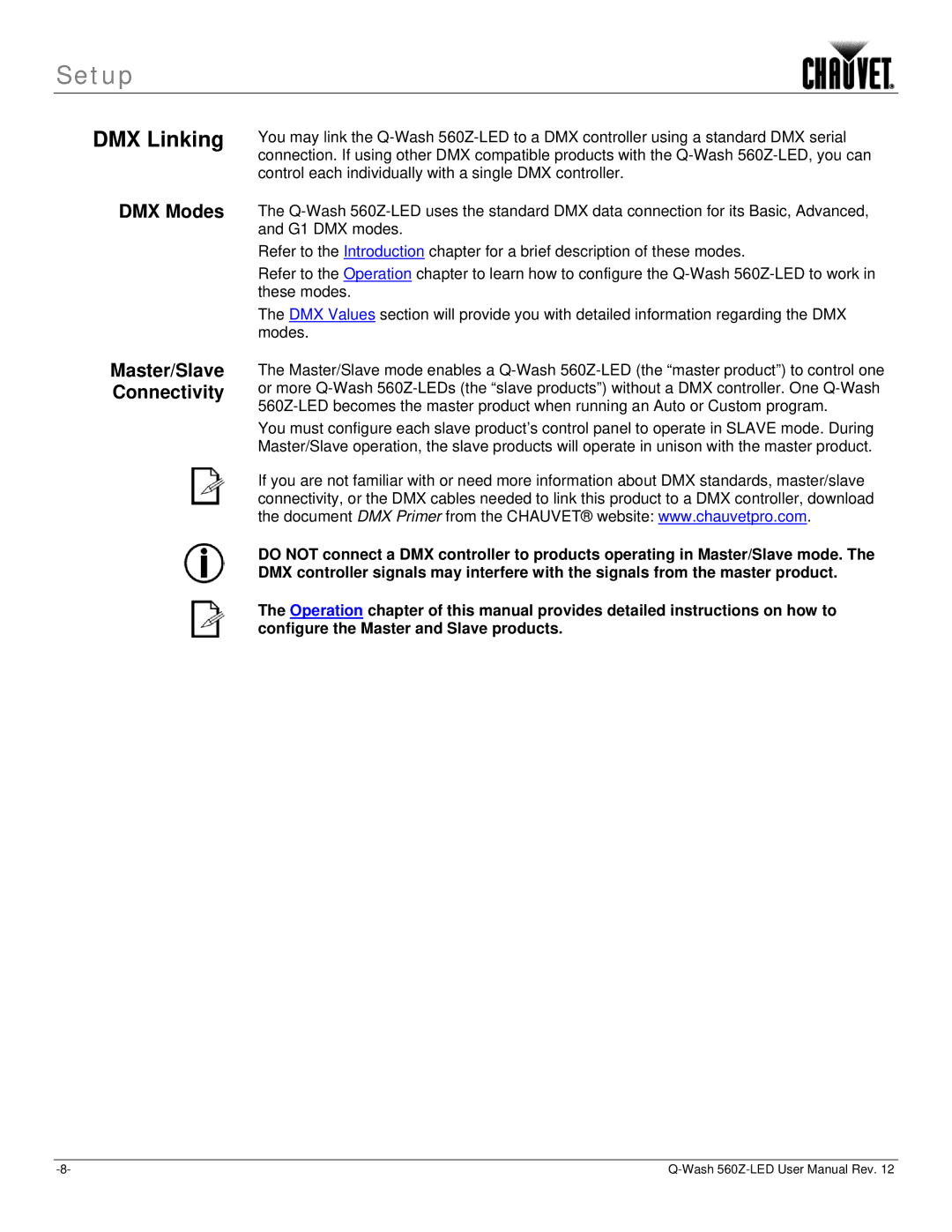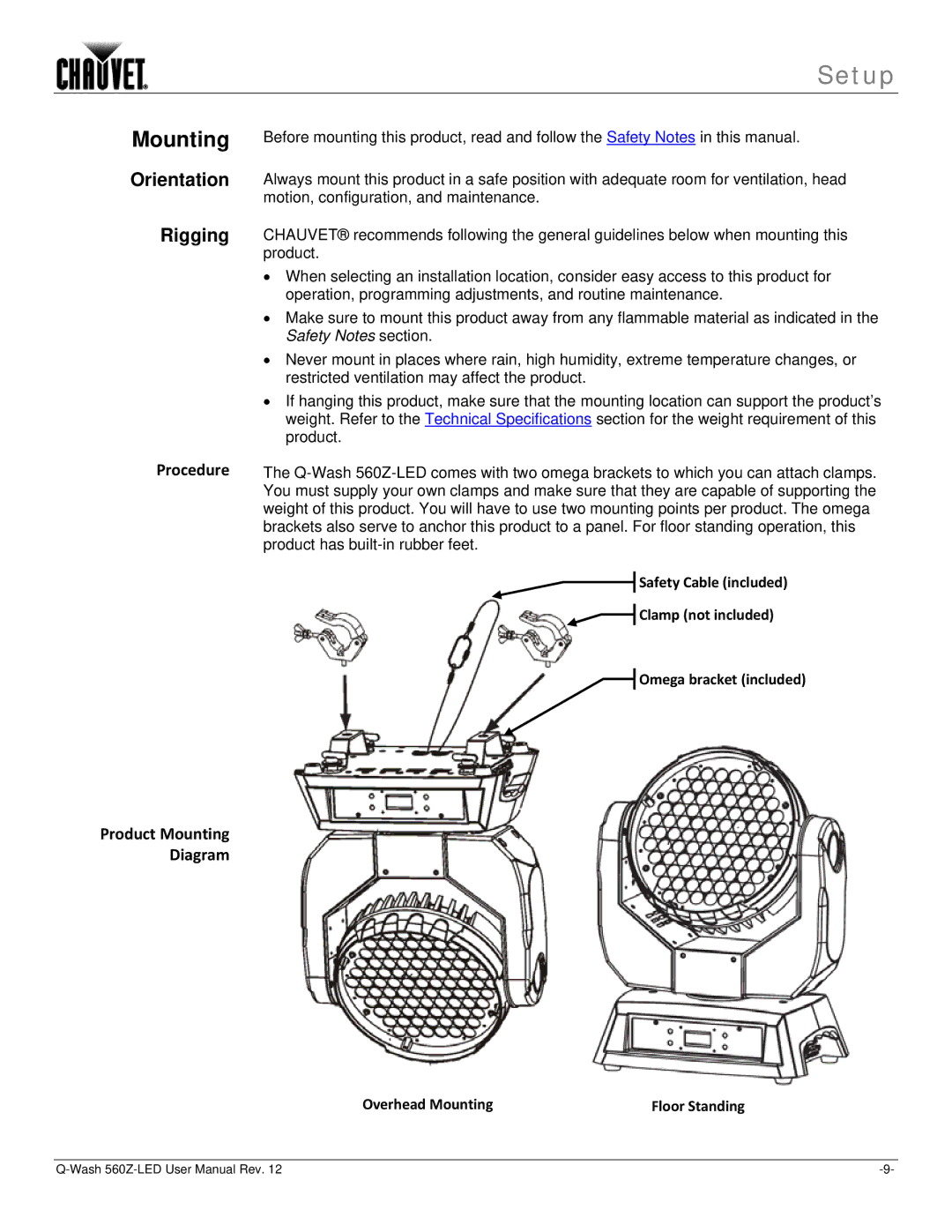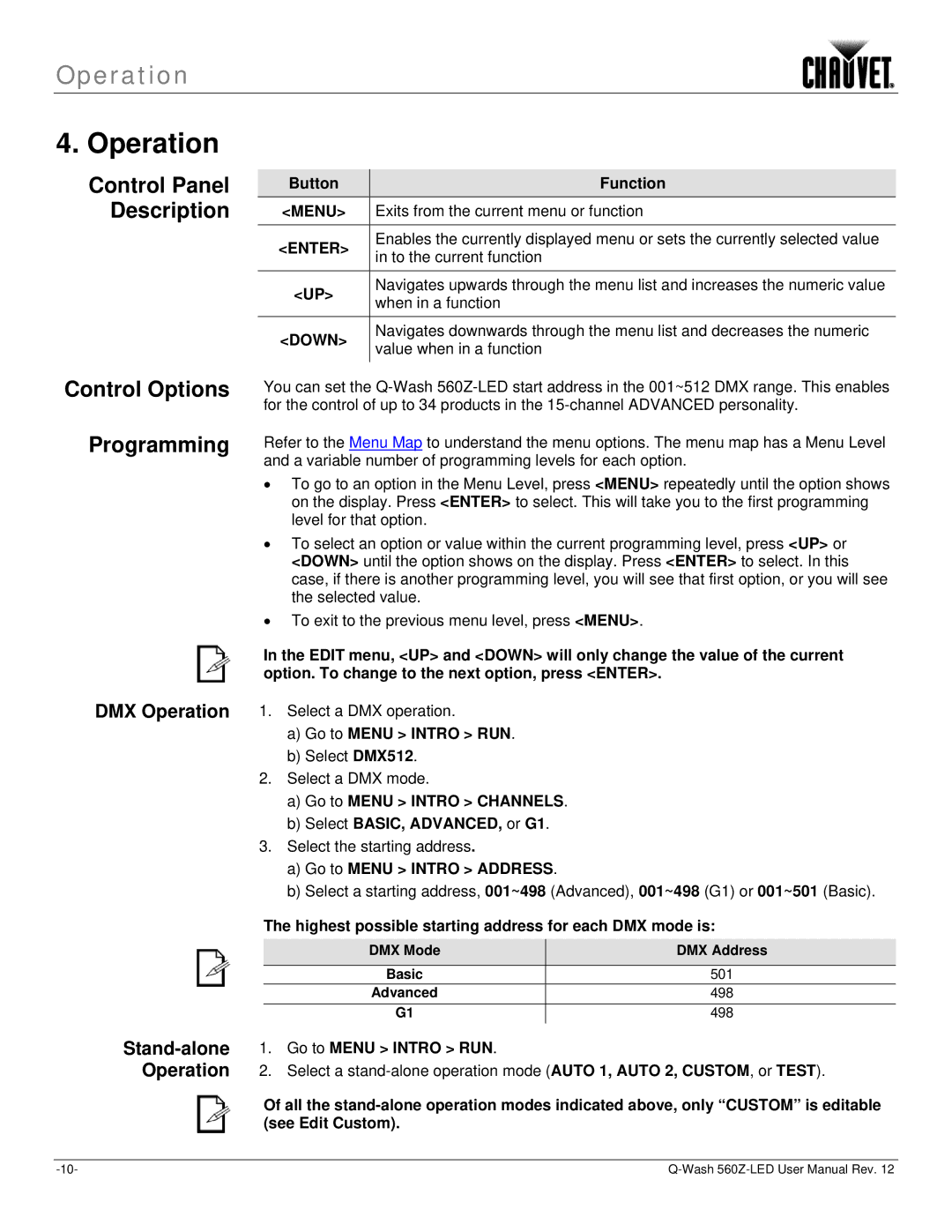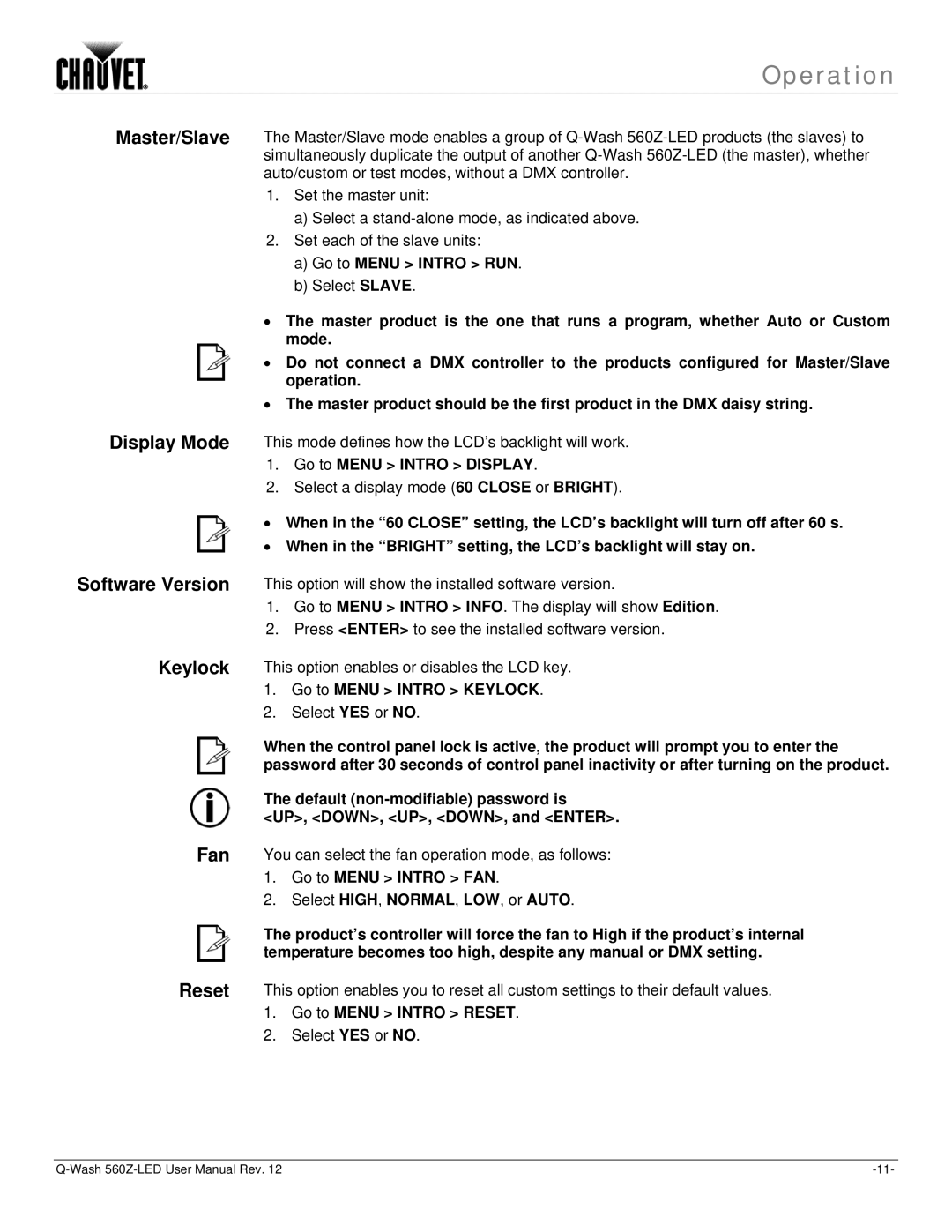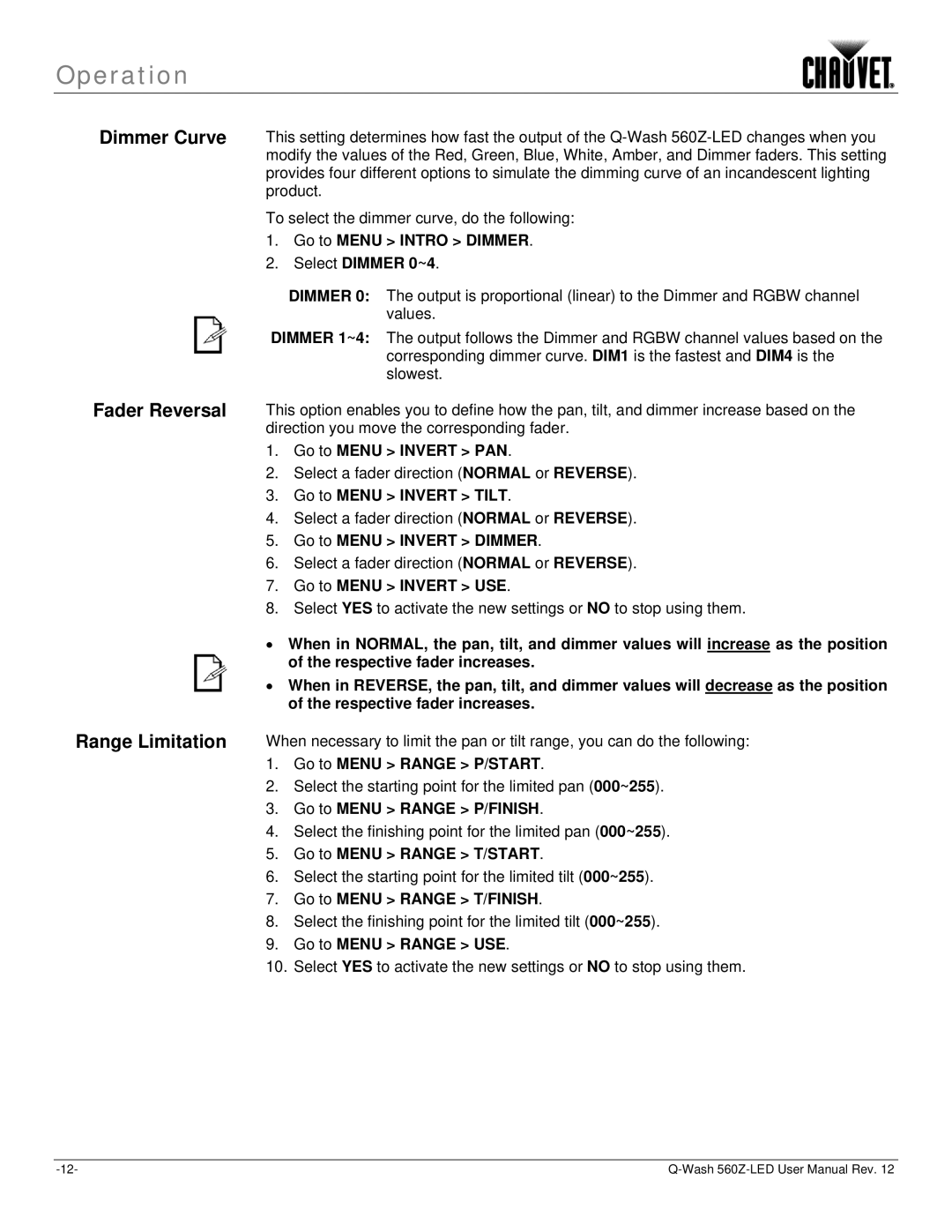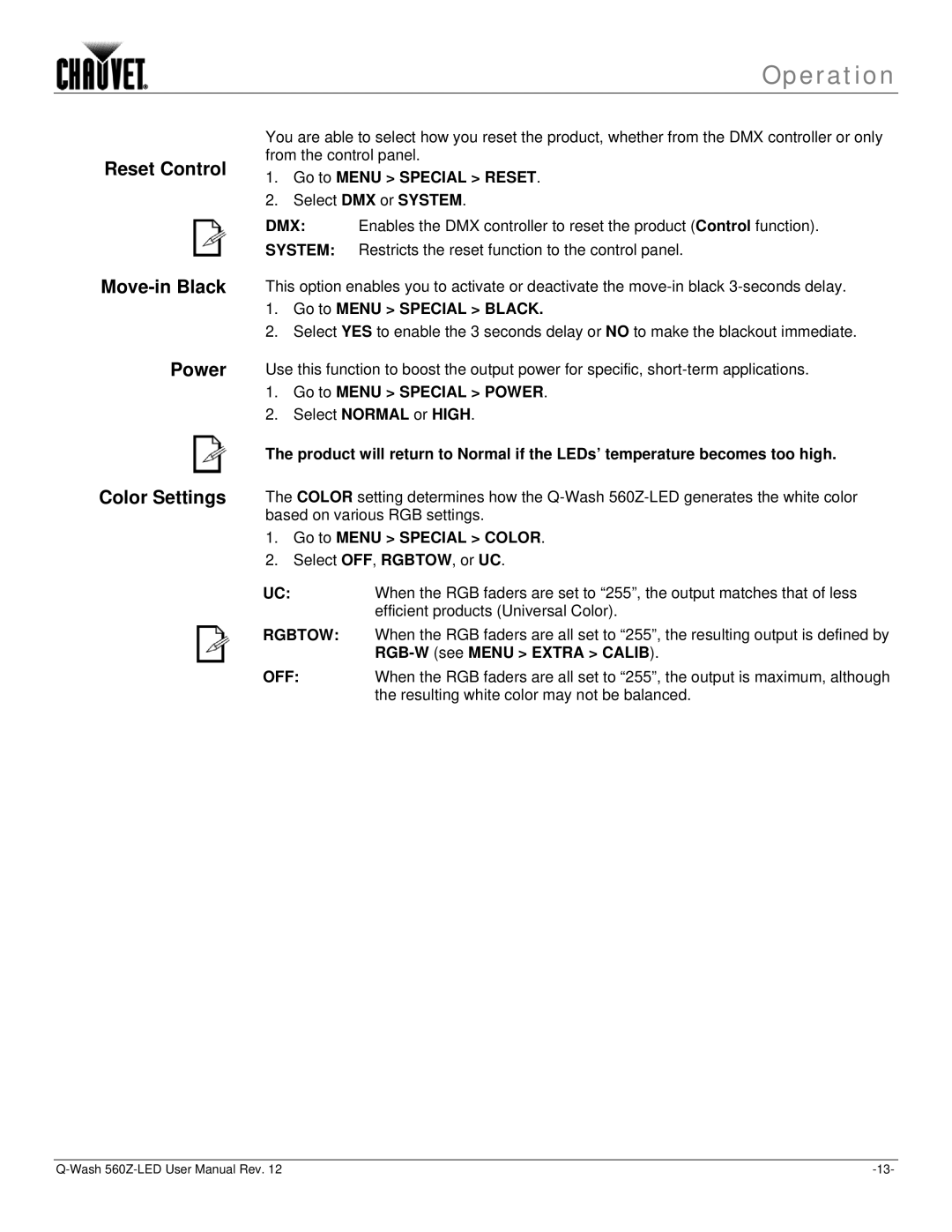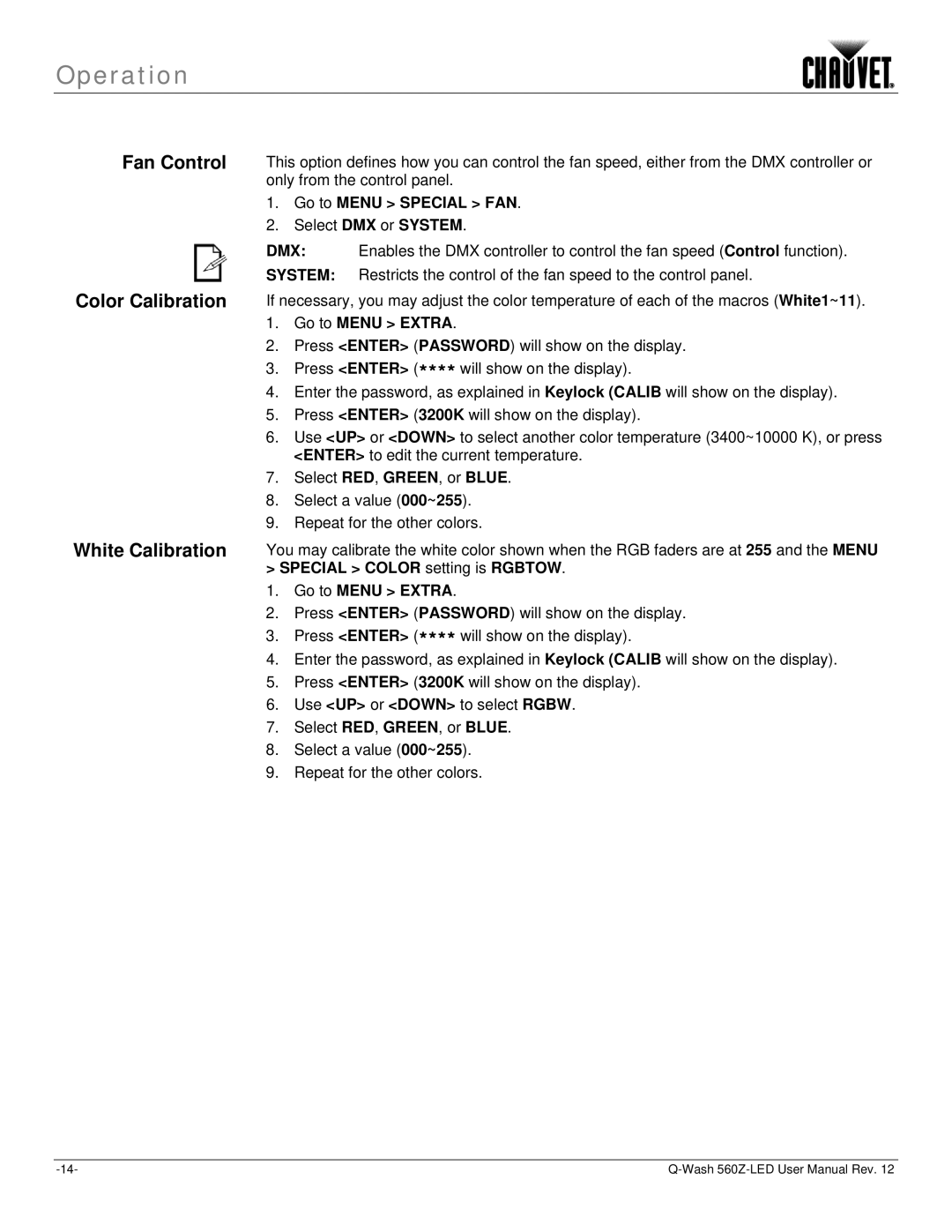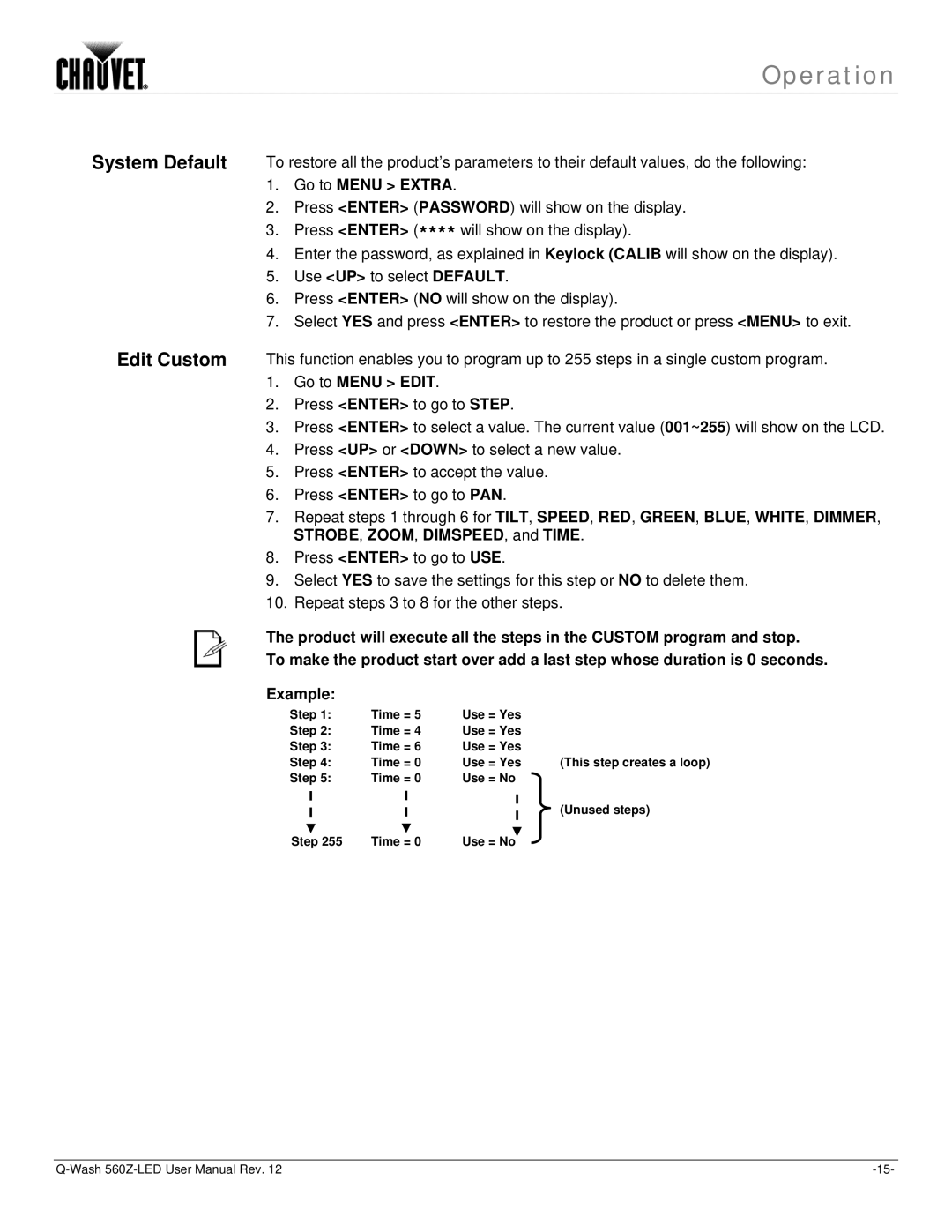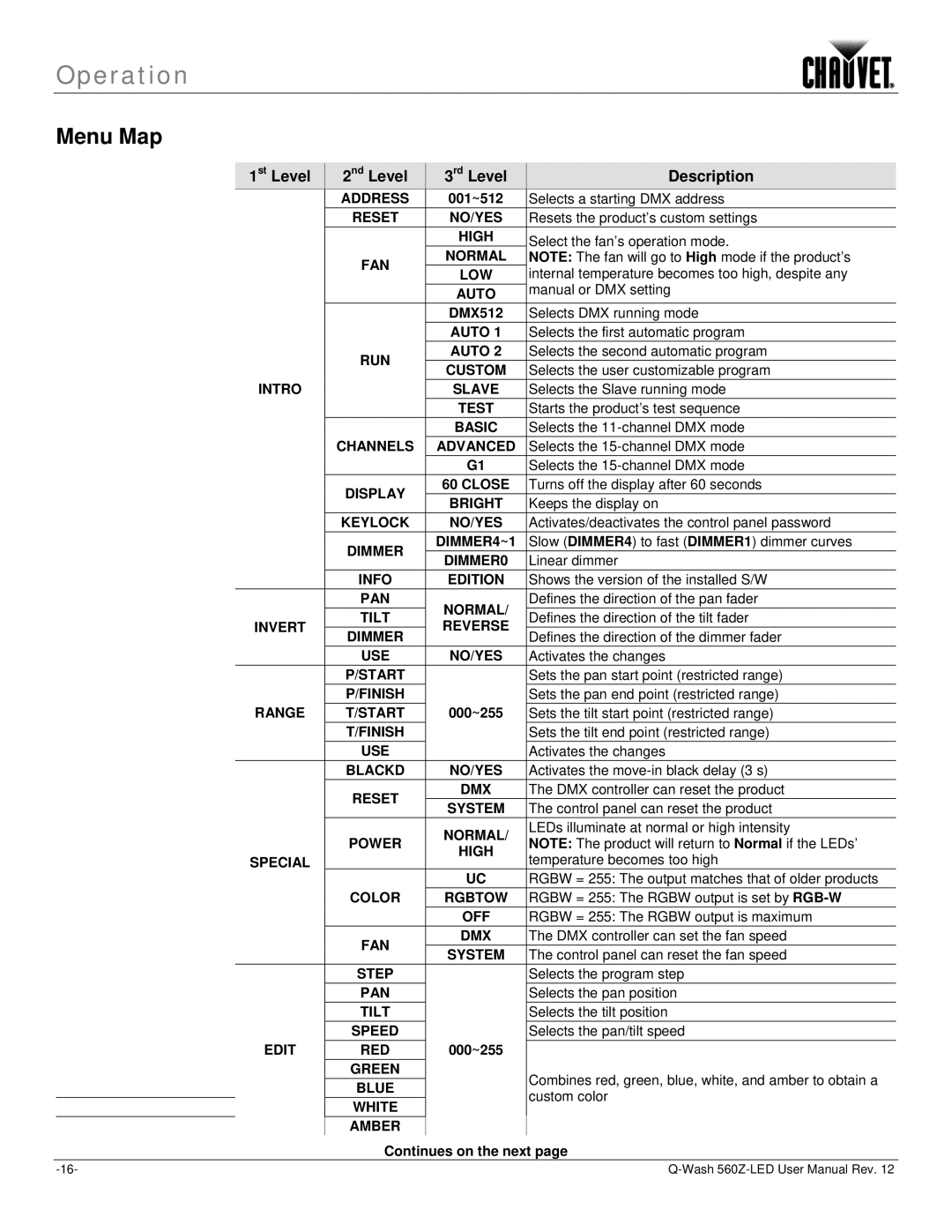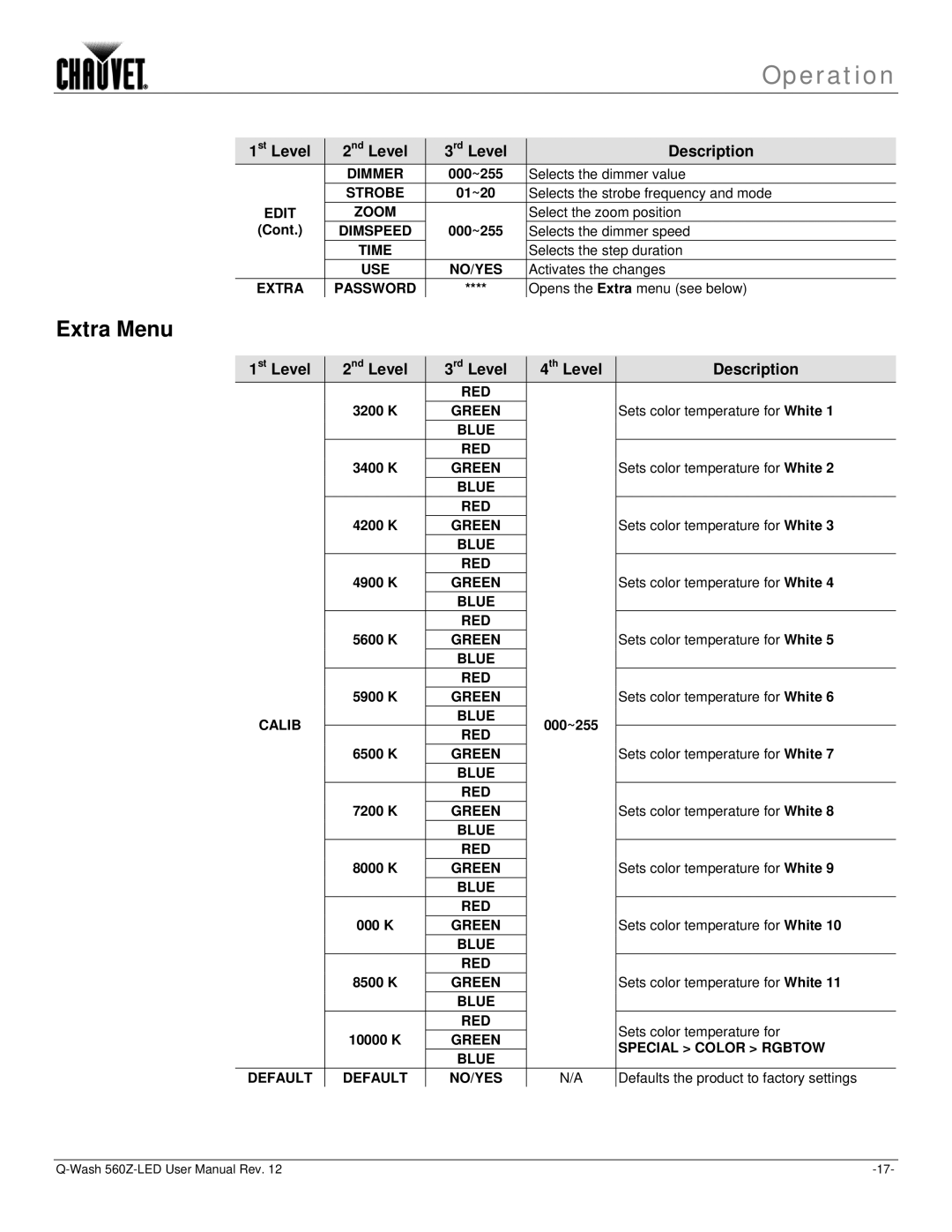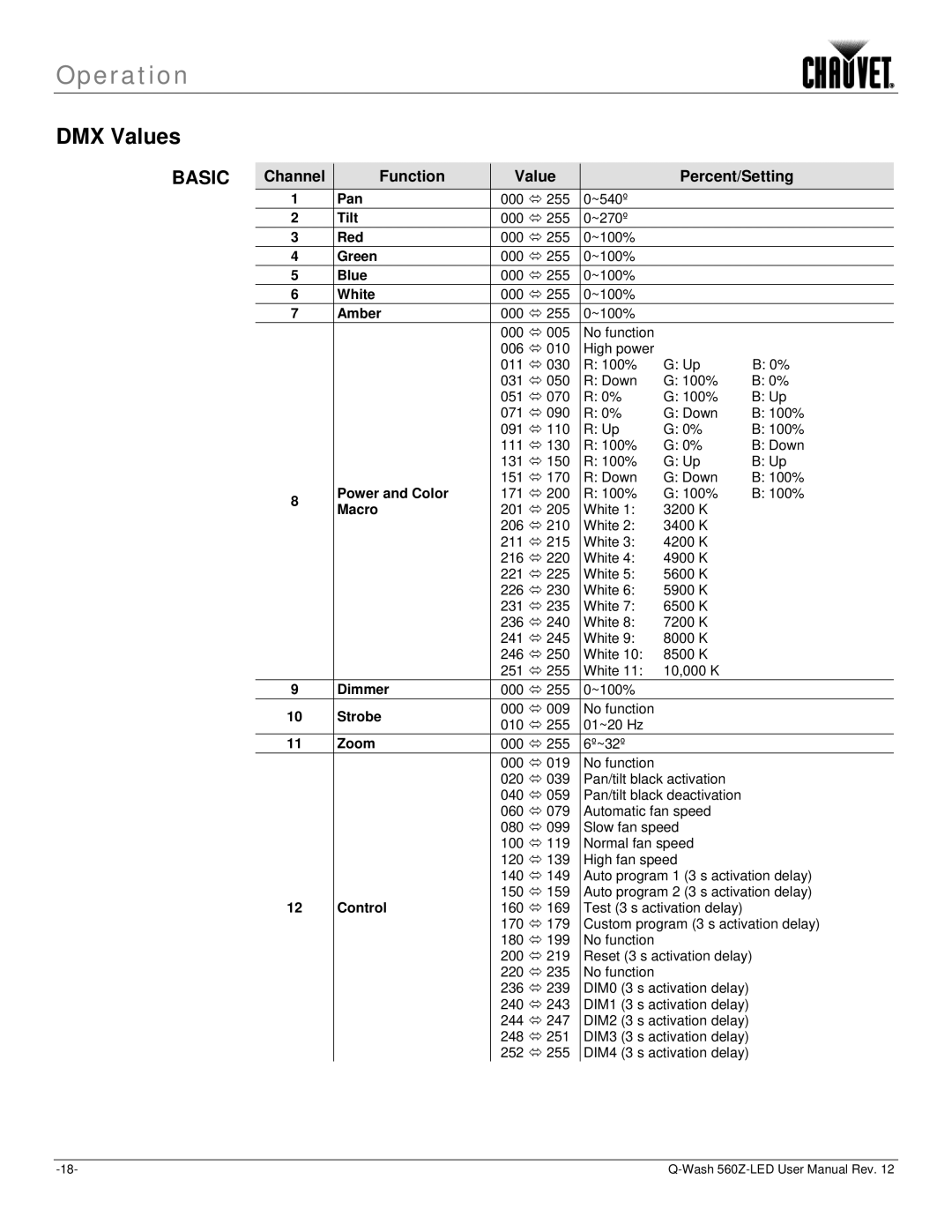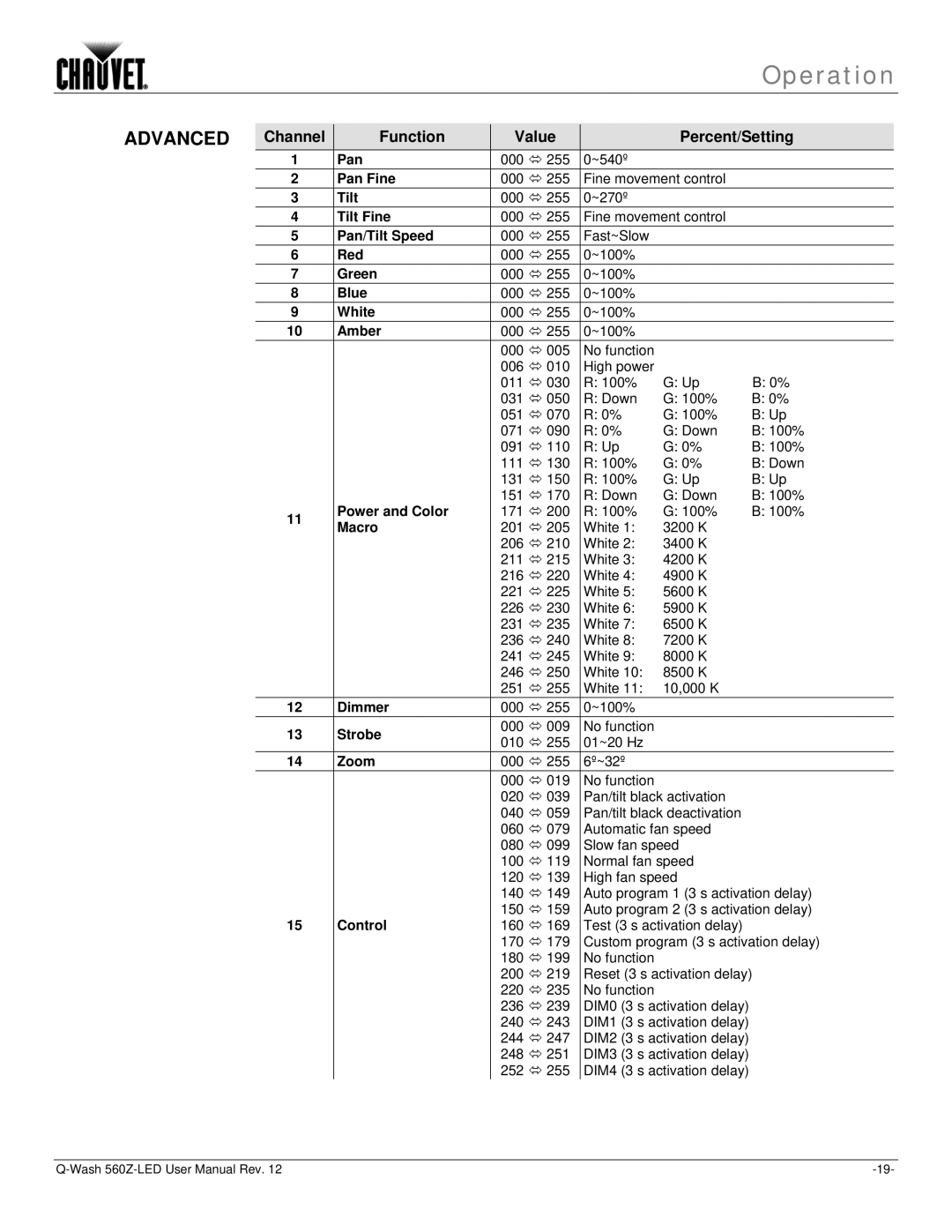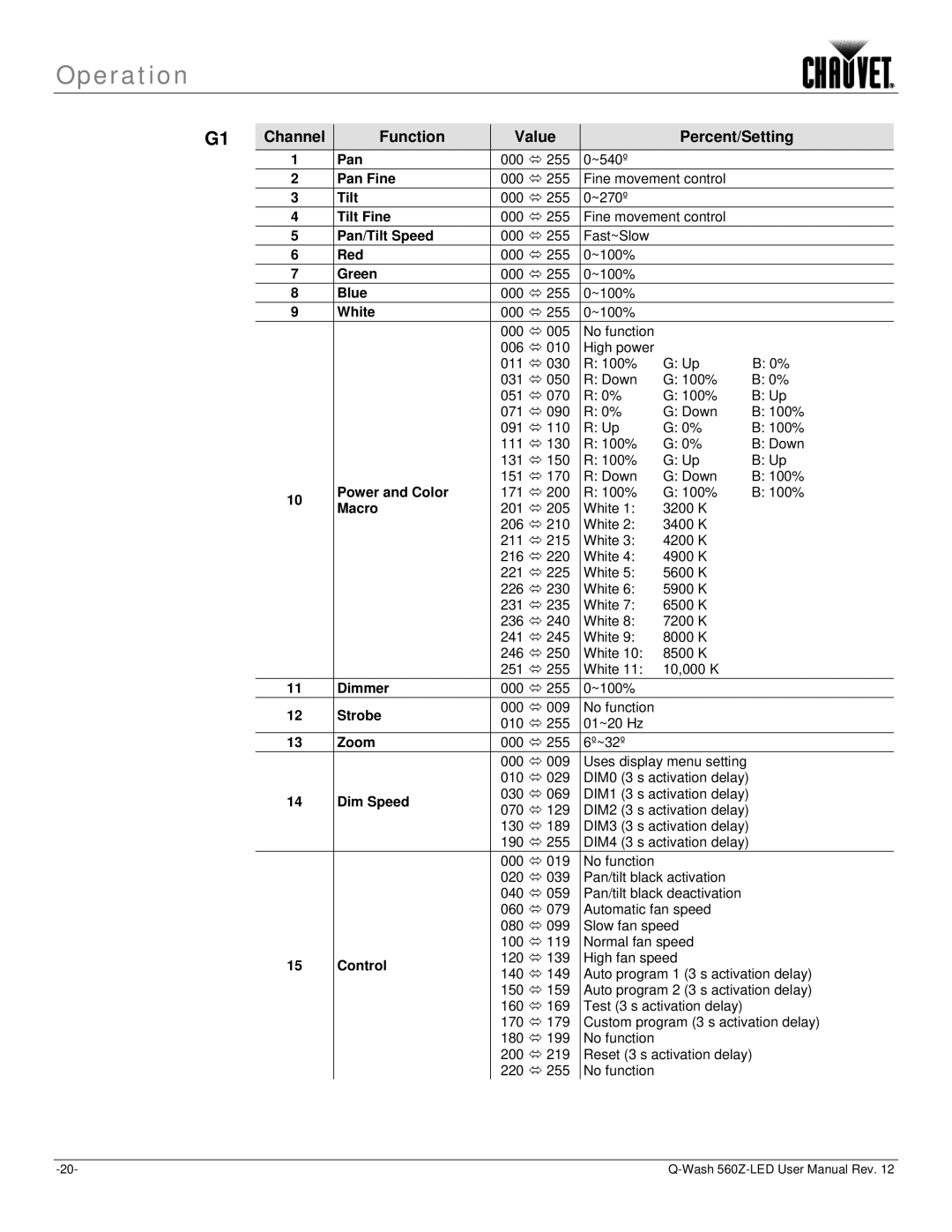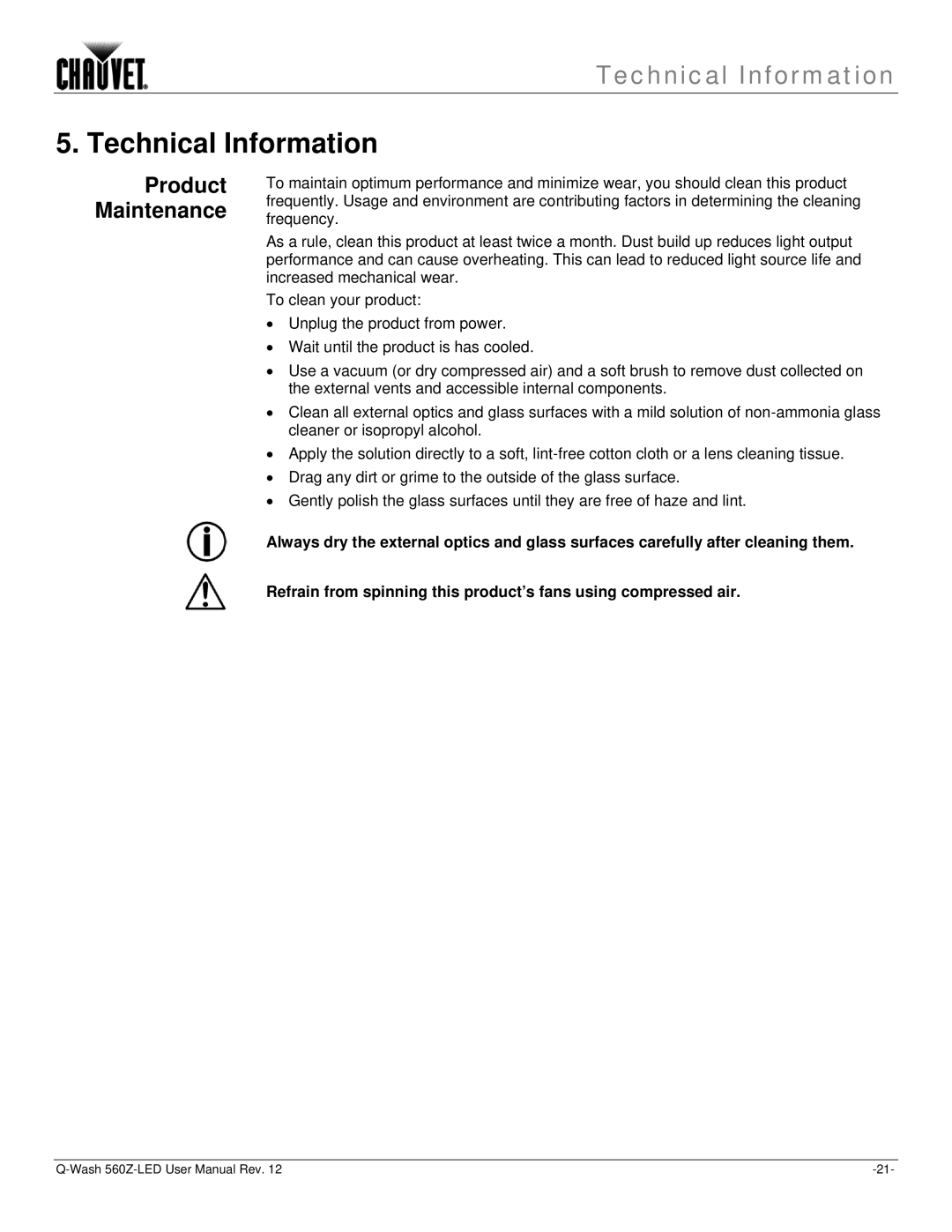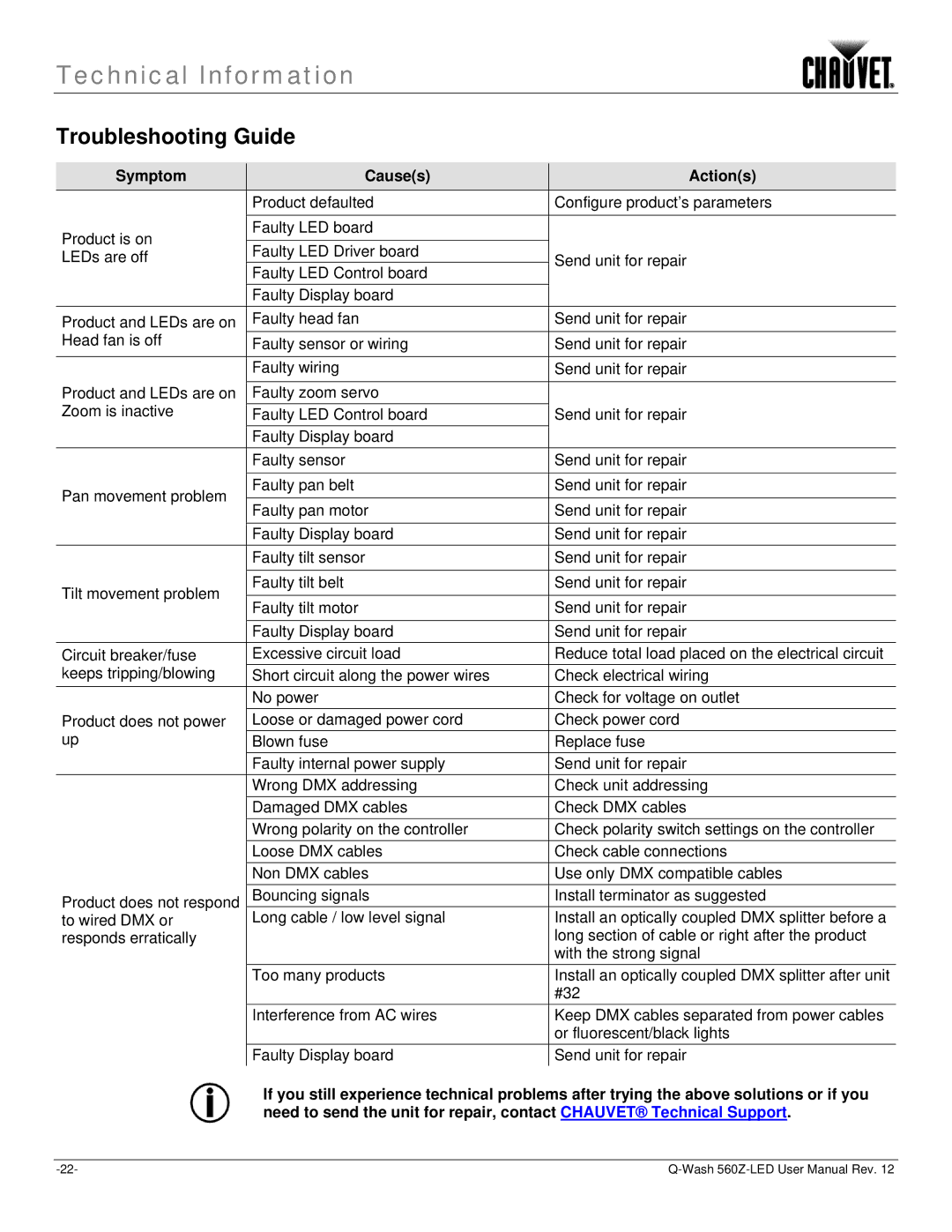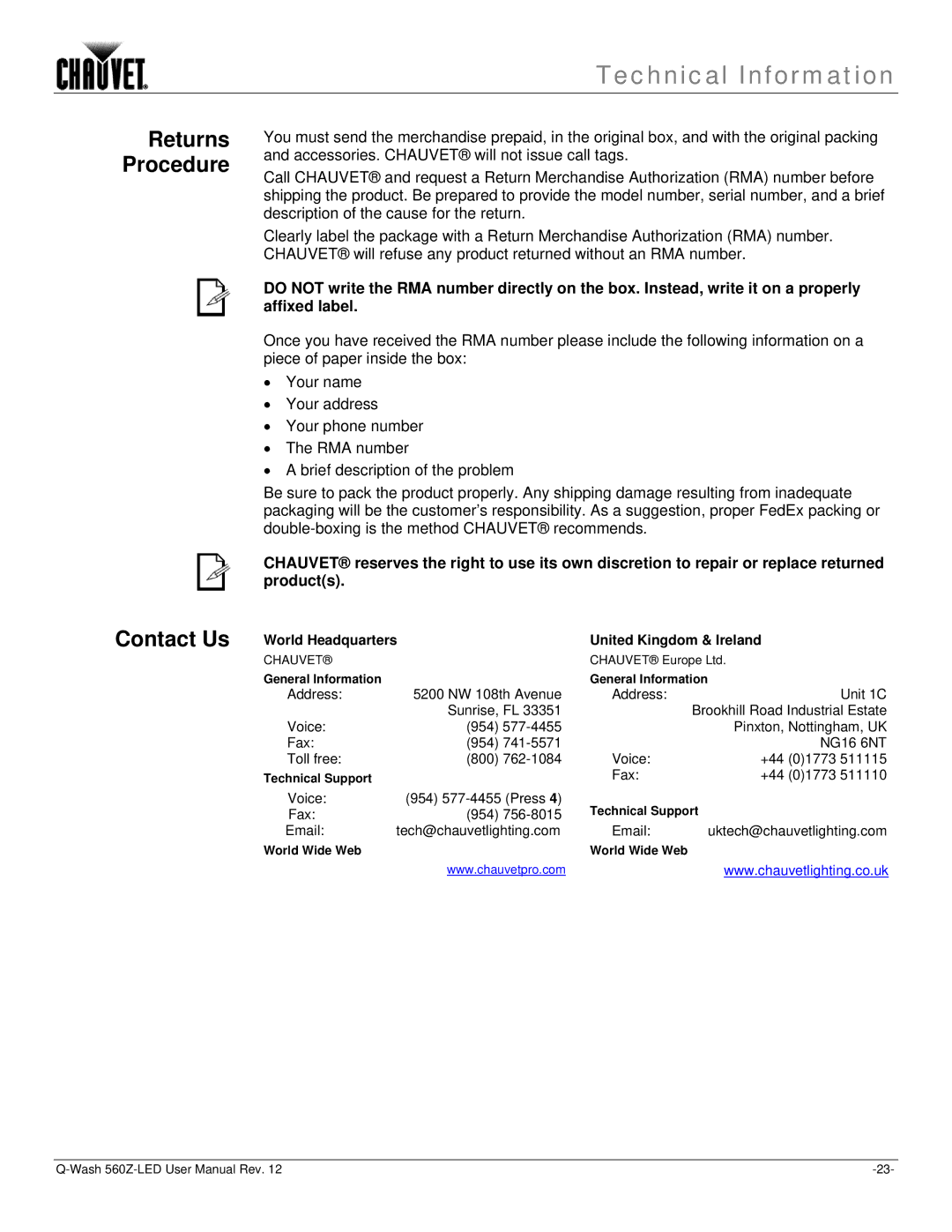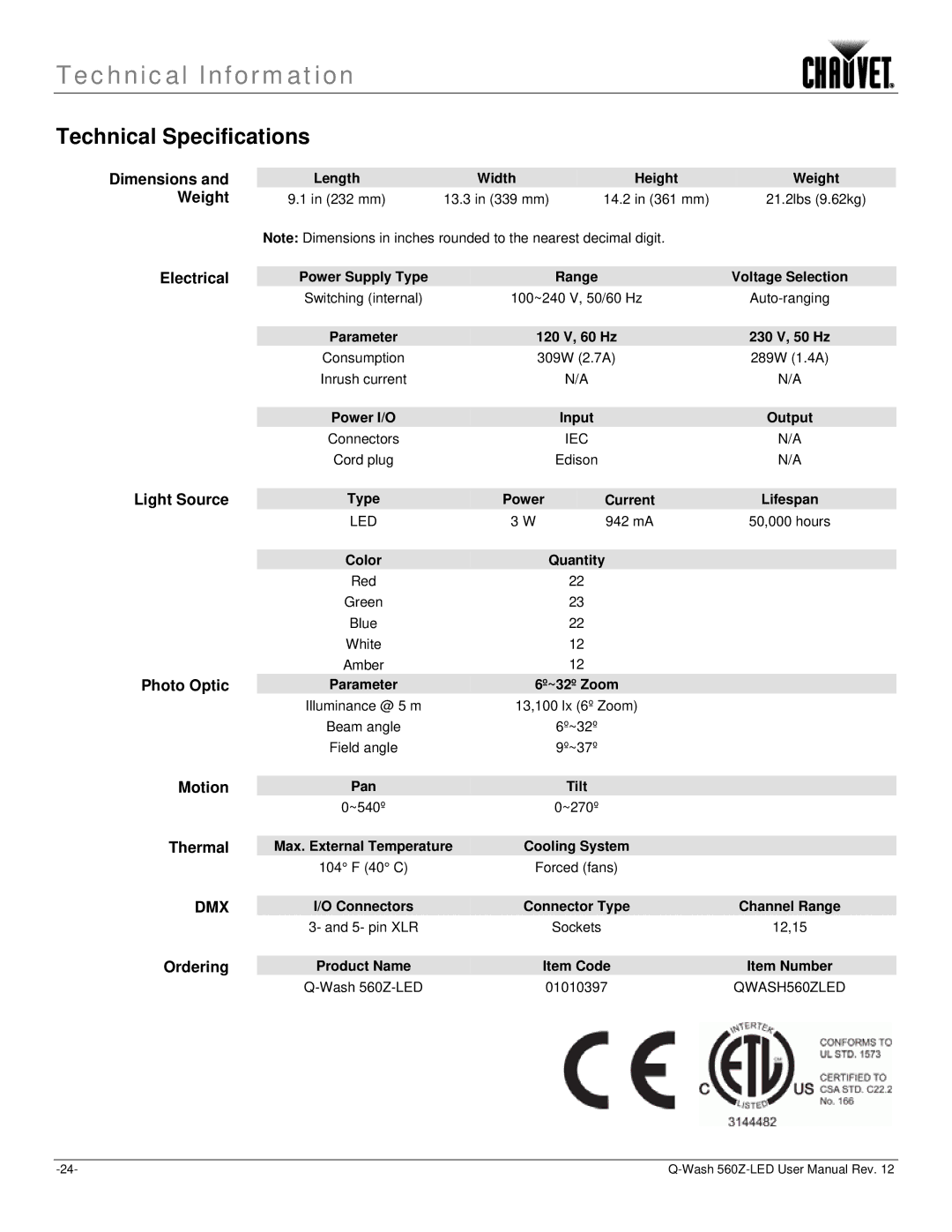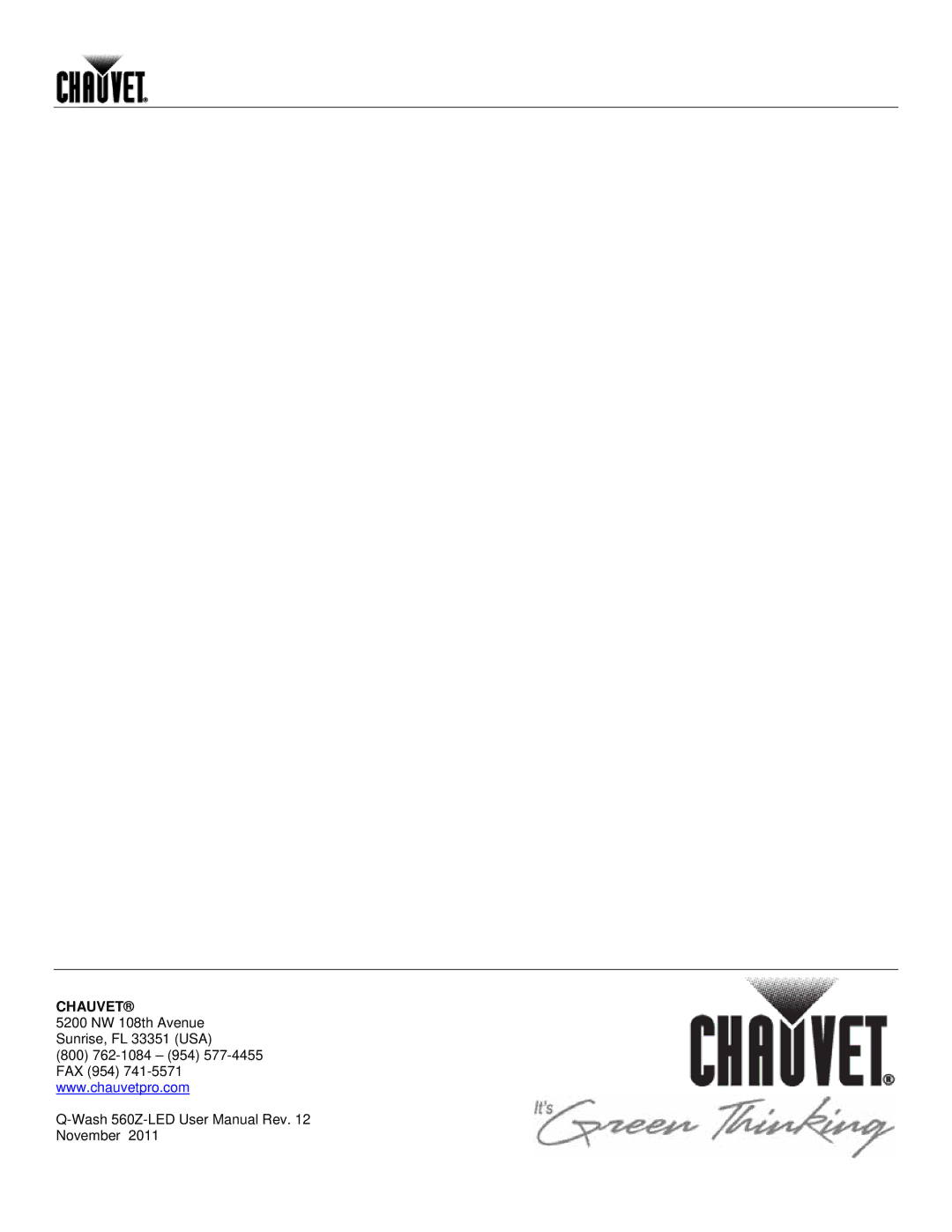Operation
Master/Slave The Master/Slave mode enables a group of
1.Set the master unit:
a)Select a
2.Set each of the slave units:
a)Go to MENU > INTRO > RUN.
b)Select SLAVE.
∙The master product is the one that runs a program, whether Auto or Custom mode.
∙Do not connect a DMX controller to the products configured for Master/Slave operation.
∙The master product should be the first product in the DMX daisy string.
Display Mode This mode defines how the LCD’s backlight will work.
1.Go to MENU > INTRO > DISPLAY.
2.Select a display mode (60 CLOSE or BRIGHT).
∙When in the “60 CLOSE” setting, the LCD’s backlight will turn off after 60 s.
∙When in the “BRIGHT” setting, the LCD’s backlight will stay on.
Software Version This option will show the installed software version.
1.Go to MENU > INTRO > INFO. The display will show Edition.
2.Press <ENTER> to see the installed software version.
Keylock This option enables or disables the LCD key.
1.Go to MENU > INTRO > KEYLOCK.
2.Select YES or NO.
When the control panel lock is active, the product will prompt you to enter the password after 30 seconds of control panel inactivity or after turning on the product.
The default
Fan You can select the fan operation mode, as follows:
1.Go to MENU > INTRO > FAN.
2.Select HIGH, NORMAL, LOW, or AUTO.
The product’s controller will force the fan to High if the product’s internal temperature becomes too high, despite any manual or DMX setting.
Reset This option enables you to reset all custom settings to their default values.
1.Go to MENU > INTRO > RESET.
2.Select YES or NO.