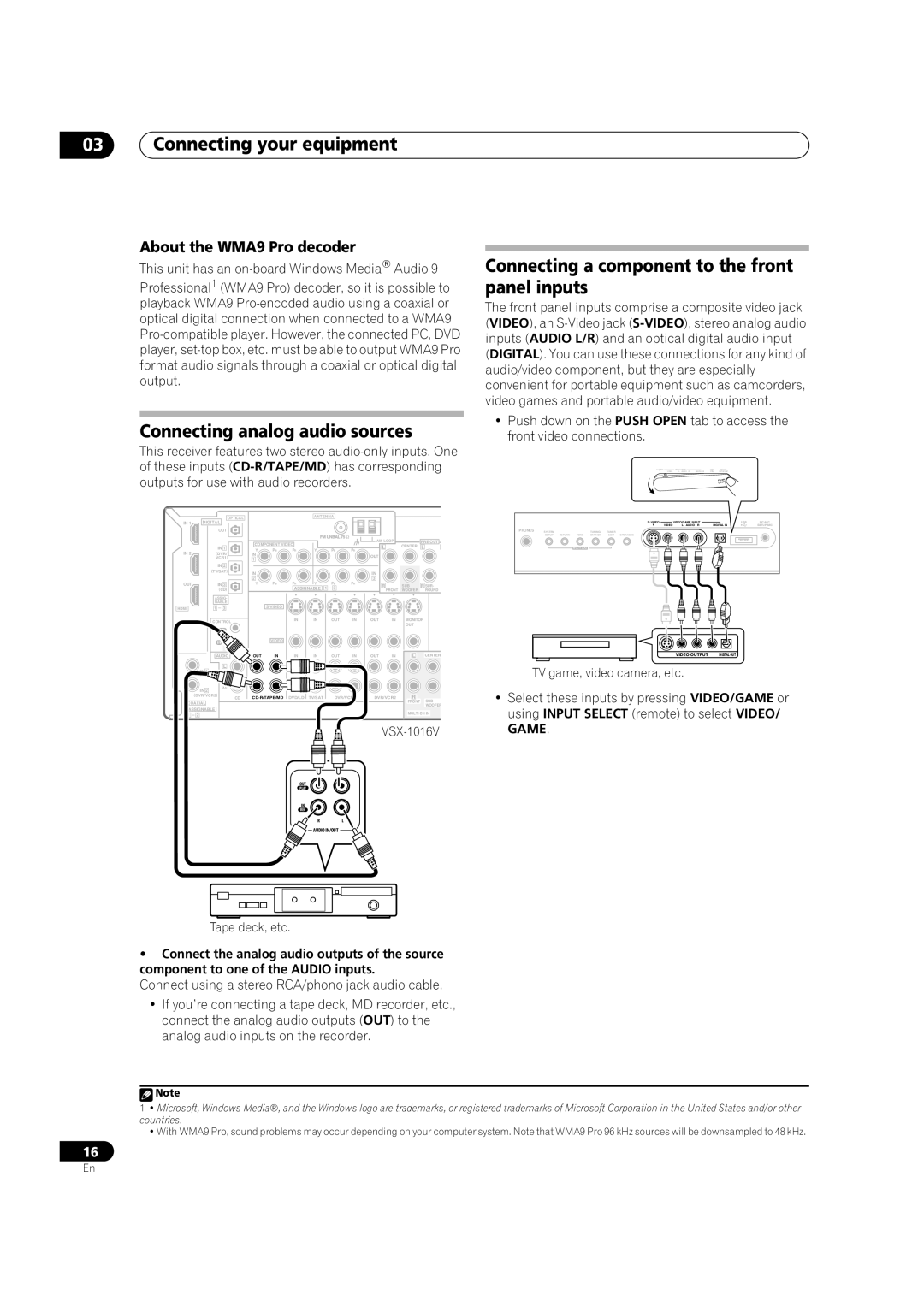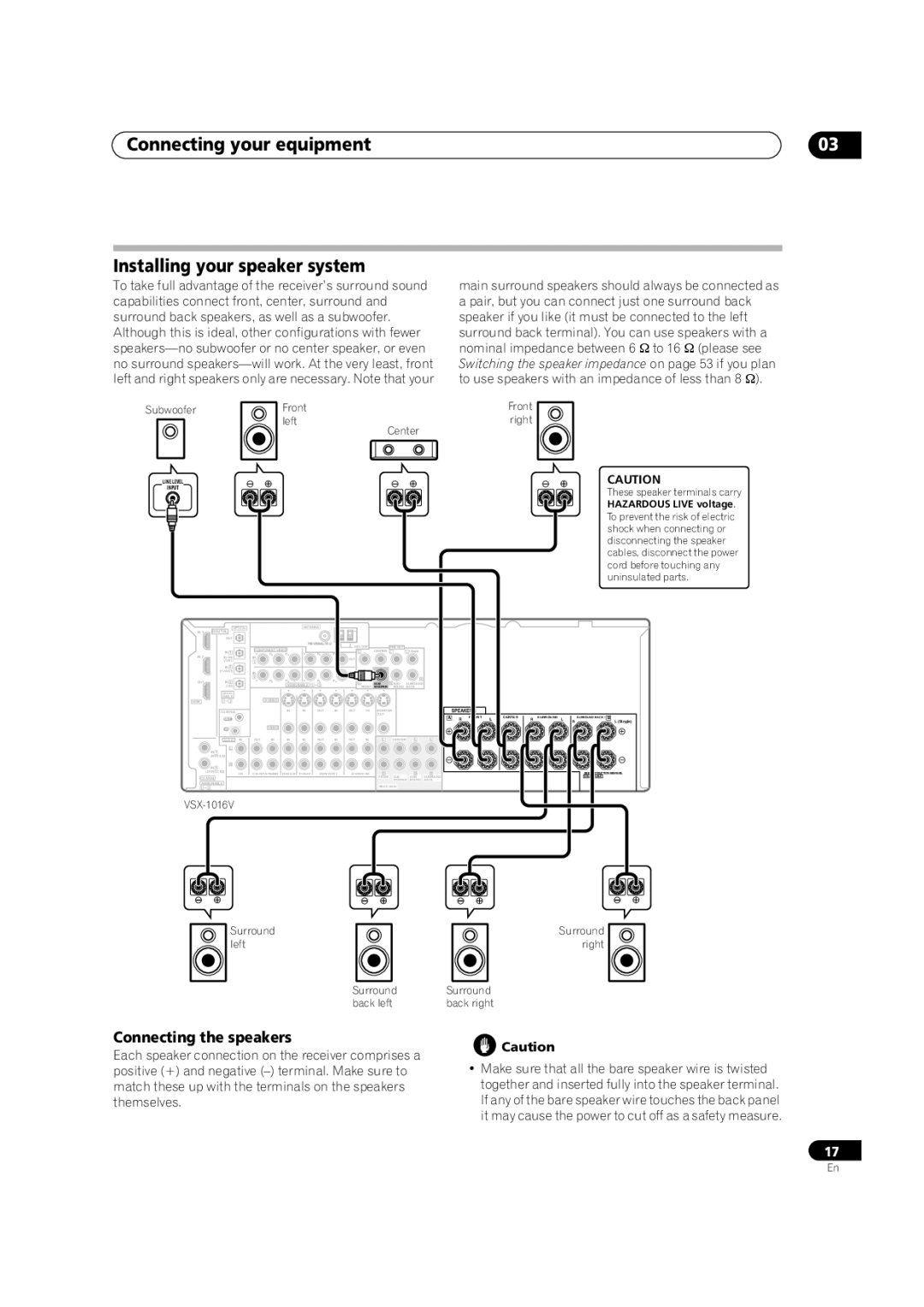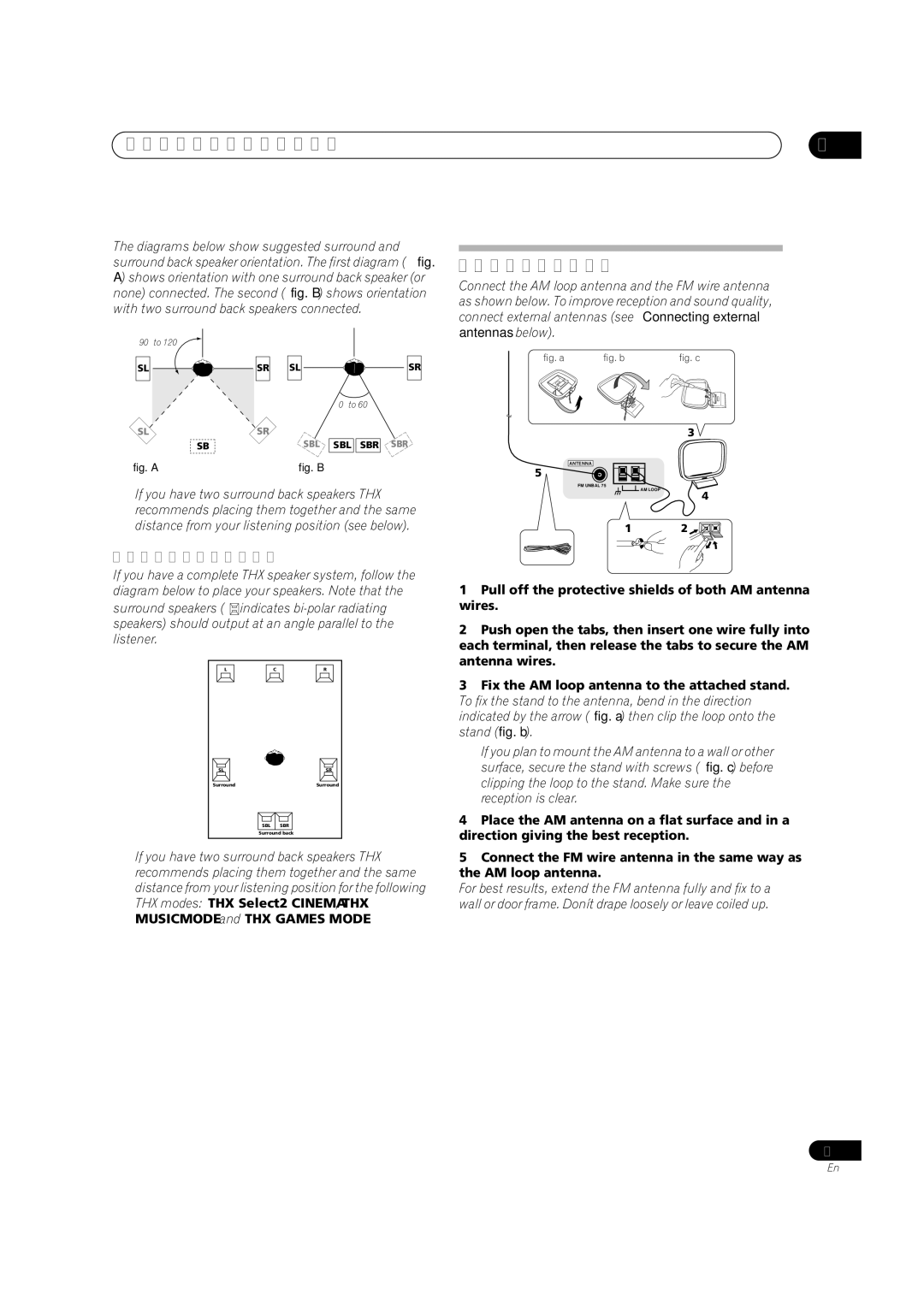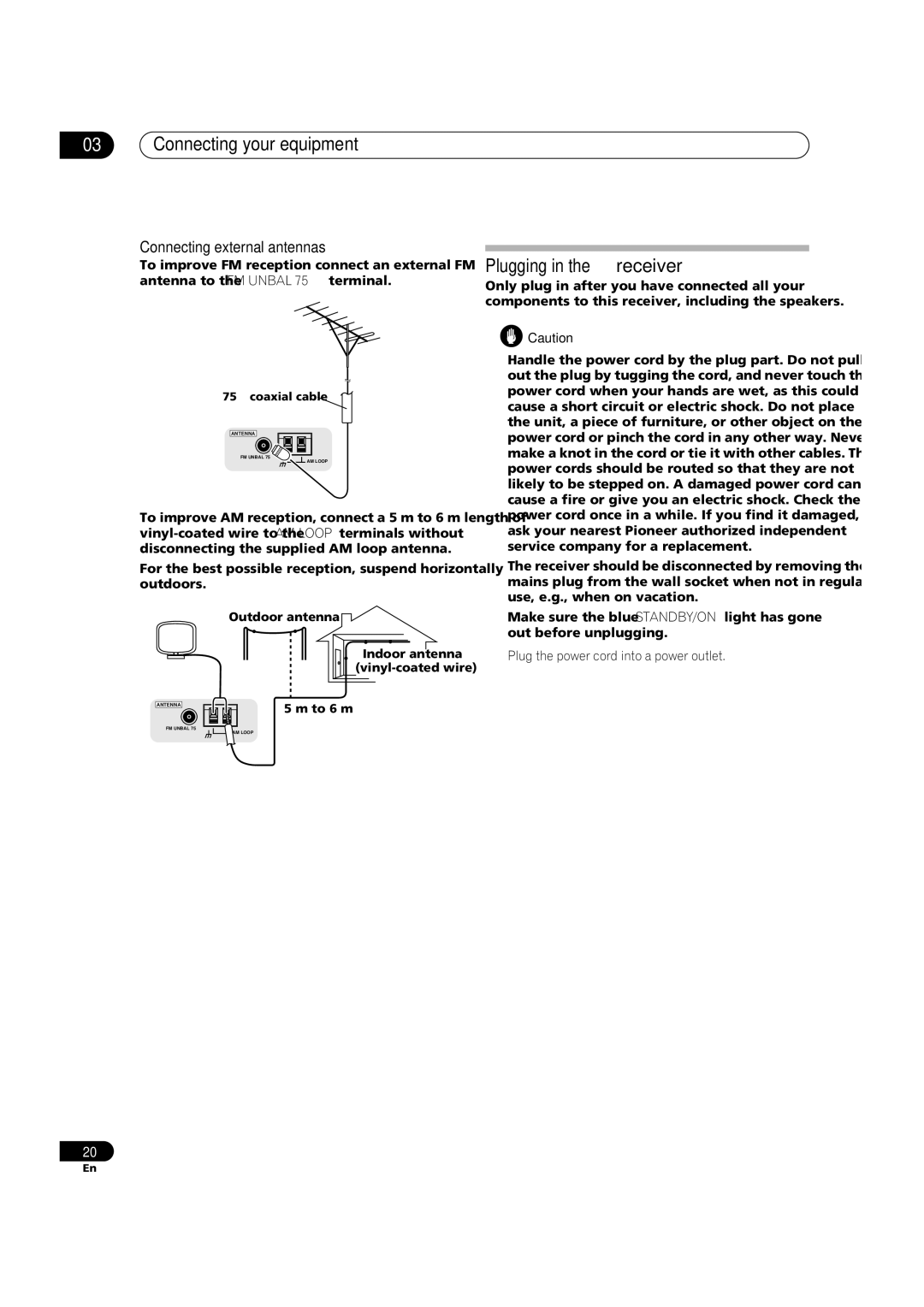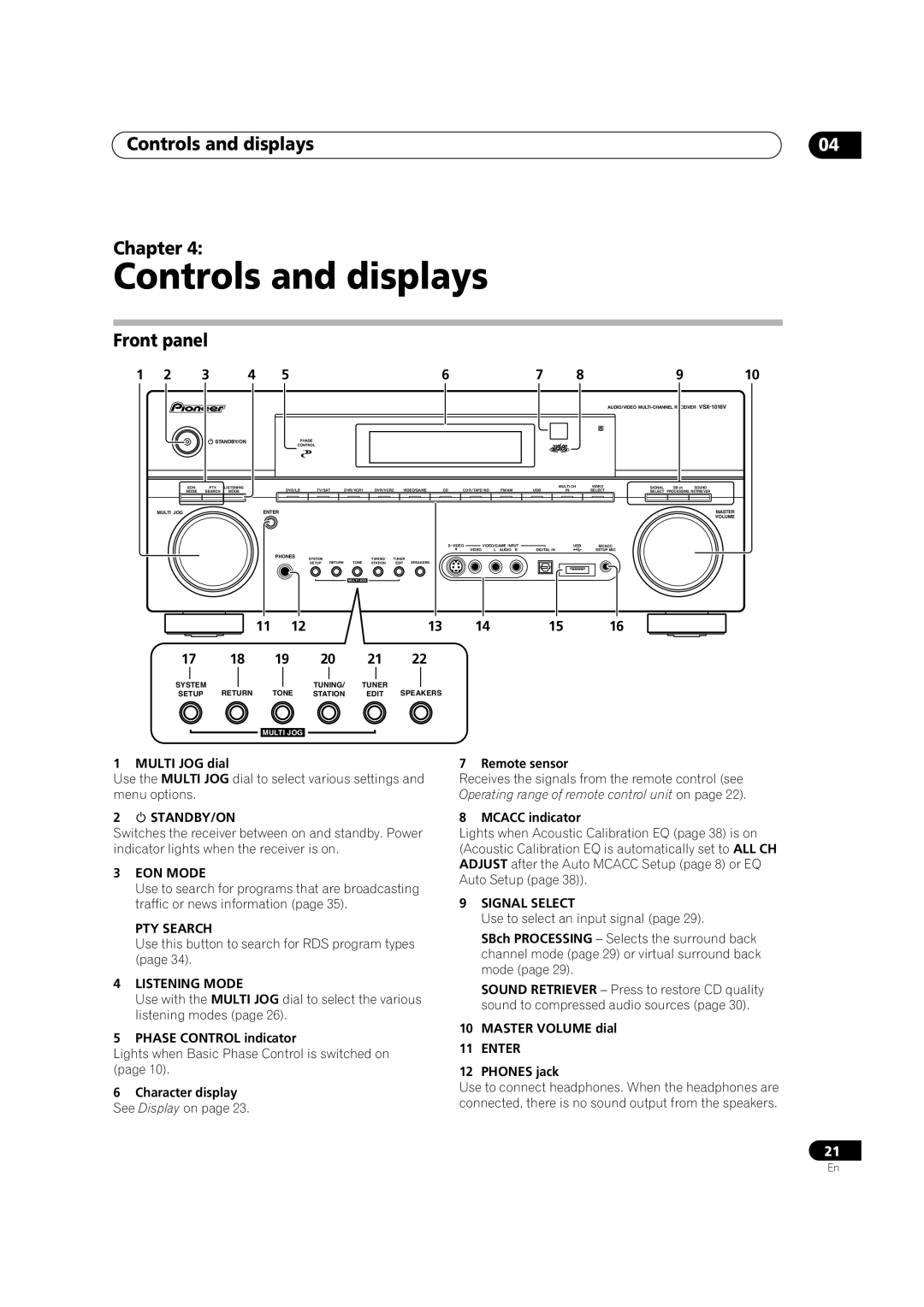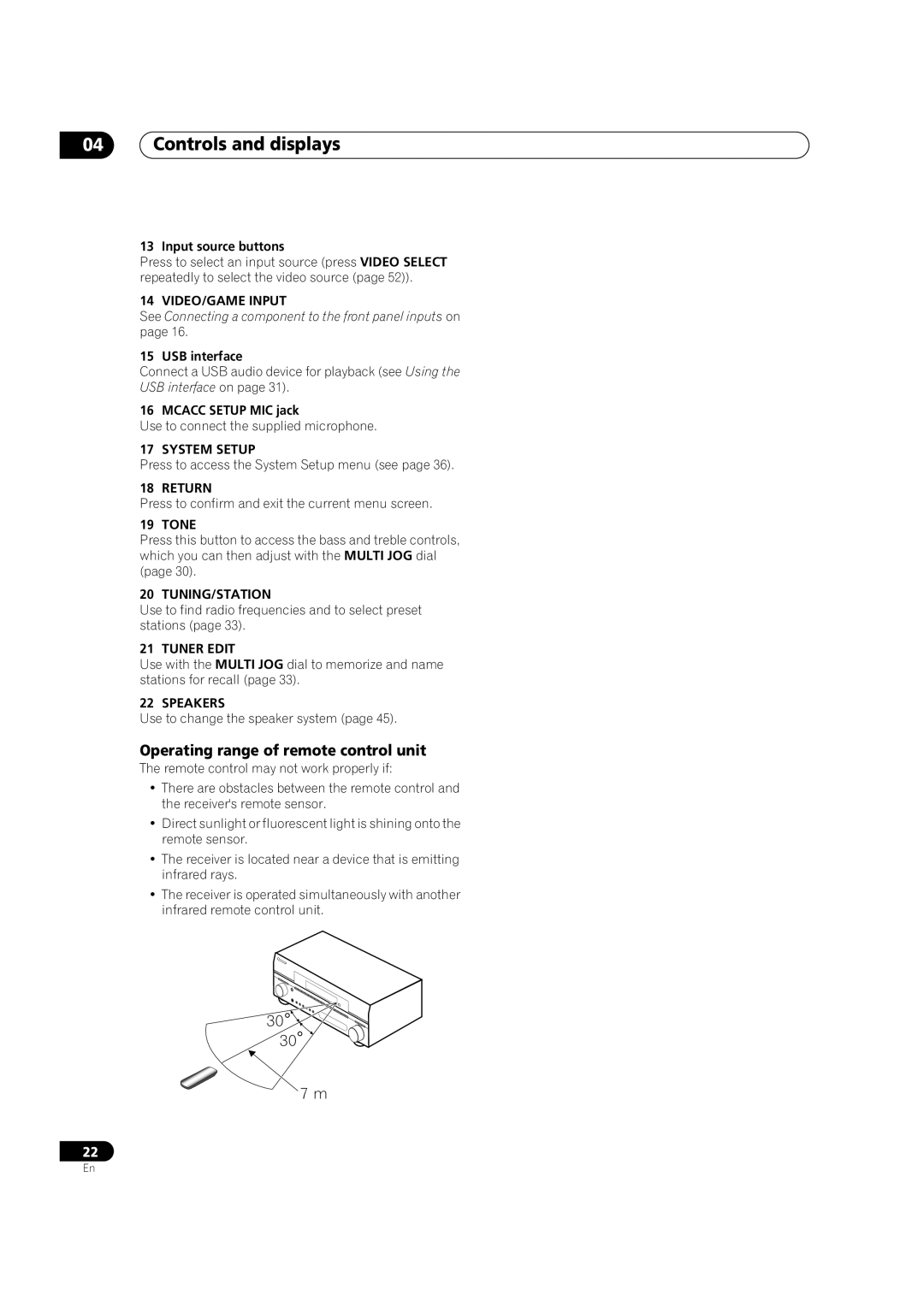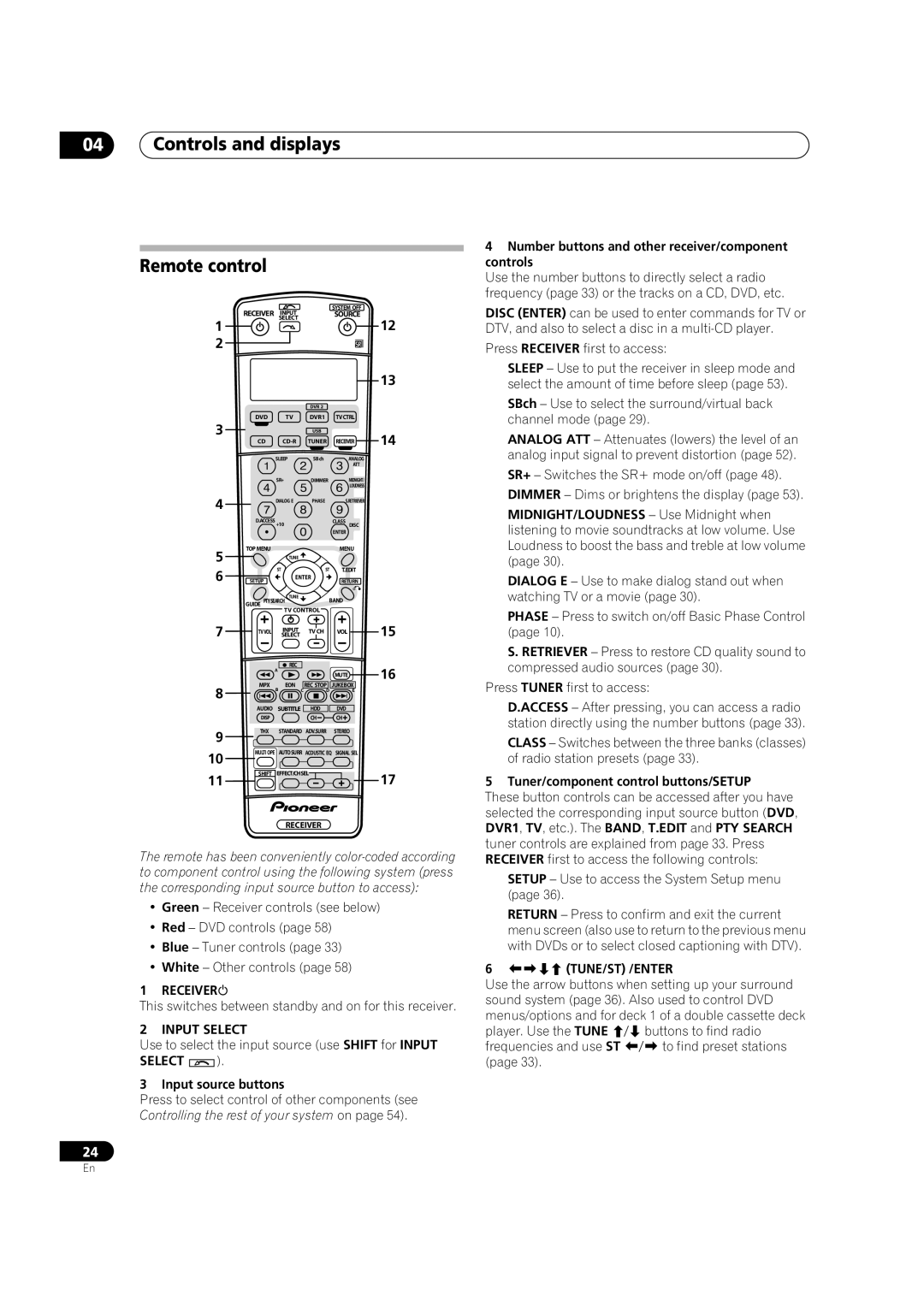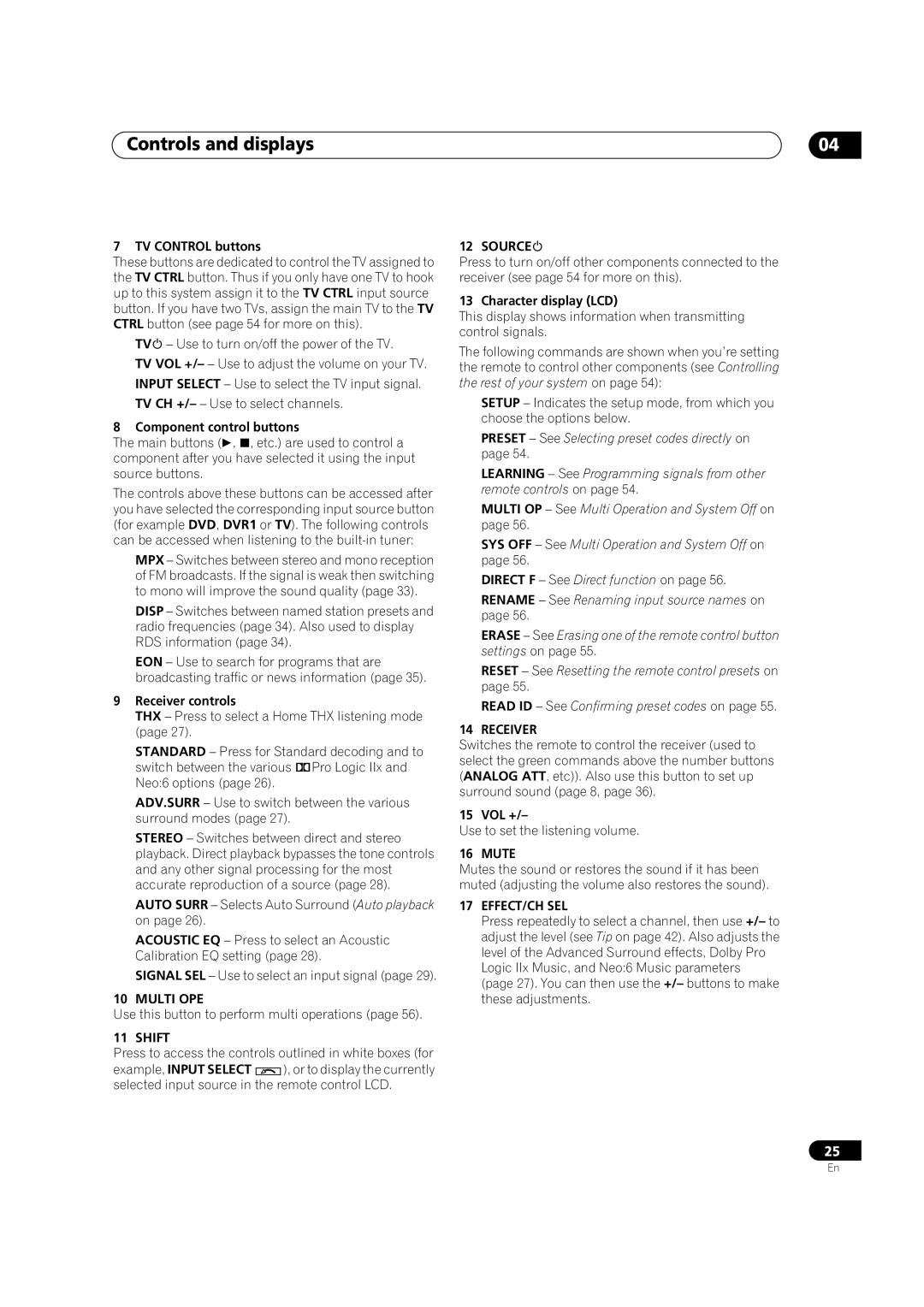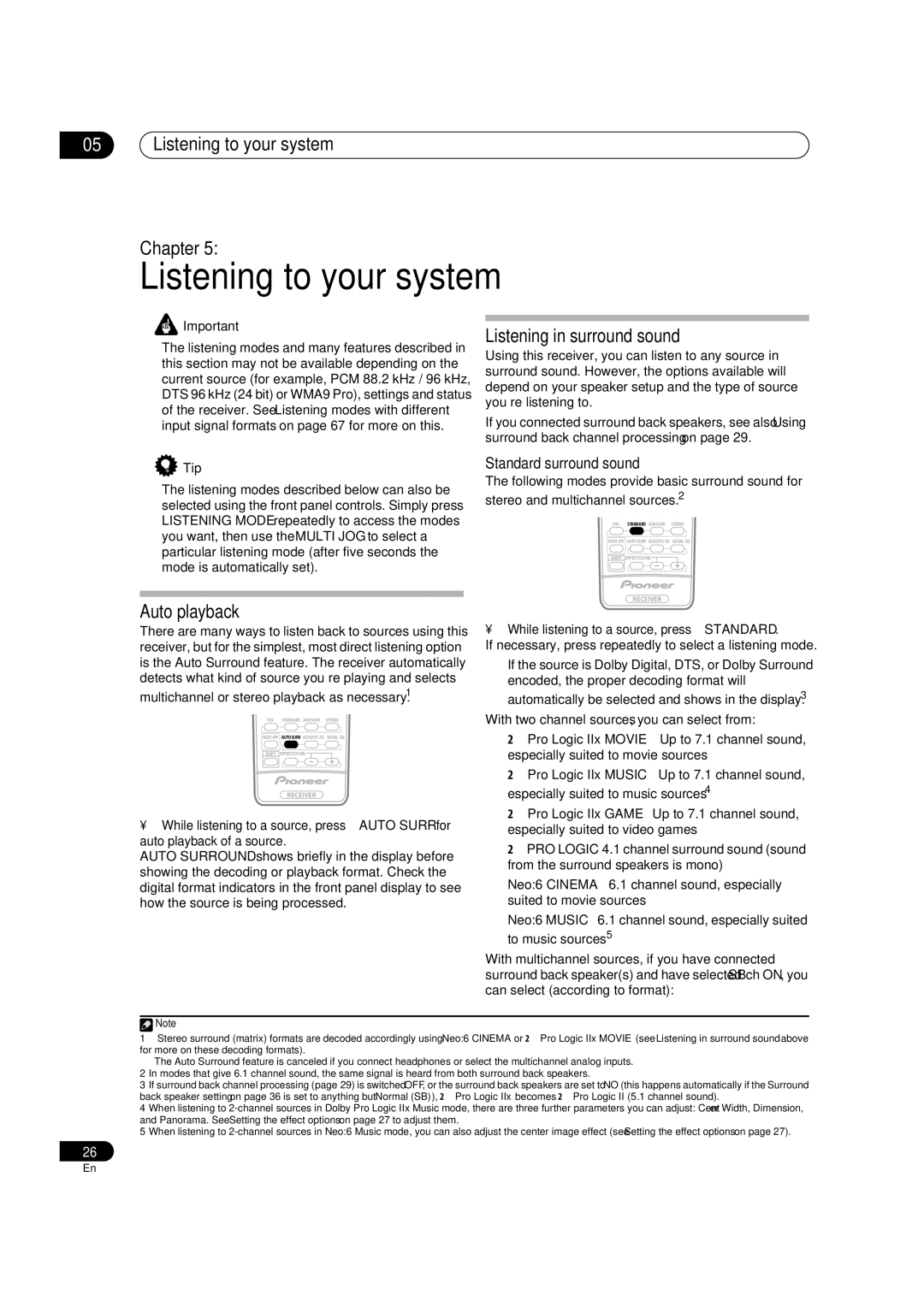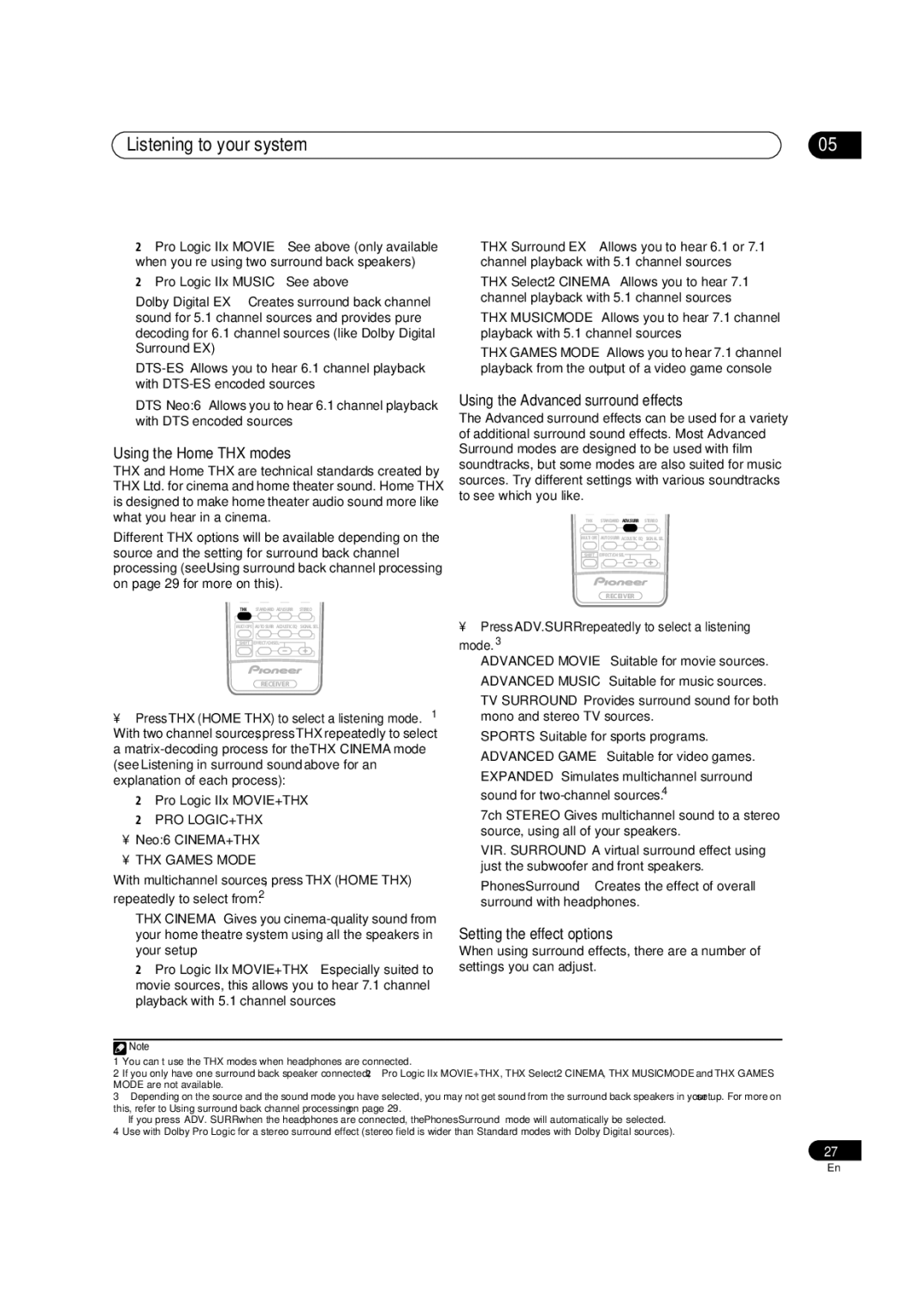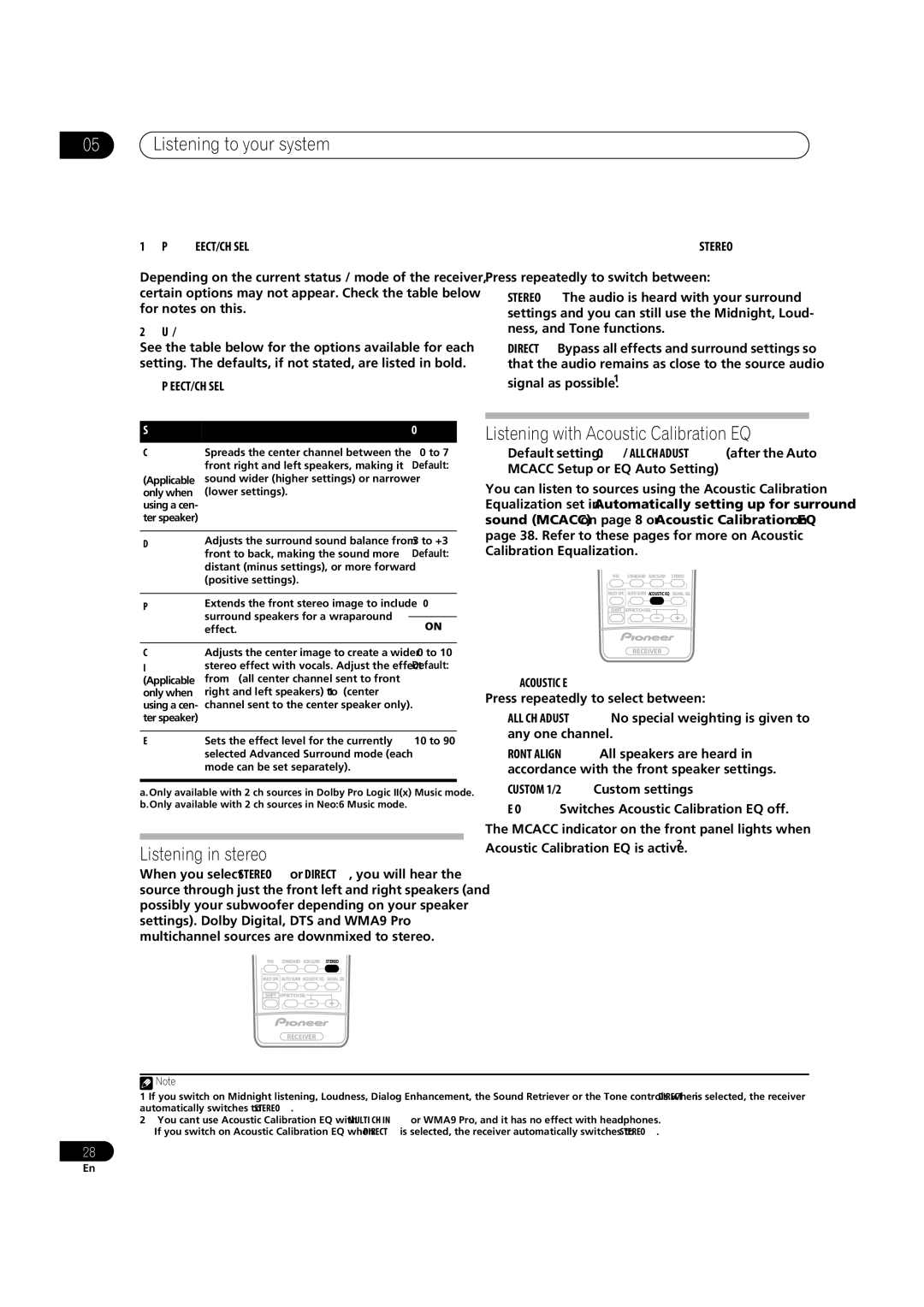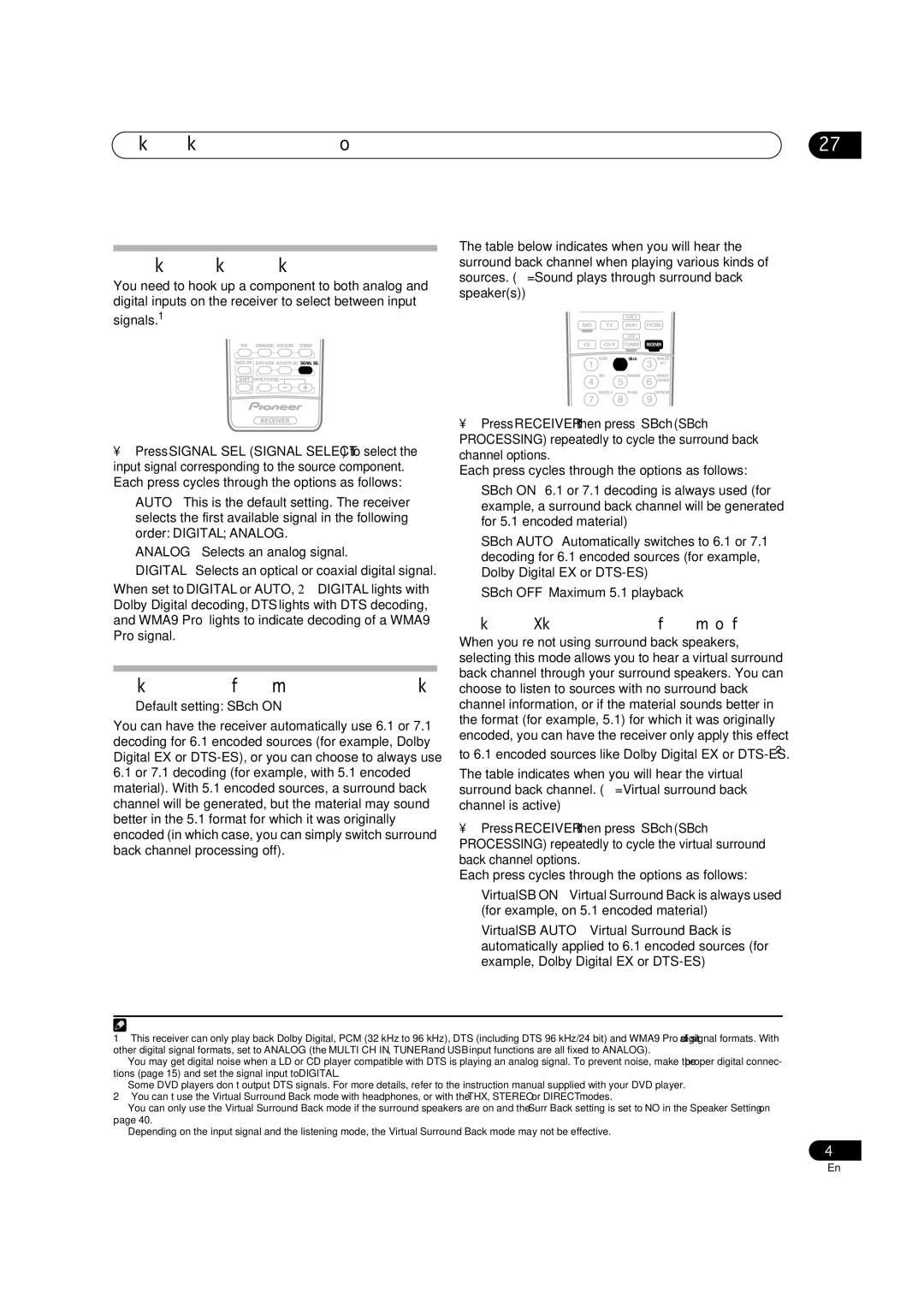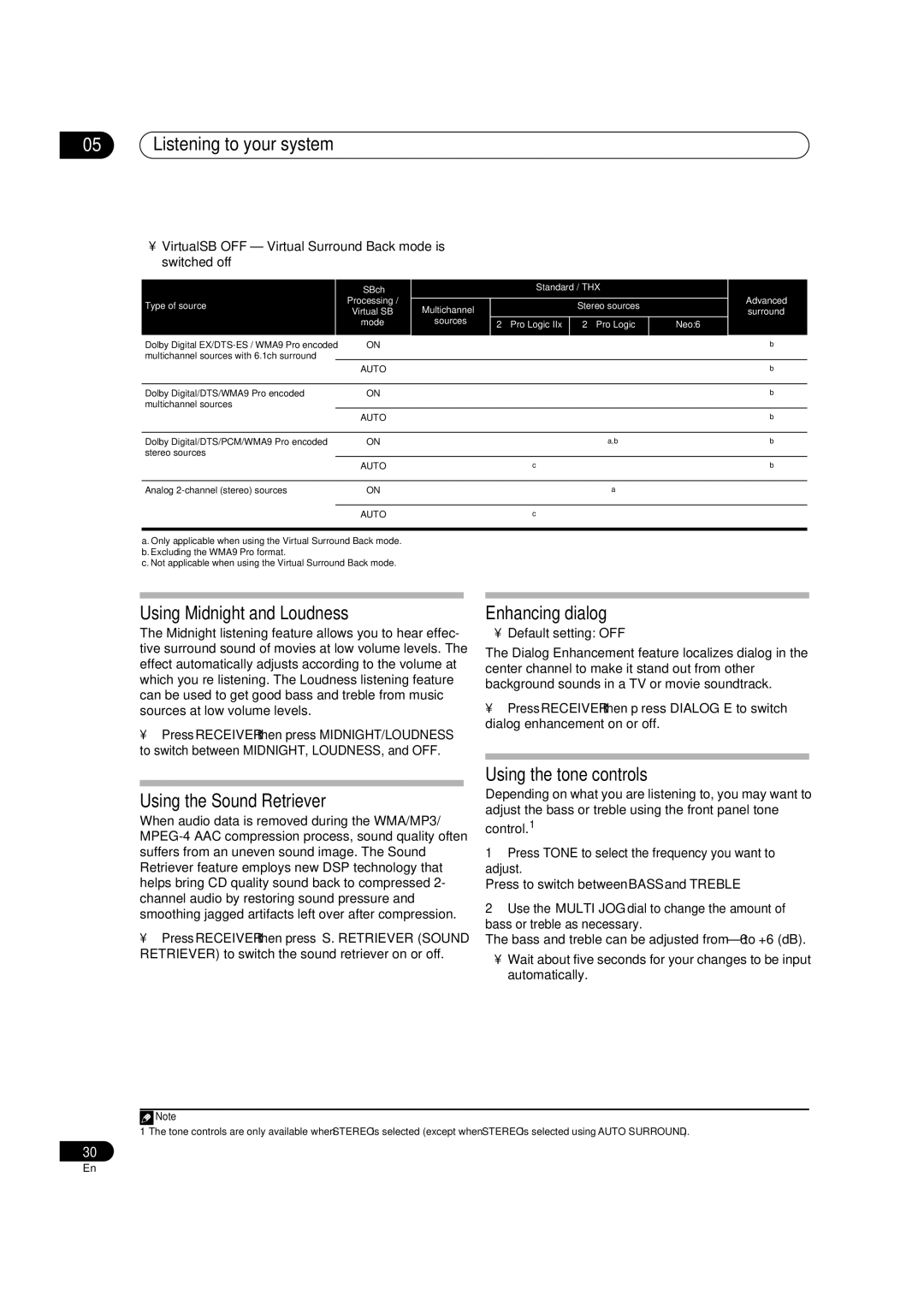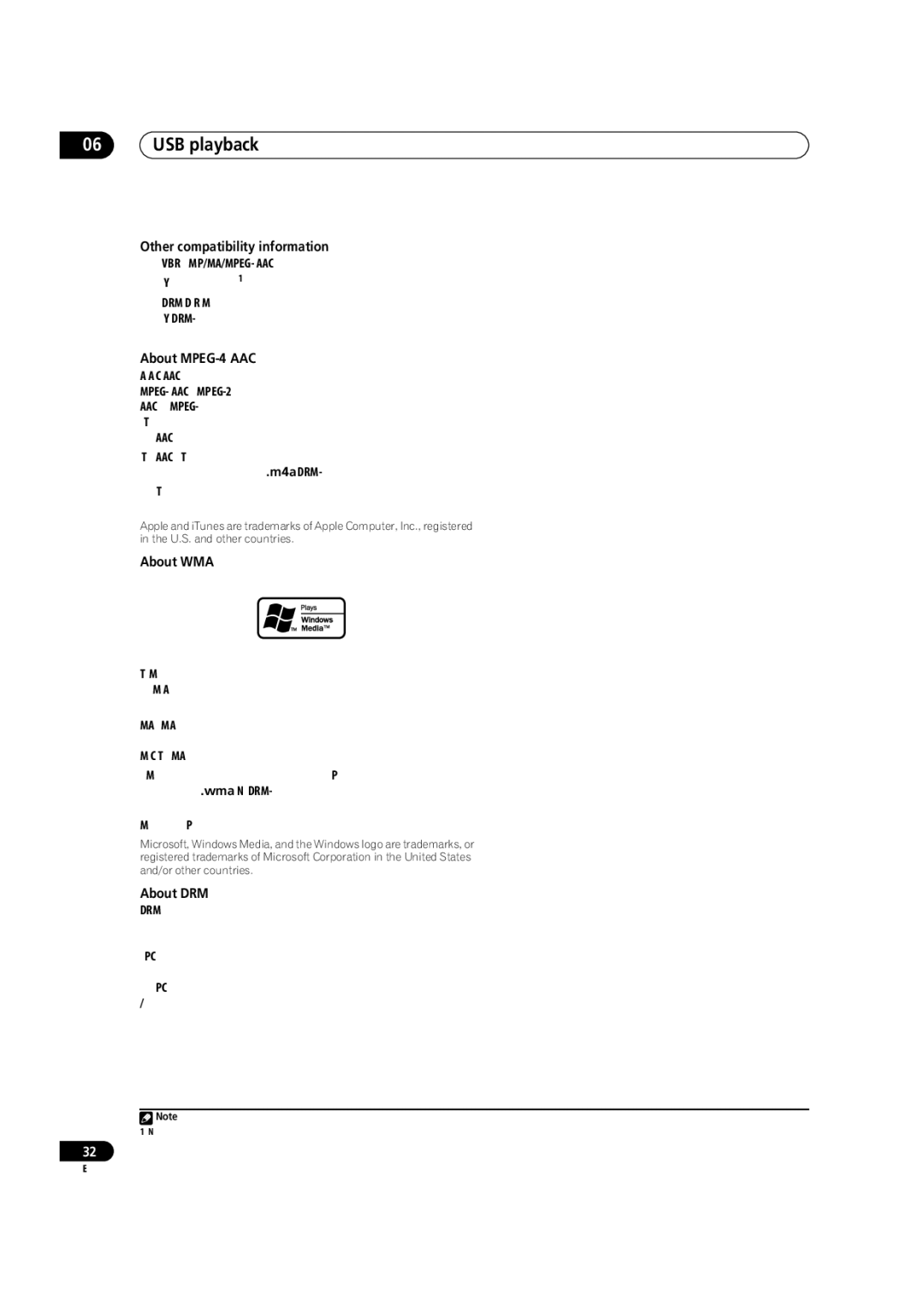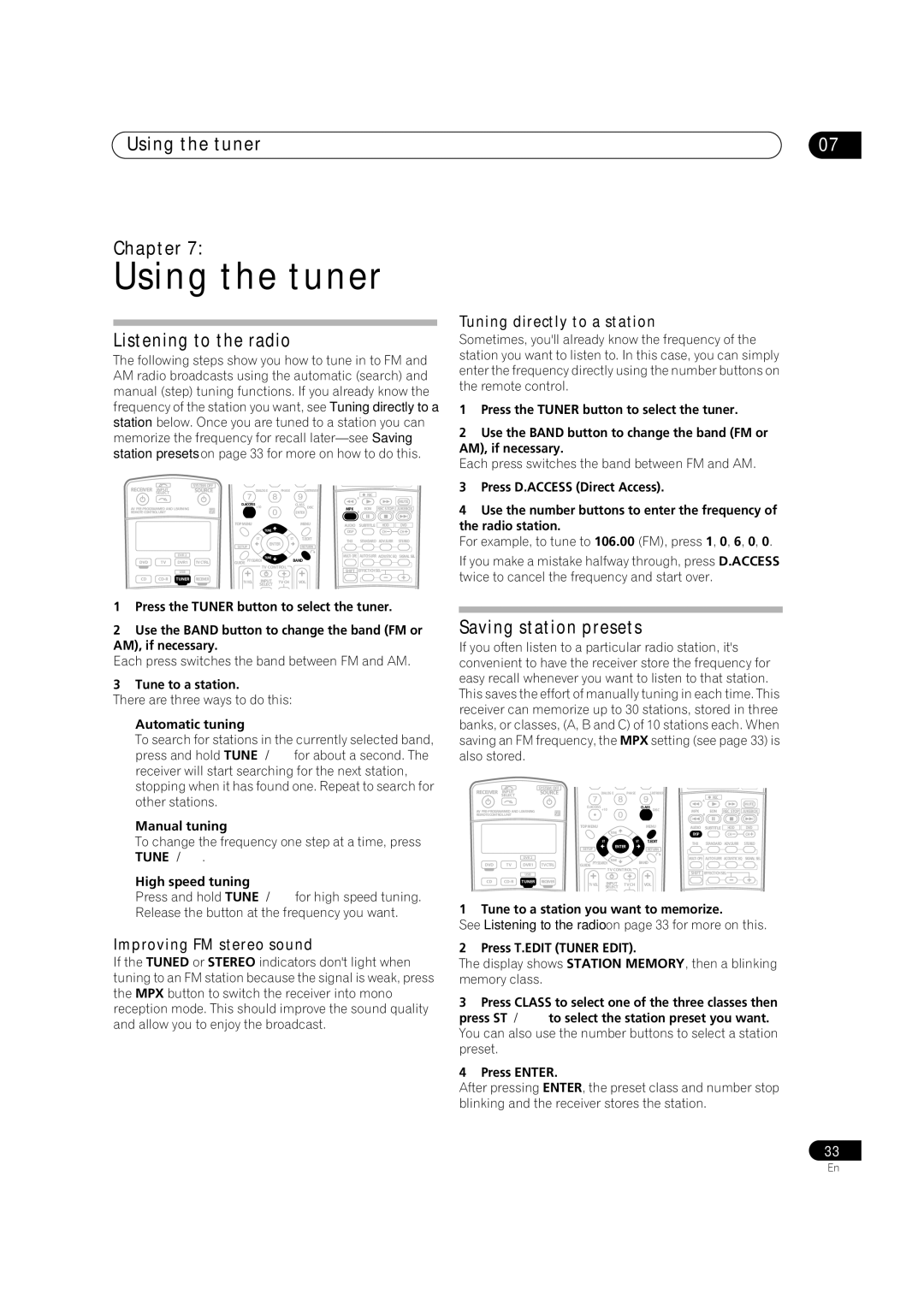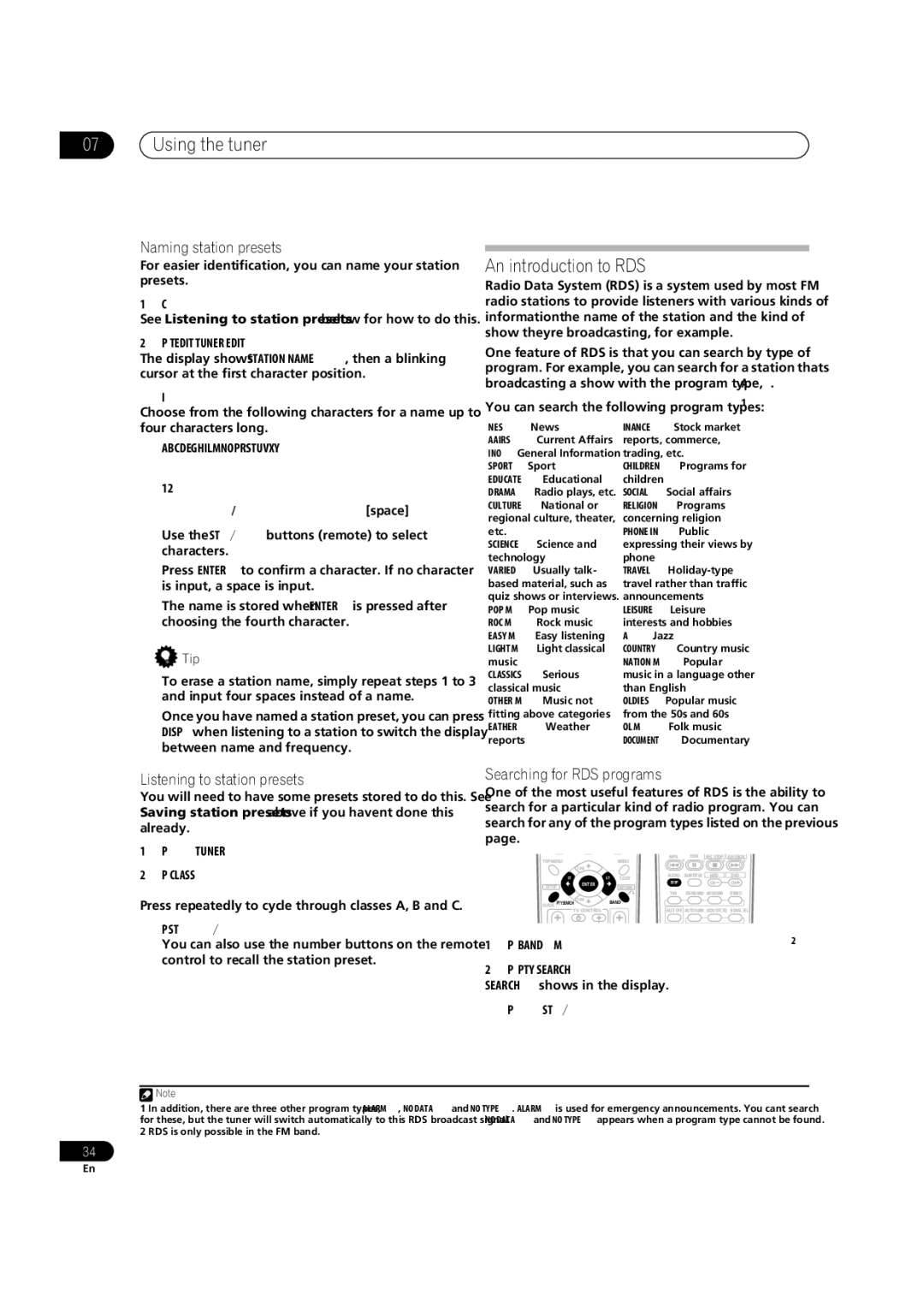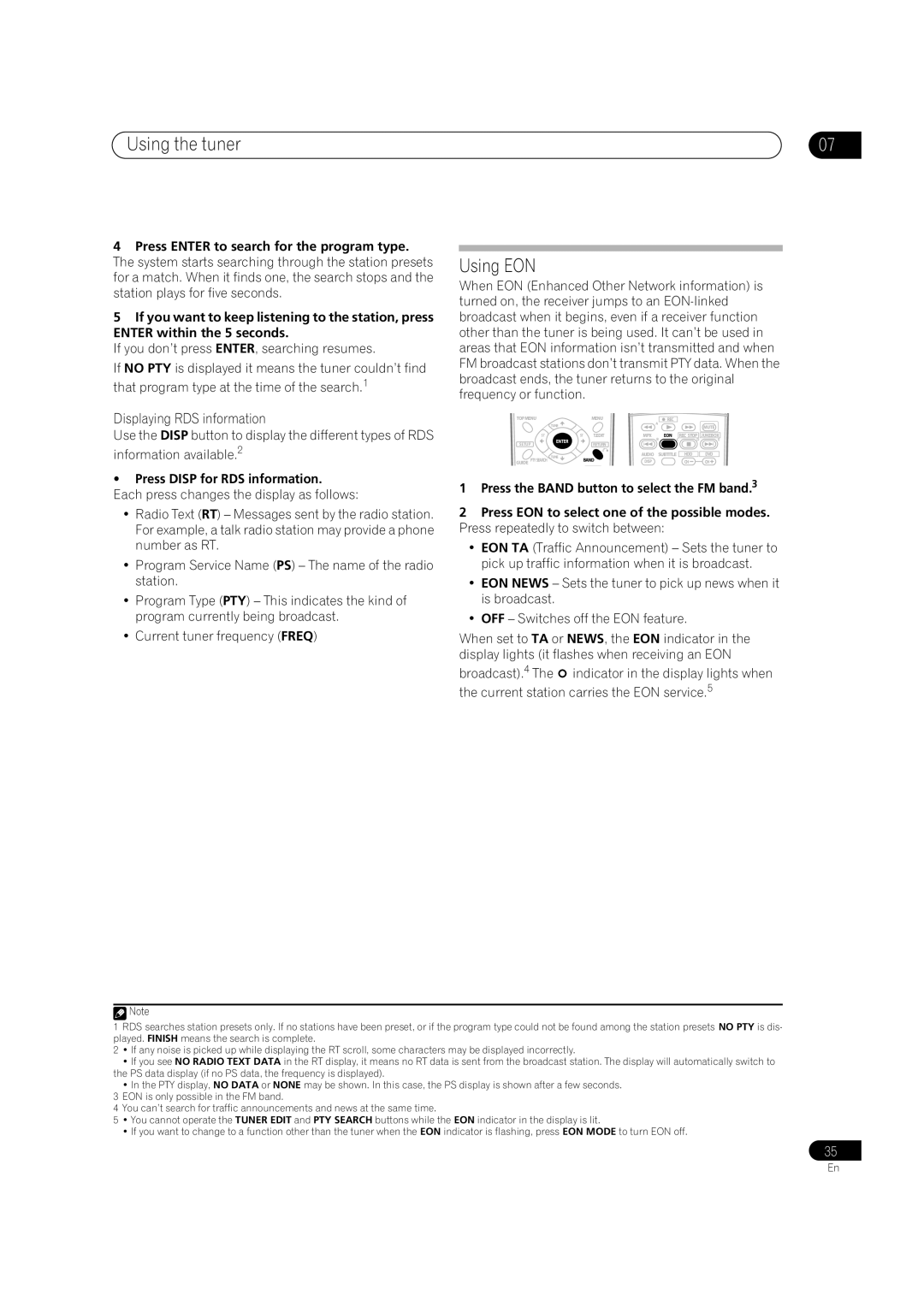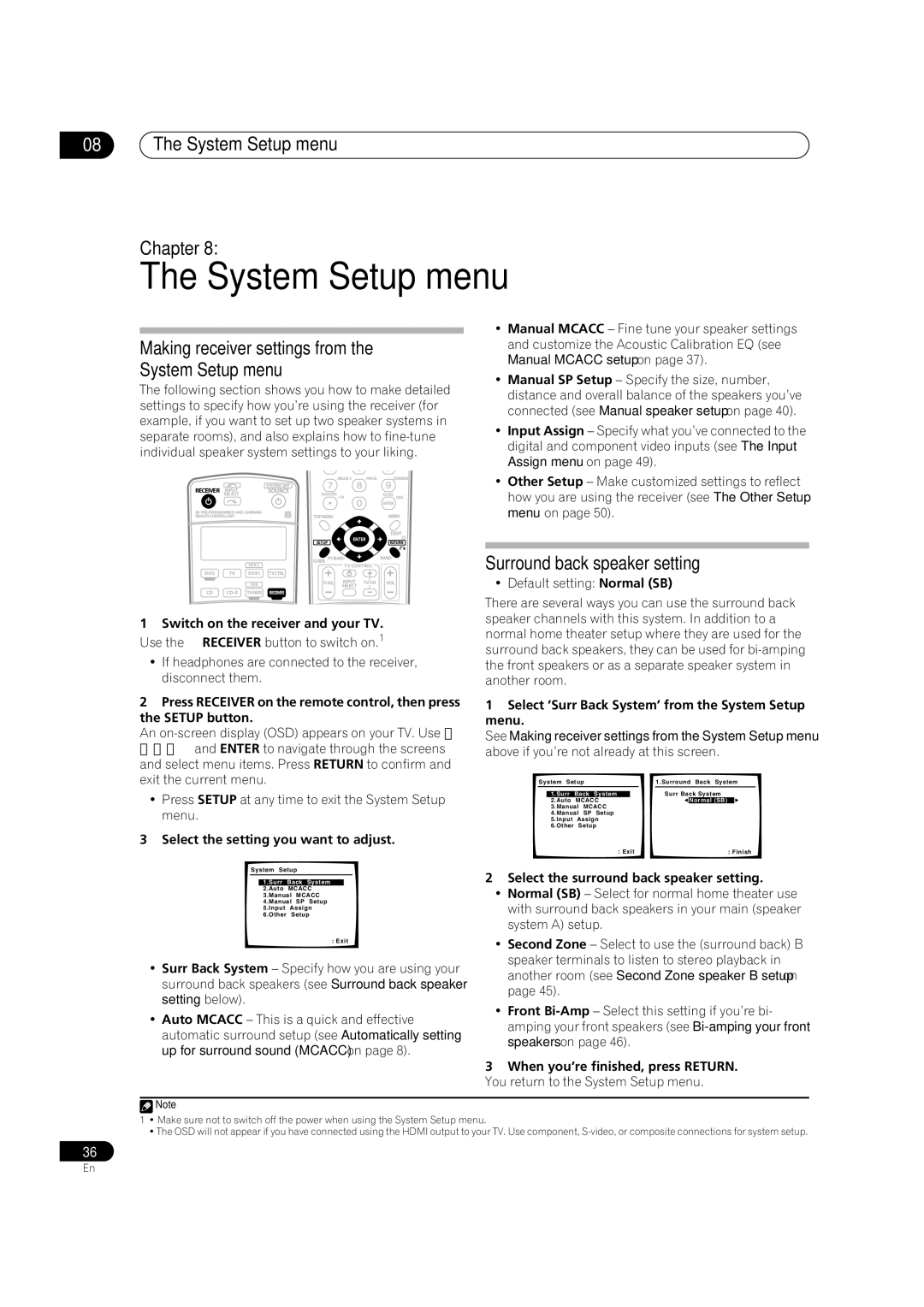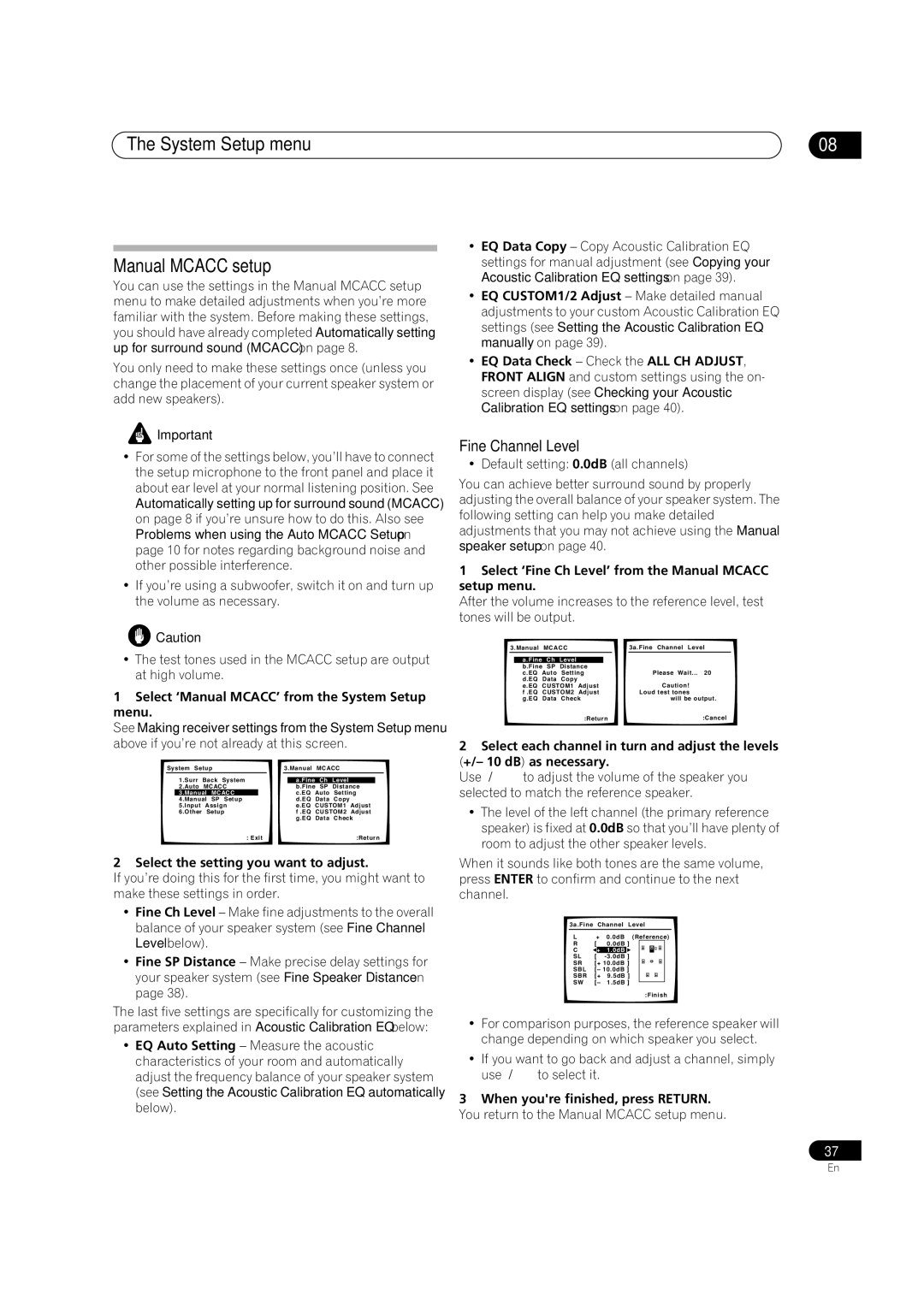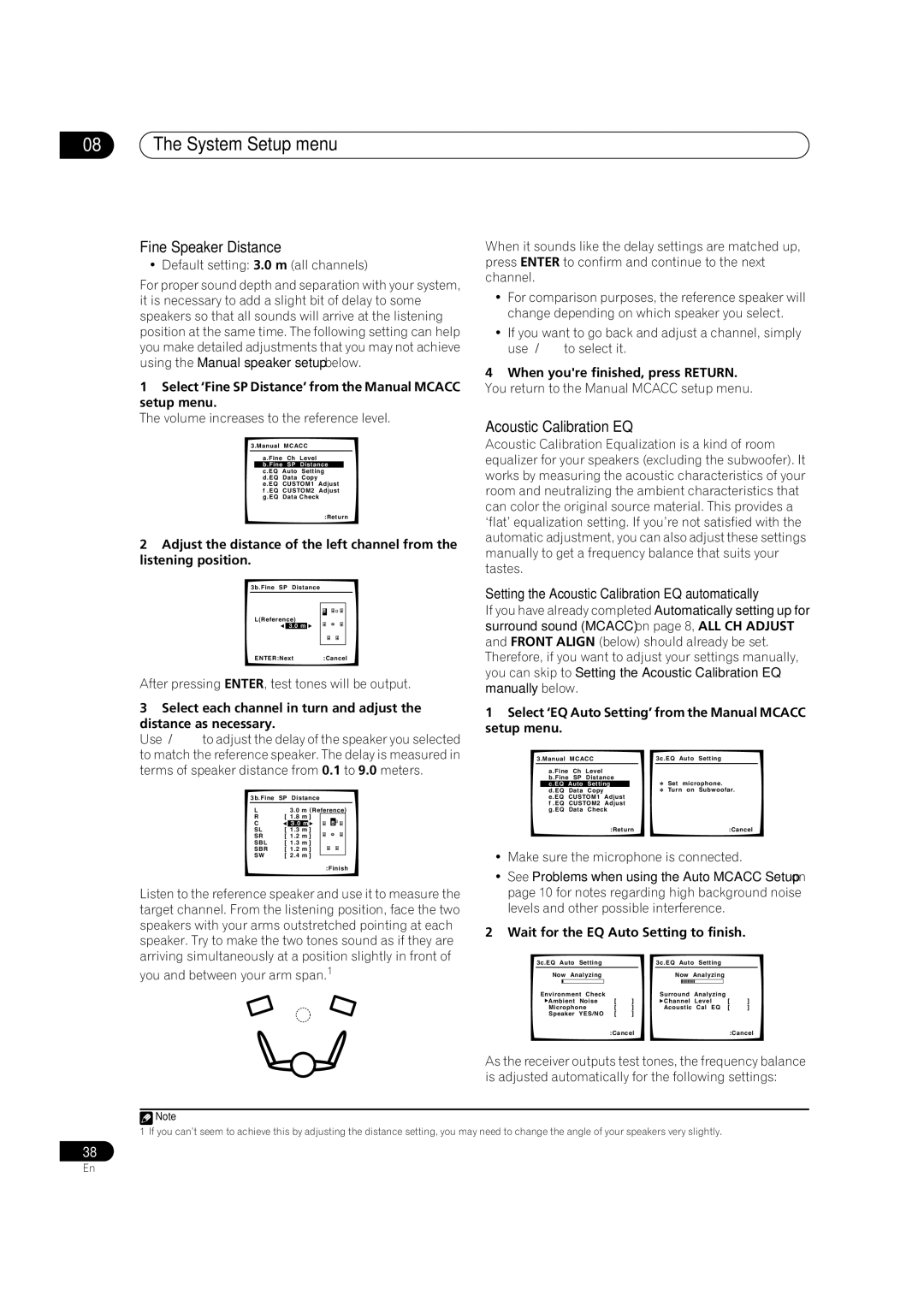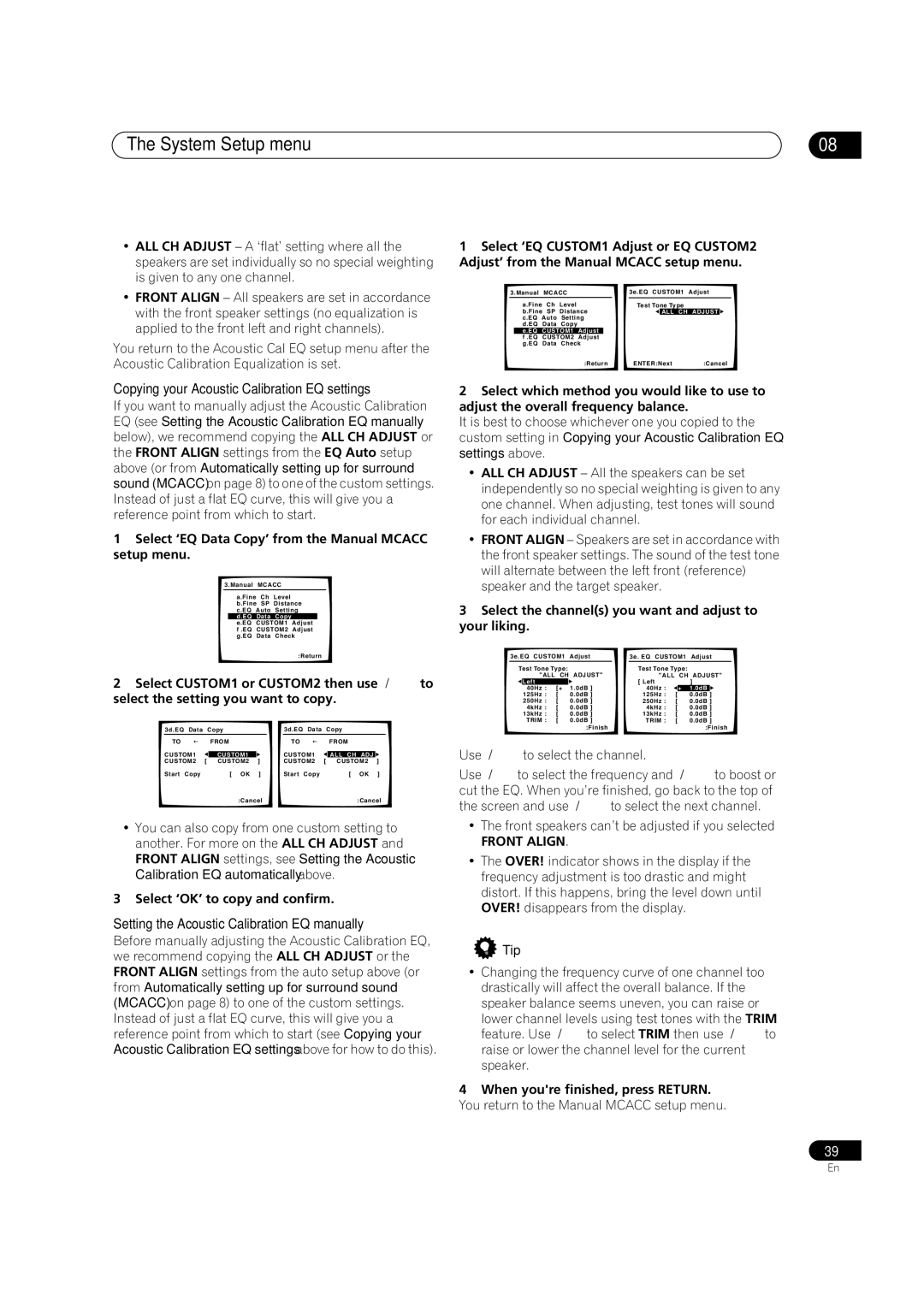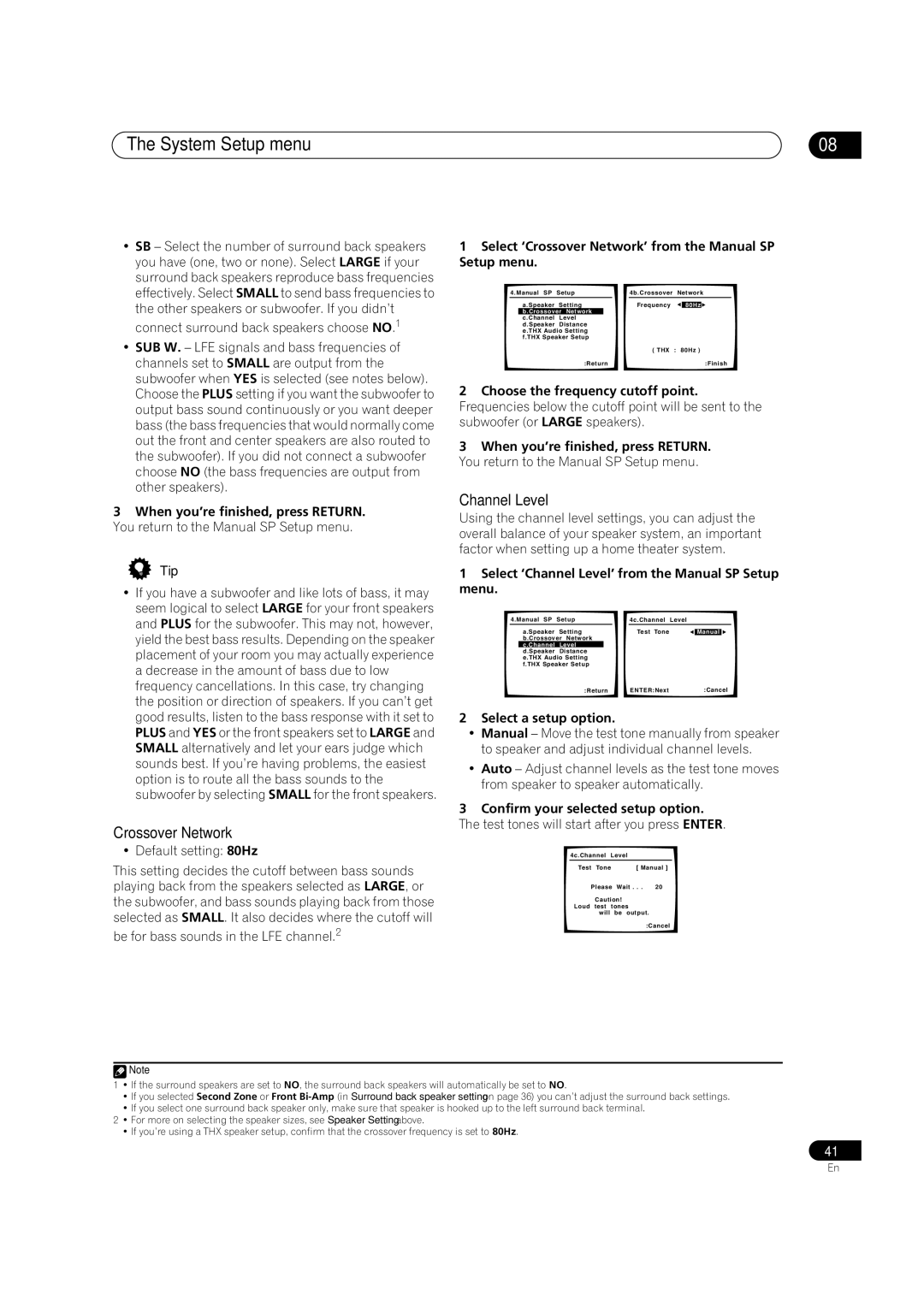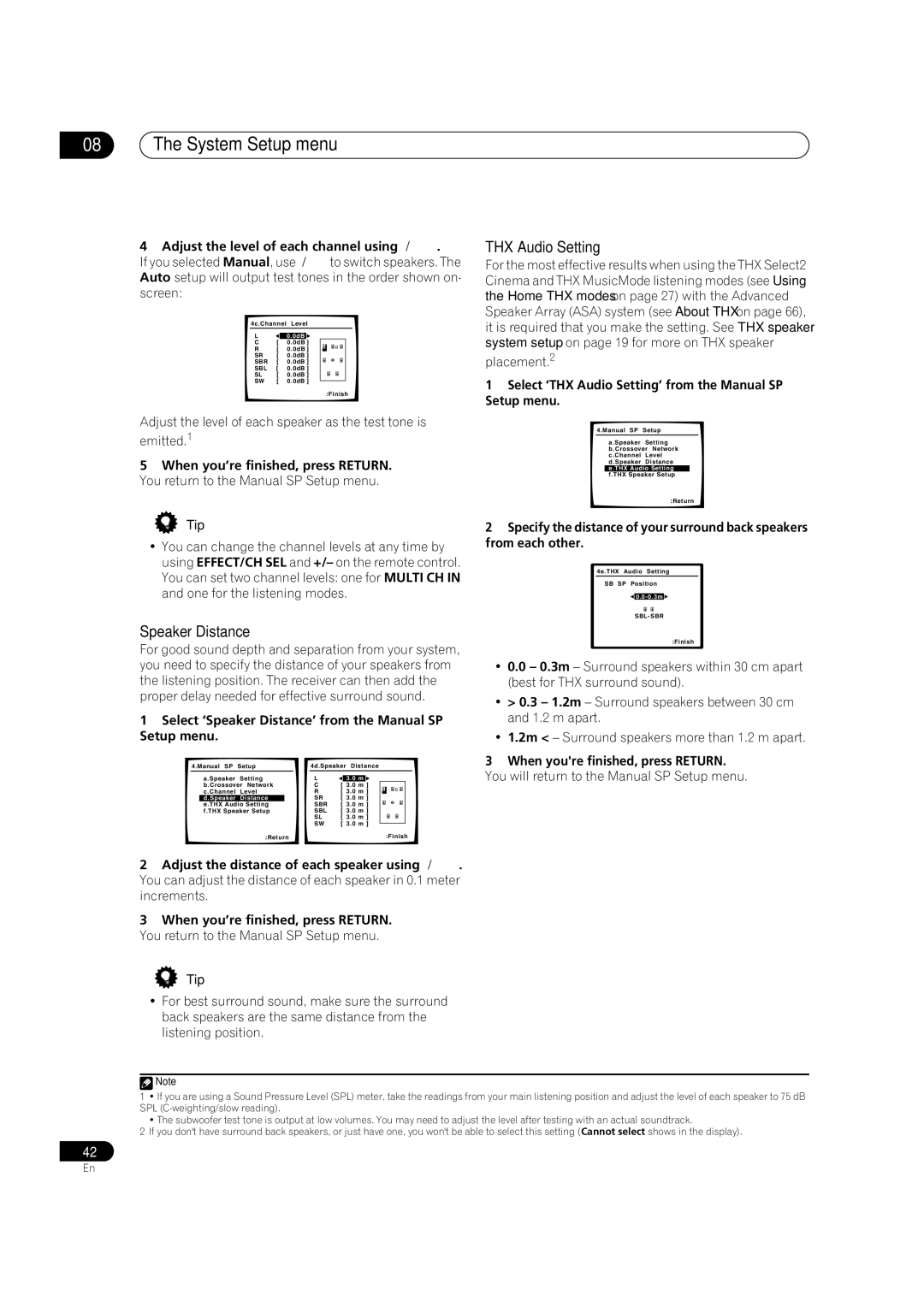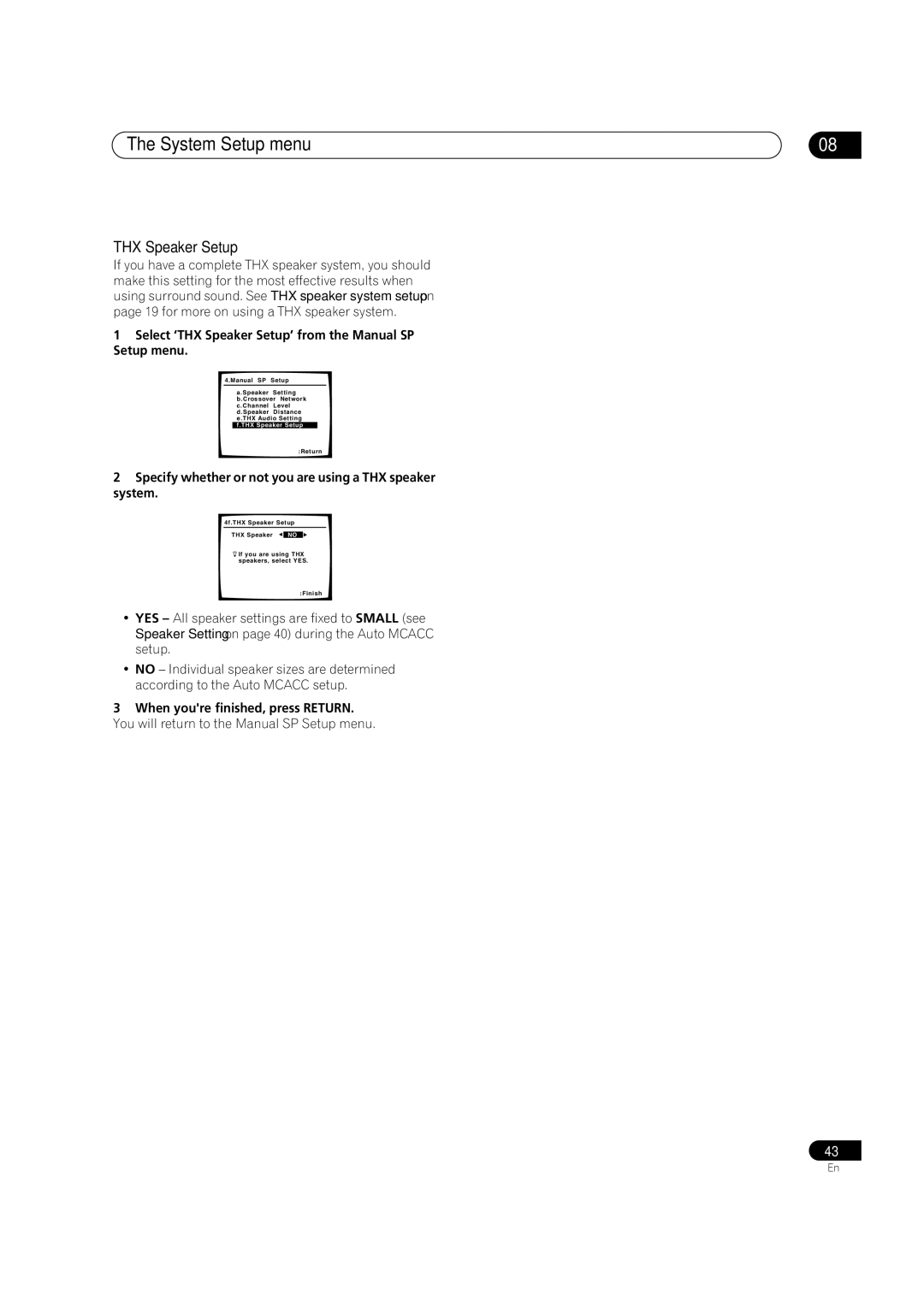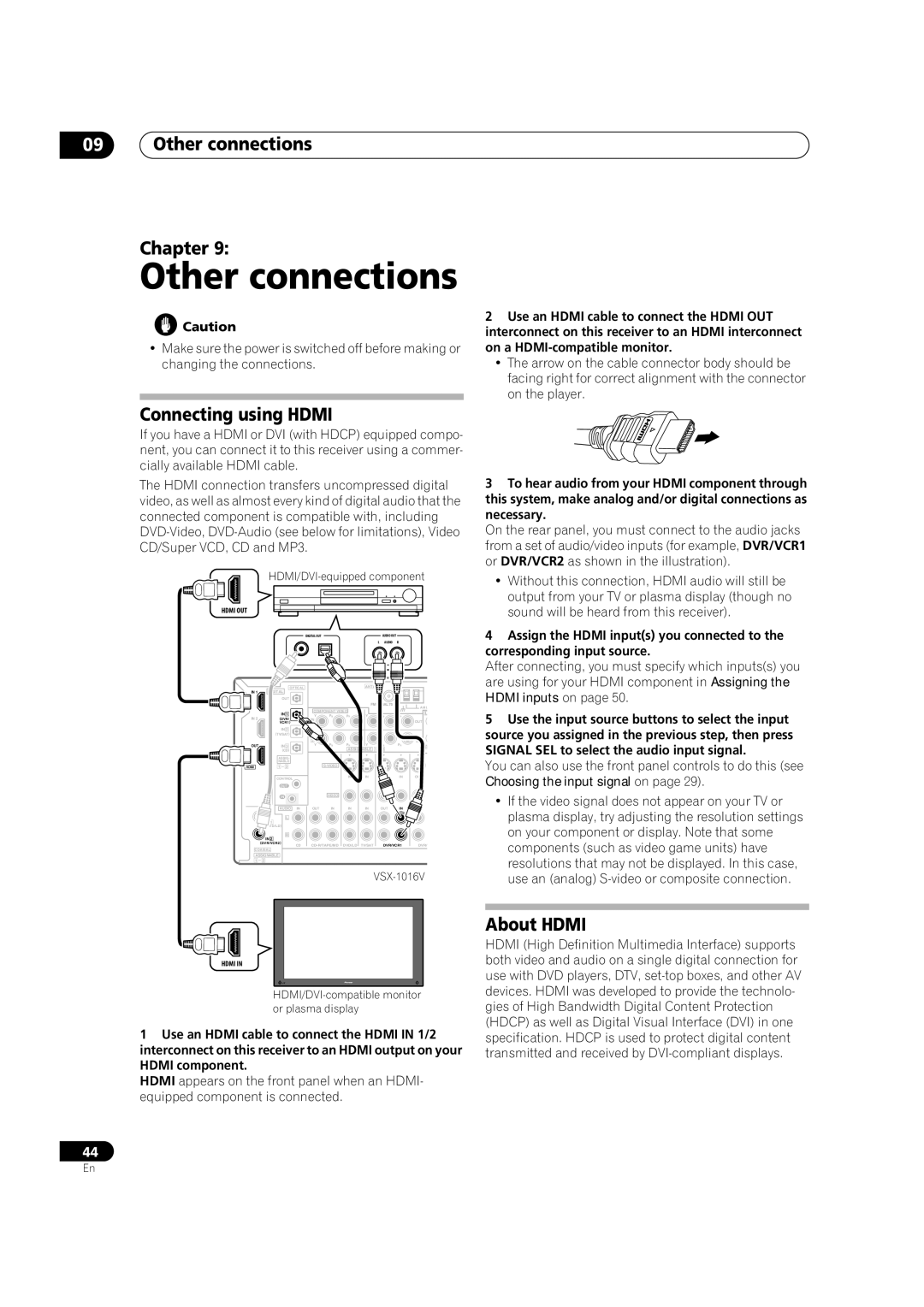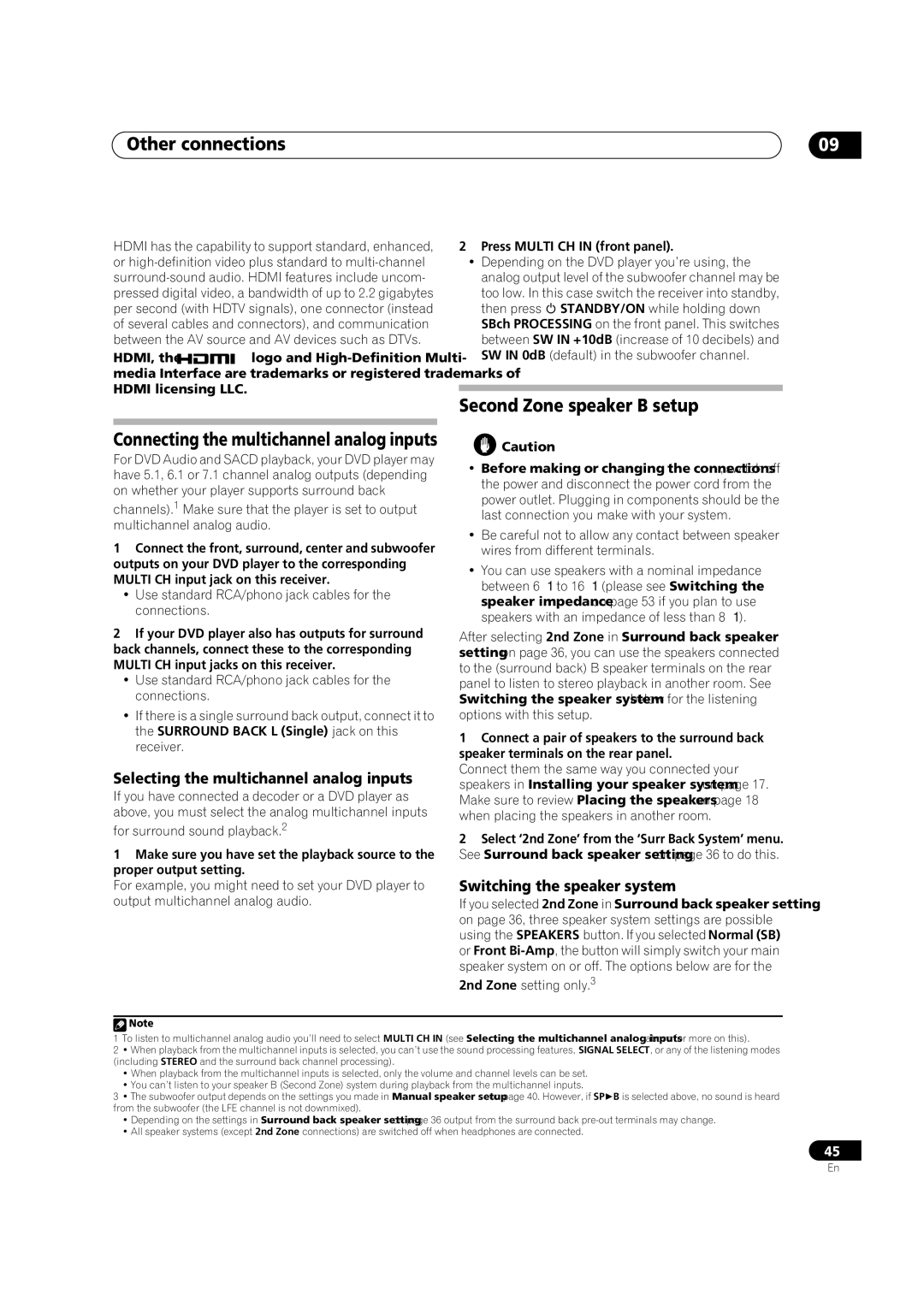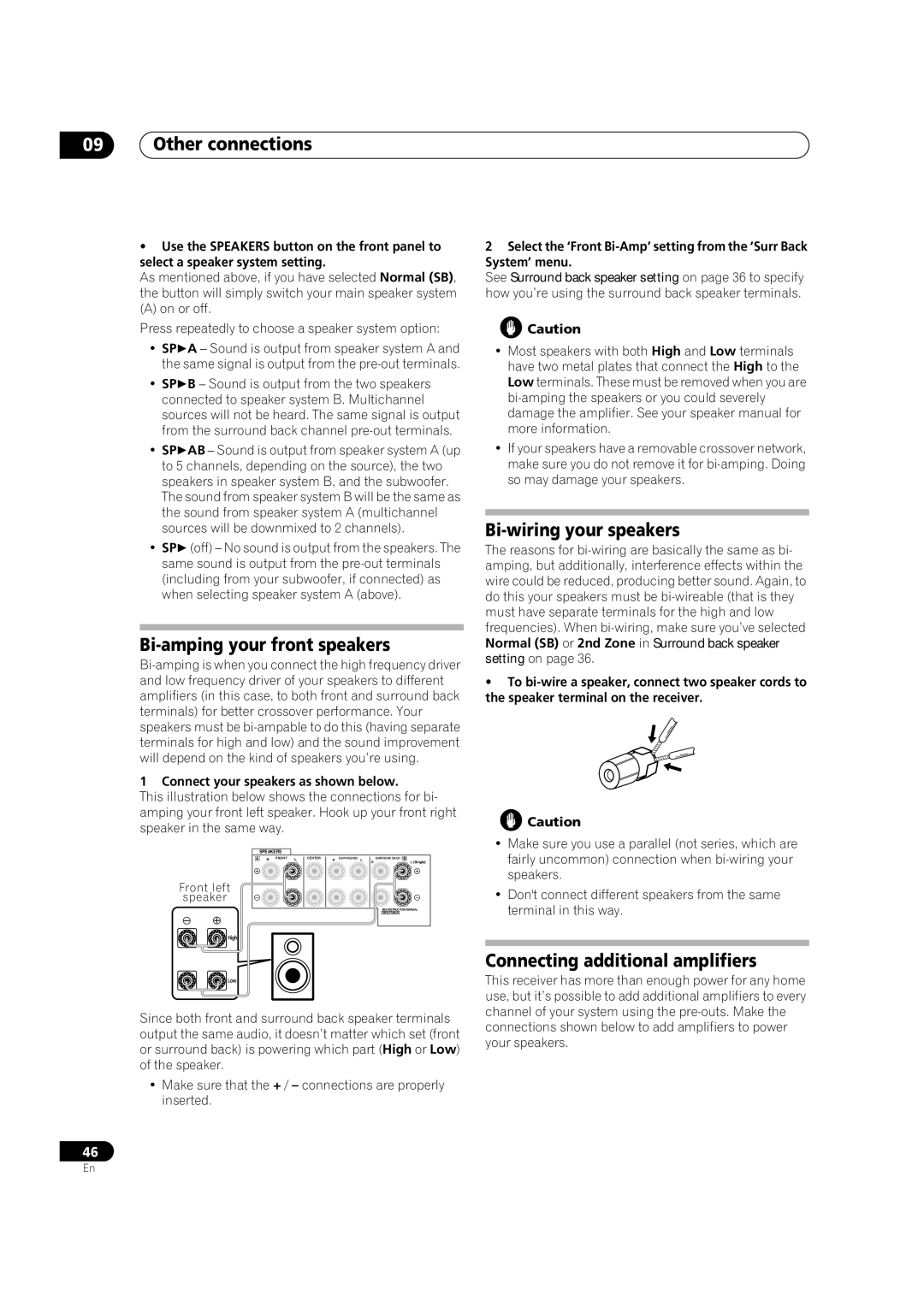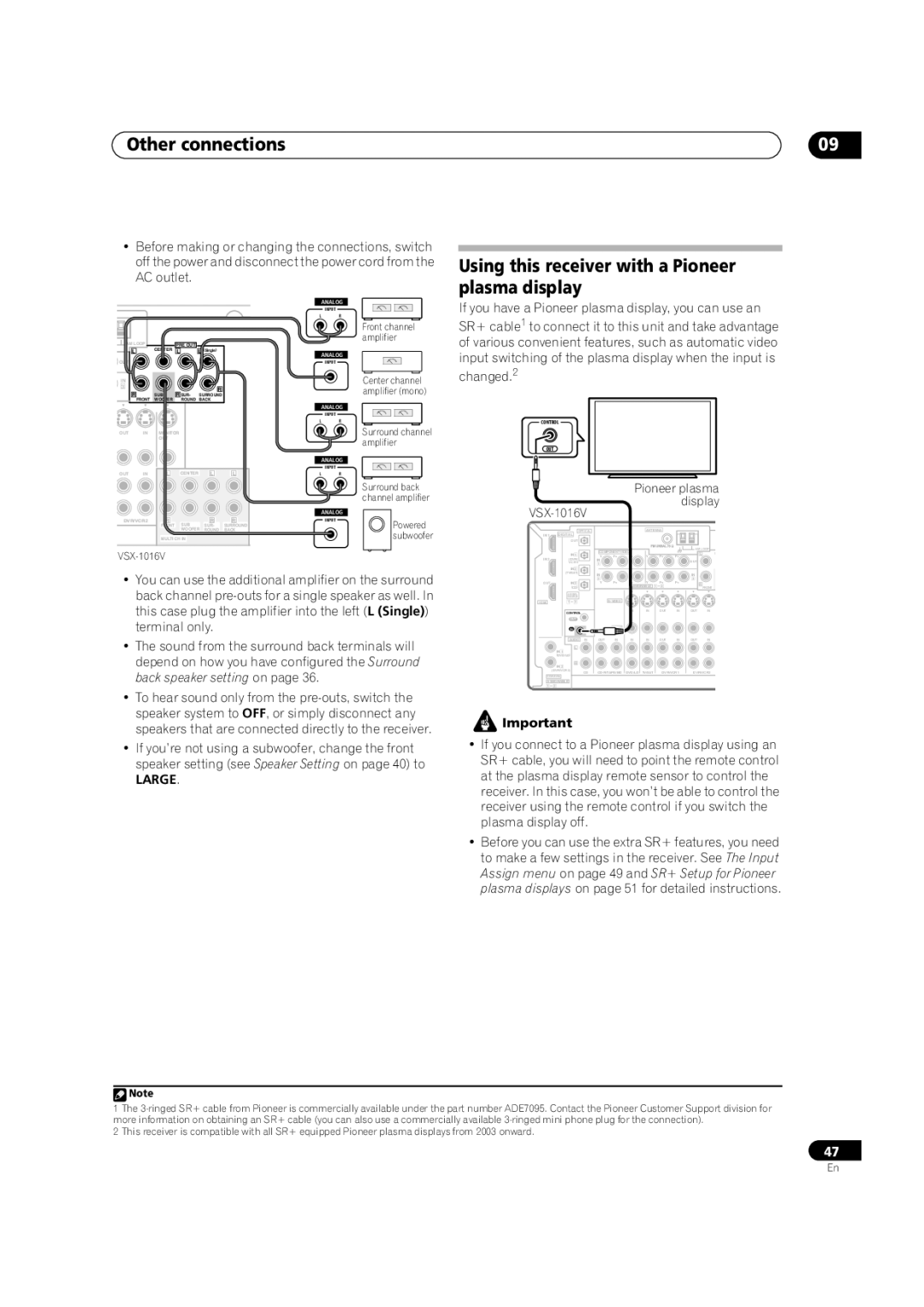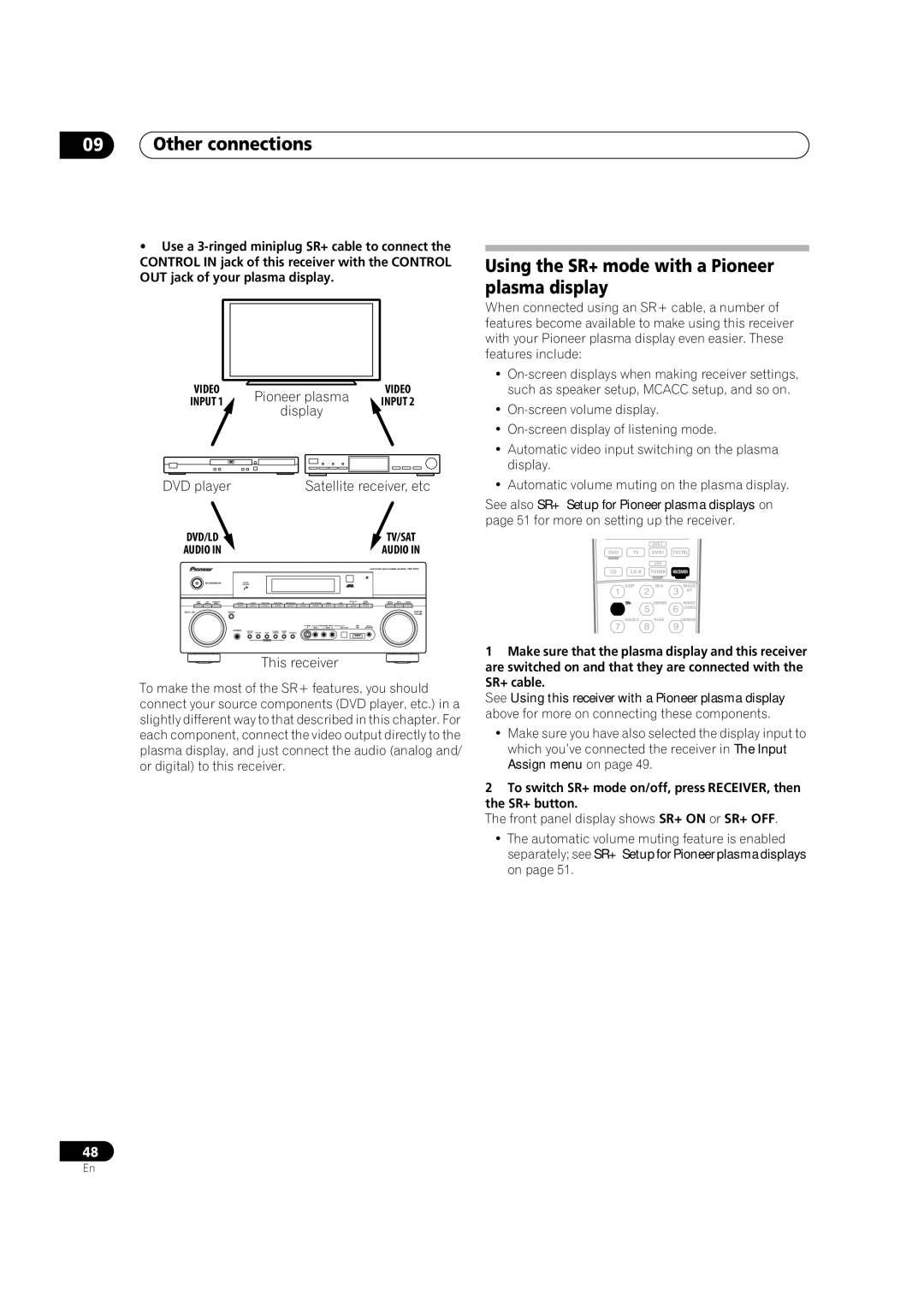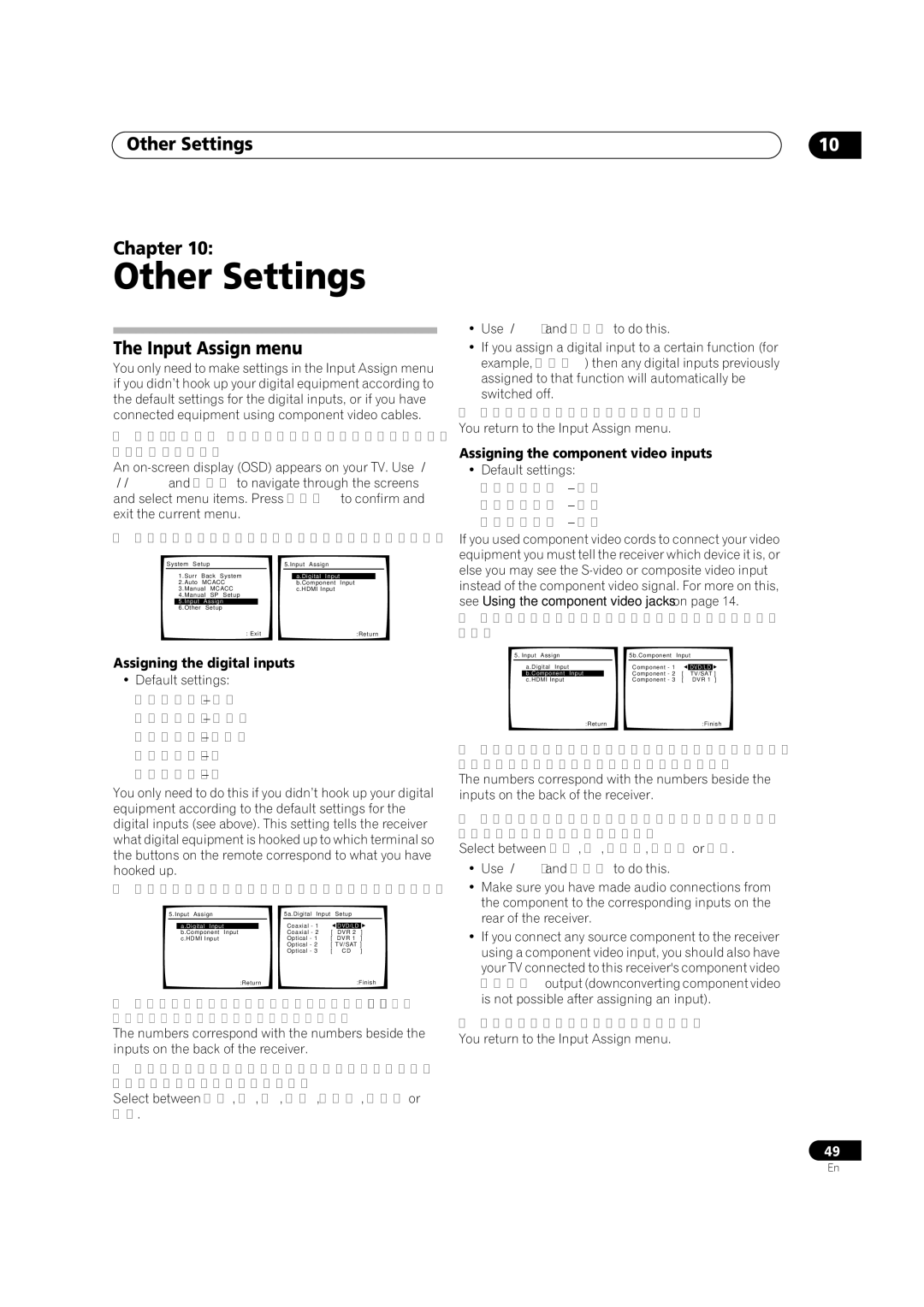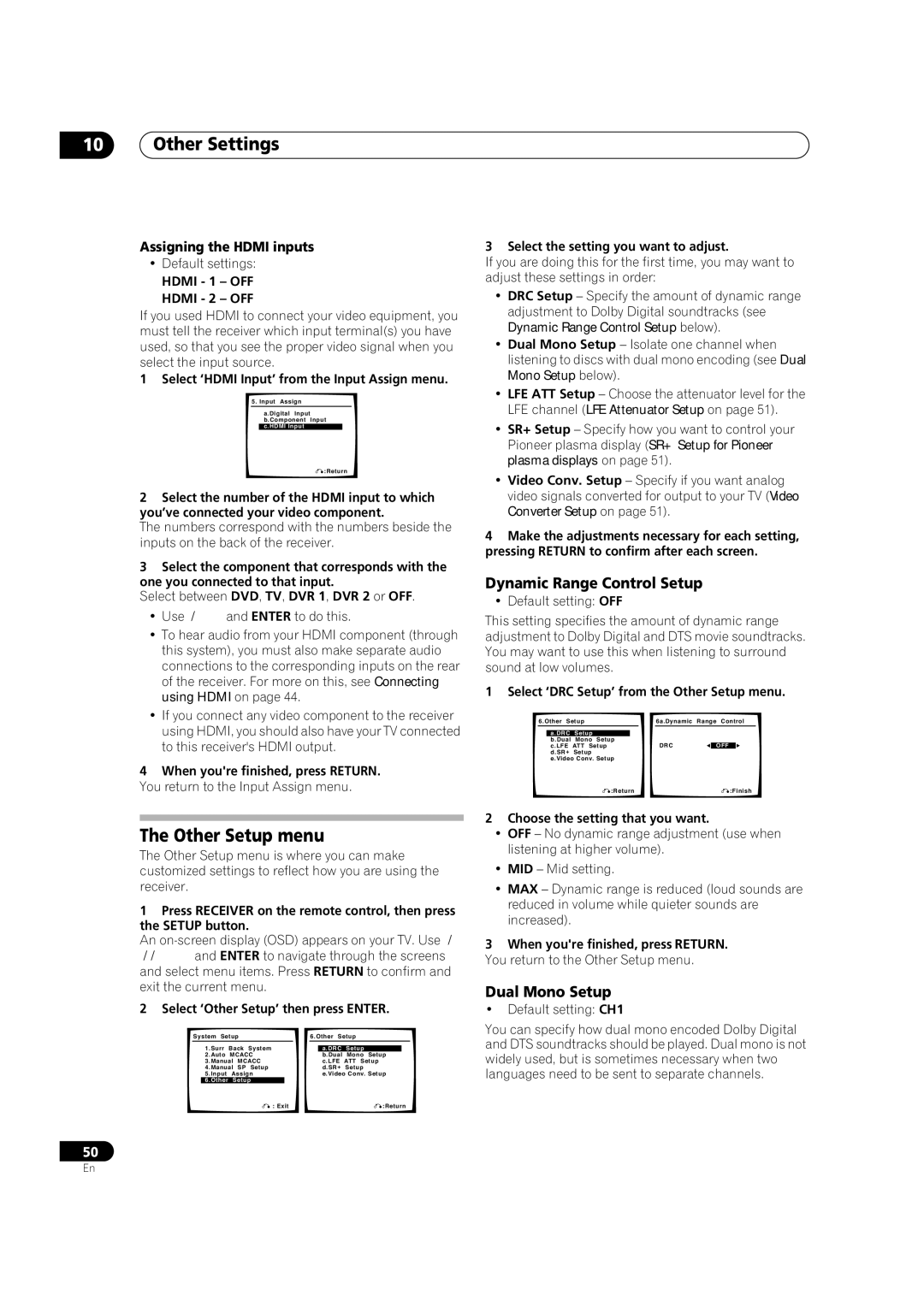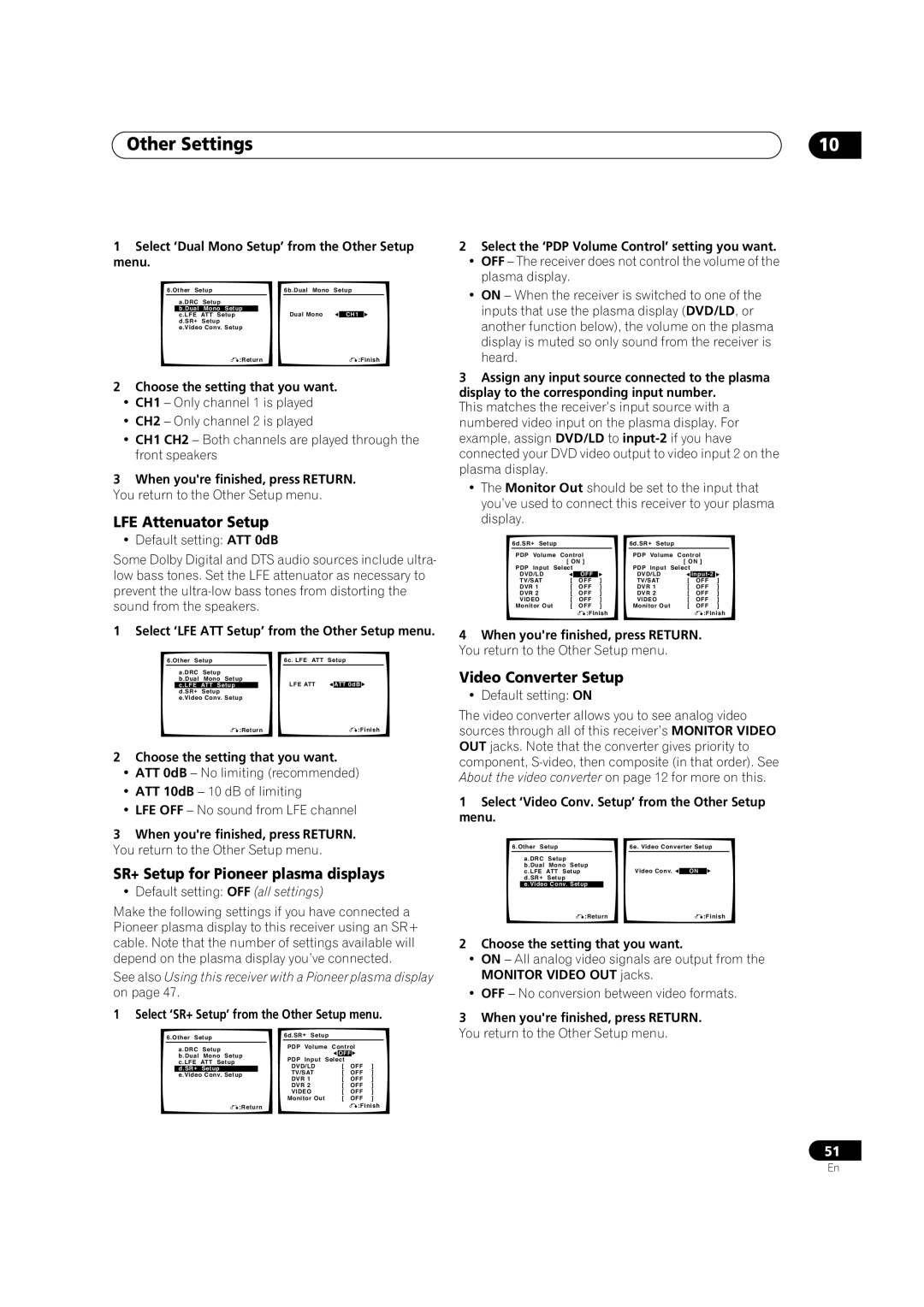05Listening to your system
1Press EFFECT/CH SEL repeatedly to select the setting you want to adjust.
Depending on the current status / mode of the receiver, certain options may not appear. Check the table below for notes on this.
2Use the +/– buttons to set it as necessary.
See the table below for the options available for each setting. The defaults, if not stated, are listed in bold.
3Press EFFECT/CH SEL again to adjust other settings.
Setting | What it does | Options |
Center | Spreads the center channel between the | 0 to 7 |
Widtha | front right and left speakers, making it | Default: 3 |
(Applicable | sound wider (higher settings) or narrower |
|
only when | (lower settings). |
|
using a cen- |
|
|
ter speaker) |
|
|
|
|
|
Dimensiona | Adjusts the surround sound balance from | |
| front to back, making the sound more | Default: 0 |
| distant (minus settings), or more forward |
|
| (positive settings). |
|
|
|
|
Panoramaa | Extends the front stereo image to include | OFF |
| surround speakers for a ‘wraparound’ |
|
| ON | |
| effect. | |
|
|
|
Center | Adjusts the center image to create a wider | 0 to 10 |
Imageb | stereo effect with vocals. Adjust the effect | Default: 3 |
(Applicable | from 0 (all center channel sent to front |
|
only when | right and left speakers) to 10 (center |
|
using a cen- | channel sent to the center speaker only). |
|
ter speaker) |
|
|
|
|
|
Effect | Sets the effect level for the currently | 10 to 90 |
| selected Advanced Surround mode (each |
|
| mode can be set separately). |
|
|
|
|
a.Only available with 2 ch sources in Dolby Pro Logic II(x) Music mode. b.Only available with 2 ch sources in Neo:6 Music mode.
Listening in stereo
When you select STEREO or DIRECT, you will hear the source through just the front left and right speakers (and possibly your subwoofer depending on your speaker settings). Dolby Digital, DTS and WMA9 Pro multichannel sources are downmixed to stereo.
•While listening to a source, press STEREO for stereo playback.
Press repeatedly to switch between:
•STEREO – The audio is heard with your surround settings and you can still use the Midnight, Loud- ness, and Tone functions.
•DIRECT – Bypass all effects and surround settings so that the audio remains as close to the source audio signal as possible.1
Listening with Acoustic Calibration EQ
•Default setting: OFF / ALL CH ADJUST (after the Auto MCACC Setup or EQ Auto Setting)
You can listen to sources using the Acoustic Calibration Equalization set in Automatically setting up for surround sound (MCACC) on page 8 or Acoustic Calibration EQ on page 38. Refer to these pages for more on Acoustic Calibration Equalization.
THX STANDARD ADV.SURR STEREO
MULTI OPE AUTOSURR ACOUSTIC EQ SIGNAL SEL
SHIFT EFFECT/CHSEL![]()
RECEIVER
•While listening to a source, press ACOUSTIC EQ. Press repeatedly to select between:
•ALL CH ADJUST – No special weighting is given to any one channel.
•FRONT ALIGN – All speakers are heard in accordance with the front speaker settings.
•CUSTOM 1/2 – Custom settings
•EQ OFF – Switches Acoustic Calibration EQ off.
The MCACC indicator on the front panel lights when Acoustic Calibration EQ is active.2
THX STANDARD ADV.SURR STEREO
MULTI OPE AUTOSURR ACOUSTIC EQ SIGNAL SEL
SHIFT EFFECT/CHSEL![]()
RECEIVER
![]() Note
Note
1If you switch on Midnight listening, Loudness, Dialog Enhancement, the Sound Retriever or the Tone controls when DIRECT is selected, the receiver automatically switches to STEREO.
2• You can’t use Acoustic Calibration EQ with MULTI CH IN or WMA9 Pro, and it has no effect with headphones.
• If you switch on Acoustic Calibration EQ when DIRECT is selected, the receiver automatically switches to STEREO.
28
En