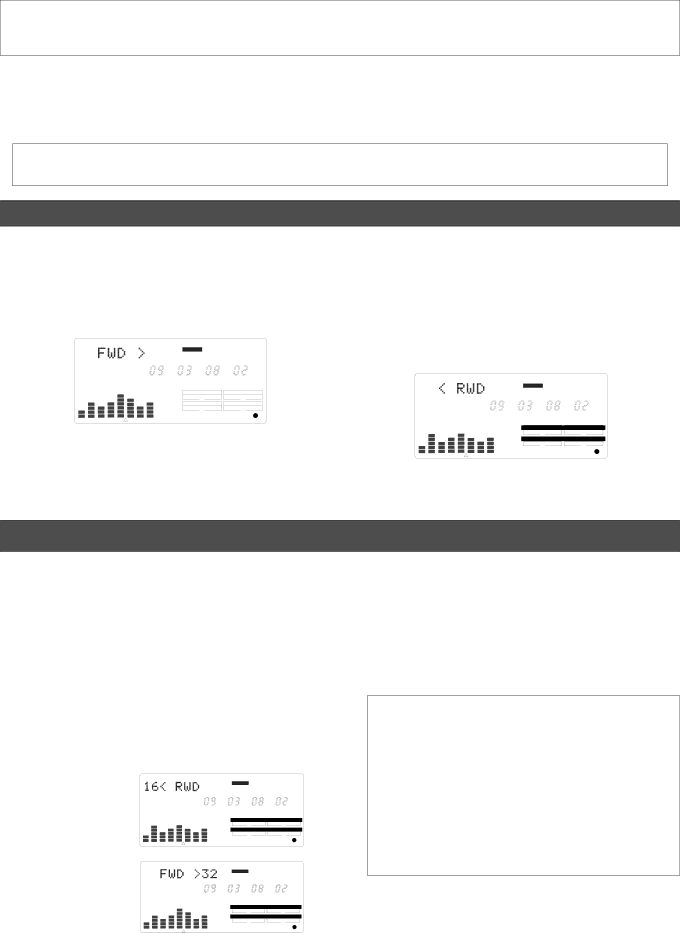
VR800 Owner’s Manual (Cue & Review Function)
Cue & Review Function
This chapter explains how to use the “Cue & Review” function with the REWIND button, the F FWD button, and the SHUTTLE function, and also explains “Digital Scrubbing” with the scrub mode function. During Cue/Review and Digital Scrubbing you will hear the sound recorded on the disk, which makes it easy for you to swiftly locate the desired point without failure while listening to the sounds.
The prerequisite of the following operation is that the time base is ABS, however, the operation can be executed in any time base. To execute this function with a
Cue & Review function using the REWIND and F FWD buttons
You may cue & review the audio data at
1.Press the PLAY button to play the audio data.
2.Press the F FWD button during playback.
[FWD>] appears on the display, and the VR800 cues in the forward direction at
DIGITAL44.1kHz
ABS
MSF
|
| PGM |
|
| |
SYNC OUT |
| DRIVE |
CLK | SCSI | |
|
|
|
AUTO |
| A.PUNCH |
3.Adjust the monitor sound of the track to monitor on the mixer.
4.Press the PLAY button again to restore the original play back speed.
5.Press the REWIND button instead of the F FWD
button.
[<RWD] appears on the display, and the VR800 cues in the reverse direction at
| DIGITAL | 44.1kHz |
ABS |
|
|
M | S | F |
|
| PGM |
| SYNC OUT | DRIVE |
| CLK | SCSI |
| AUTO | A.PUNCH |
6.Press the PLAY button to restore the original playback speed.
Cue & Review function using the SHUTTLE feature
You can use the SHUTTLE mode for
1.Press the PLAY button to start playback.
2.Hold down the SHIFT key and turn the JOG dial
clockwise or
Turning the JOG dial clockwise qqwill change the cueing speed. Turning the JOG dial
The VR800 displays the selected cue or review speed, which you can select from normal,
As long as you are holding down the SHIFT key, playback continues at the selected speed.
|
| DIGITAL | 44.1kHz |
| ABS |
|
|
Display of | M | S | F |
|
| PGM | |
|
| SYNC OUT | DRIVE |
|
| CLK | SCSI |
|
| AUTO | A.PUNCH |
|
| DIGITAL | 44.1kHz |
Display of | ABS |
|
|
M | S | F | |
|
| PGM | |
|
| SYNC OUT | DRIVE |
|
| CLK | SCSI |
|
| AUTO | A.PUNCH |
3.Adjust the monitor sound of the track to monitor on the mixer.
4.Release the SHIFT key to cancel the cue and review
operation.
The VR800 resumes playback at the original speed.
Note: The cue and review operation does not affect pitch. Because the VR800 performs this function by skipping part of data during playback.
Note: When the beginning of the disk is reached during the review operation, the VR800 starts qnormal playback, even if you are still holding down the SHIFT key. When the end of the disk (ABS time: 23H 59M 59S) is reached during the cue operation, the VR800 stops and the PLAY button lamp flashes.
57