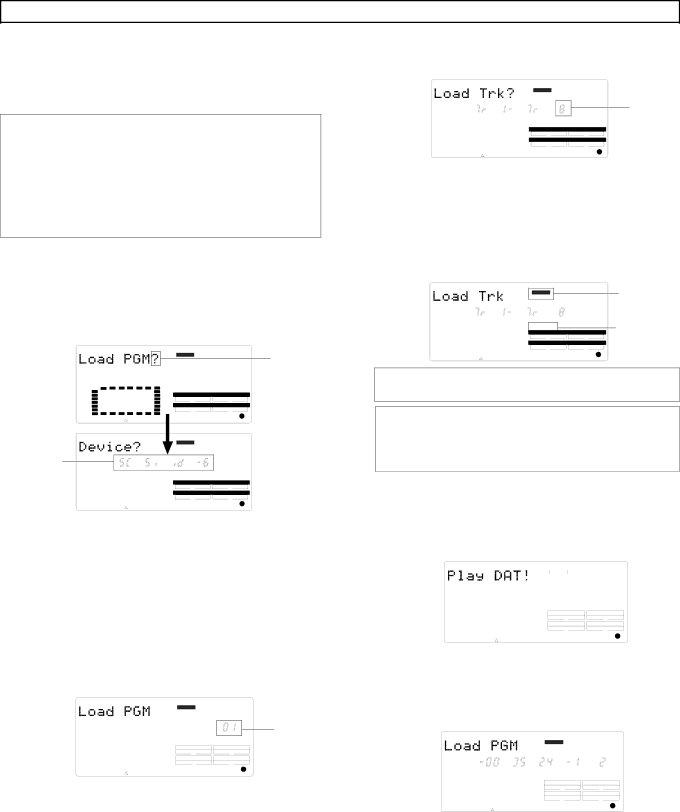
VR800 Owner’s Manual (Saving and Loading Song Data)
Loading data
*You can load data using the “Load PGM ?” menu in SETUP mode. The following procedure assumes that the current drive disk
<[Load PGM ?] menu>
*Input signal options: [AdAt], [dAT], [SCSi
*Program options: P01 - P99 (an individual Program)
* Track options: | When using an adat or DAT: tracks |
| tracks |
| When using a SCSI disk (SCSi |
| will be automatically selected. |
1.Press the SETUP key to enter SETUP mode.
2.Use the JOG dial to select [Load PGM ?] menu,
then press the EXECUTE/YES key.
[Device ?] appears and the selected input signal option flashes. ([SCSi
DIGITAL | 44.1kHz | Flashing |
SETUP |
| |
SYNC OUT | DRIVE |
|
CLK | IDE |
|
AUTO | A.PUNCH |
|
DIGITAL | 44.1kHz |
|
SETUP |
| |
Flashing |
|
|
SYNC OUT | DRIVE |
|
CLK | IDE |
|
AUTO | A.PUNCH |
|
3.Use the JOG dial to select the desired type of digital signal used for the load operation ([dAT] or [AdAt]).
[AdAt] | Select this to load data in the adat digital signal | |
format from a connected adat. | ||
| ||
|
| |
[dAT] | Select this to save data in the S/P DIF digital signal | |
format from a connected DAT. | ||
| ||
|
|
6. Press the EXECUTE/YES key.
The VR800 displays the track selection screen. You can change the value of a flashing number.
DIGITAL44.1kHz
SETUP
Flashing
SYNC OUT | DRIVE |
CLKIDE
AUTO | A.PUNCH |
7. Use the JOG dial to select the desired tracks.
Options are Tr
8. Press the EXECUTE/YES key.
The VR800 enters “load standby” mode and displays the following. [SURE ?] flashes.
DIGITAL | 44.1kHz | Lights up |
| ||
SETUP |
| |
SYNC OUT | DRIVE | Flashing |
SURE ? |
|
|
CLK | IDE |
|
AUTO | A.PUNCH |
|
Flashing [DIGITAL] indicates that signal is not input from the digital device (DAT or adat) correctly. Check the connections.
Note: Althoogh the [ASYnC] (Asynchronous mode) indicator ![]() may be kit in the display, during loading, the VR800 will operate in the [SYnC] (Synchronous mode). Be careful of making a digi- tal loop which can be created by the digital in clock.
may be kit in the display, during loading, the VR800 will operate in the [SYnC] (Synchronous mode). Be careful of making a digi- tal loop which can be created by the digital in clock.
9. Make sure that [DIGITAL] lights up steadily, and press the EXECUTE/YES key.
The VR800 displays the following, indicating “Start playing the DAT!” If you are using an adat, [Play AdAt] flashes.
Flashing |
|
|
|
|
|
|
| 44.1kHz |
|
|
| DIGITAL |
|
|
| ||
|
|
|
|
|
|
| ||
|
|
|
|
| SETUP | |||
|
|
|
|
|
|
|
| |
|
|
|
|
|
|
| ||
|
|
|
| SYNC OUT |
| DRIVE | ||
|
|
|
| CLK |
|
| IDE | |
|
|
|
|
|
|
|
|
|
|
|
|
| AUTO |
|
| A.PUNCH | |
4. Press the EXECUTE/YES key.
The number of the Program set up on the current drive flashes on the display.
DIGITAL44.1kHz
SETUP
Flashing
10. Start playing the DAT (or adat).
Start playing the tape from a point slightly prior to the top of the Program data. The VR800 reads the recorded pilot signal, then automatically starts loading data. (Wait a while until the following indication appears.)
|
| PGM |
|
| |
SYNC OUT |
| DRIVE |
CLK | IDE | |
|
|
|
AUTO |
| A.PUNCH |
5. Use the JOG dial to select a Program into which to load data.
REMAIN
DIGITAL44.1kHz
SETUP
H ![]() MS
MS
SYNC OUT |
| DRIVE |
CLK | IDE | |
|
|
|
AUTO |
| A.PUNCH |
If only one Program has been set up, turning the JOG dial enables you to select [01] or [02]. If you select [02], “PGM” of [Load PGM] and [New] flash alternately.
This means that a new Program (P02) should be set up before you execute the load operation. (If multiple Programs exist in the current drive disk, turn the JOG dial to select a Program from these Programs plus one new Program.)
The VR800 displays the track numbers being loaded and the total time of the Program. The time value starts counting down as the load operation progresses.
The RECORD TRACK select key lamps for tracks 1 and 2 flash,and level meters 1 and 2 indicate the level of signal input from the DAT. (All RECORD TRACK select lamps flash and level meters
85