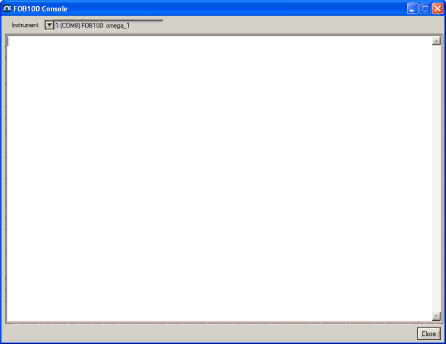
All dials share the same Min / Max reading setting. Refresh rate is always 1.0 sec. The size of this window will adapt to the number of displayed channels. Up to 16 dials can be shown; if you want to display more than 16 channels, only the first 16 detected channels will be shown (note that any channel that has its “Chart” checkbox unchecked, in the main window, will not be shown).
If an alarm is active for a channel, the corresponding dial numbers will change color: blue for a low temperature alarm, or red for a high temperature alarm.
8.4 The FOB100 Console
You must be in “System Configuration” mode to use the console. The Console should be used only by experienced users.
The console, which can be invoked through the Window and then Open Console from
The console can be used to get information such as:
•Information on calibration date, serial number, etc.
•Enable / disable channels
•Set the analog output parameters (zero and span) (FOB100 series only)
•Control operational features, such as fast/slow scanning more, etc.
•And so forth.
The following illustrates the FOB100 Console:
30