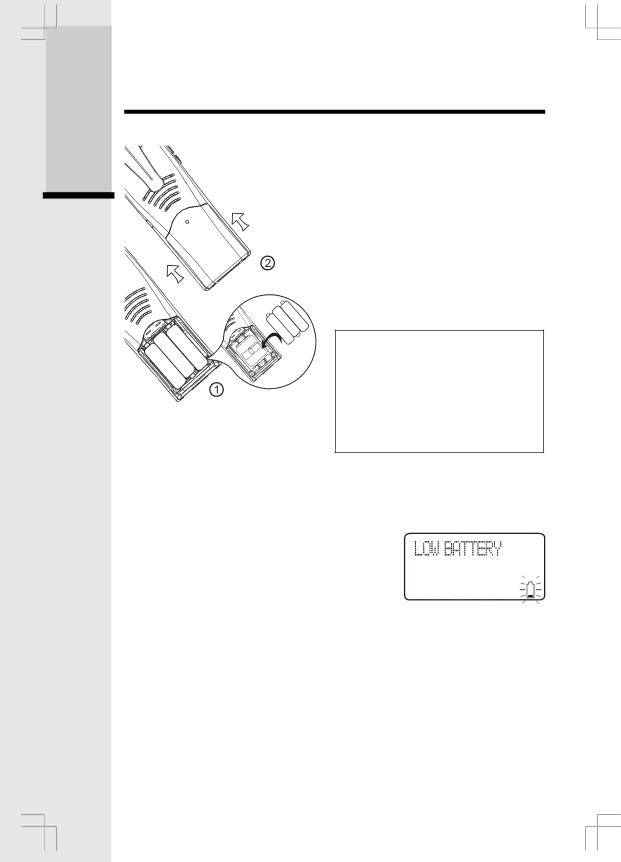
Getting Started
Setup
Installation of Battery Cells in Handset
Follow the steps below:
1. Place the new battery cells in the Handset with the positive and negative poles aligned in the battery compartment.
2. Replace the battery compartment cover by sliding it upwards.
3. If the new battery cells are not already charged, place the Handset in its Charger or Base Unit, and allow it to charge for
WARNING: Alkaline batteries must NOT be used in your ip 5850 cordless telephone. Use only the batteries that came with your phone, or contact our Customer Support Center (contact informa- tion on page 2) to order additional batteries.
Charging of the Handset Battery Cells
The Handset of your cordless telephone is powered by rechargeable battery cells. It charges automatically whenever the Handset is in its charger or Base Unit.
You should charge the battery pack for
You will know the battery cells need charging when:
• The low battery message is displayed:
• The Handset seems completely dead, the LCD is completely clear and does not activate when you press the keys.
NOTE: When in LOW BATTERY mode, the keypad sounds, backlighting and speakerphone features will not work. When your battery has been charged, your features will return to their normal function.
IMPORTANT:
1.Do not dispose of battery cell in a fire, the cell may explode.
2.Do not open or mutilate the battery cell. Toxic substances may be released, causing harm to eyes or skin.
3.Exercise care in handling battery cell in order to prevent an accidental short of the charge contacts, potentially causing the battery pack to overheat.
8