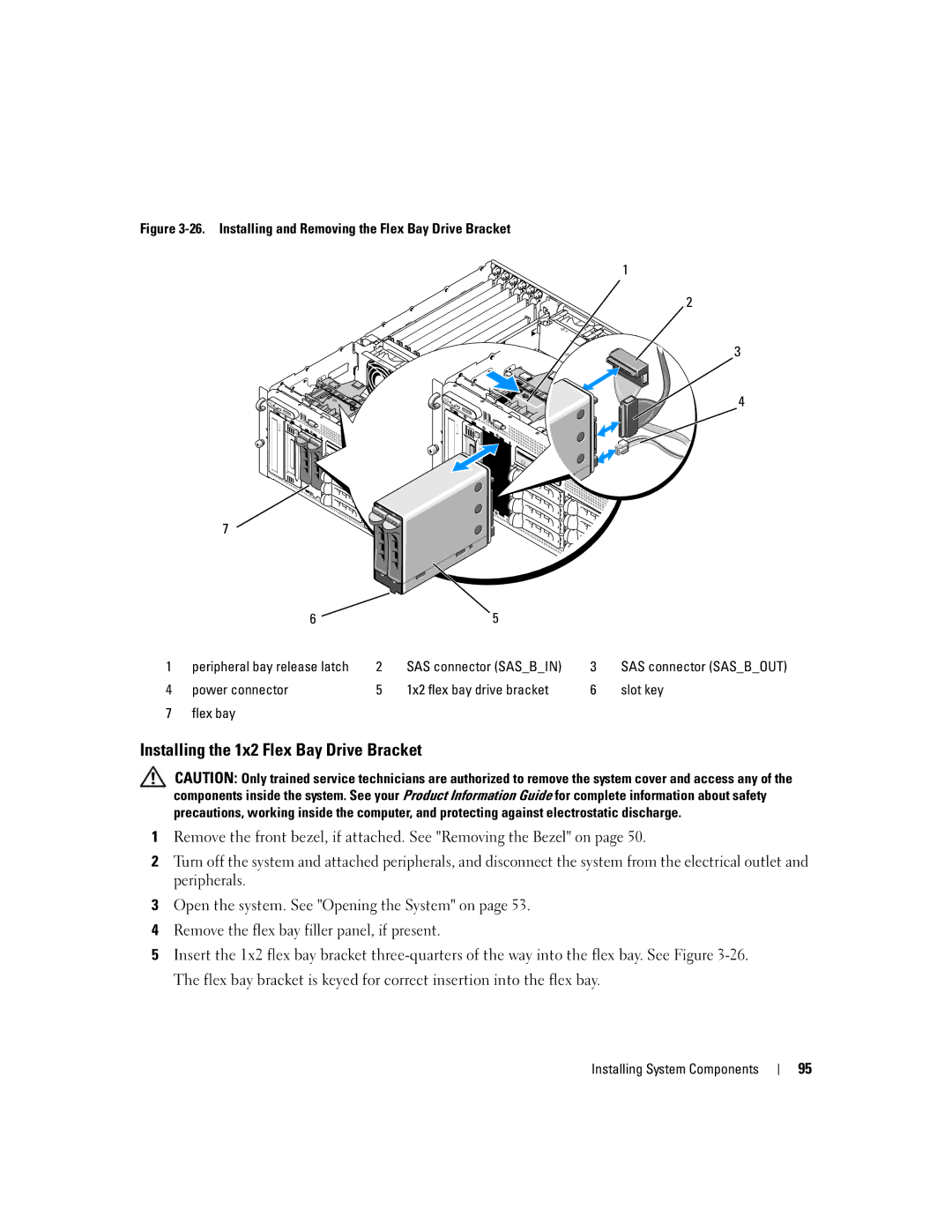Figure 3-26. Installing and Removing the Flex Bay Drive Bracket
1
2
3
4
7
| 6 |
| 5 |
|
|
1 | peripheral bay release latch | 2 | SAS connector (SAS_B_IN) | 3 | SAS connector (SAS_B_OUT) |
4 | power connector | 5 | 1x2 flex bay drive bracket | 6 | slot key |
7 | flex bay |
|
|
|
|
Installing the 1x2 Flex Bay Drive Bracket
CAUTION: Only trained service technicians are authorized to remove the system cover and access any of the components inside the system. See your Product Information Guide for complete information about safety precautions, working inside the computer, and protecting against electrostatic discharge.
1Remove the front bezel, if attached. See "Removing the Bezel" on page 50.
2Turn off the system and attached peripherals, and disconnect the system from the electrical outlet and peripherals.
3Open the system. See "Opening the System" on page 53.
4Remove the flex bay filler panel, if present.
5Insert the 1x2 flex bay bracket
Installing System Components
95