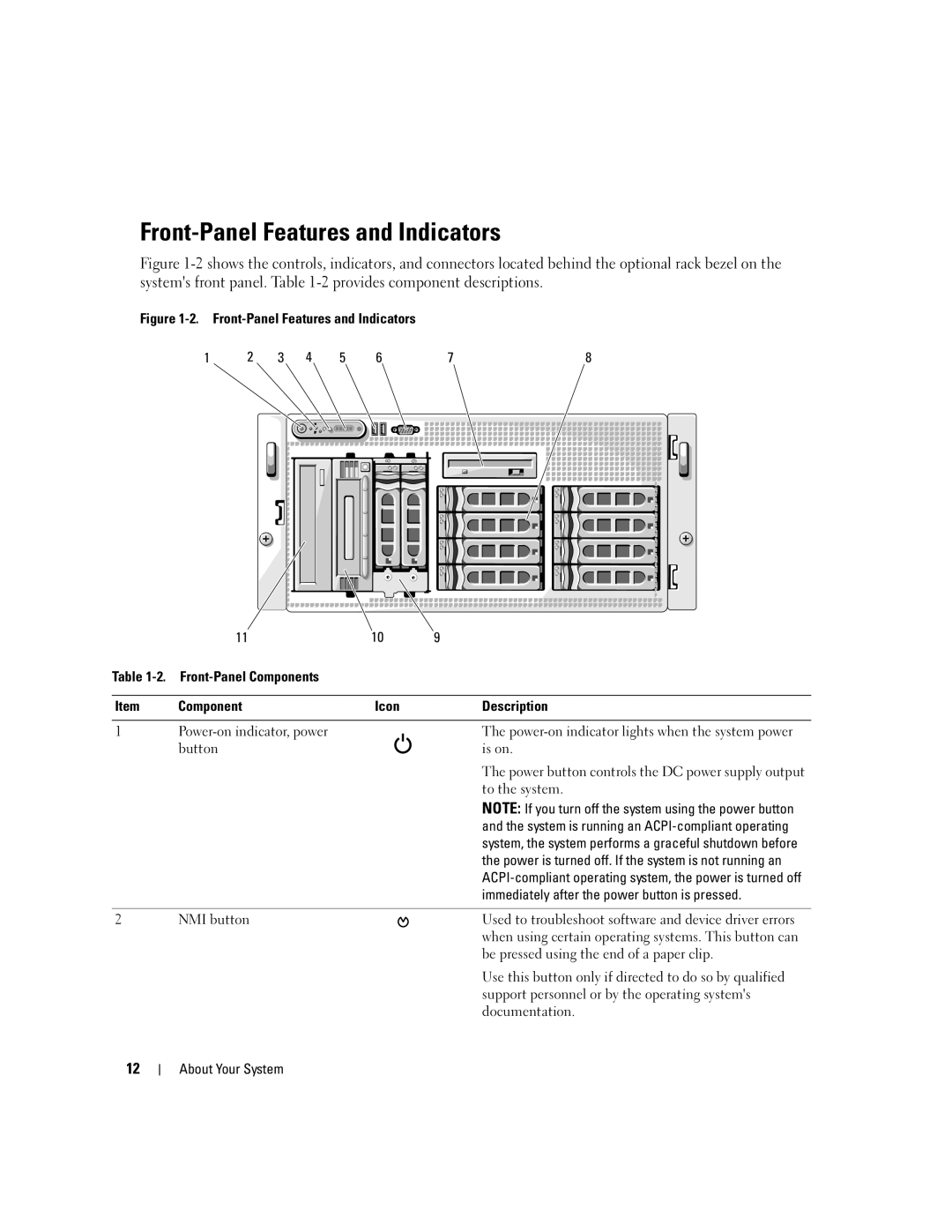Front-Panel Features and Indicators
Figure 1-2 shows the controls, indicators, and connectors located behind the optional rack bezel on the system's front panel. Table 1-2 provides component descriptions.
Figure |
|
| |||||
1 | 2 | 3 | 4 | 5 | 6 | 7 | 8 |
| 11 | 10 | 9 |
Table |
|
| |
|
|
|
|
Item | Component | Icon | Description |
|
|
|
|
1 |
| The | |
| button |
| is on. |
|
|
| The power button controls the DC power supply output |
|
|
| to the system. |
|
|
| NOTE: If you turn off the system using the power button |
|
|
| and the system is running an |
|
|
| system, the system performs a graceful shutdown before |
|
|
| the power is turned off. If the system is not running an |
|
|
| |
|
|
| immediately after the power button is pressed. |
|
|
|
|
2 | NMI button |
| Used to troubleshoot software and device driver errors |
|
|
| when using certain operating systems. This button can |
|
|
| be pressed using the end of a paper clip. |
Use this button only if directed to do so by qualified support personnel or by the operating system's documentation.
12