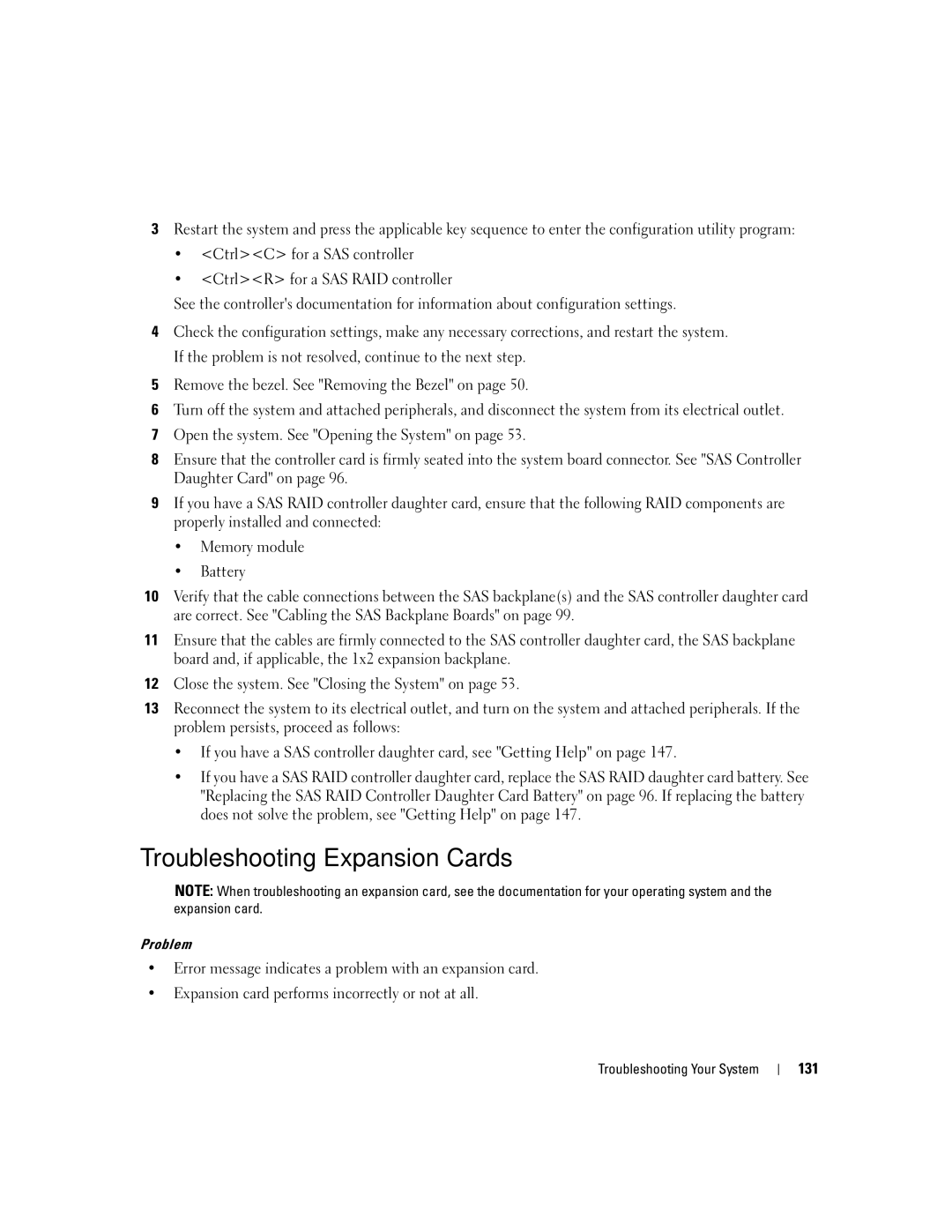3Restart the system and press the applicable key sequence to enter the configuration utility program:
•<Ctrl><C> for a SAS controller
•<Ctrl><R> for a SAS RAID controller
See the controller's documentation for information about configuration settings.
4Check the configuration settings, make any necessary corrections, and restart the system. If the problem is not resolved, continue to the next step.
5Remove the bezel. See "Removing the Bezel" on page 50.
6Turn off the system and attached peripherals, and disconnect the system from its electrical outlet.
7Open the system. See "Opening the System" on page 53.
8Ensure that the controller card is firmly seated into the system board connector. See "SAS Controller Daughter Card" on page 96.
9If you have a SAS RAID controller daughter card, ensure that the following RAID components are properly installed and connected:
•Memory module
•Battery
10Verify that the cable connections between the SAS backplane(s) and the SAS controller daughter card are correct. See "Cabling the SAS Backplane Boards" on page 99.
11Ensure that the cables are firmly connected to the SAS controller daughter card, the SAS backplane board and, if applicable, the 1x2 expansion backplane.
12Close the system. See "Closing the System" on page 53.
13Reconnect the system to its electrical outlet, and turn on the system and attached peripherals. If the problem persists, proceed as follows:
•If you have a SAS controller daughter card, see "Getting Help" on page 147.
•If you have a SAS RAID controller daughter card, replace the SAS RAID daughter card battery. See "Replacing the SAS RAID Controller Daughter Card Battery" on page 96. If replacing the battery does not solve the problem, see "Getting Help" on page 147.
Troubleshooting Expansion Cards
NOTE: When troubleshooting an expansion card, see the documentation for your operating system and the expansion card.
Problem
•Error message indicates a problem with an expansion card.
•Expansion card performs incorrectly or not at all.
Troubleshooting Your System