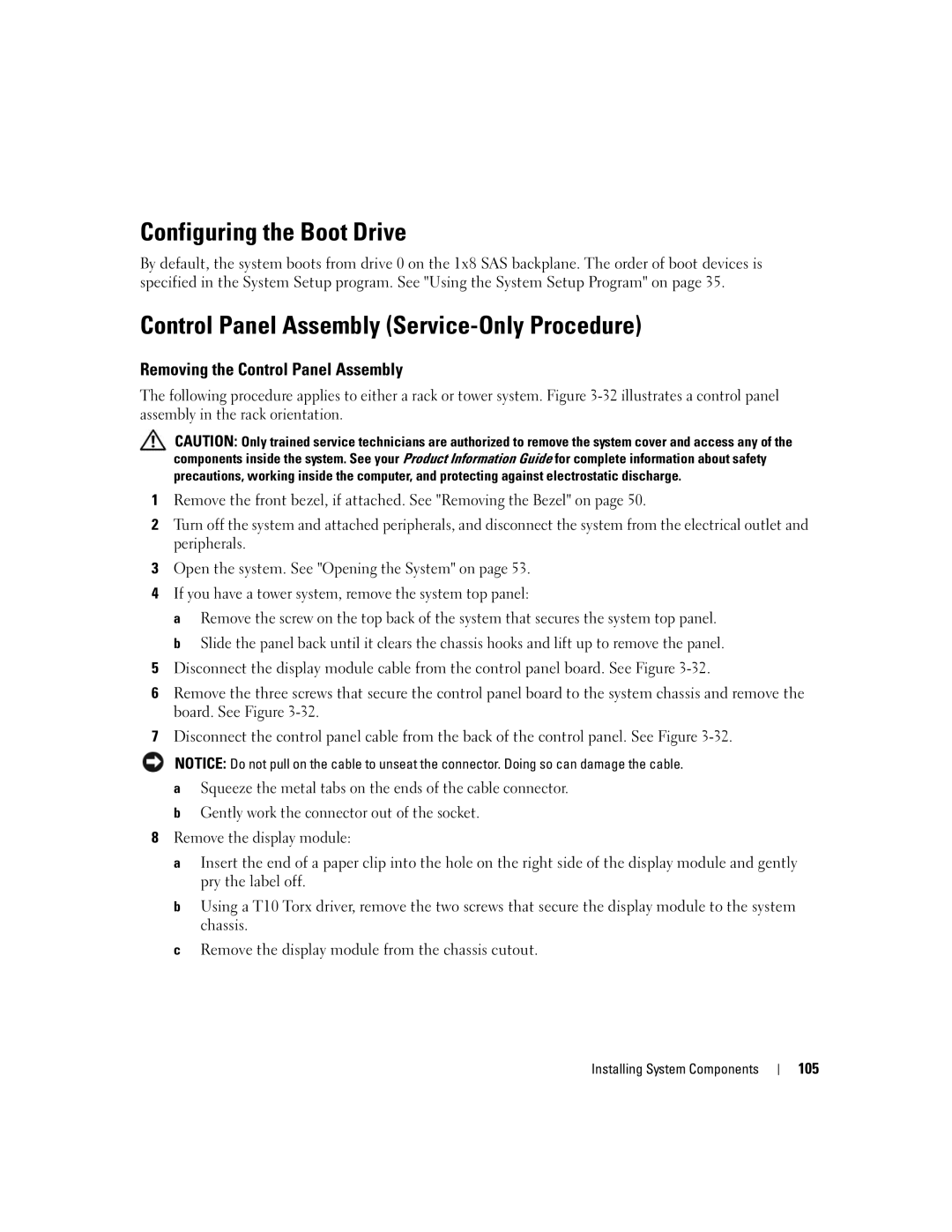Configuring the Boot Drive
By default, the system boots from drive 0 on the 1x8 SAS backplane. The order of boot devices is specified in the System Setup program. See "Using the System Setup Program" on page 35.
Control Panel Assembly (Service-Only Procedure)
Removing the Control Panel Assembly
The following procedure applies to either a rack or tower system. Figure
CAUTION: Only trained service technicians are authorized to remove the system cover and access any of the components inside the system. See your Product Information Guide for complete information about safety precautions, working inside the computer, and protecting against electrostatic discharge.
1Remove the front bezel, if attached. See "Removing the Bezel" on page 50.
2Turn off the system and attached peripherals, and disconnect the system from the electrical outlet and peripherals.
3Open the system. See "Opening the System" on page 53.
4If you have a tower system, remove the system top panel:
a Remove the screw on the top back of the system that secures the system top panel. b Slide the panel back until it clears the chassis hooks and lift up to remove the panel.
5Disconnect the display module cable from the control panel board. See Figure
6Remove the three screws that secure the control panel board to the system chassis and remove the board. See Figure
7Disconnect the control panel cable from the back of the control panel. See Figure
NOTICE: Do not pull on the cable to unseat the connector. Doing so can damage the cable.
aSqueeze the metal tabs on the ends of the cable connector.
bGently work the connector out of the socket.
8Remove the display module:
a Insert the end of a paper clip into the hole on the right side of the display module and gently pry the label off.
b Using a T10 Torx driver, remove the two screws that secure the display module to the system chassis.
c Remove the display module from the chassis cutout.