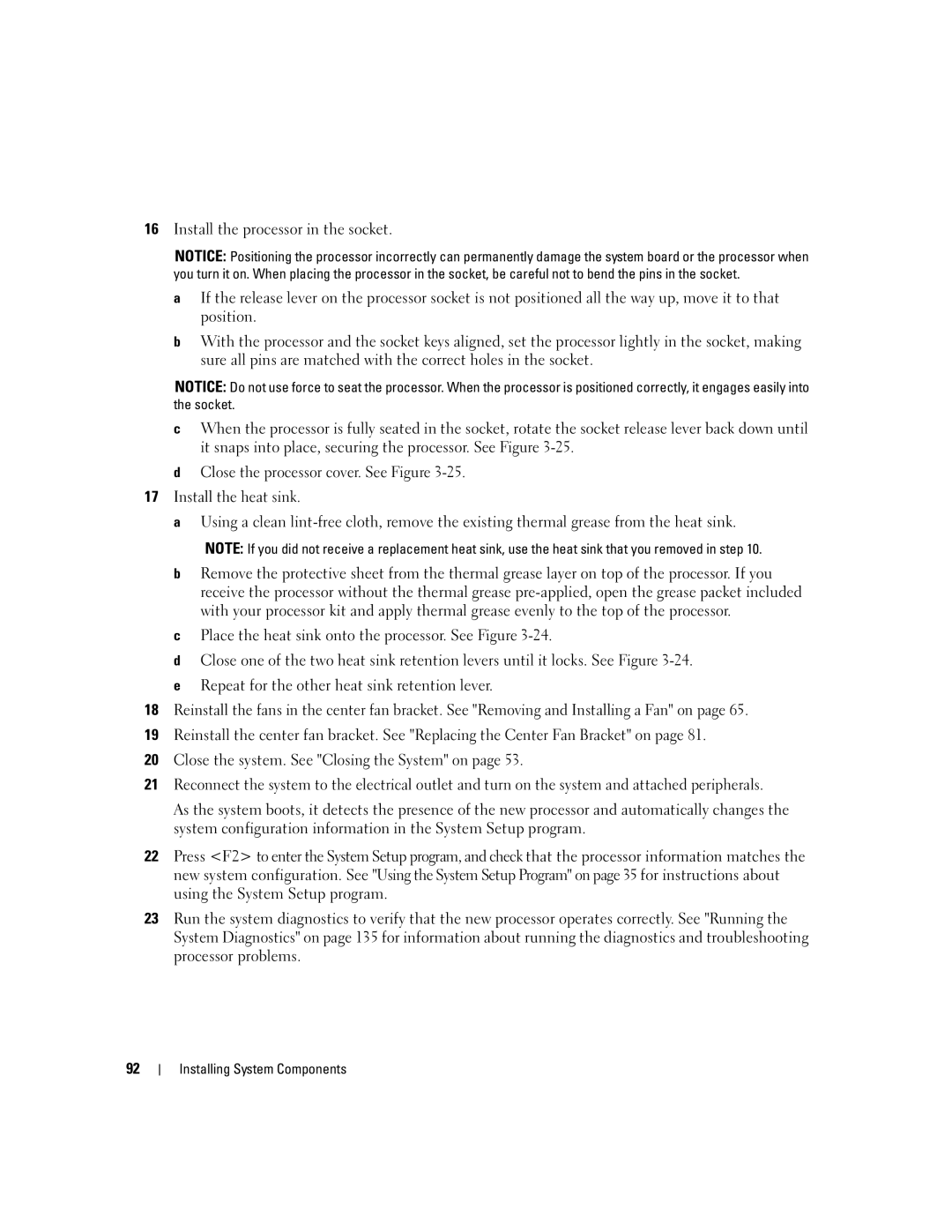16Install the processor in the socket.
NOTICE: Positioning the processor incorrectly can permanently damage the system board or the processor when you turn it on. When placing the processor in the socket, be careful not to bend the pins in the socket.
aIf the release lever on the processor socket is not positioned all the way up, move it to that position.
bWith the processor and the socket keys aligned, set the processor lightly in the socket, making sure all pins are matched with the correct holes in the socket.
NOTICE: Do not use force to seat the processor. When the processor is positioned correctly, it engages easily into the socket.
cWhen the processor is fully seated in the socket, rotate the socket release lever back down until it snaps into place, securing the processor. See Figure
dClose the processor cover. See Figure
17Install the heat sink.
a Using a clean
NOTE: If you did not receive a replacement heat sink, use the heat sink that you removed in step 10.
bRemove the protective sheet from the thermal grease layer on top of the processor. If you receive the processor without the thermal grease
cPlace the heat sink onto the processor. See Figure
dClose one of the two heat sink retention levers until it locks. See Figure
eRepeat for the other heat sink retention lever.
18Reinstall the fans in the center fan bracket. See "Removing and Installing a Fan" on page 65.
19Reinstall the center fan bracket. See "Replacing the Center Fan Bracket" on page 81.
20Close the system. See "Closing the System" on page 53.
21Reconnect the system to the electrical outlet and turn on the system and attached peripherals.
As the system boots, it detects the presence of the new processor and automatically changes the system configuration information in the System Setup program.
22Press <F2> to enter the System Setup program, and check that the processor information matches the new system configuration. See "Using the System Setup Program" on page 35 for instructions about using the System Setup program.
23Run the system diagnostics to verify that the new processor operates correctly. See "Running the System Diagnostics" on page 135 for information about running the diagnostics and troubleshooting processor problems.
92