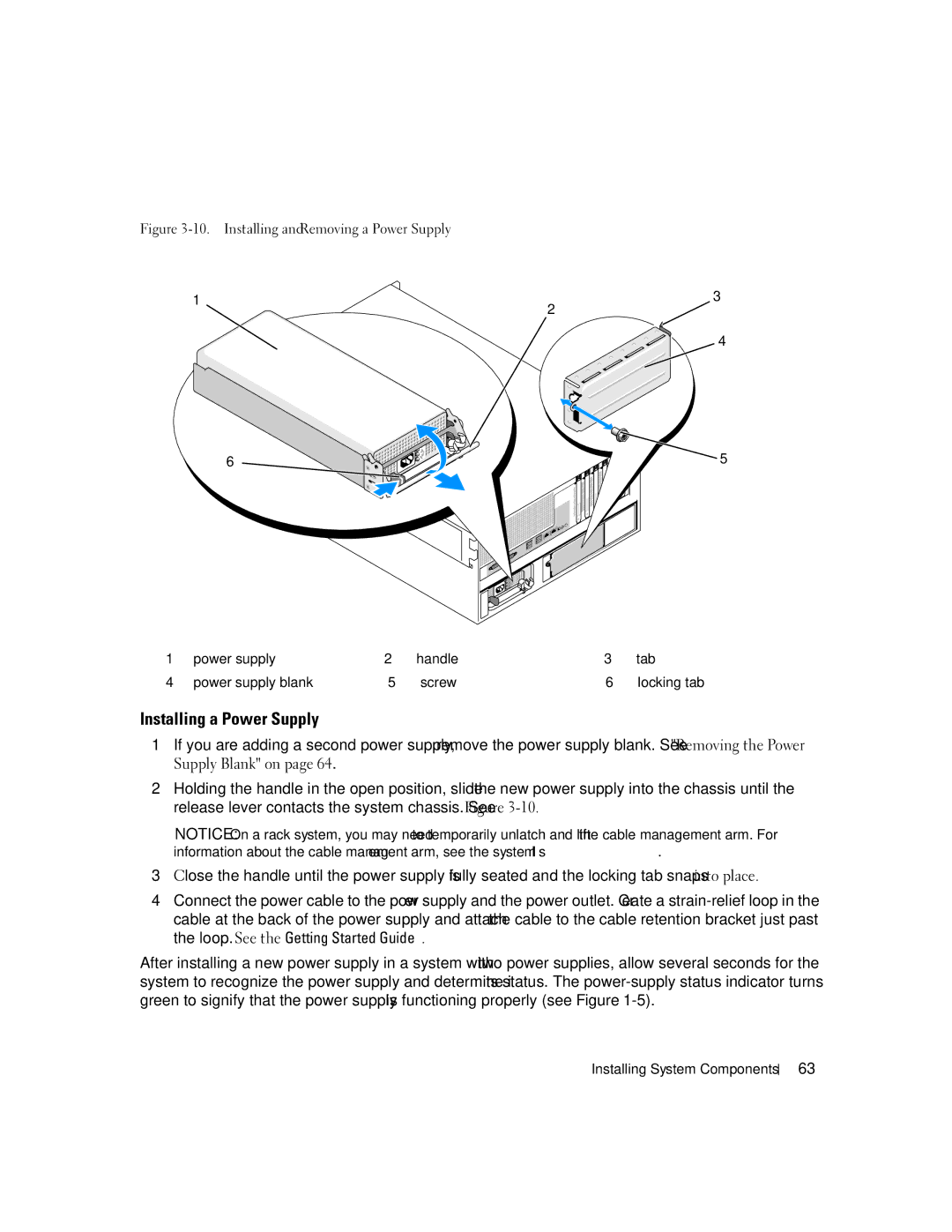Figure |
| |
1 | 3 | |
2 | ||
|
4
6 | 5 |
1 | power supply | 2 | handle | 3 | tab |
4 | power supply blank | 5 | screw | 6 | locking tab |
Installing a Power Supply
1If you are adding a second power supply, remove the power supply blank. See "Removing the Power Supply Blank" on page 64.
2Holding the handle in the open position, slide the new power supply into the chassis until the release lever contacts the system chassis. See Figure
NOTICE: On a rack system, you may need to temporarily unlatch and lift the cable management arm. For information about the cable management arm, see the system’s Rack Installation Guide.
3Close the handle until the power supply is fully seated and the locking tab snaps into place.
4Connect the power cable to the power supply and the power outlet. Create a
After installing a new power supply in a system with two power supplies, allow several seconds for the system to recognize the power supply and determine its status. The
Installing System Components
63