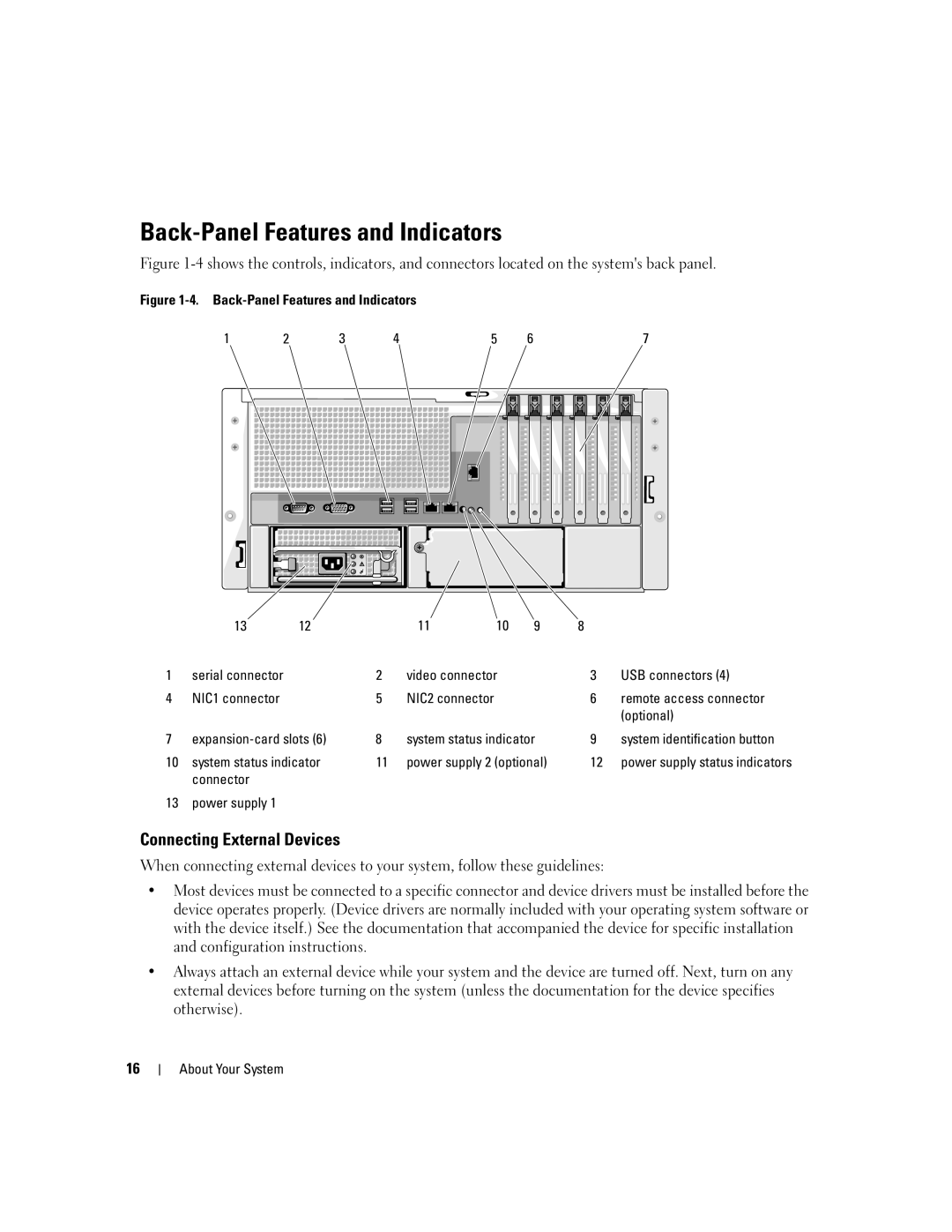Back-Panel Features and Indicators
Figure 1-4 shows the controls, indicators, and connectors located on the system's back panel.
Figure 1-4. Back-Panel Features and Indicators
1 | 2 | 3 | 4 |
| 5 | 6 | 7 |
13 |
| 12 |
| 11 | 10 | 9 | 8 |
1 | serial connector | 2 | video connector | 3 | USB connectors (4) |
4 | NIC1 connector | 5 | NIC2 connector | 6 | remote access connector |
|
|
|
|
| (optional) |
7 |
| 8 | system status indicator | 9 | system identification button |
10 | system status indicator | 11 | power supply 2 (optional) | 12 | power supply status indicators |
| connector |
|
|
|
|
13 | power supply 1 |
|
|
|
|
Connecting External Devices
When connecting external devices to your system, follow these guidelines:
•Most devices must be connected to a specific connector and device drivers must be installed before the device operates properly. (Device drivers are normally included with your operating system software or with the device itself.) See the documentation that accompanied the device for specific installation and configuration instructions.
•Always attach an external device while your system and the device are turned off. Next, turn on any external devices before turning on the system (unless the documentation for the device specifies otherwise).
16