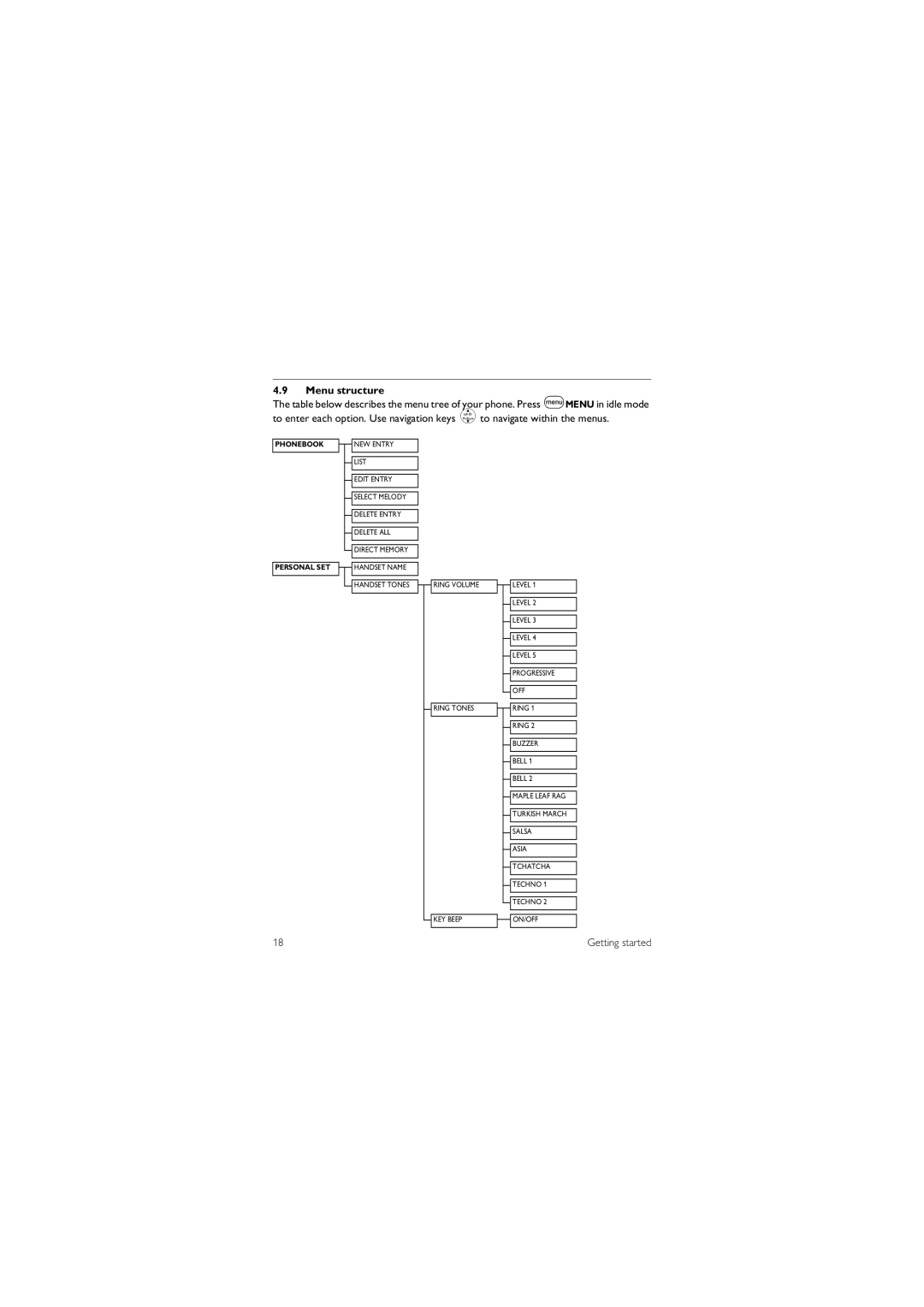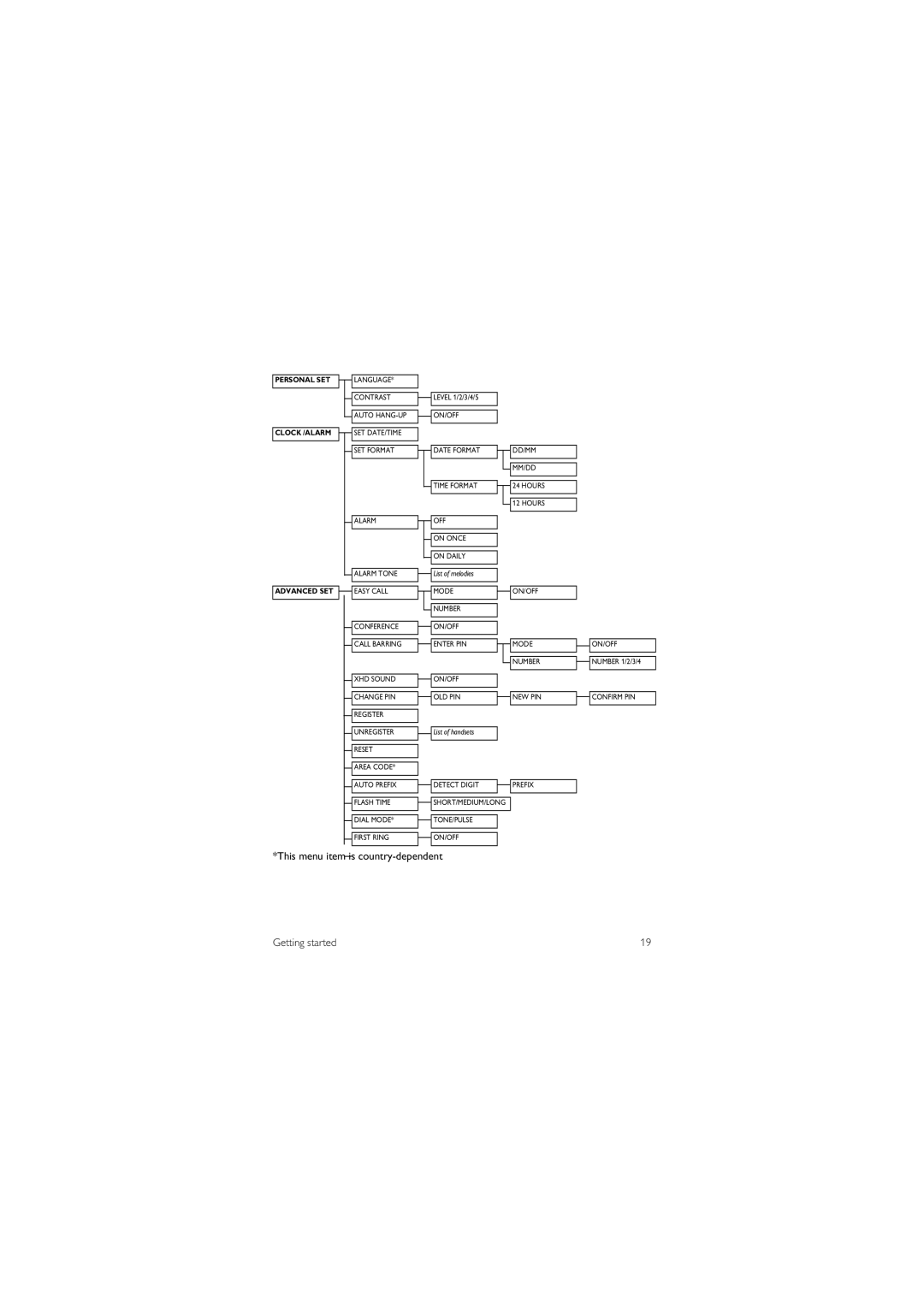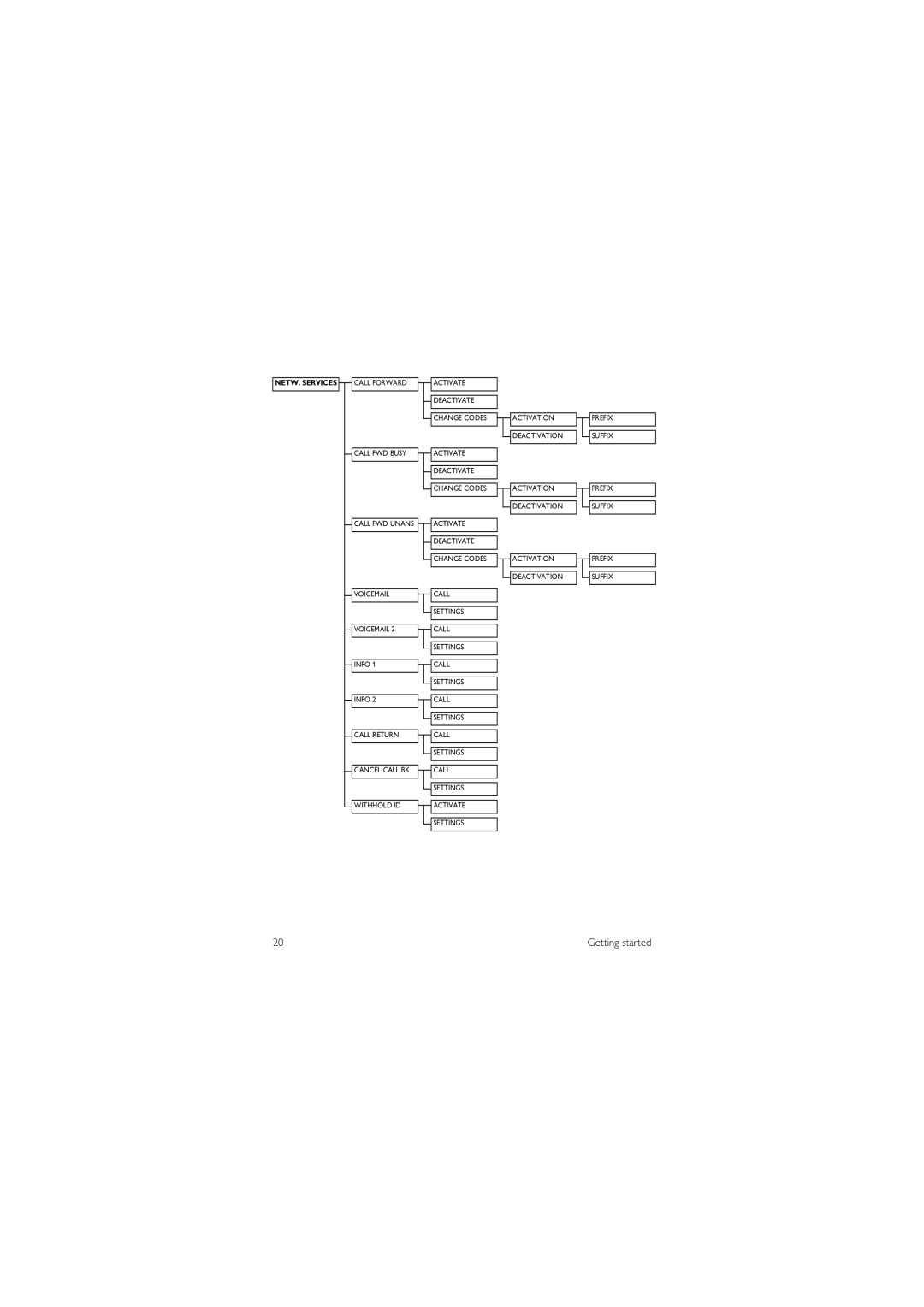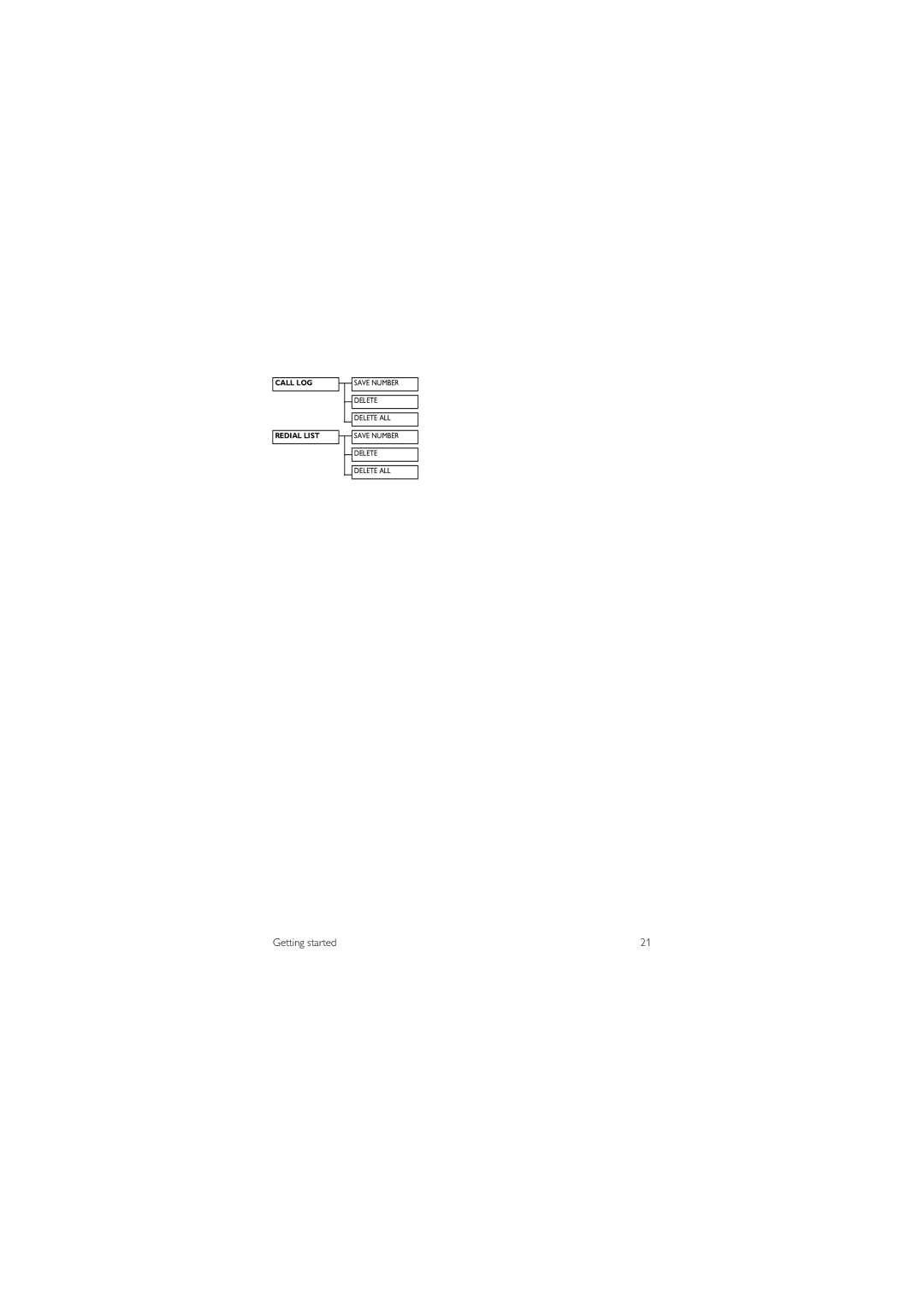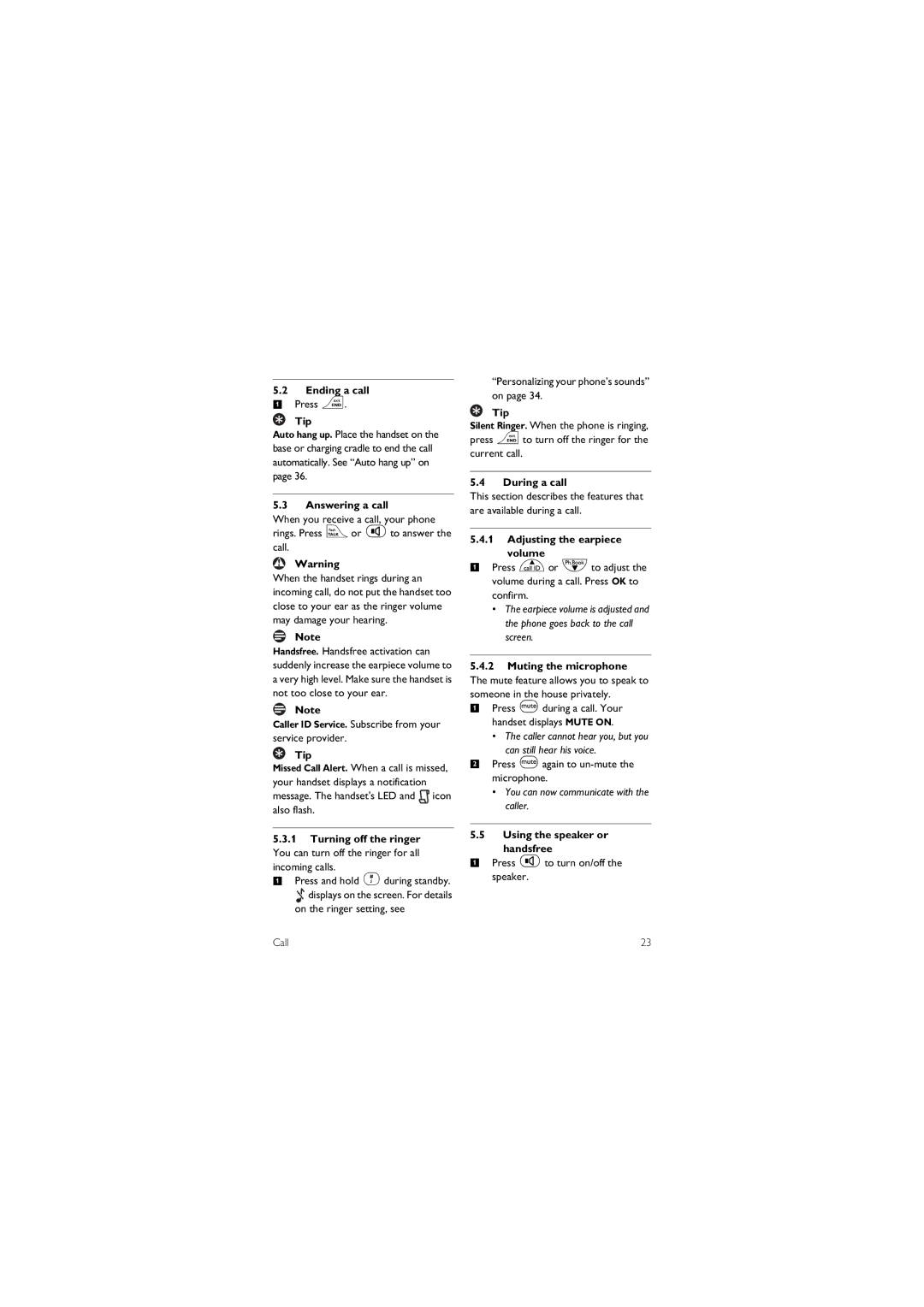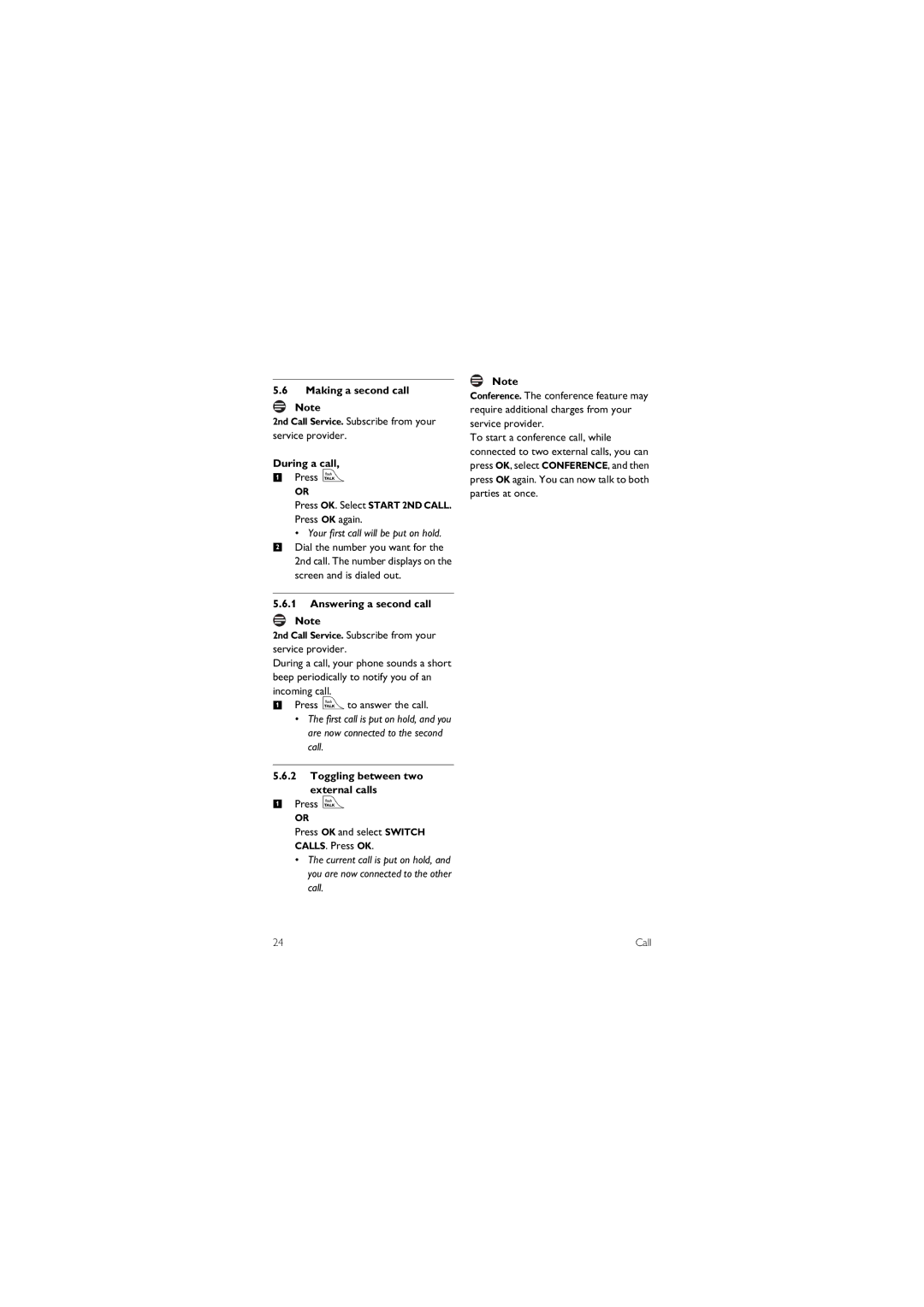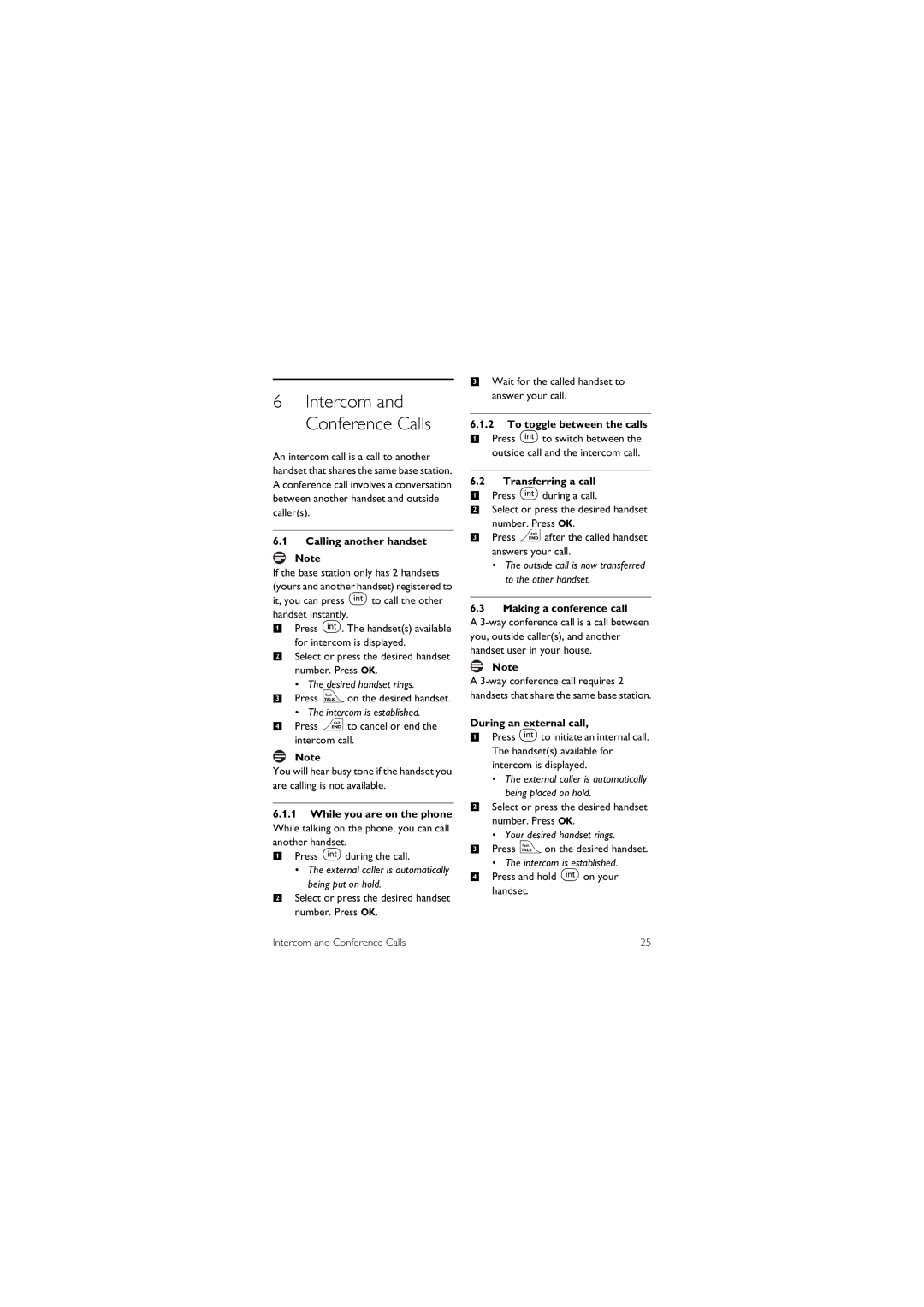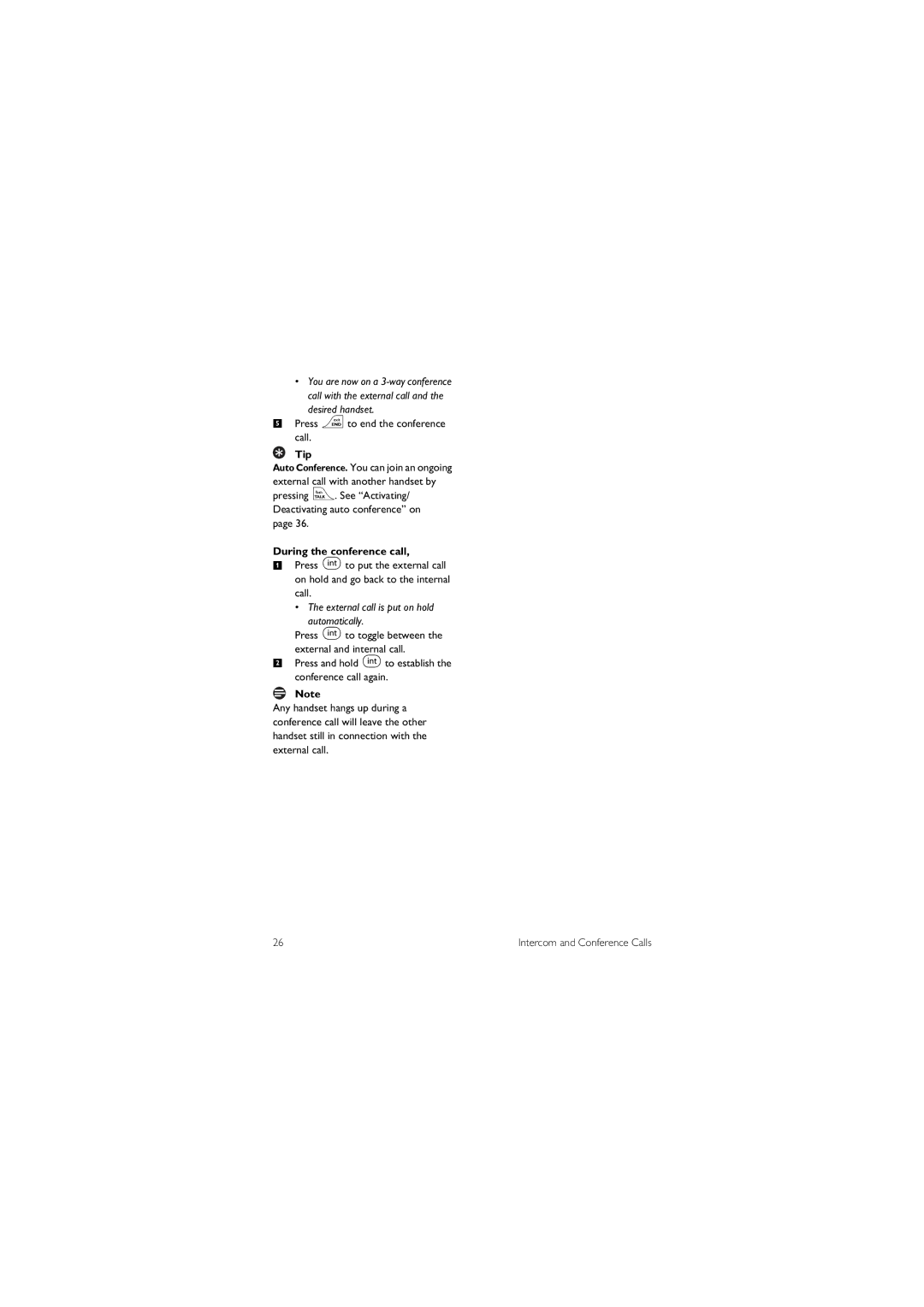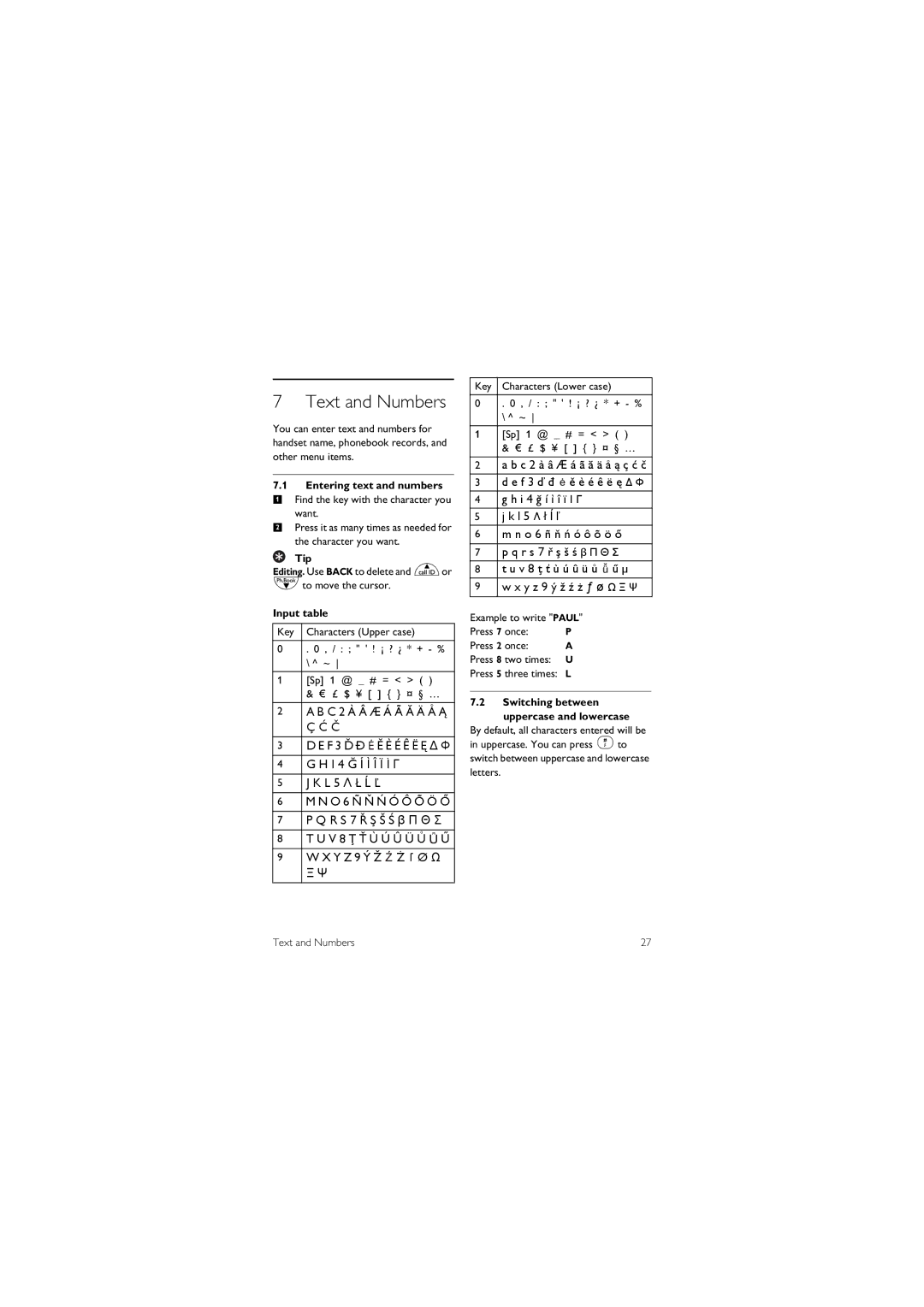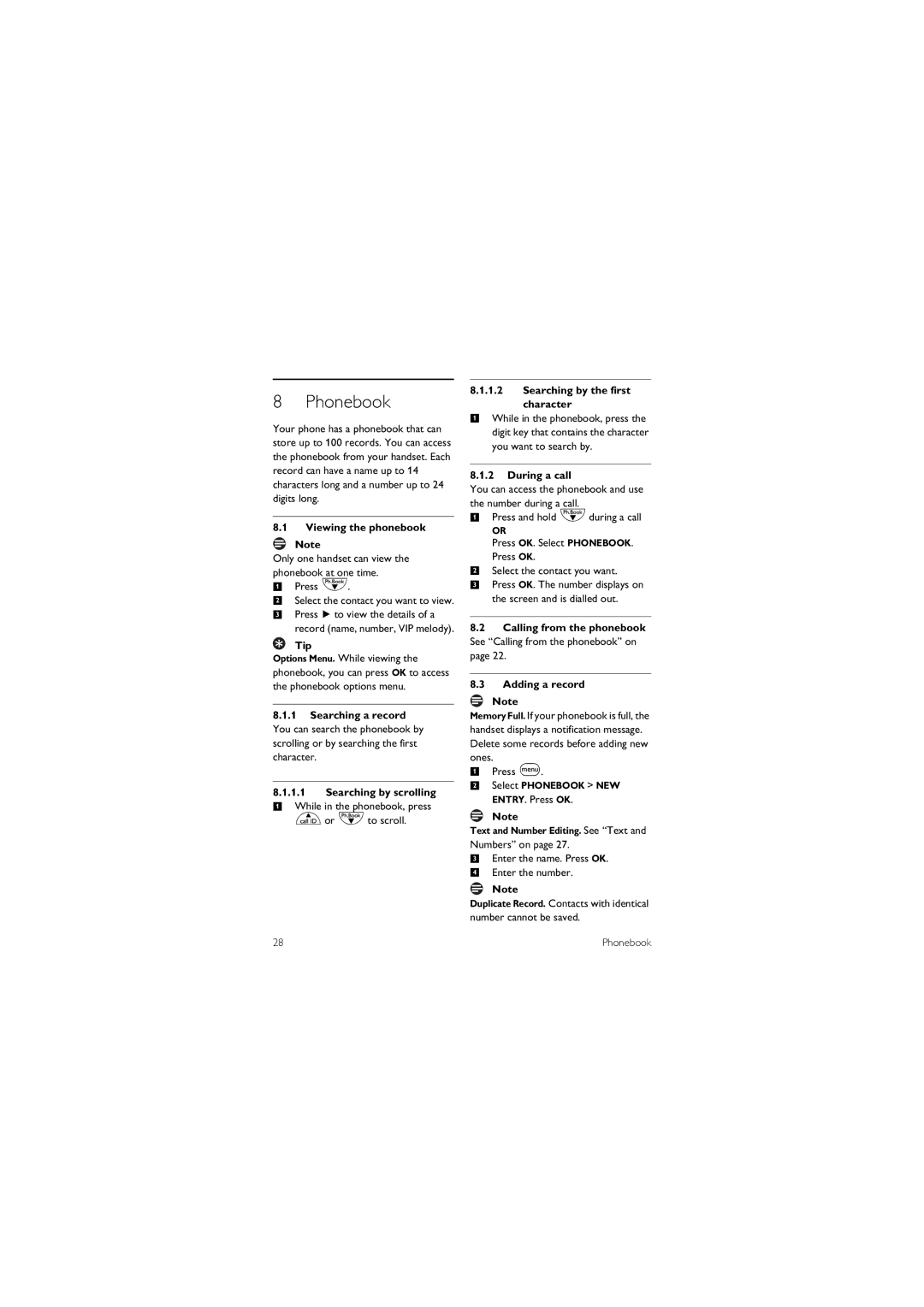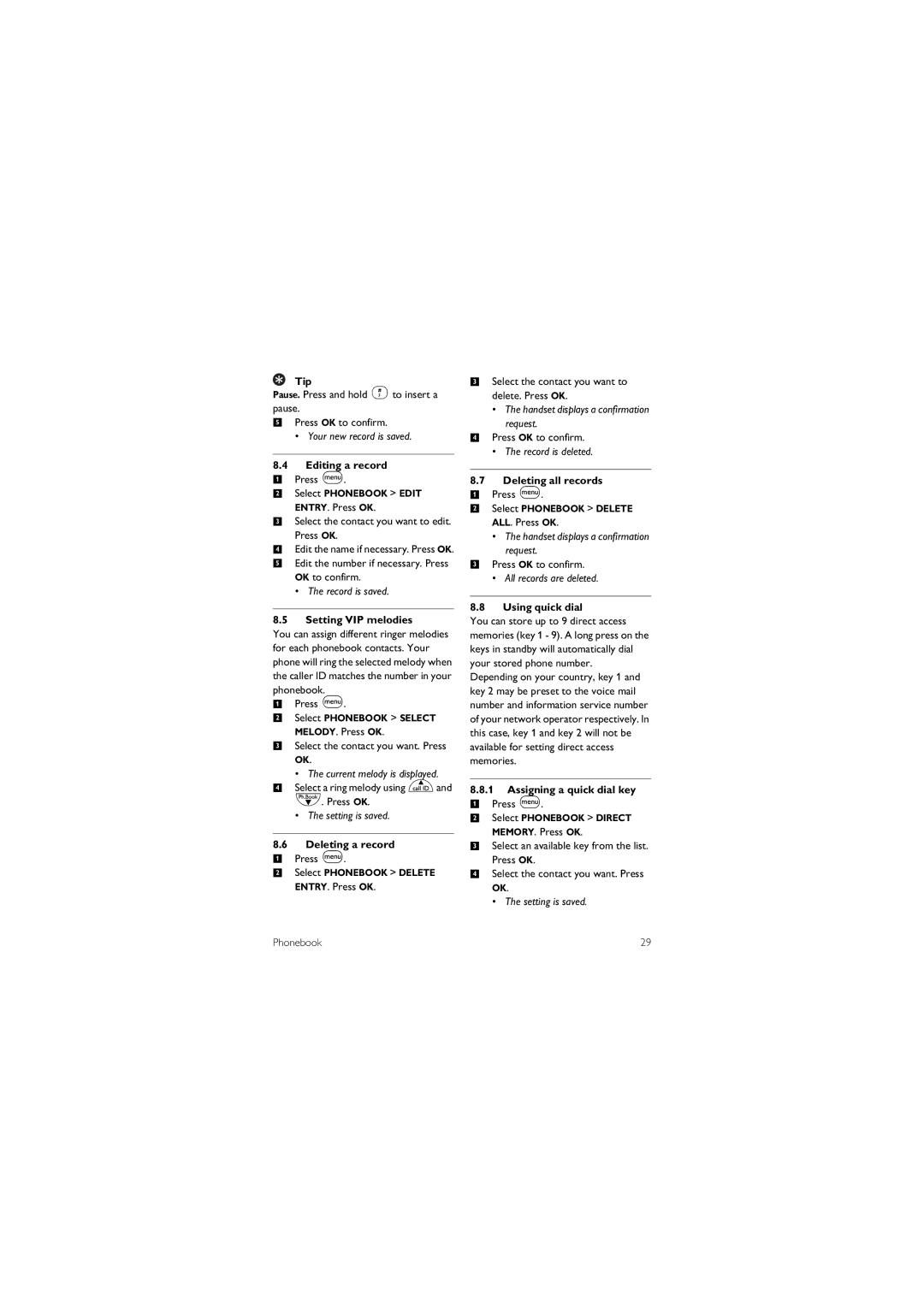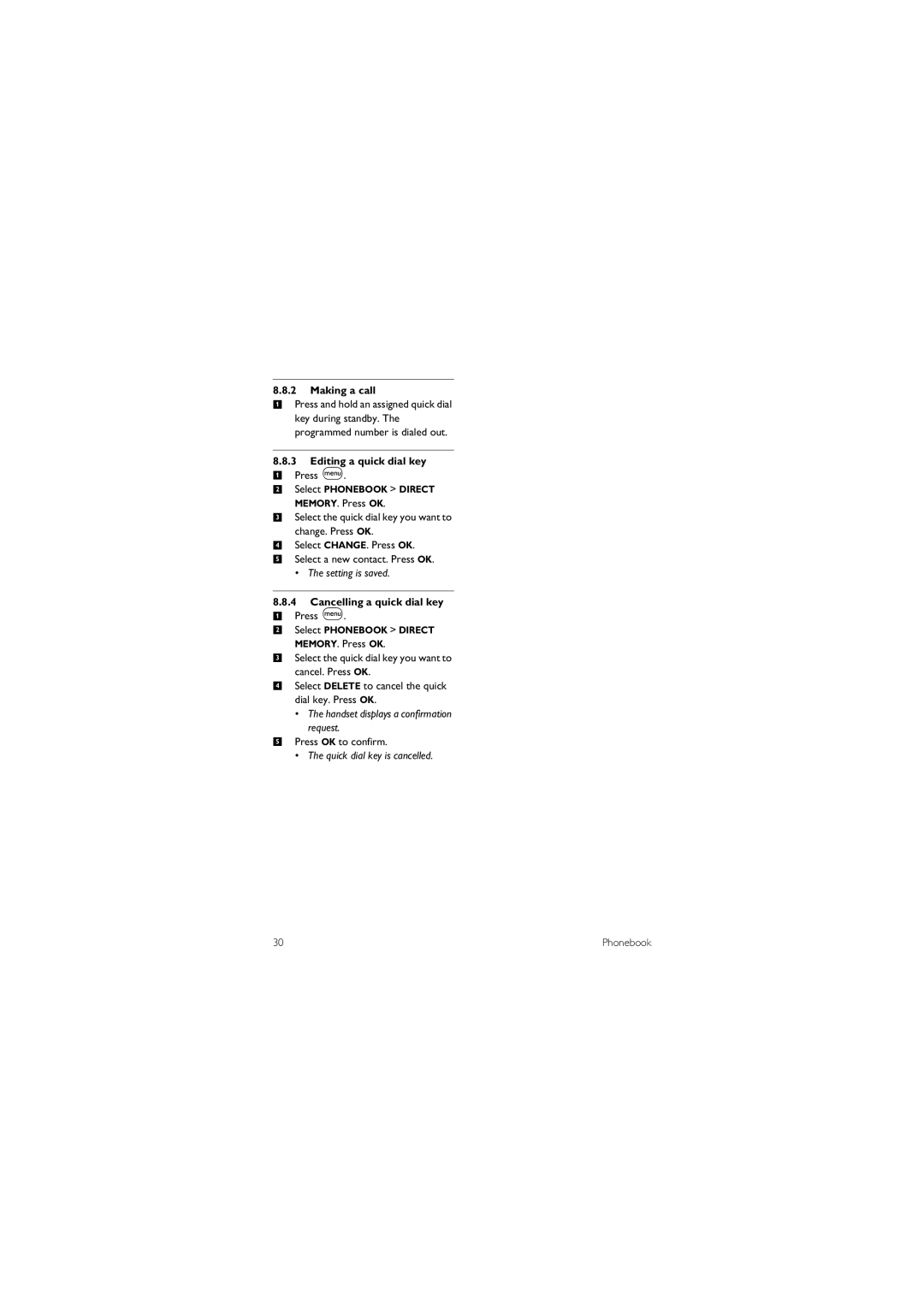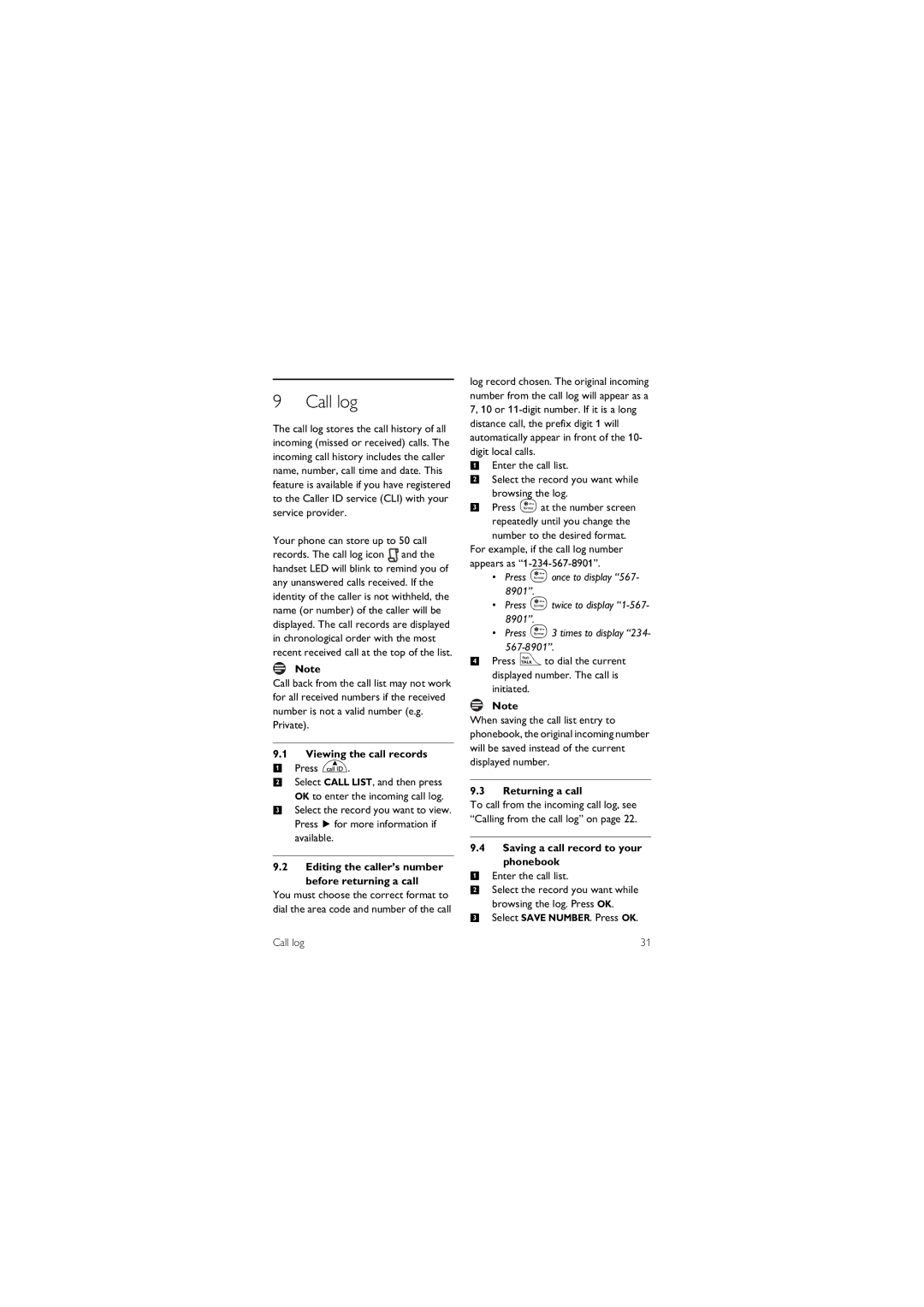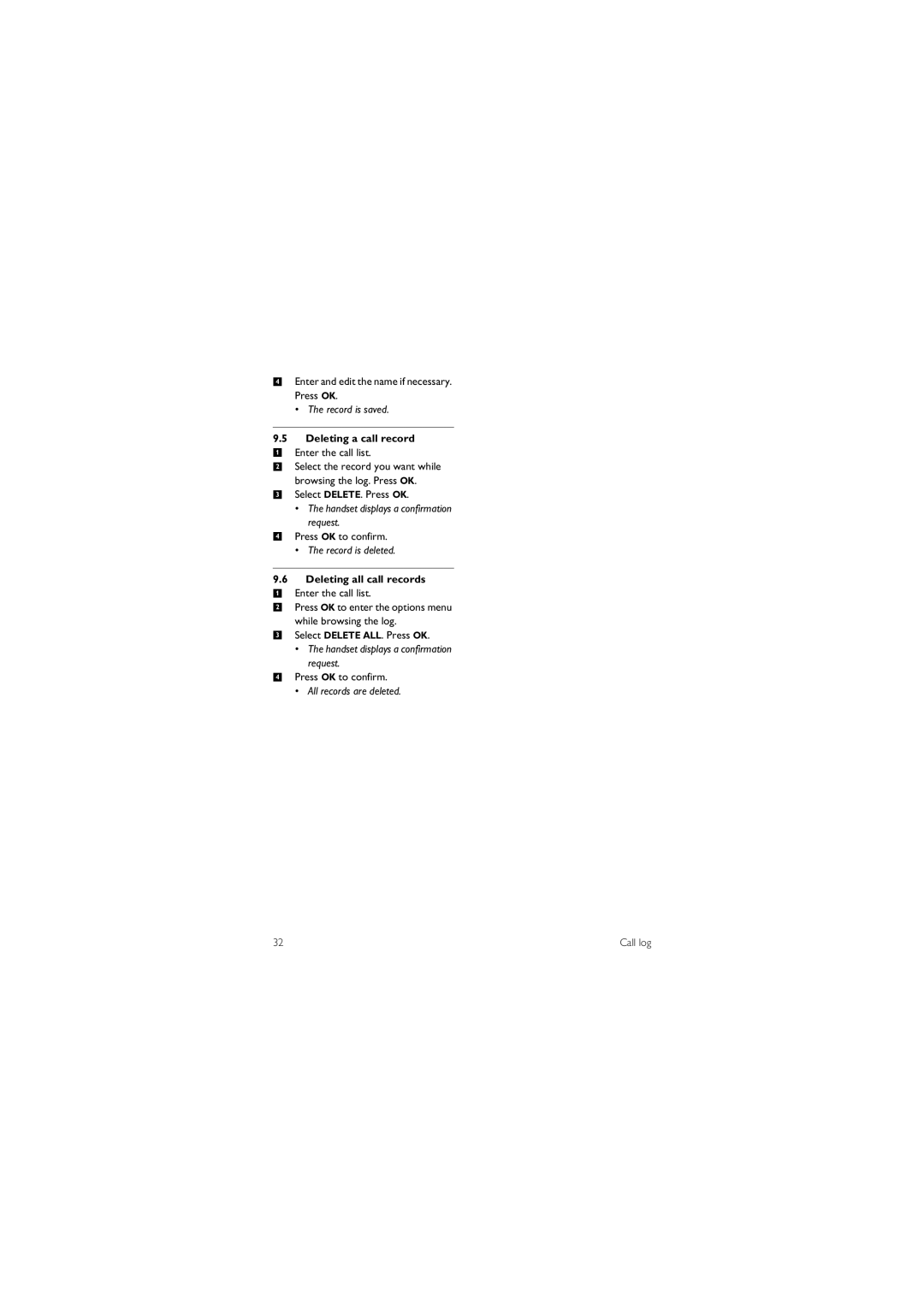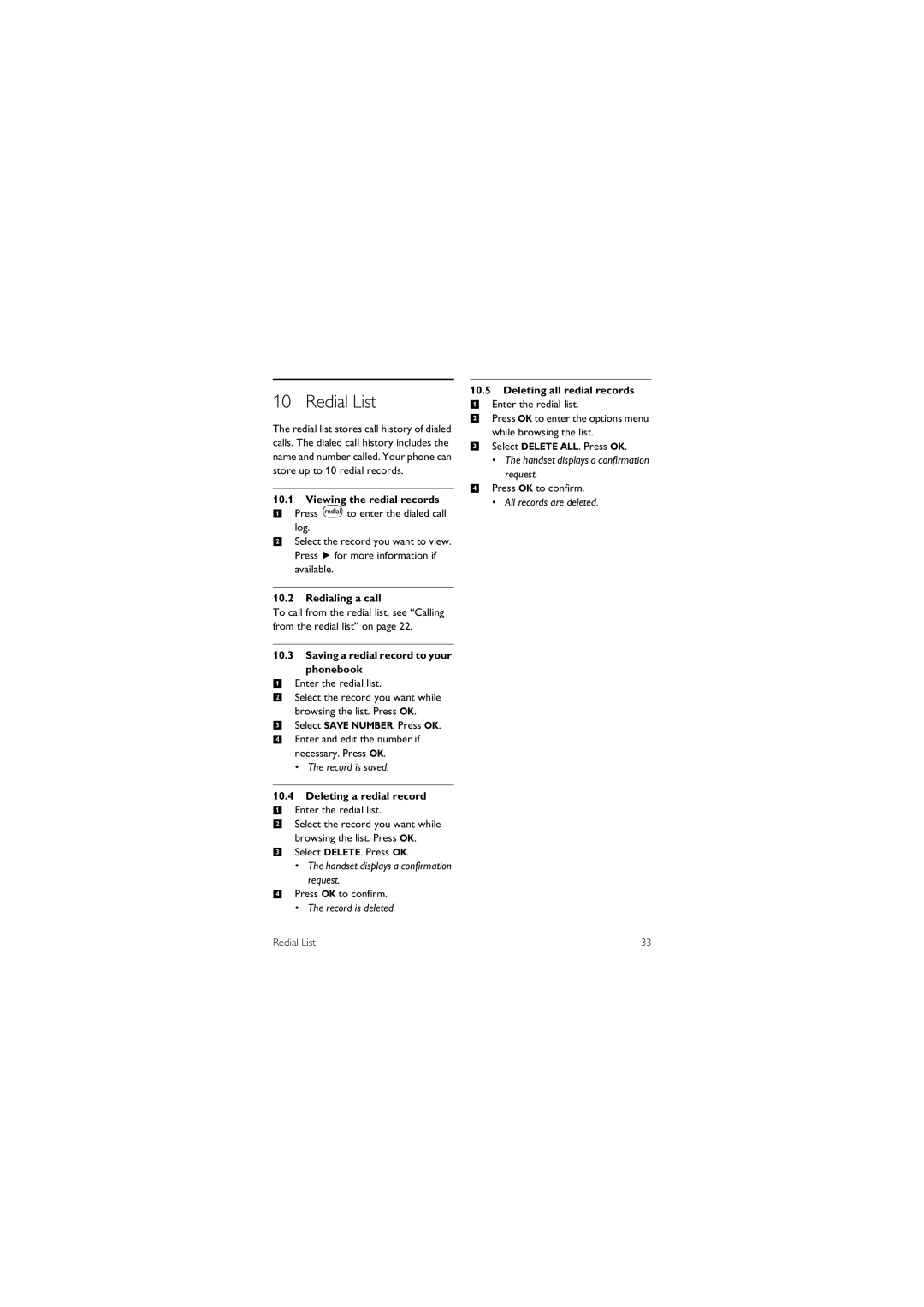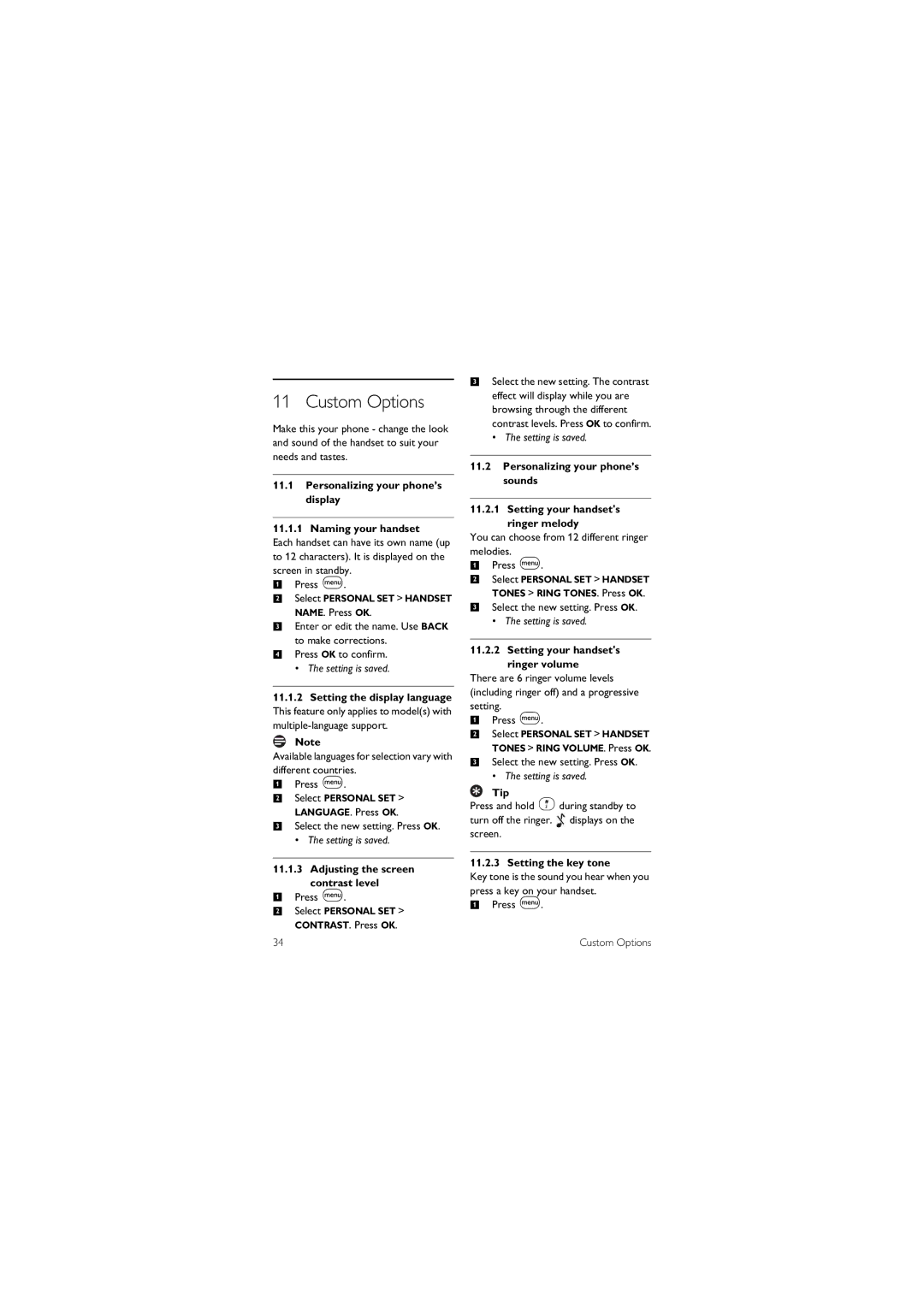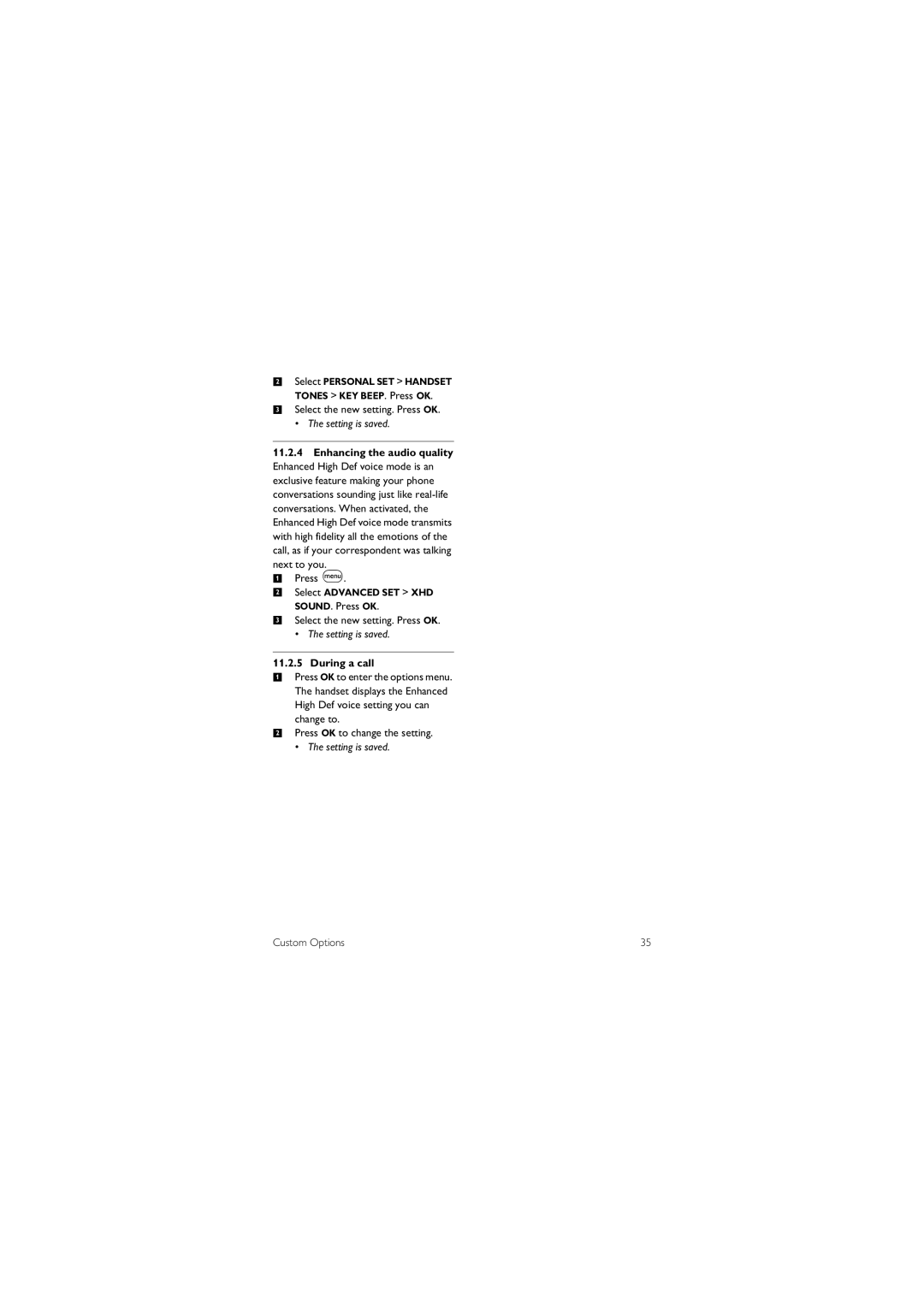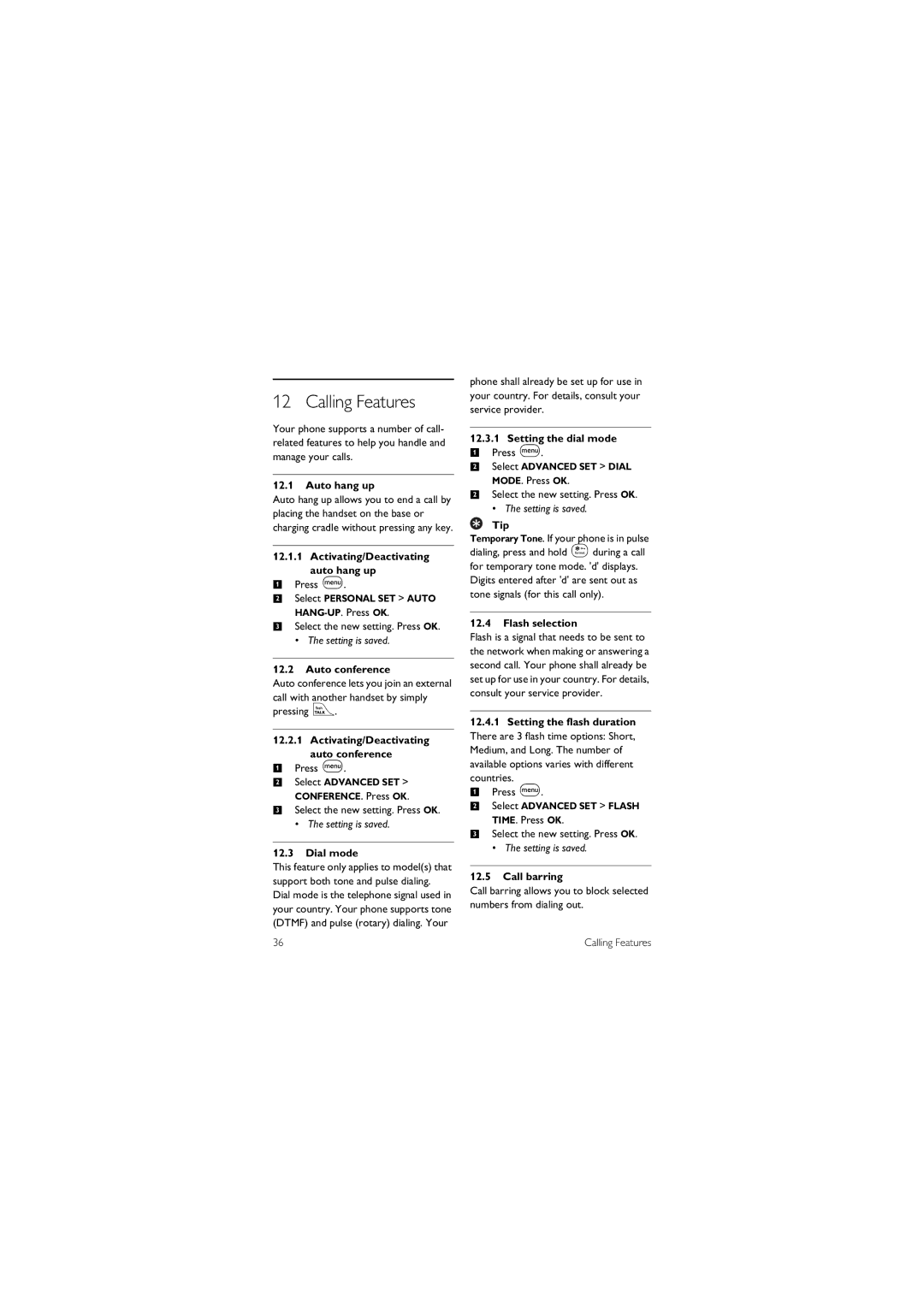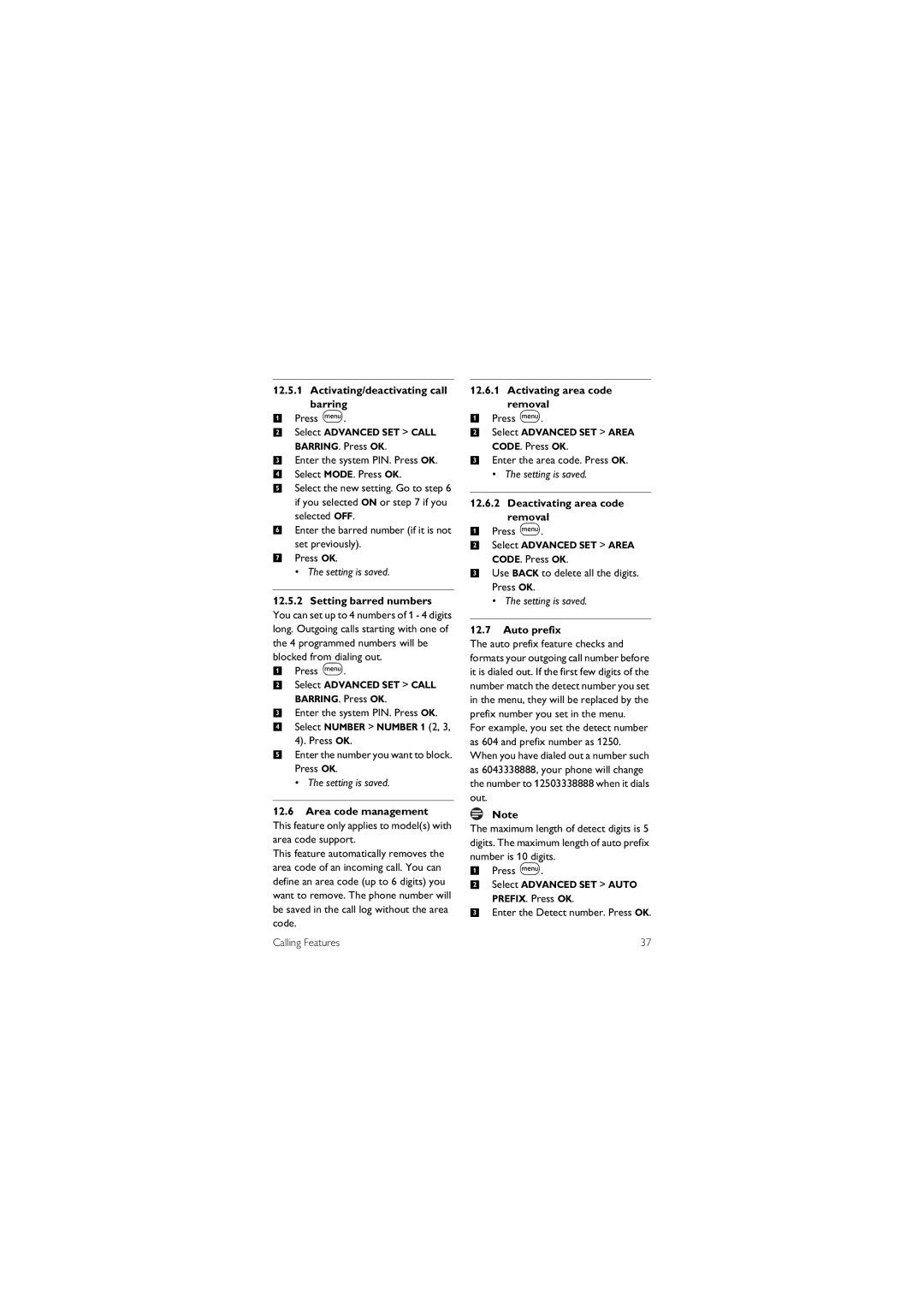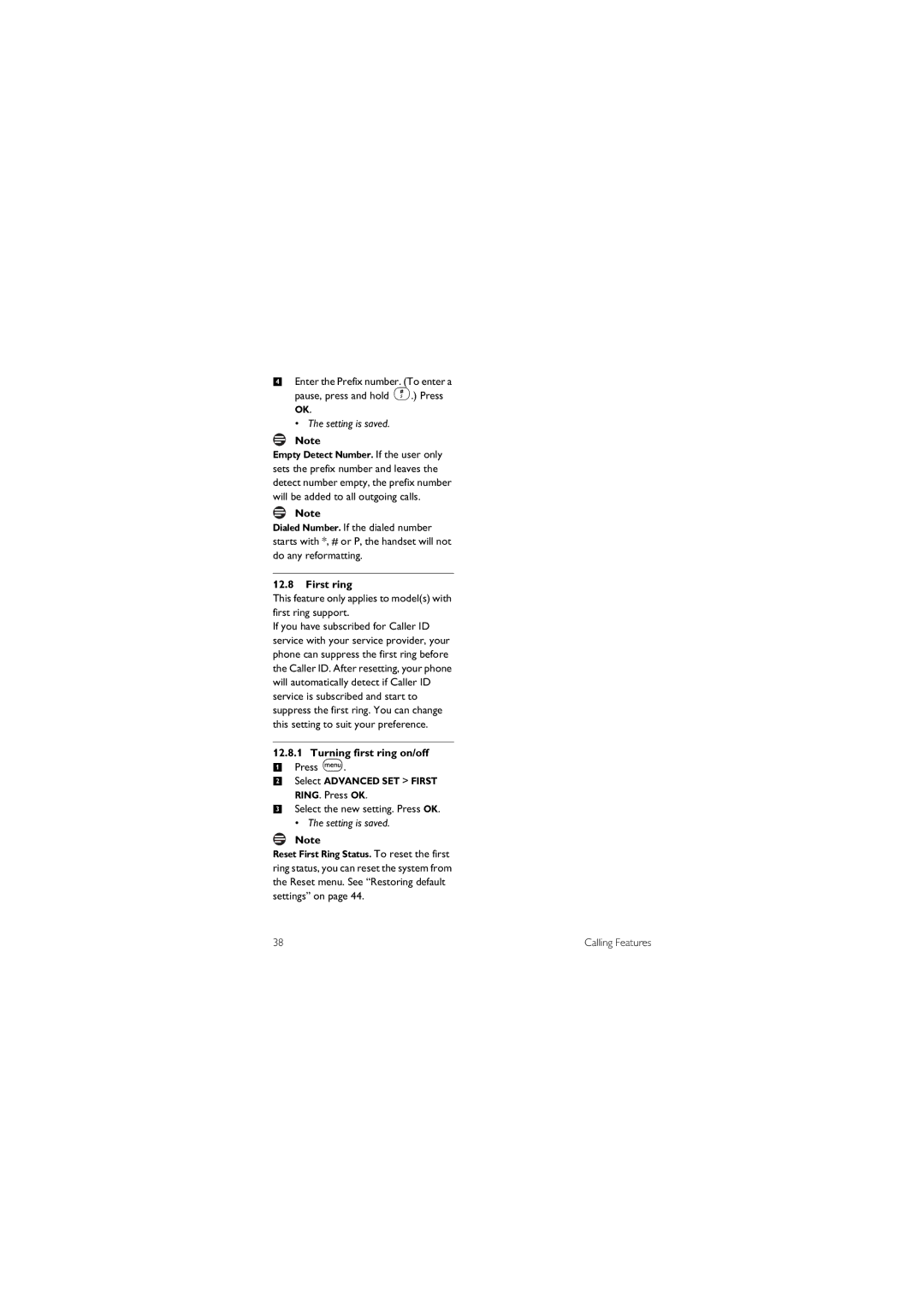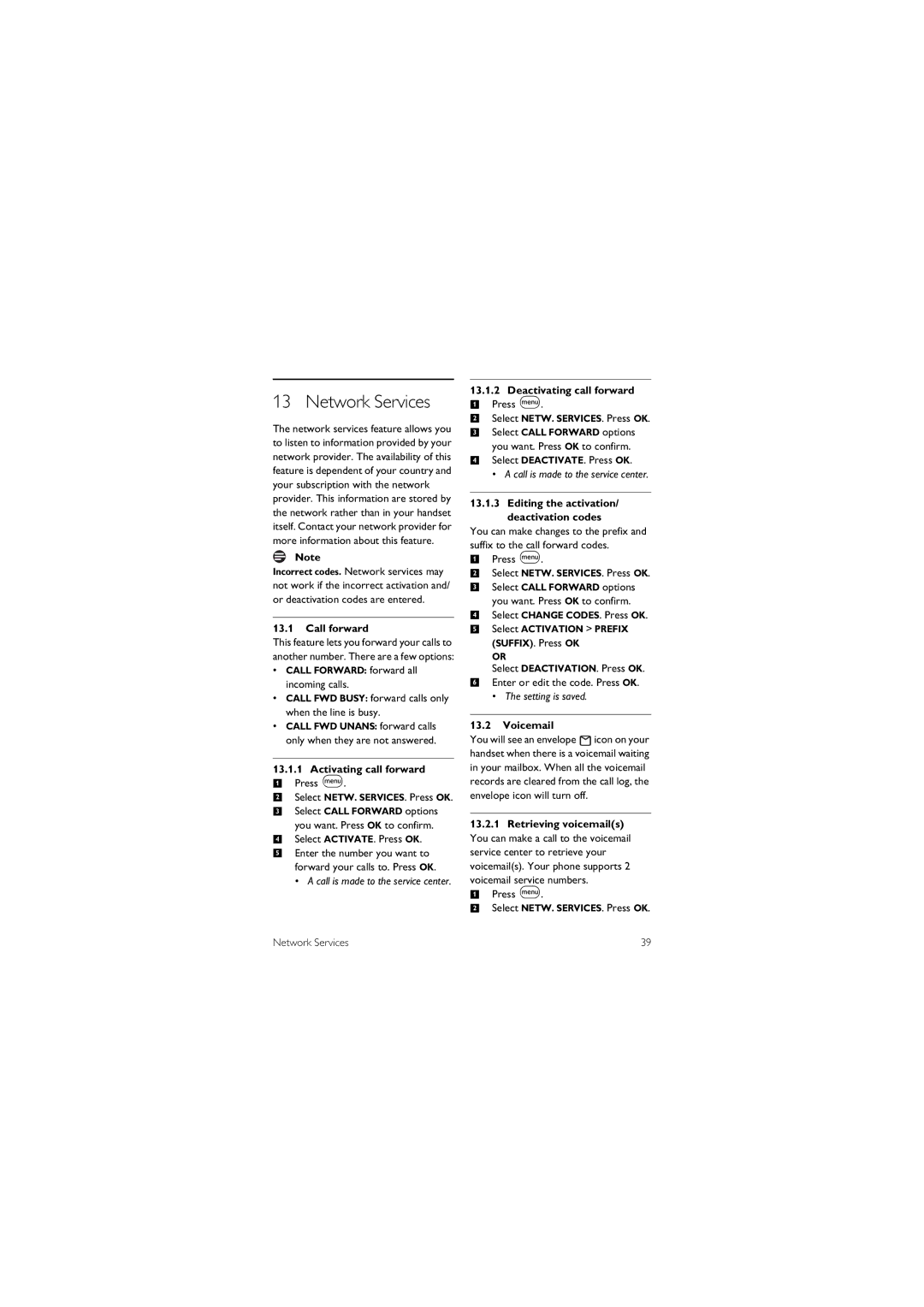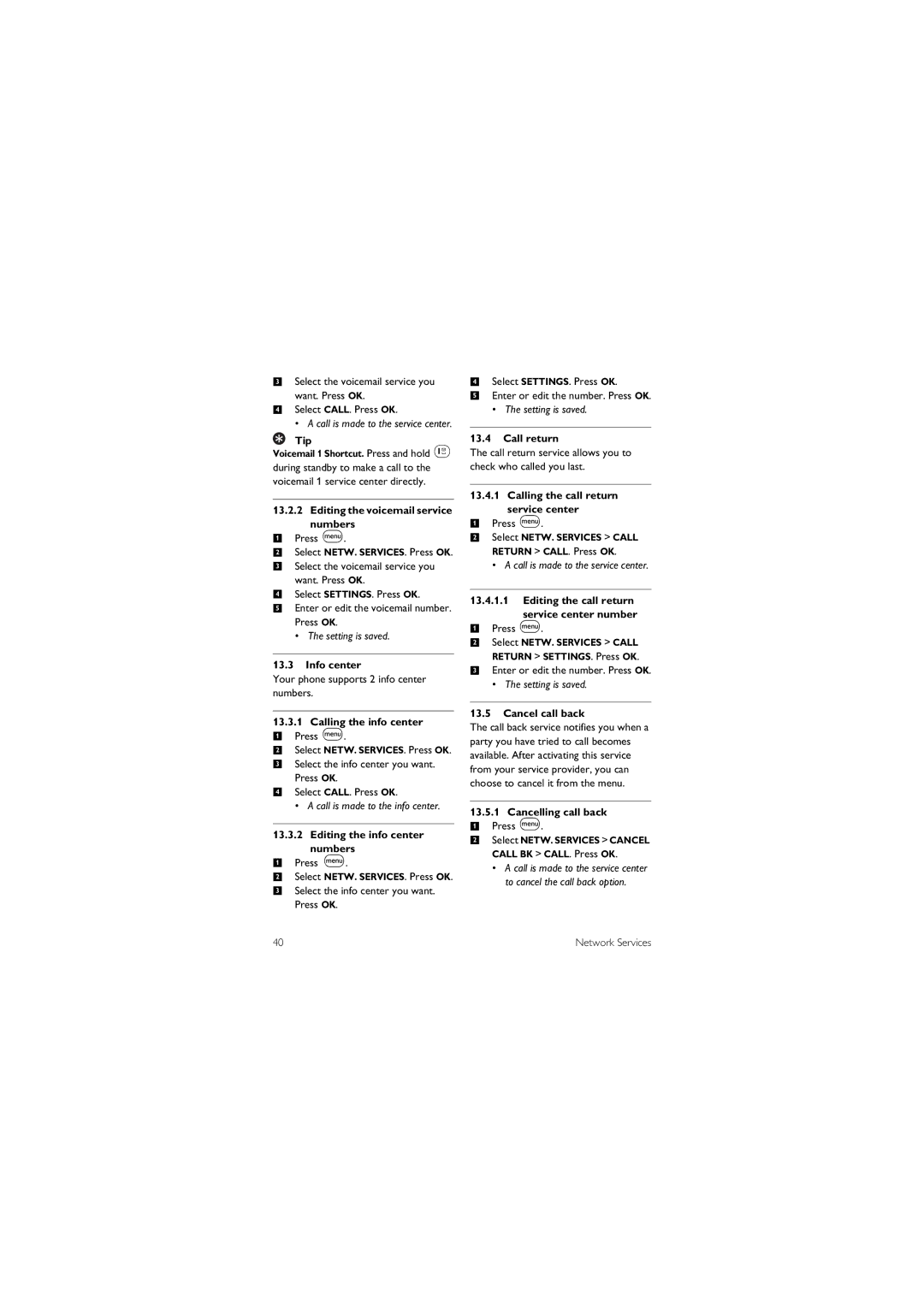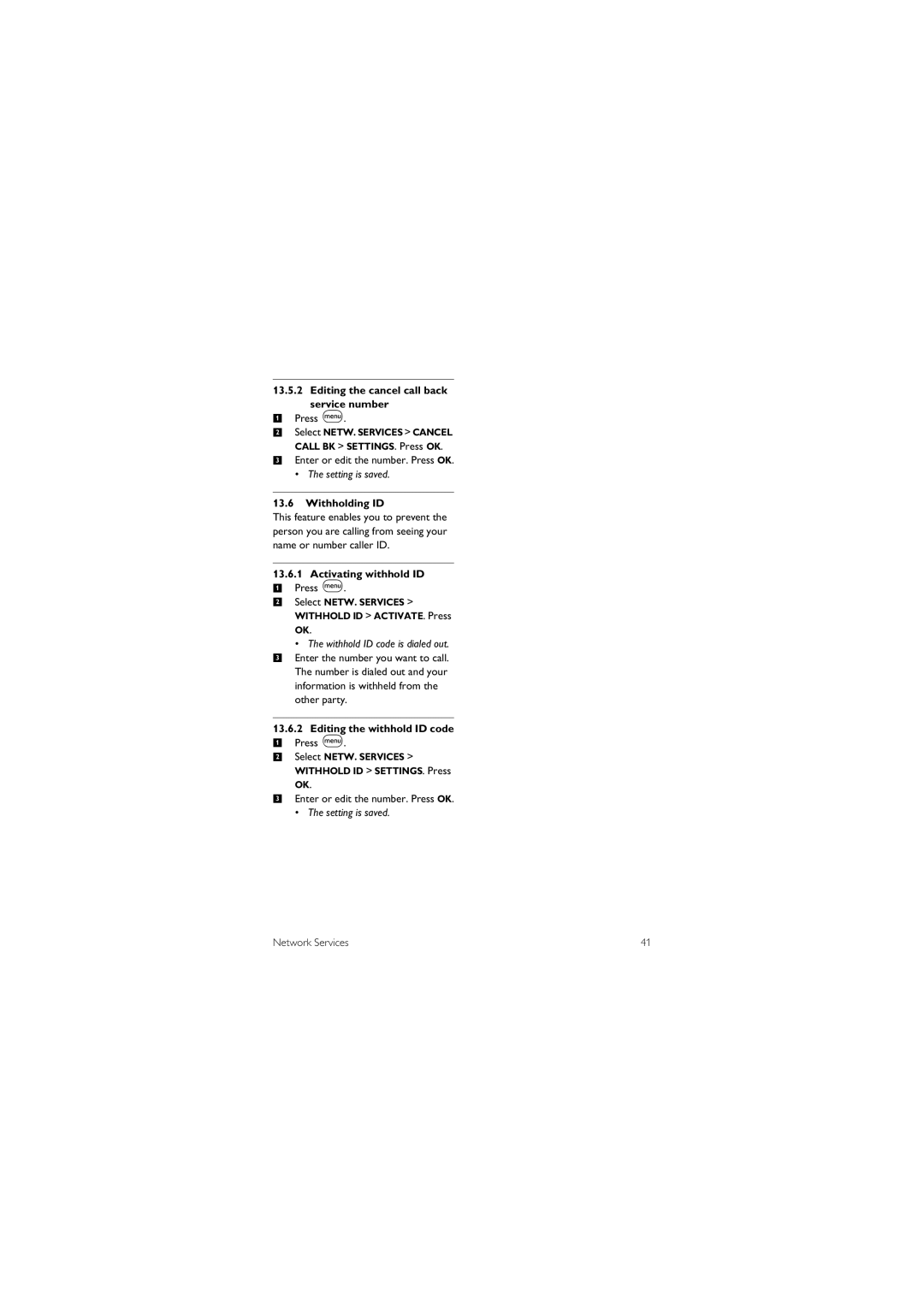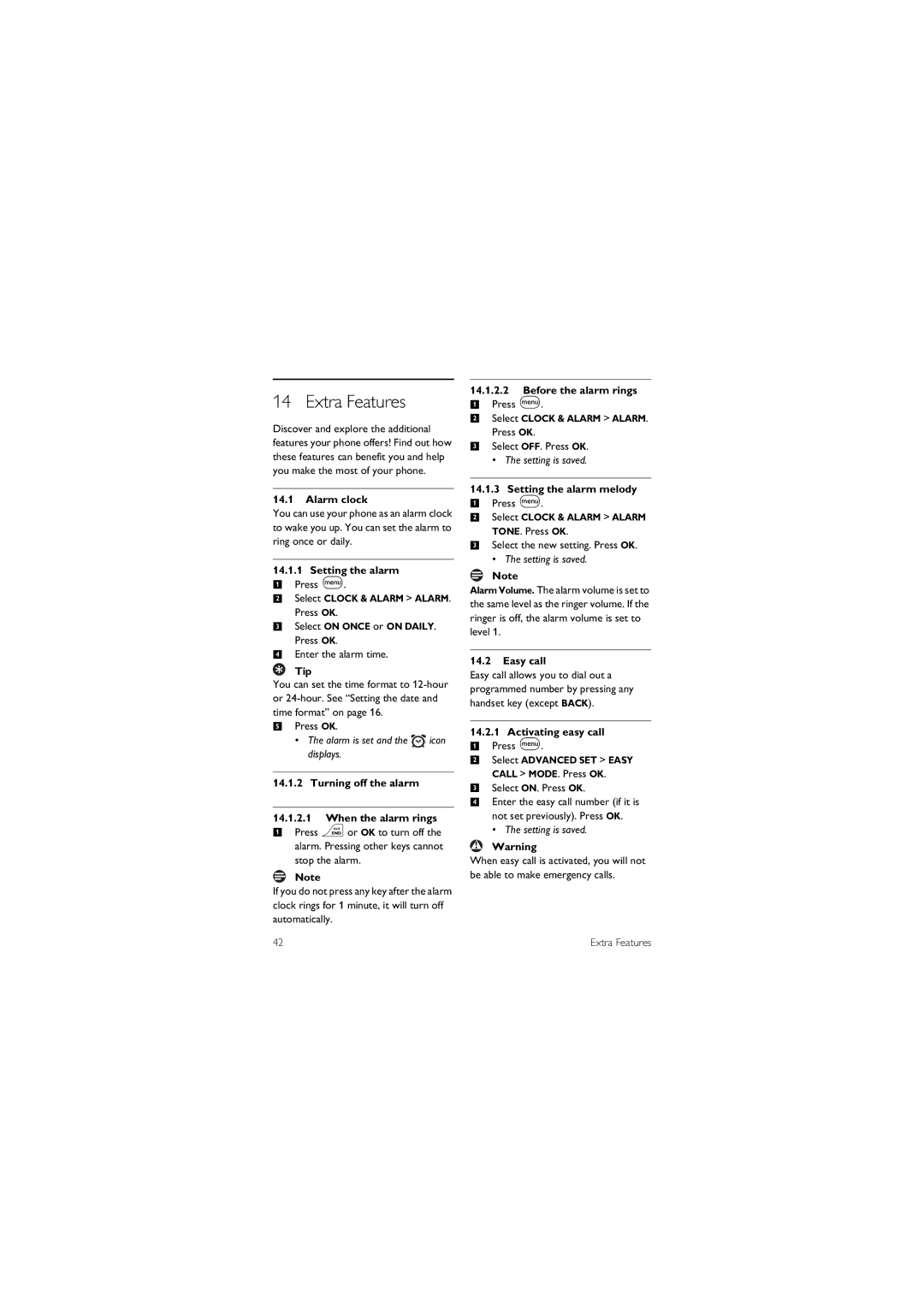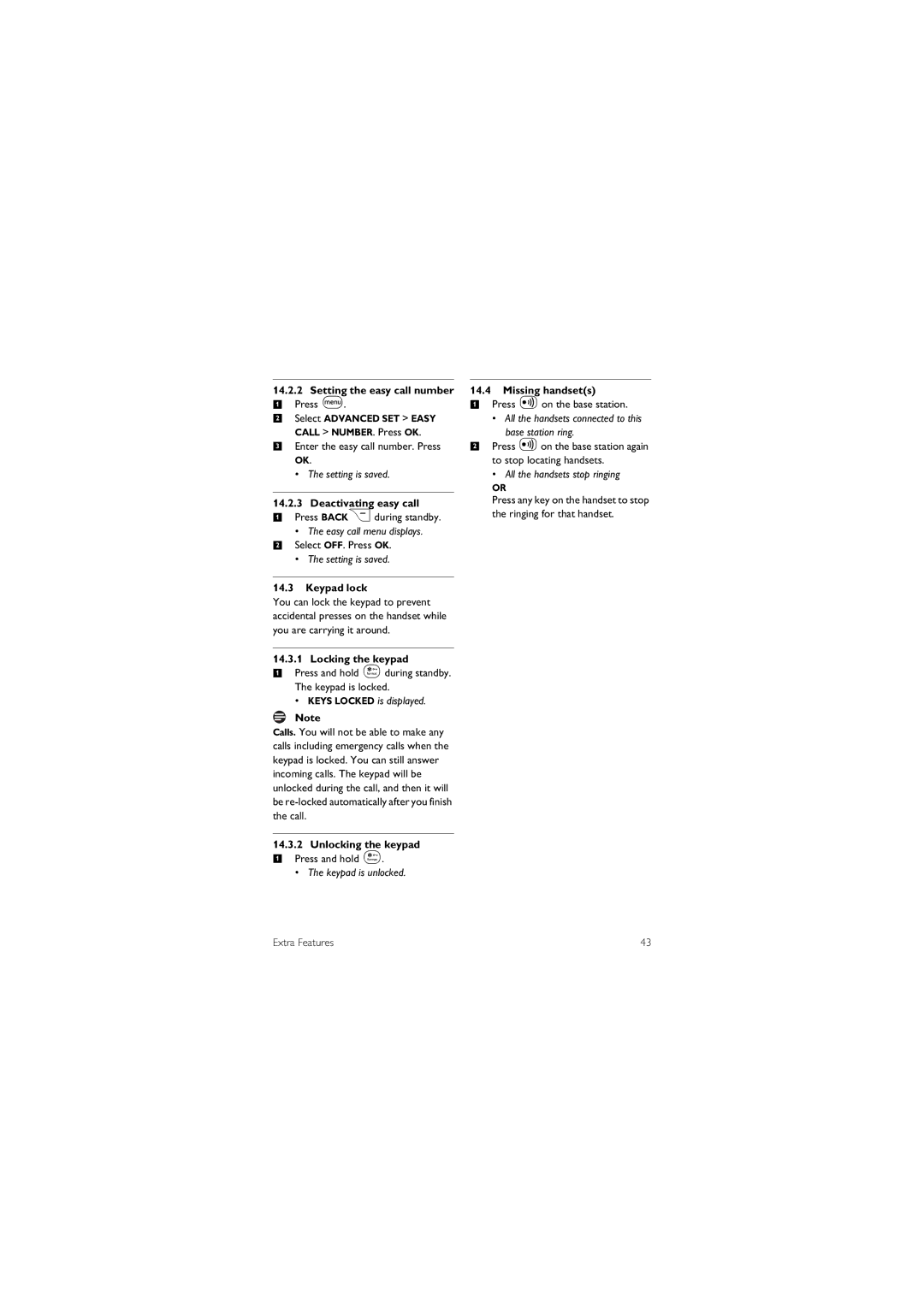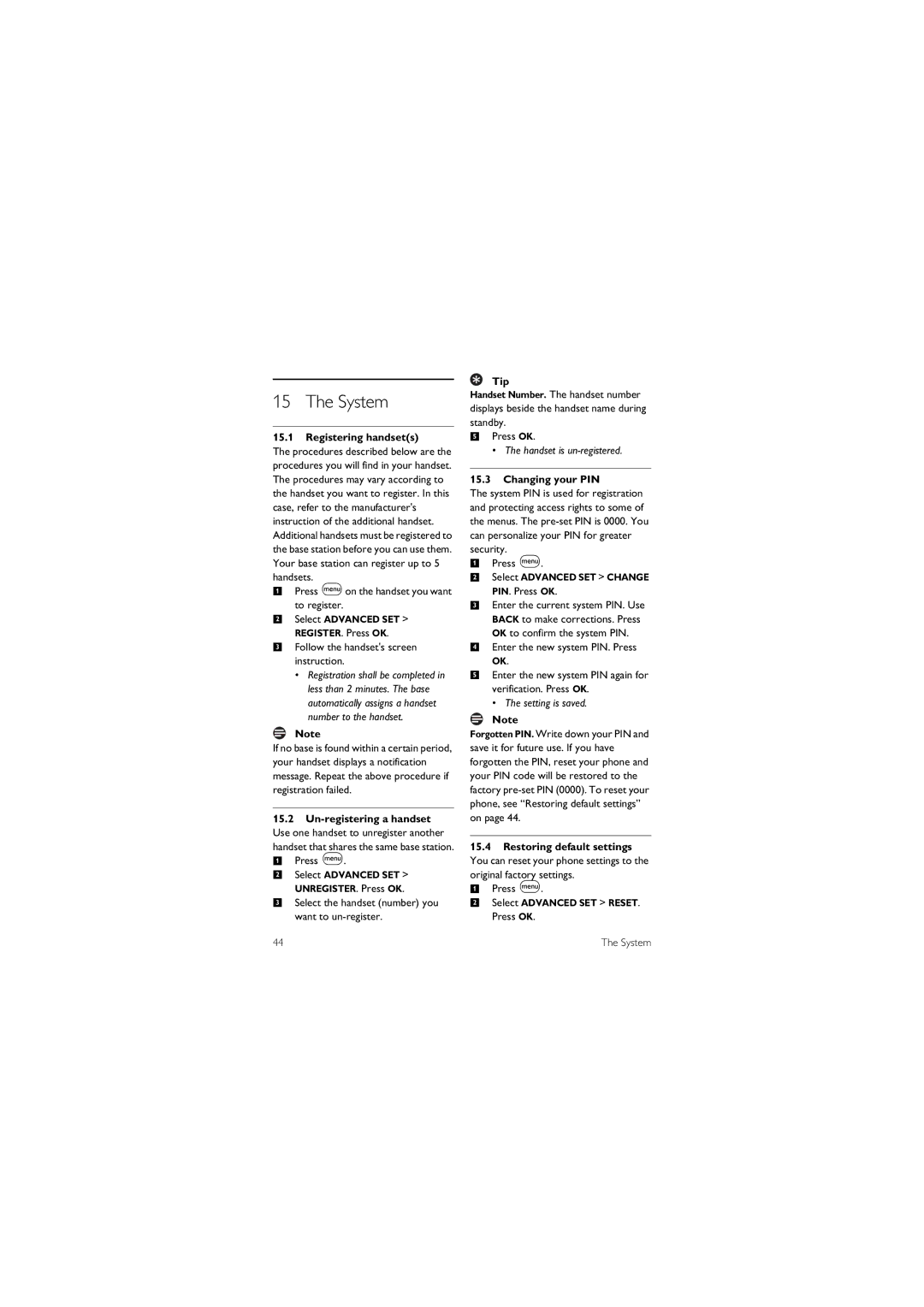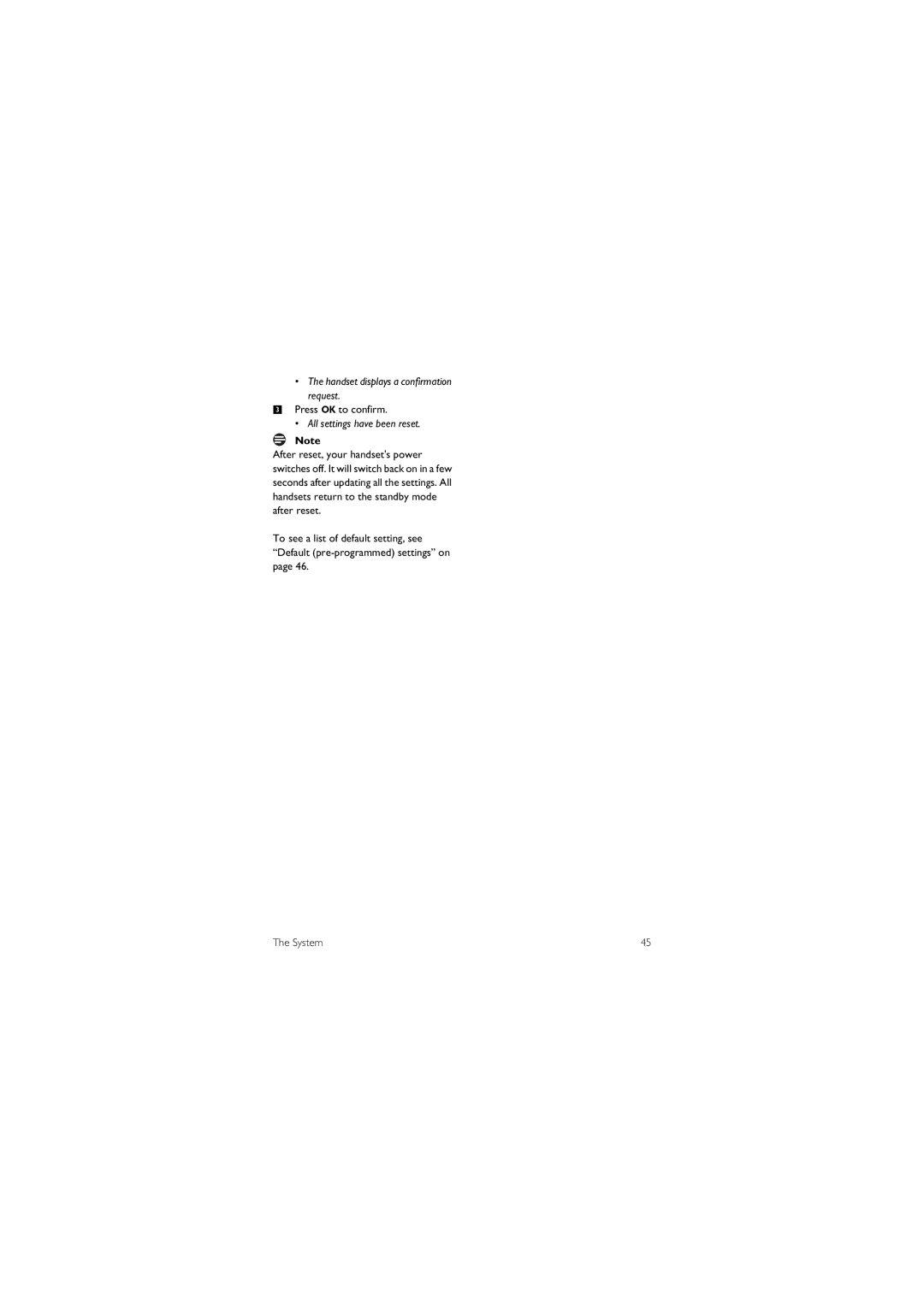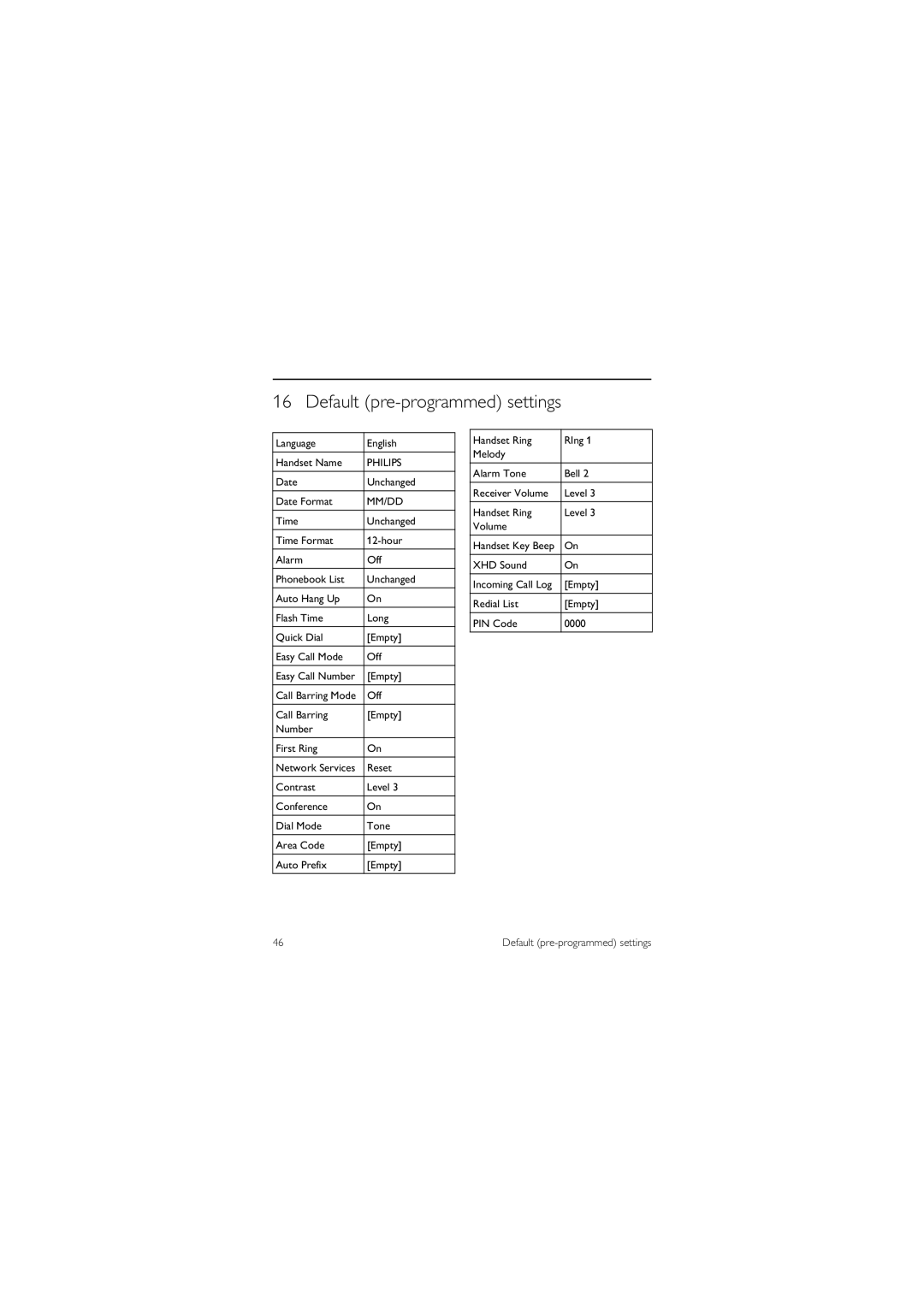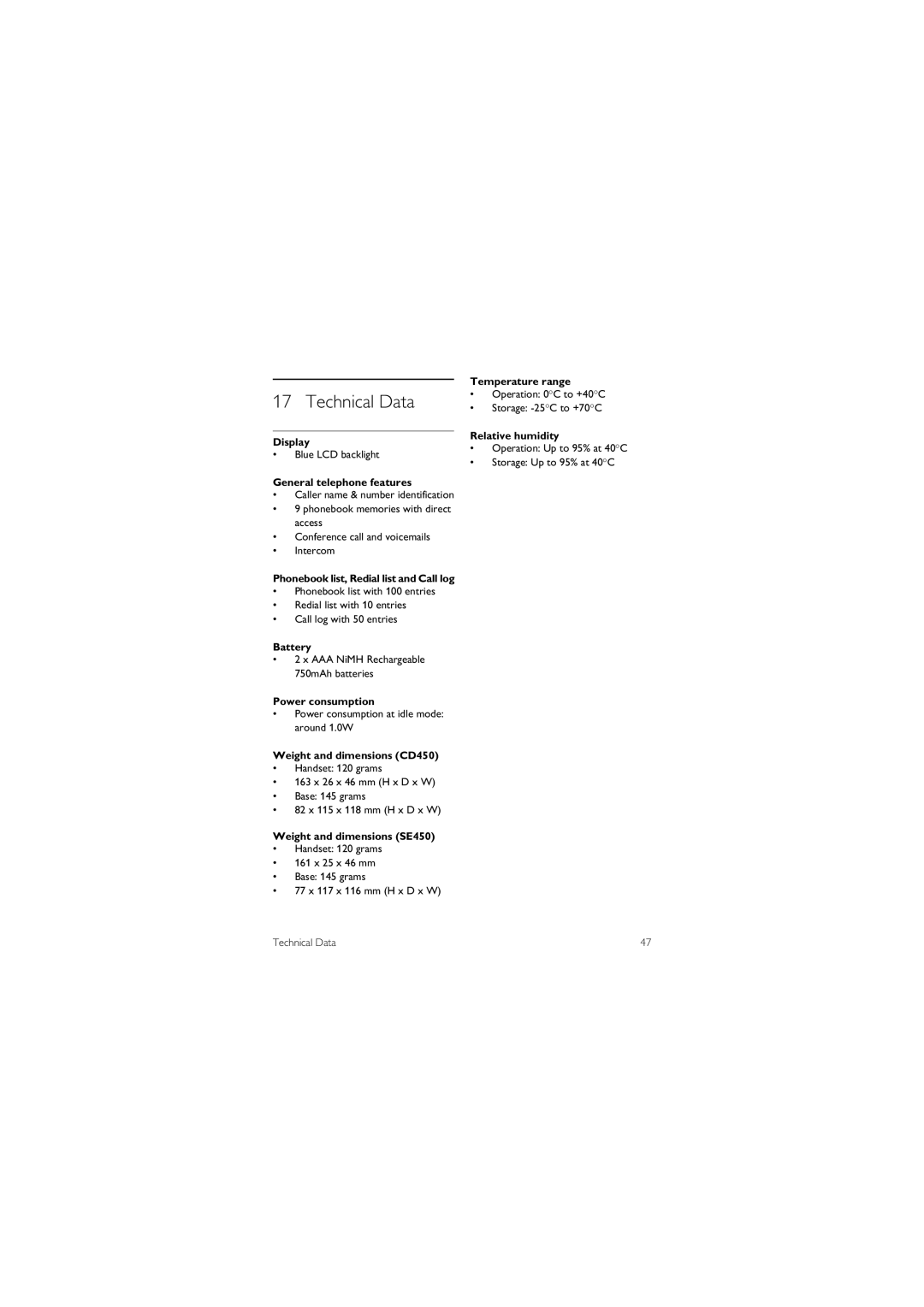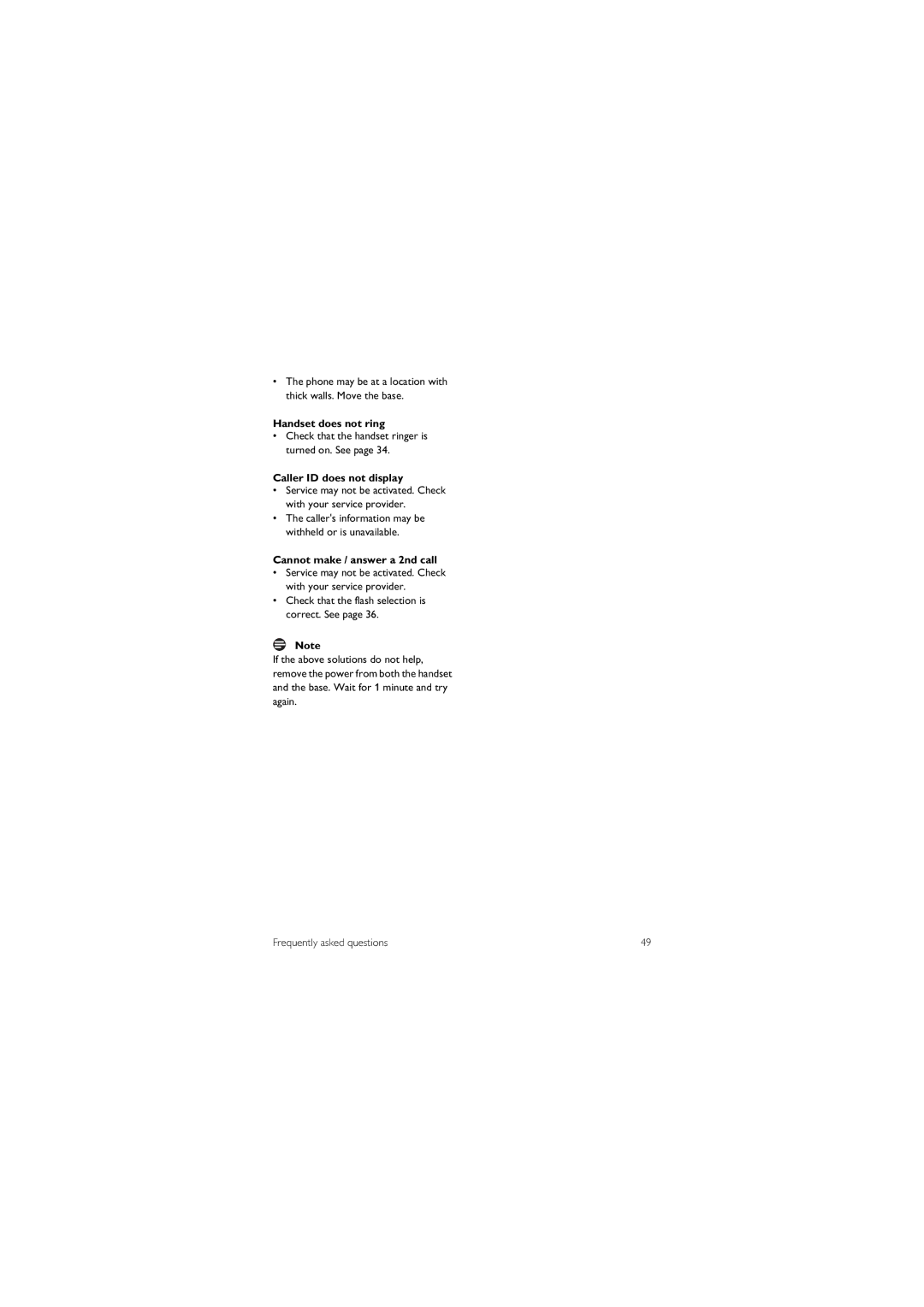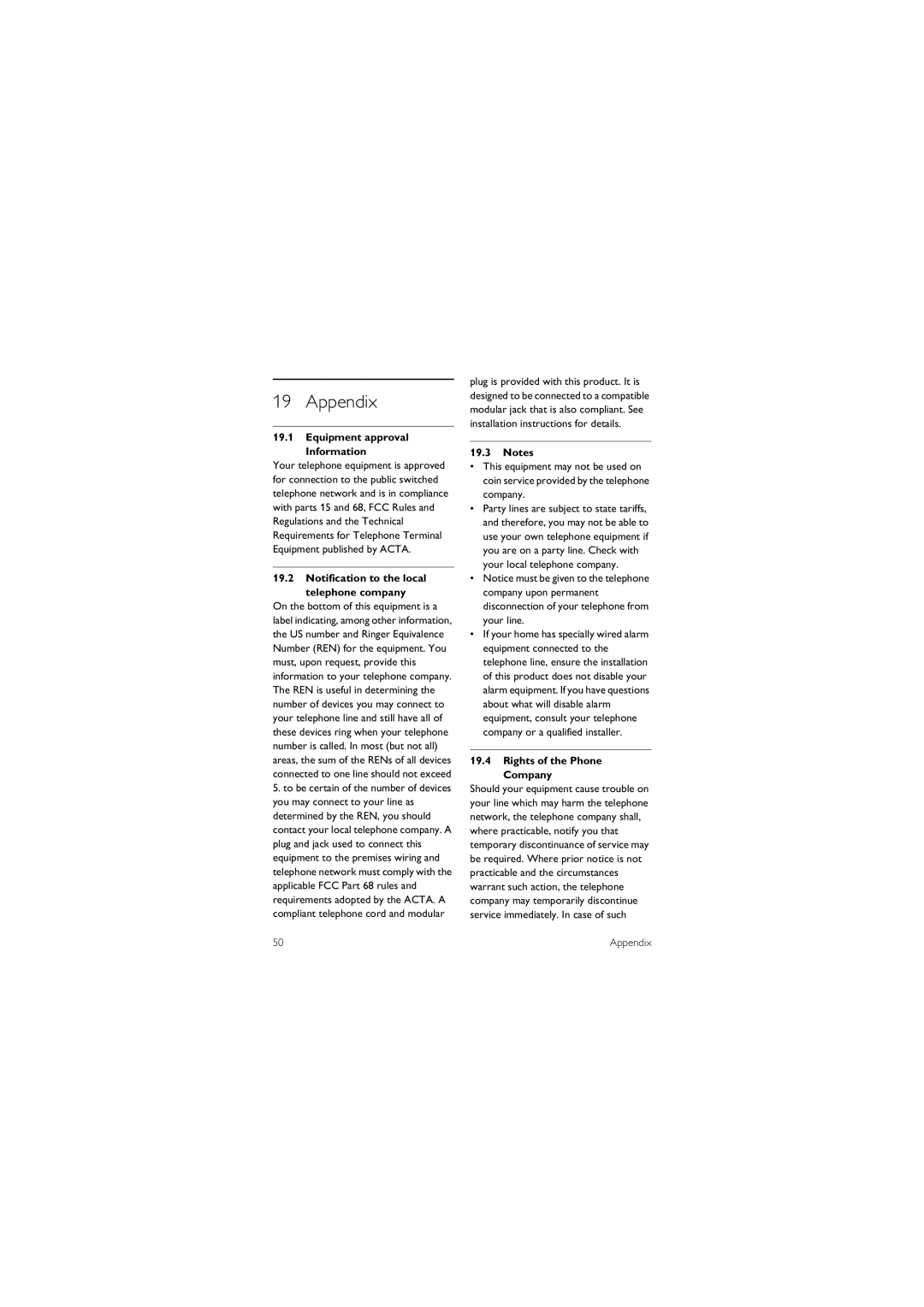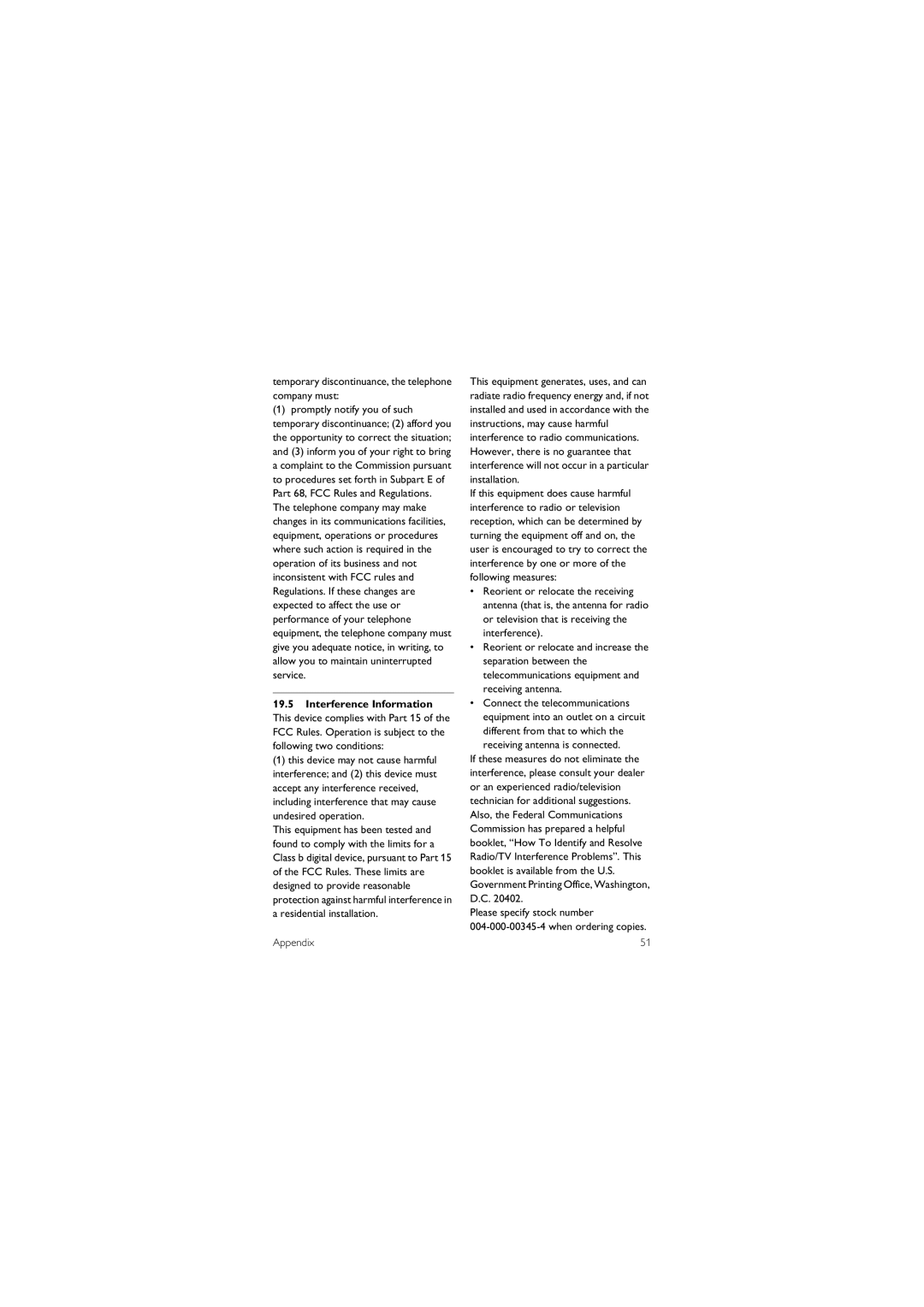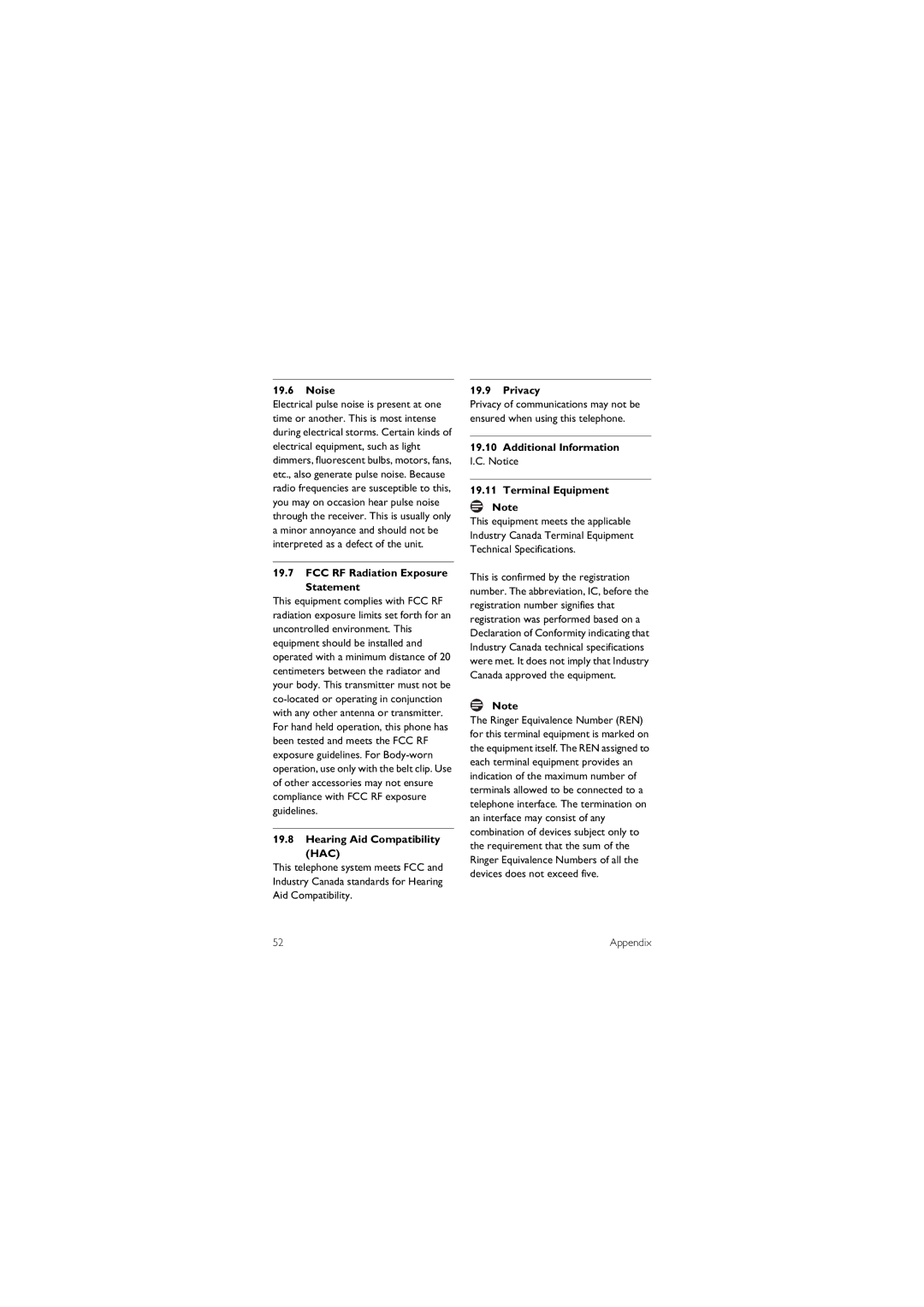Tip
Pause. Press and hold #to insert a pause.
5 Press OK to confirm.
• Your new record is saved.
8.4 Editing a record
1Press
2Select PHONEBOOK > EDIT ENTRY. Press OK.
3Select the contact you want to edit. Press OK.
4Edit the name if necessary. Press OK.
5Edit the number if necessary. Press OK to confirm.
• The record is saved.
8.5Setting VIP melodiesm.
You can assign different ringer melodies for each phonebook contacts. Your phone will ring the selected melody when the caller ID matches the number in your phonebook.
1 Press m.
2 Select PHONEBOOK > SELECT MELODY. Press OK.
3 Select the contact you want. Press OK.
• The current melody is displayed.
4 Select a ring melody using uand d. Press OK.
• The setting is saved.
8.6 Deleting a record
1Press
2Select PHONEBOOK > DELETE ENTRY. Press OK.m.
3 Select the contact you want to delete. Press OK.
• The handset displays a confirmation request.
4 Press OK to confirm.
• The record is deleted.
8.7 Deleting all records
1Press
2Select PHONEBOOK > DELETE ALL. Press OK.
•The handset displays a confirmation request.
3Press OK to confirm.
•All records are deleted.
8.8Using quick dialm.
You can store up to 9 direct access memories (key 1 - 9). A long press on the keys in standby will automatically dial your stored phone number.
Depending on your country, key 1 and key 2 may be preset to the voice mail number and information service number of your network operator respectively. In this case, key 1 and key 2 will not be available for setting direct access memories.
8.8.1Assigning a quick dial key
1 Press m.
2Select PHONEBOOK > DIRECT MEMORY. Press OK.
3Select an available key from the list. Press OK.
4Select the contact you want. Press OK.
• The setting is saved.
Phonebook | 29 |