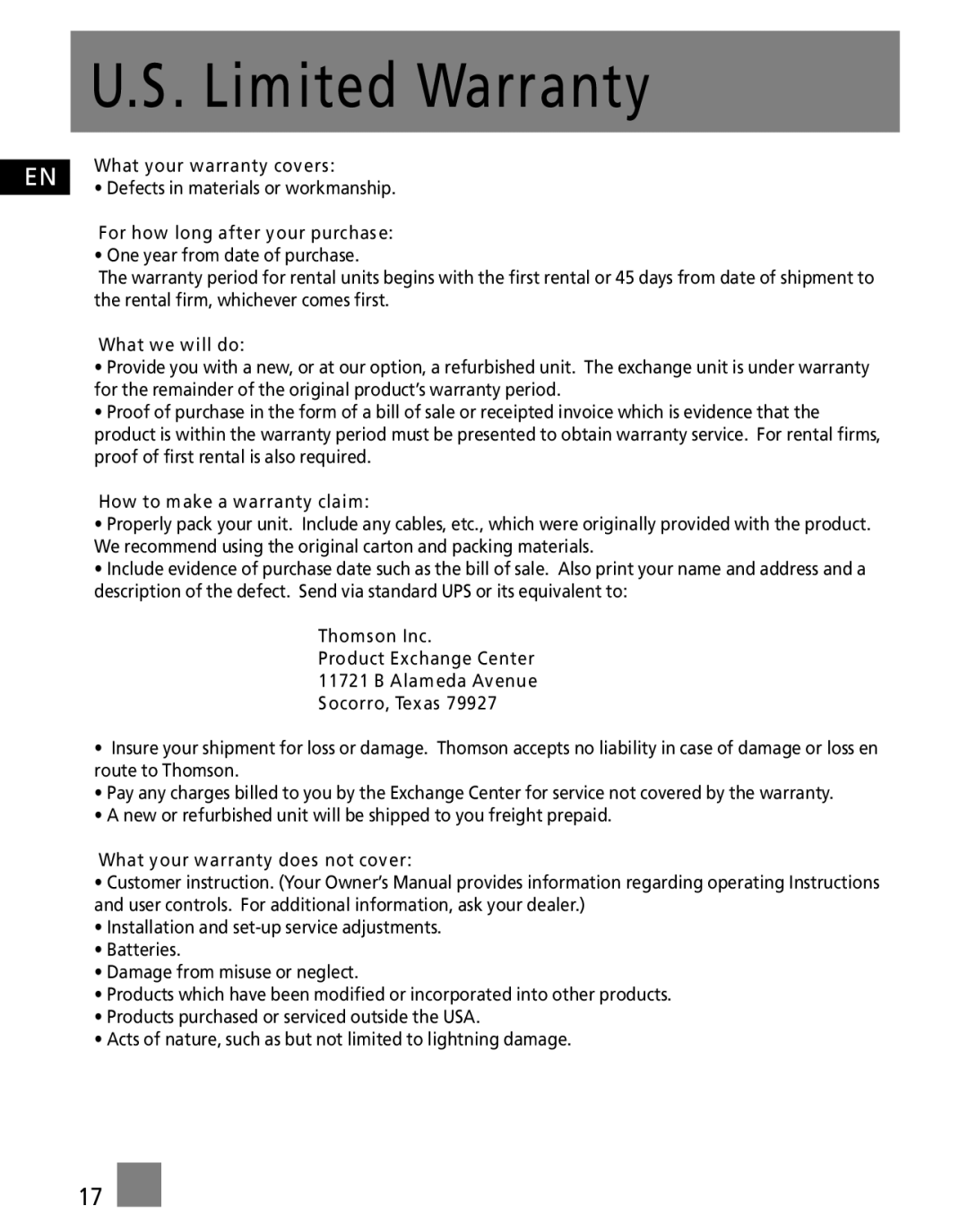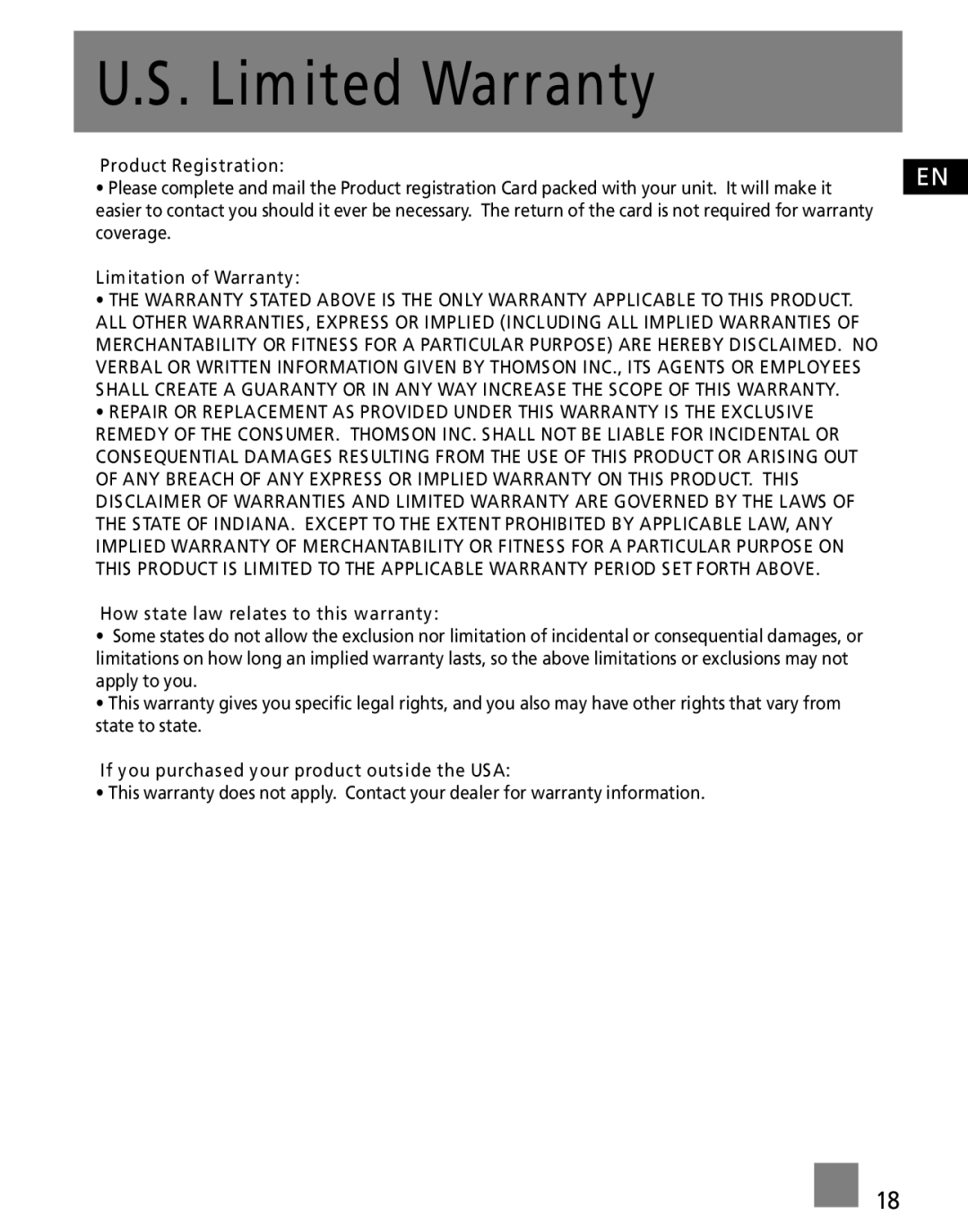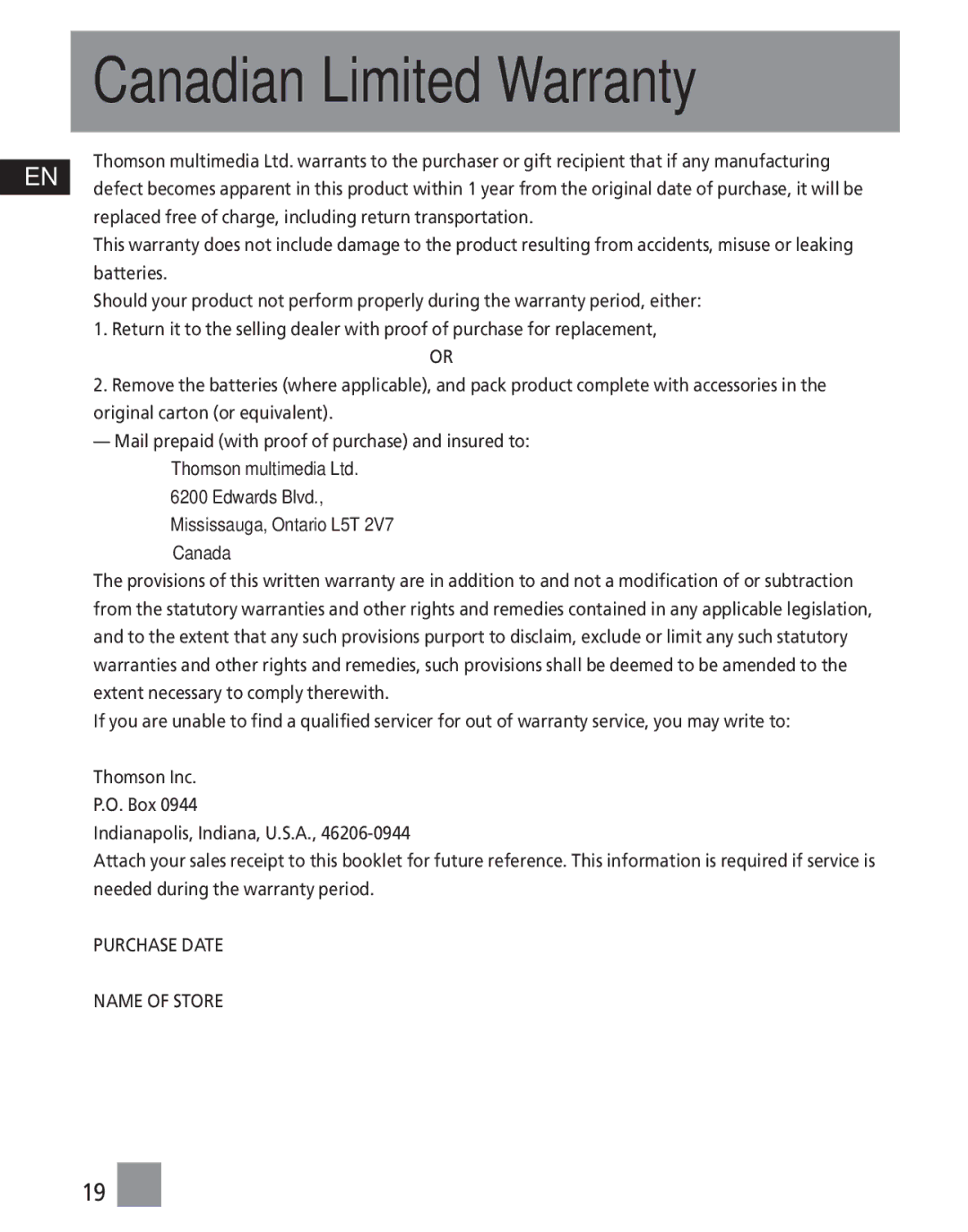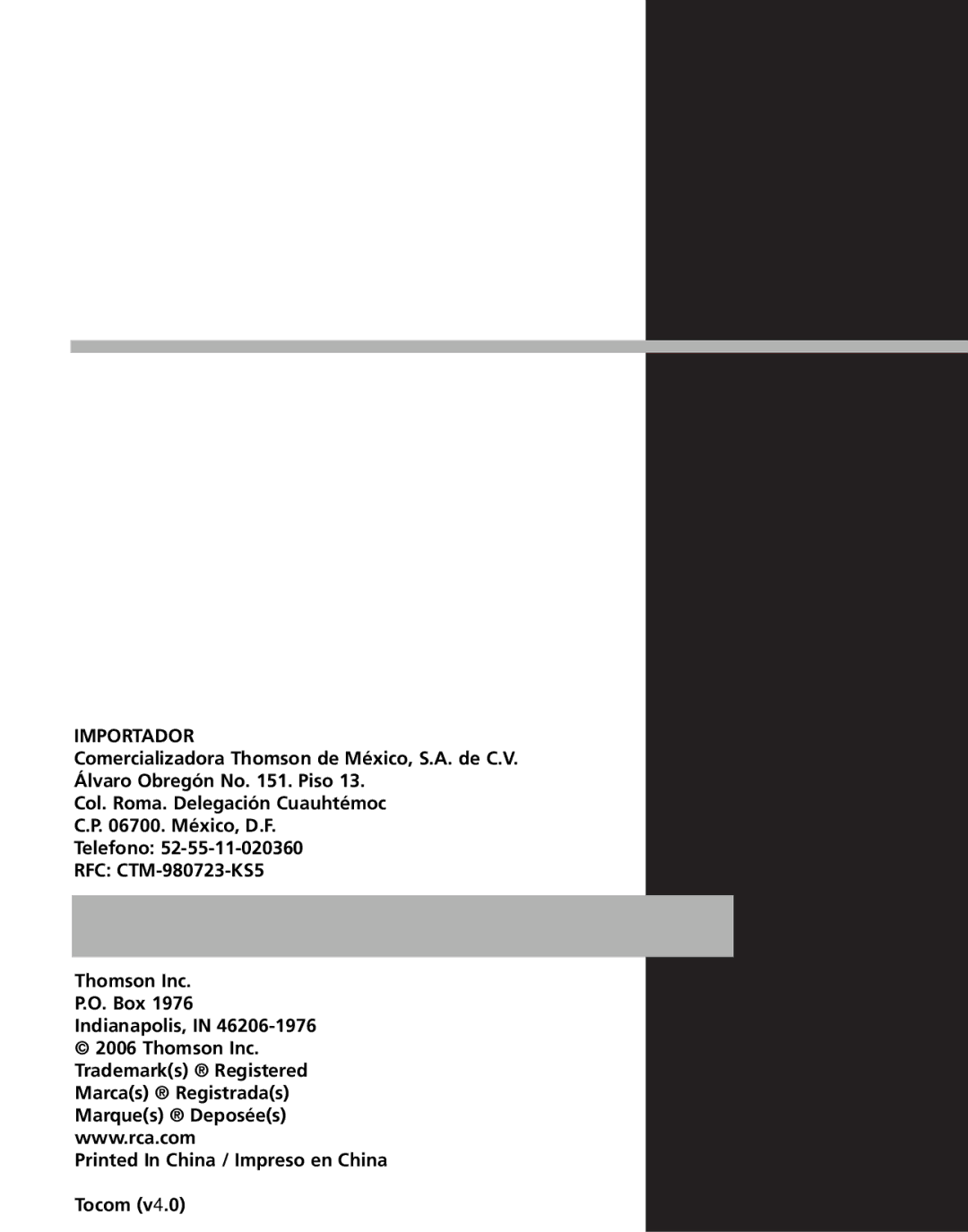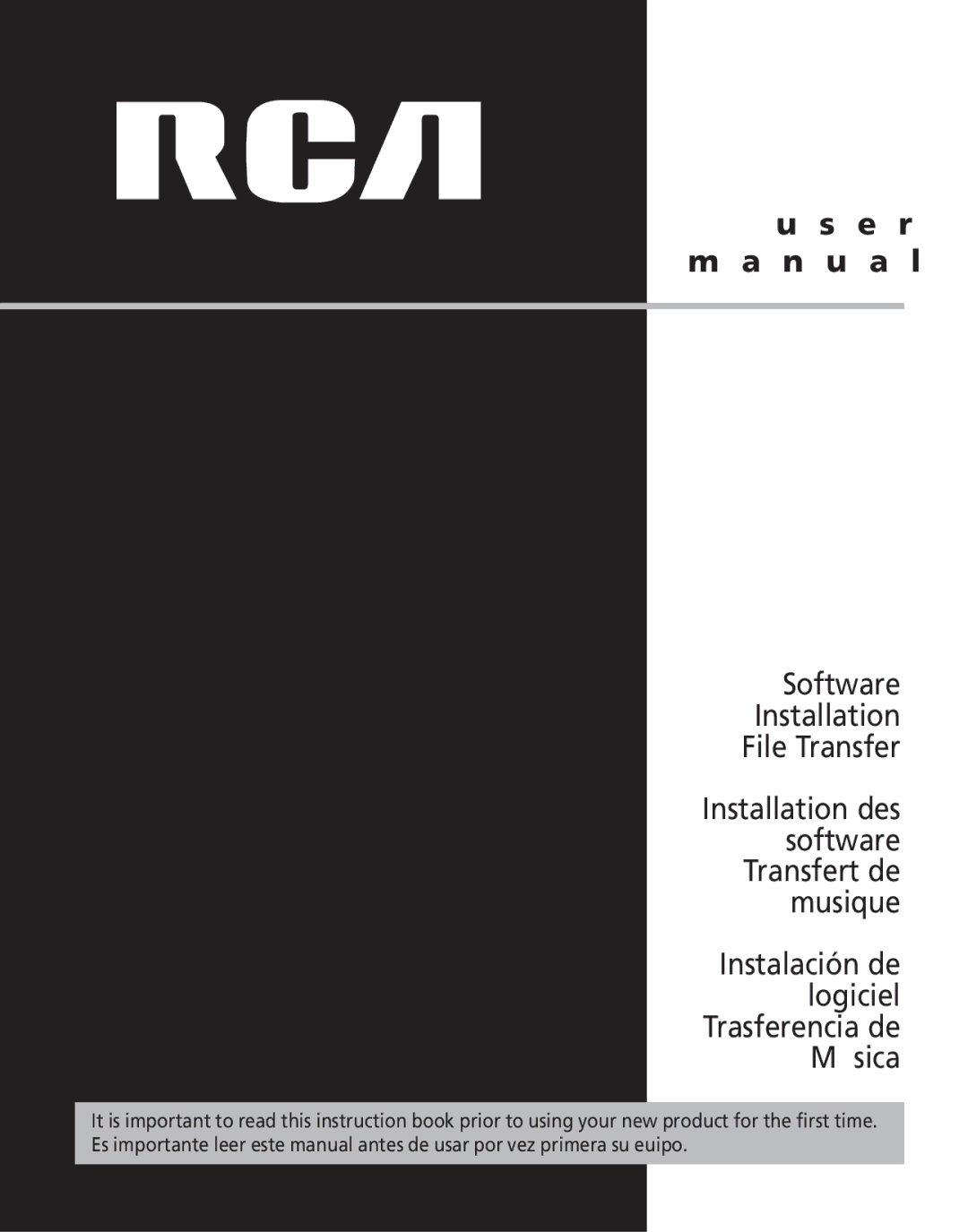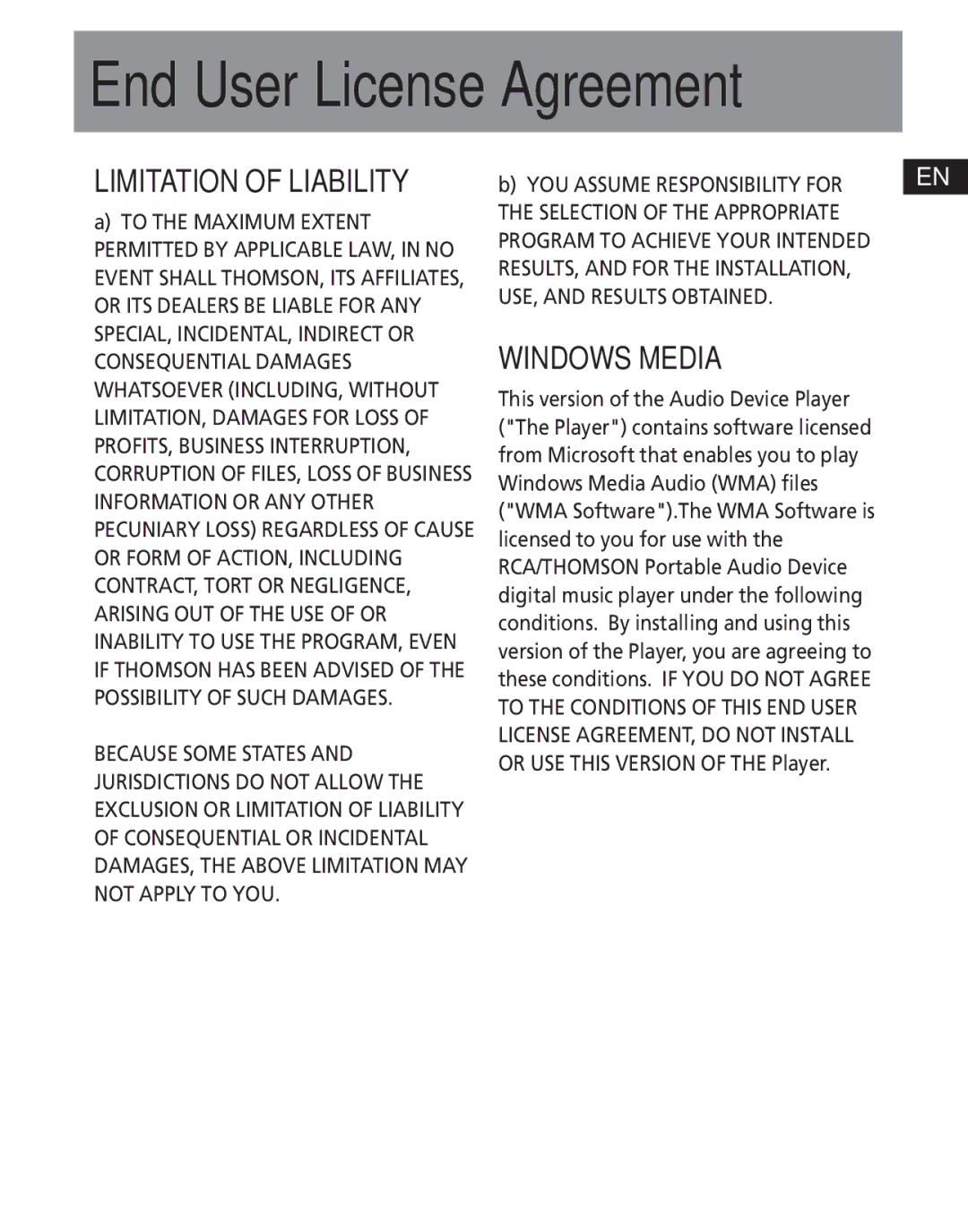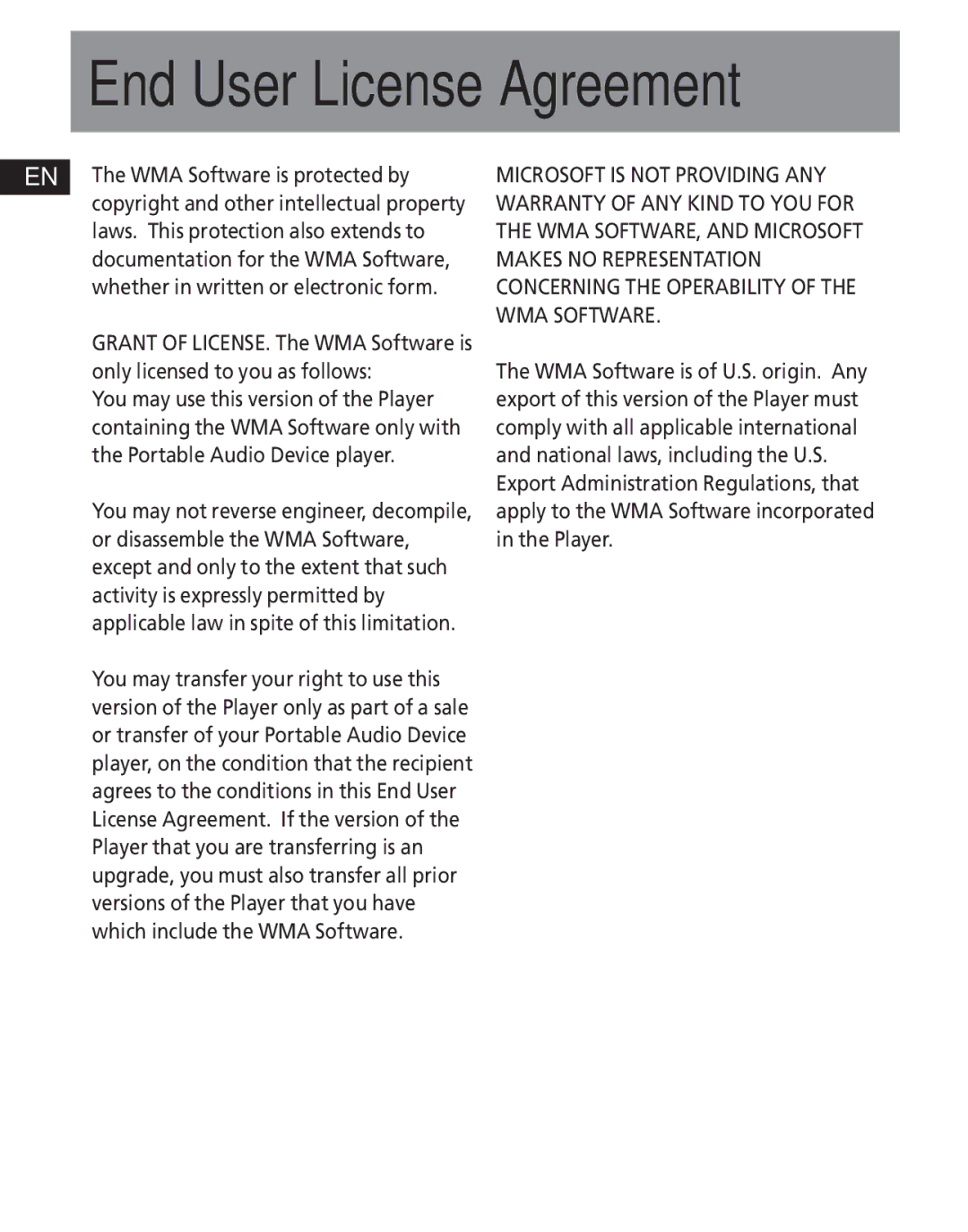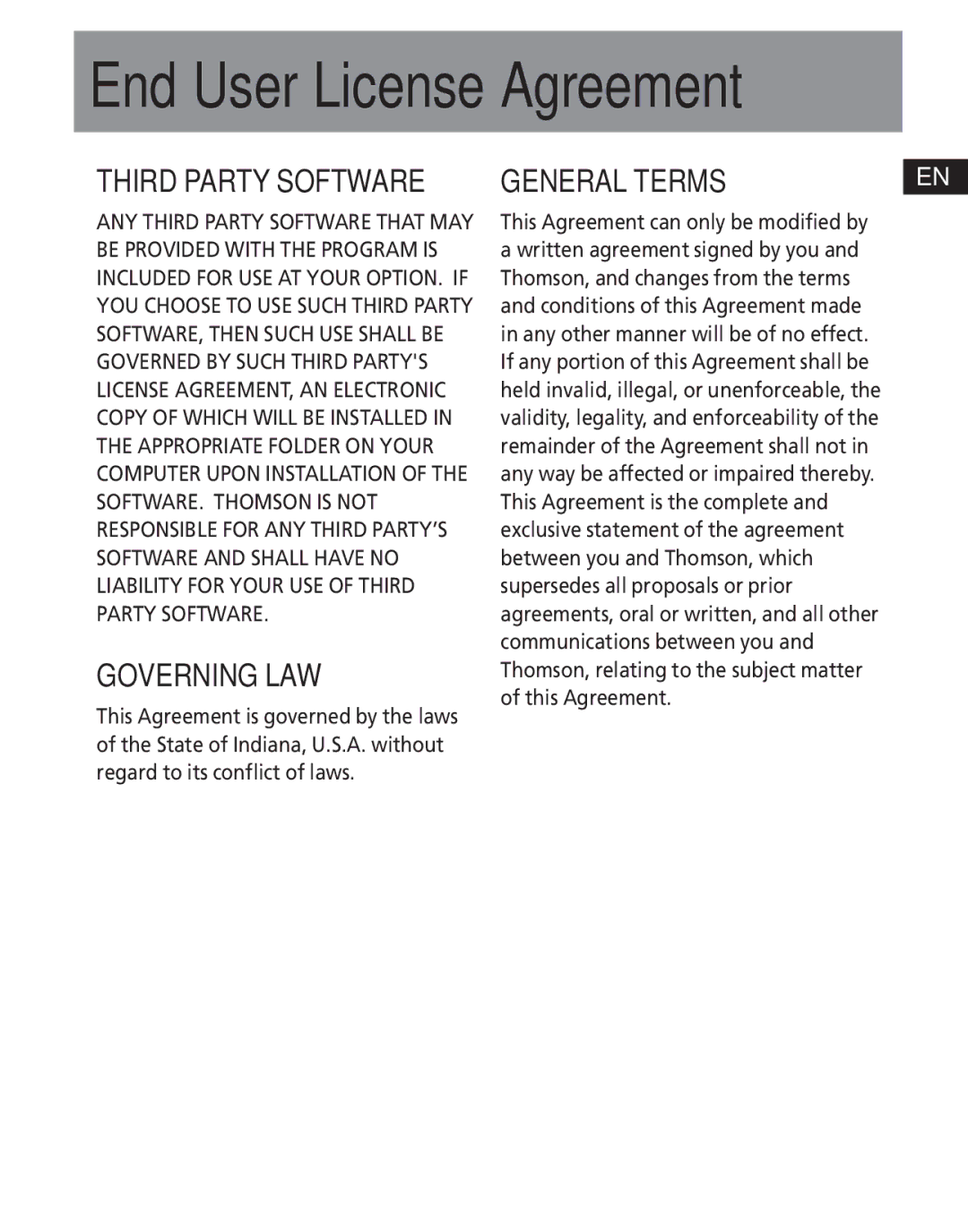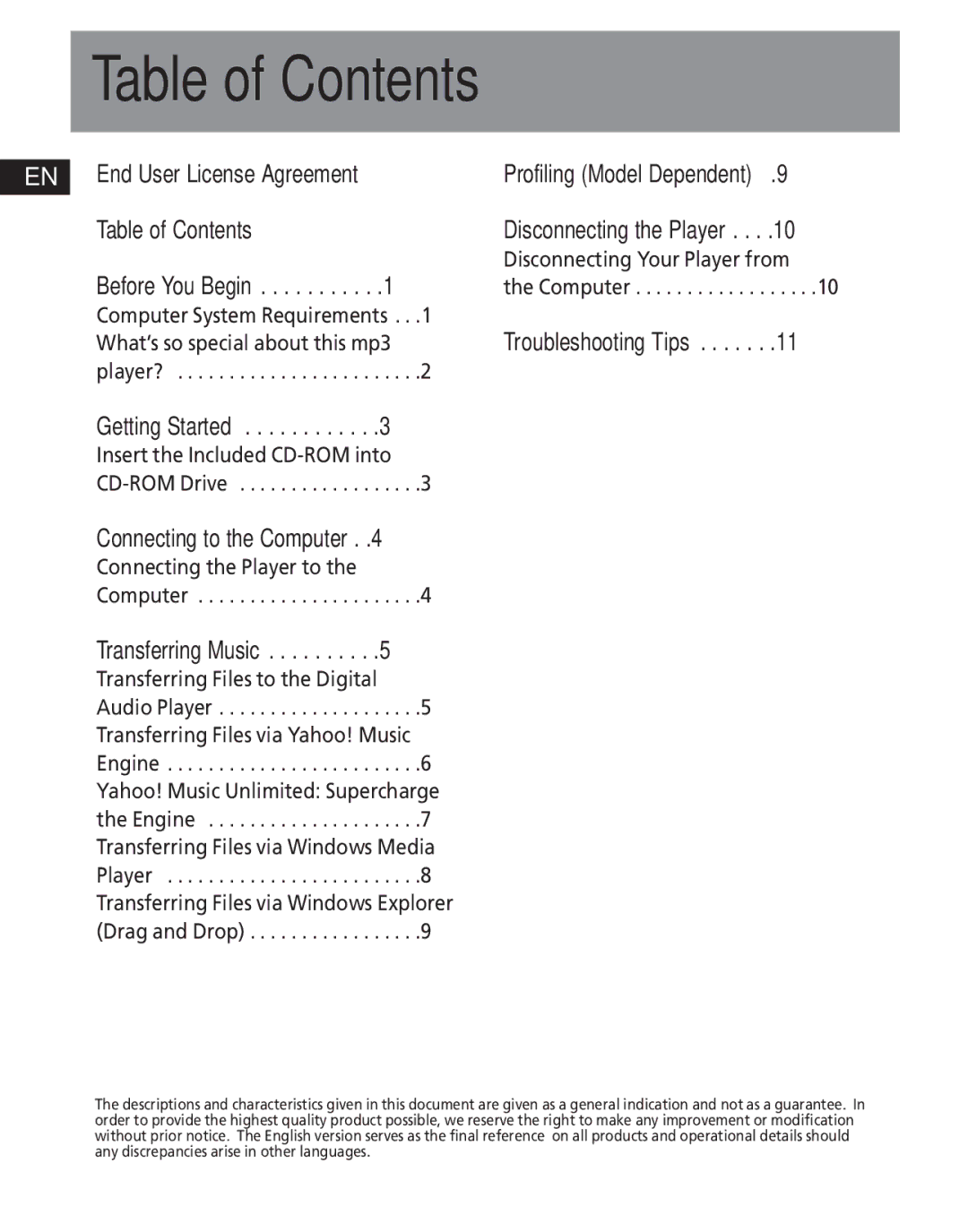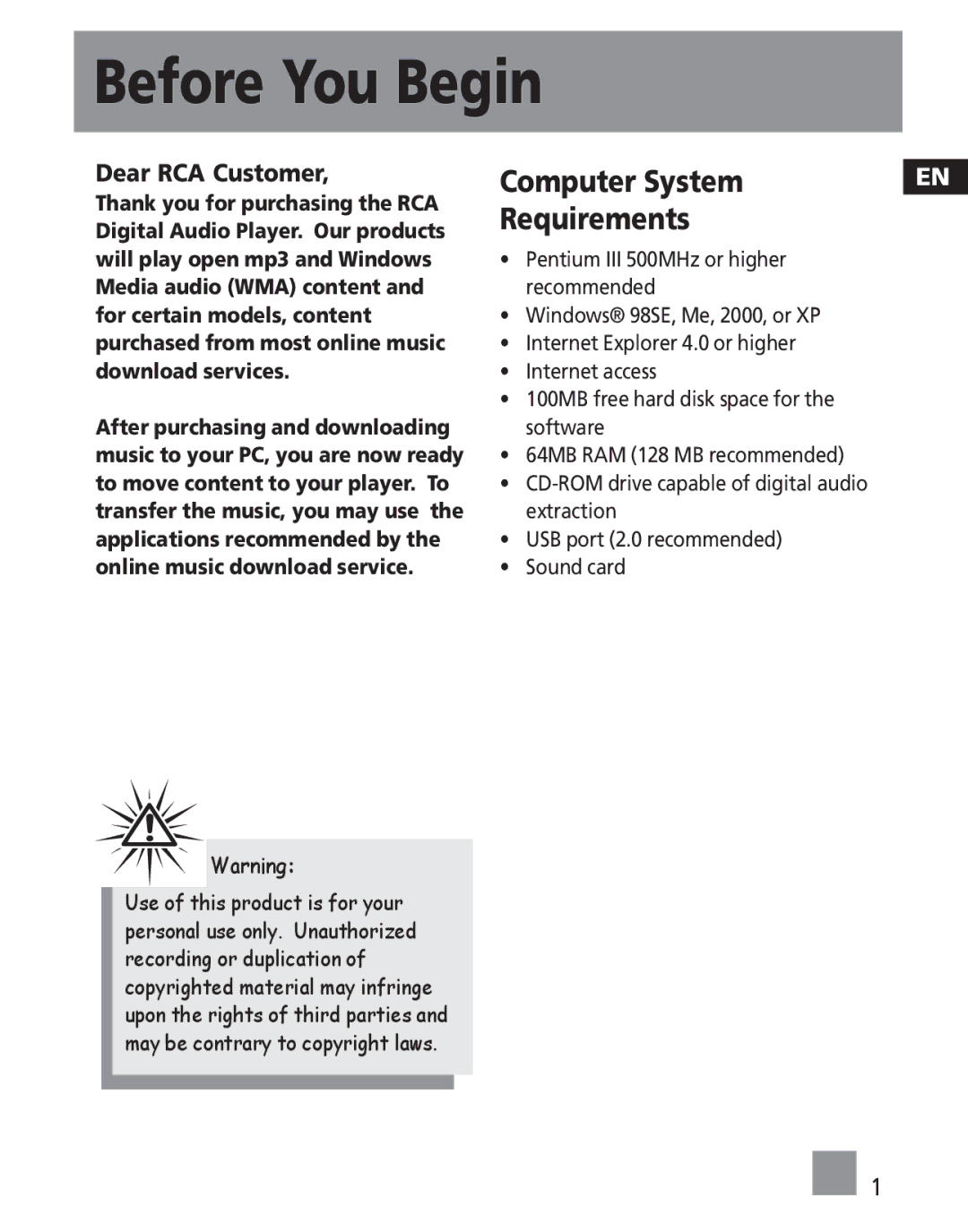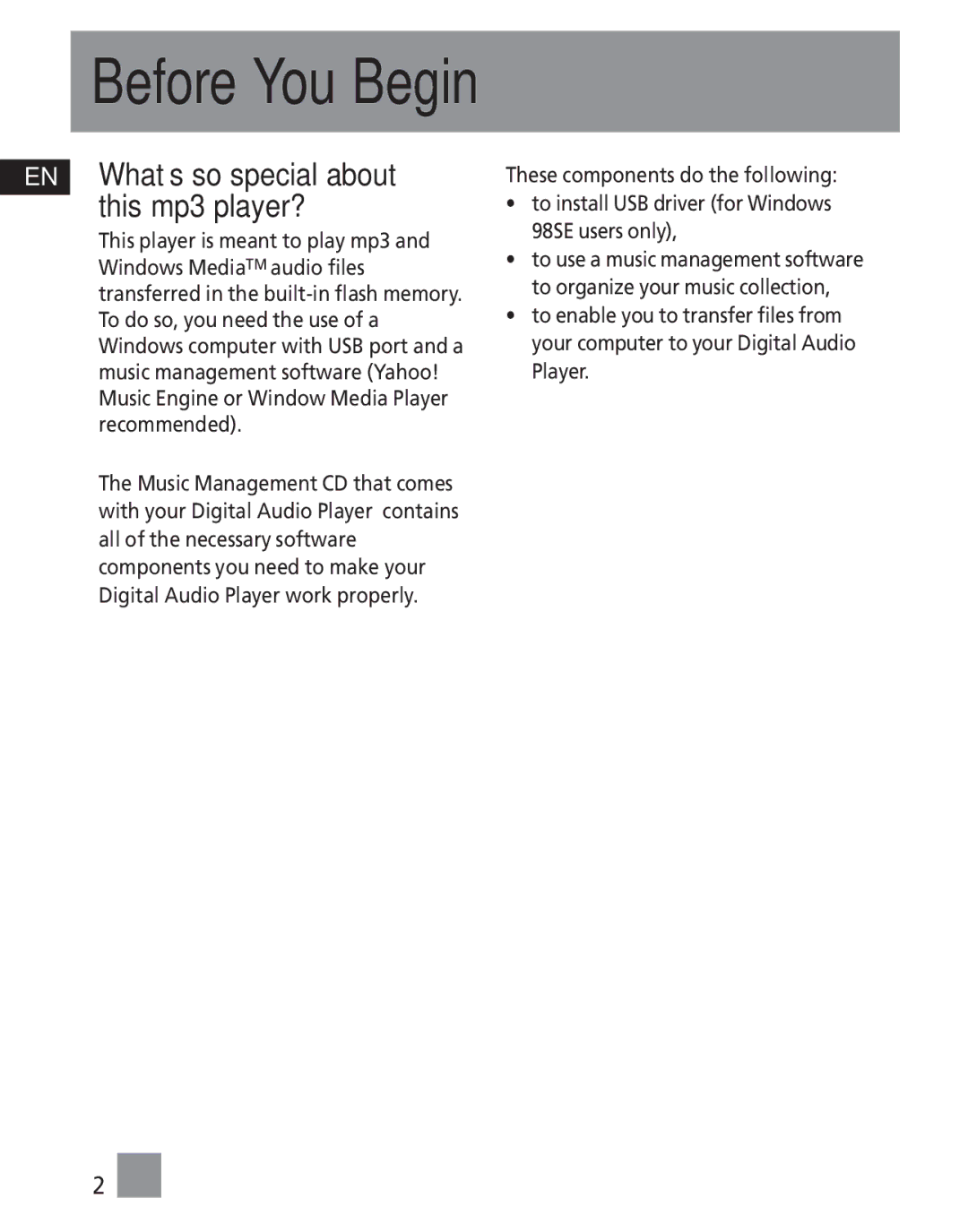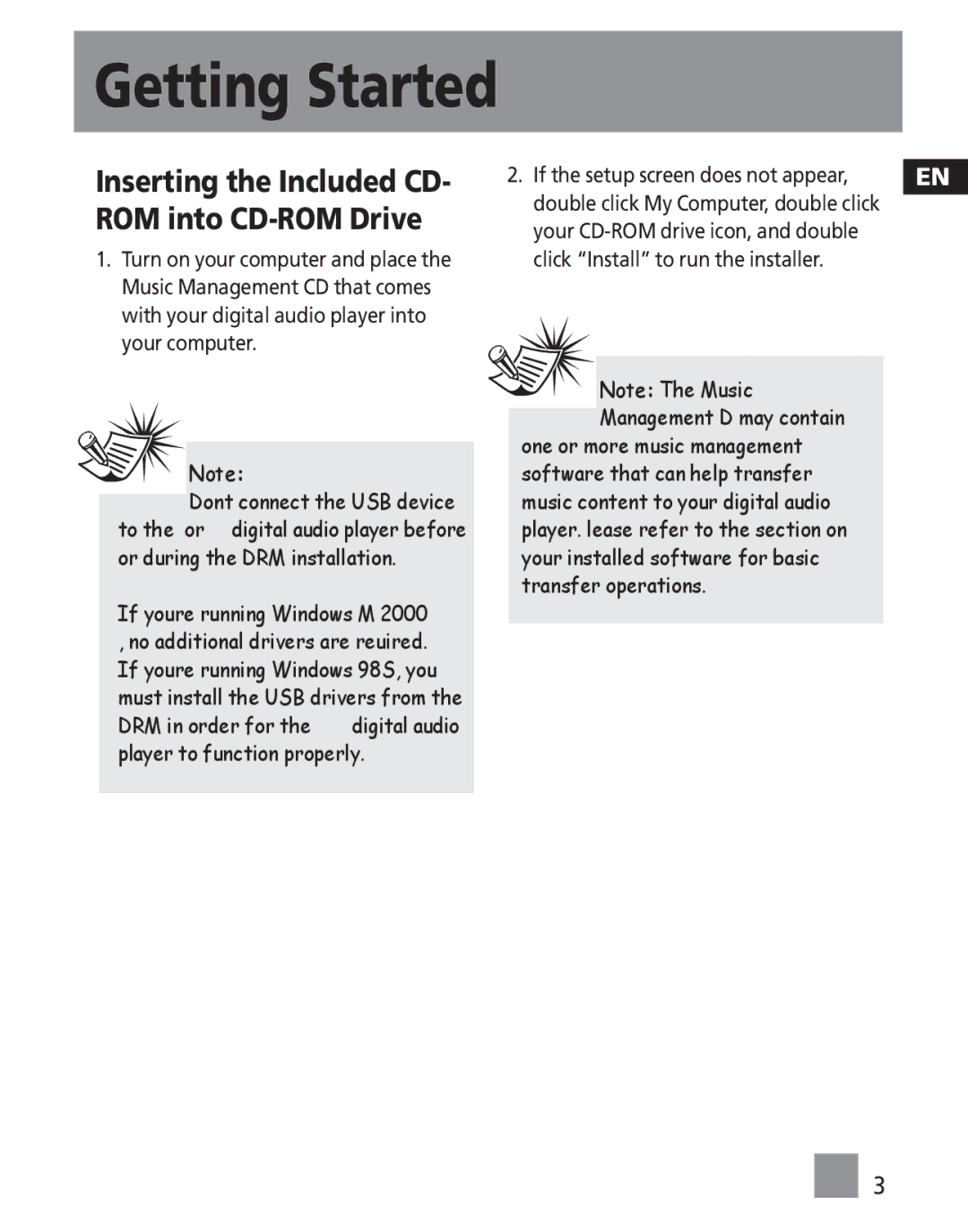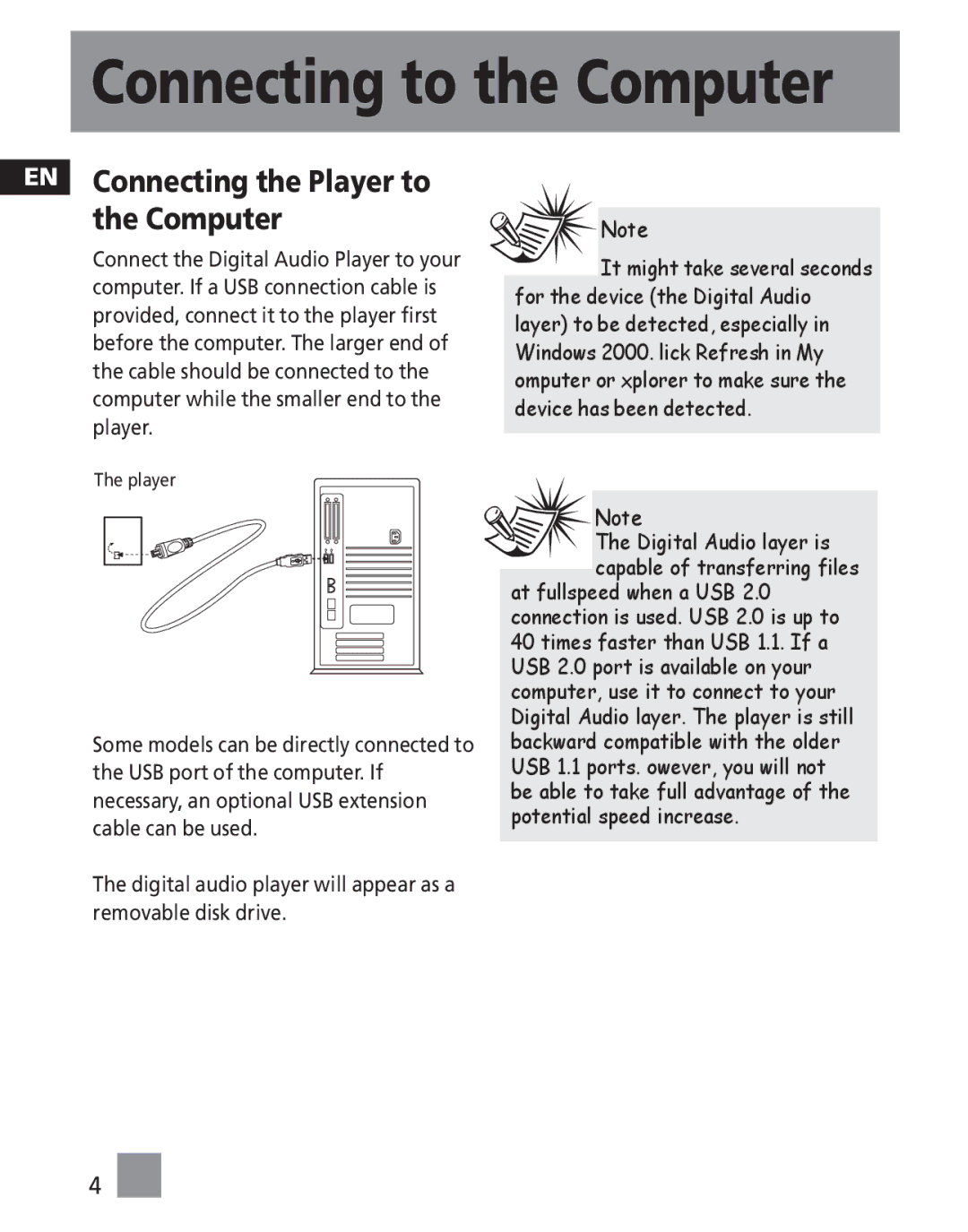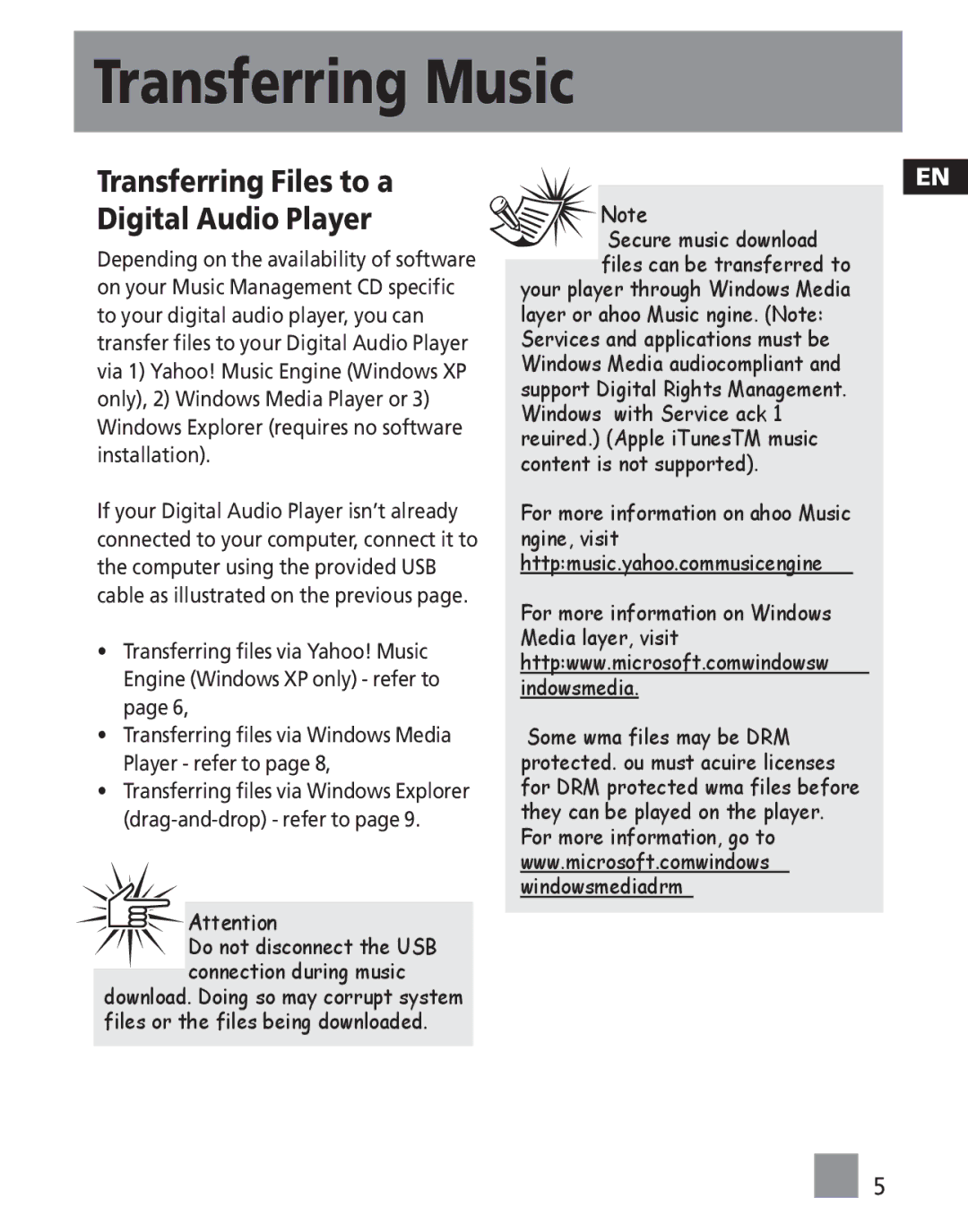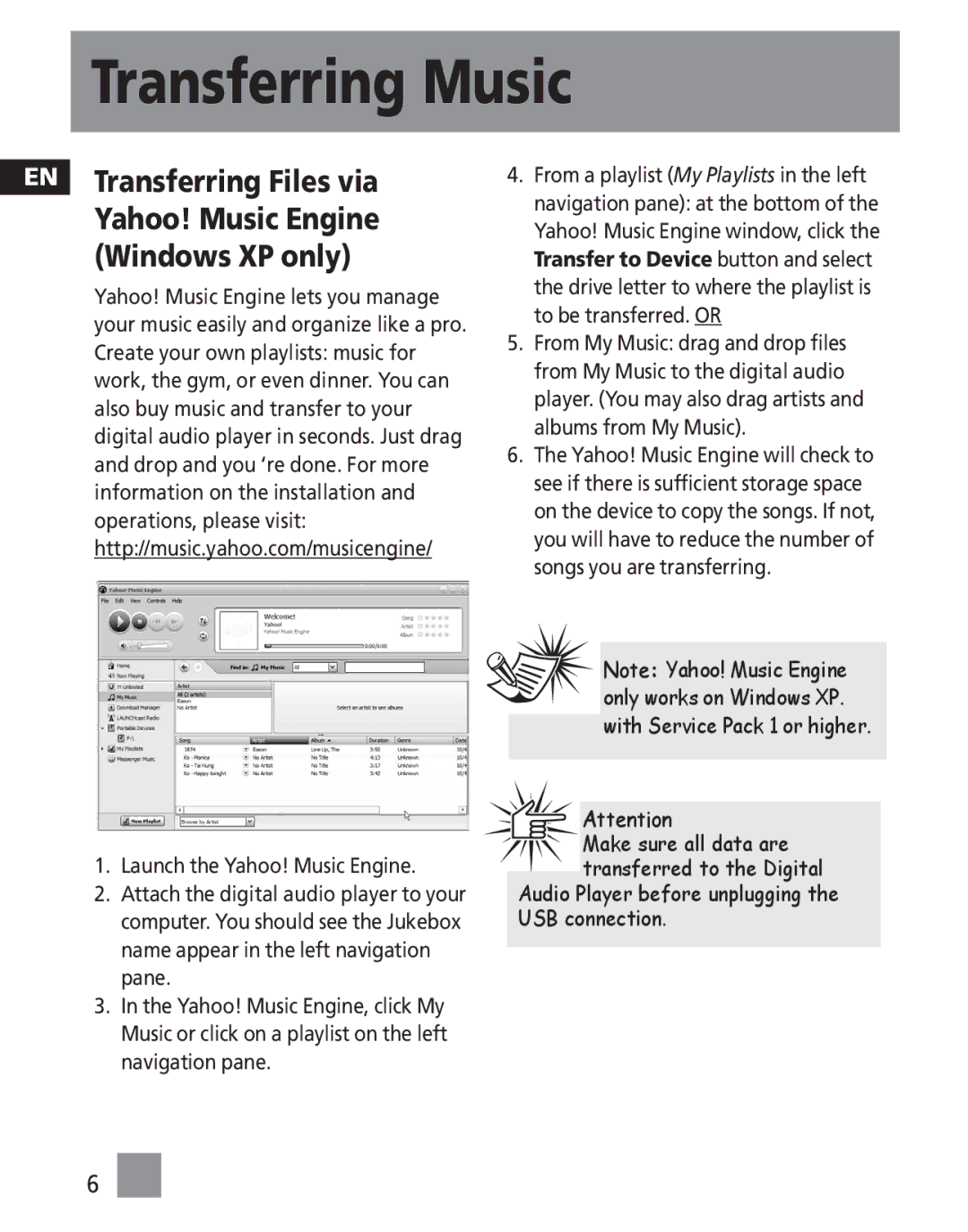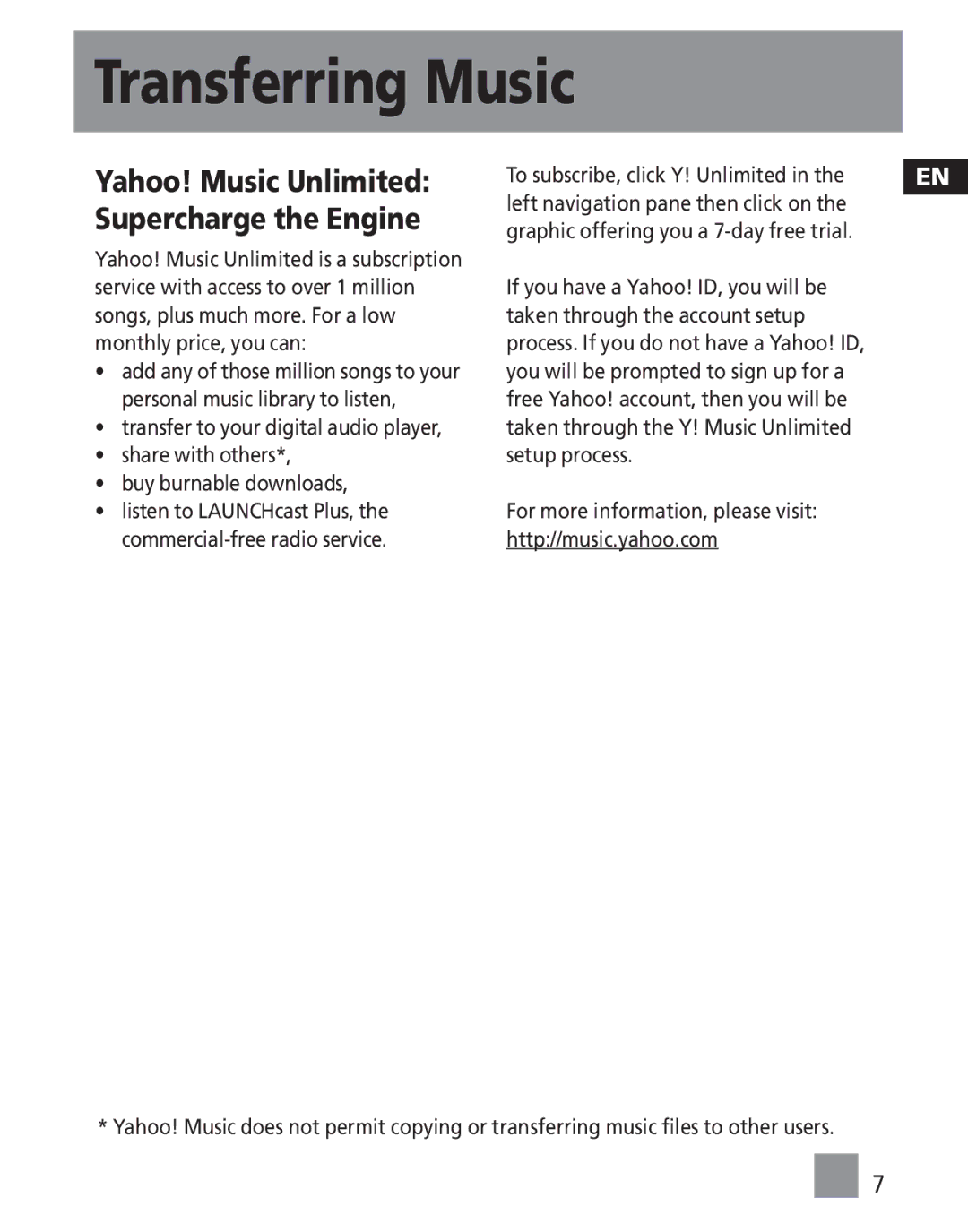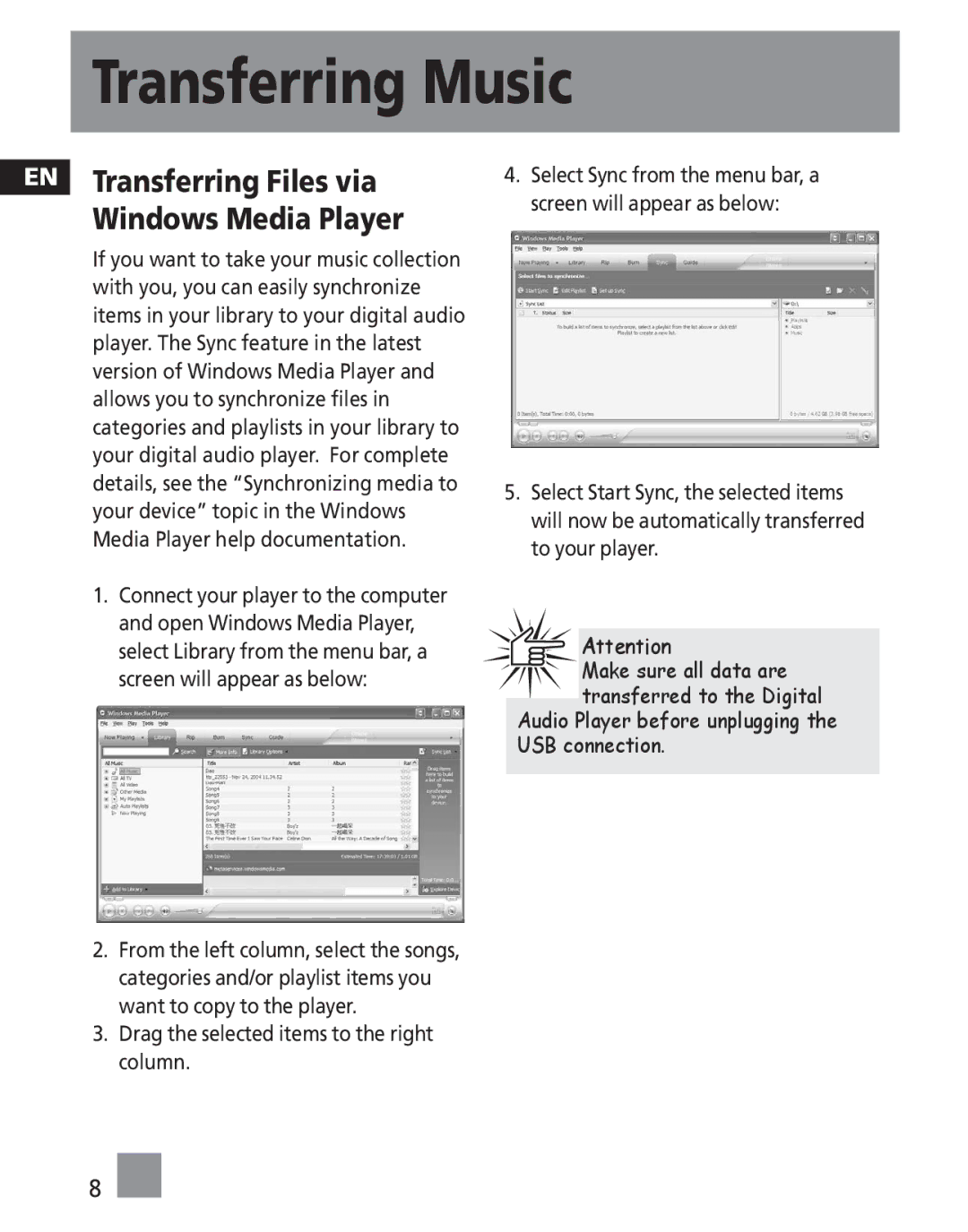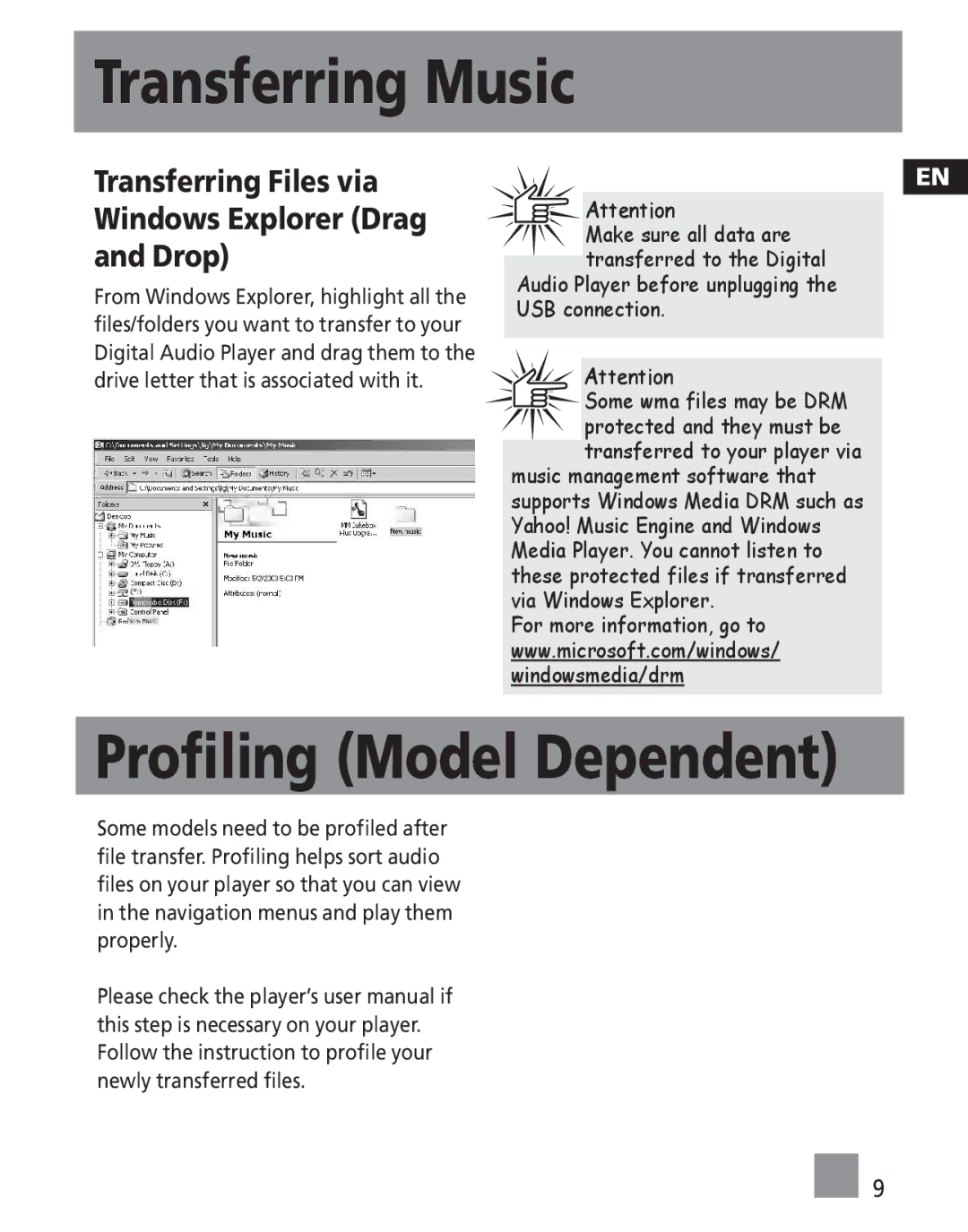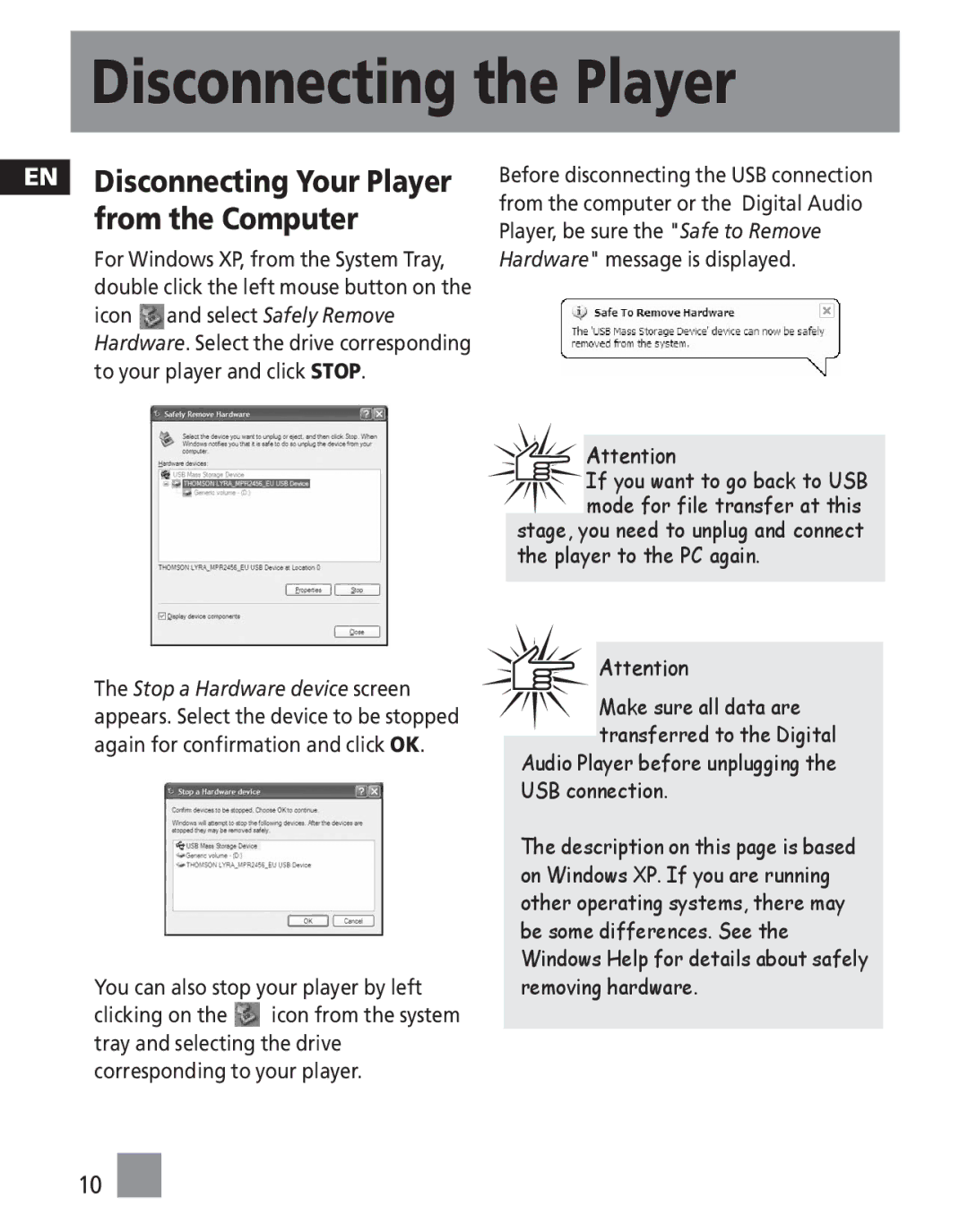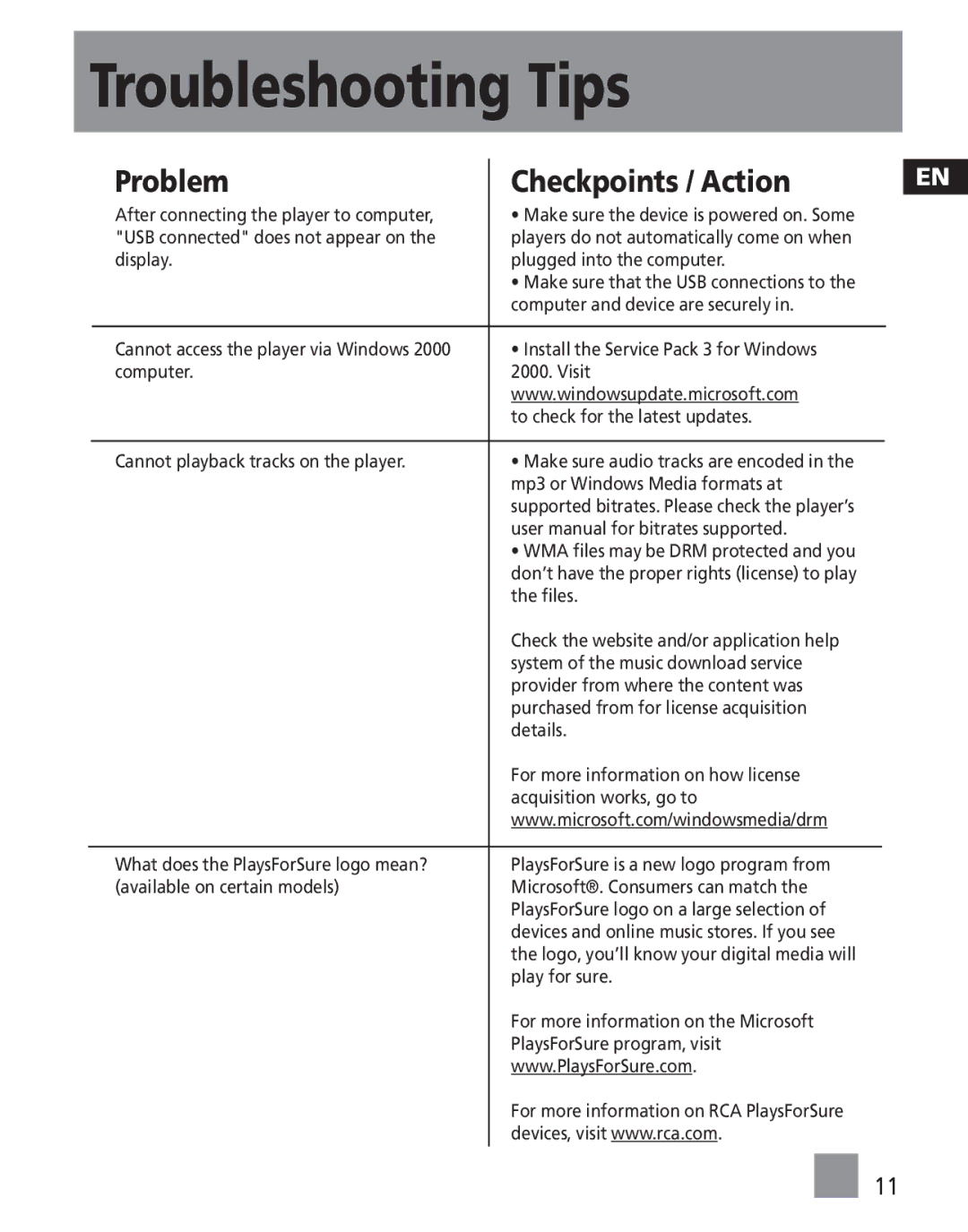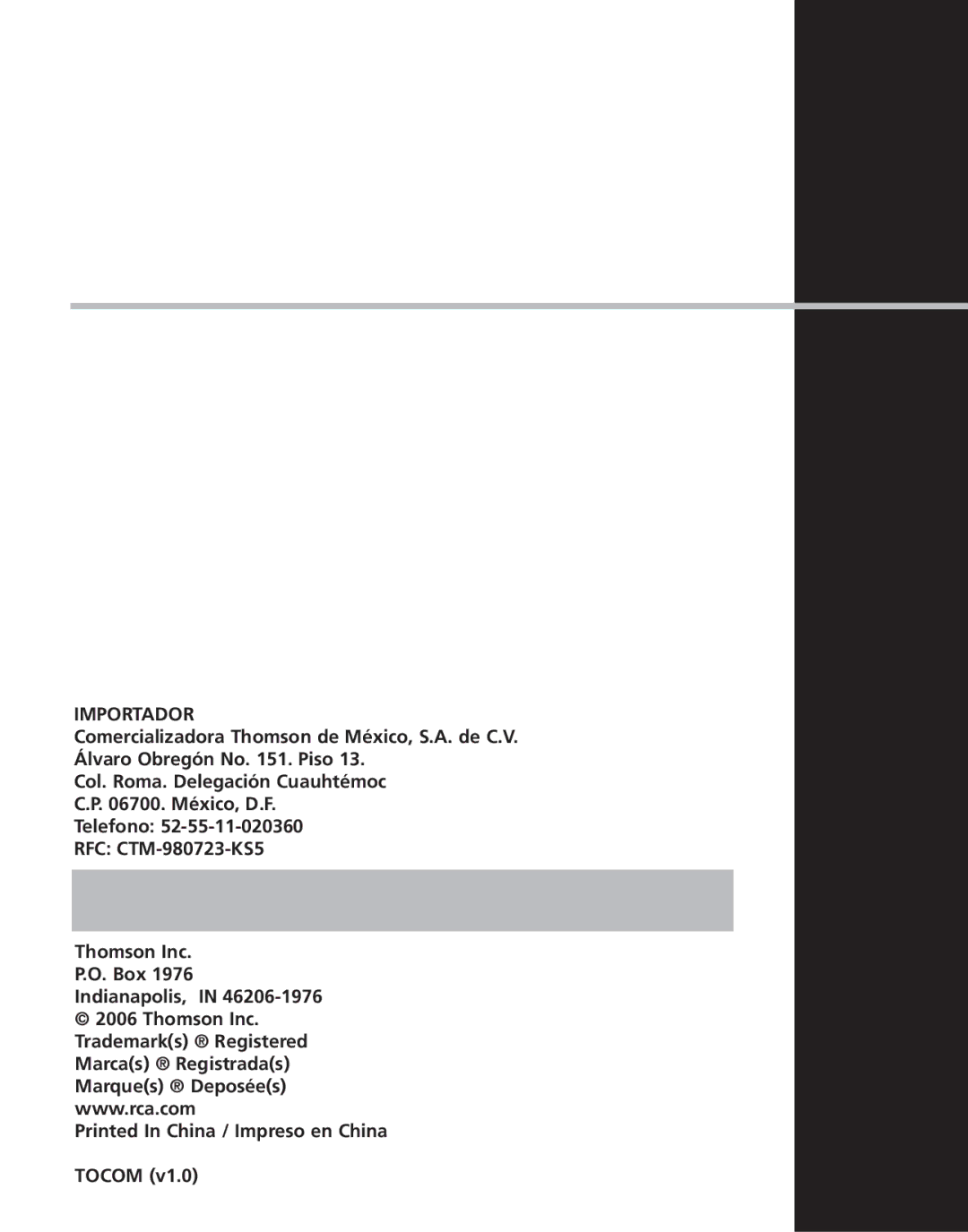Connecting to the Computer
EN Connecting the Player to the Computer
Connect the Digital Audio Player to your computer. If a USB connection cable is provided, connect it to the player first before the computer. The larger end of the cable should be connected to the computer while the smaller end to the player.
The player
Some models can be directly connected to the USB port of the computer. If necessary, an optional USB extension cable can be used.
The digital audio player will appear as a removable disk drive.
![]()
![]() Note
Note
![]() It might take several seconds for the device (the Digital Audio Player) to be detected, especially in Windows 2000/XP. Click Refresh in My Computer or Explorer to make sure the device has been detected.
It might take several seconds for the device (the Digital Audio Player) to be detected, especially in Windows 2000/XP. Click Refresh in My Computer or Explorer to make sure the device has been detected.
![]()
![]() Note
Note
The Digital Audio Player is capable of transferring files
at
4