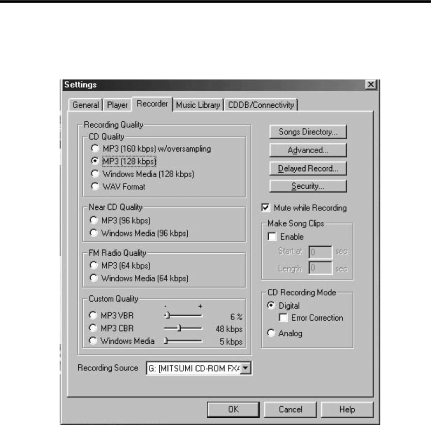
Getting Started
Set MusicMatch Jukebox basic preferences. (continued)
D. Click the Recorder tab to display the Recorder settings.
E.Select the recording Quality level. CD Quality MP3 (128Kbps) is the rec- ommended quality level.
MP3 and Windows Media formats are supported by MusicMatch Jukebox for the LYRA2 player.
• MP3 audio is MPEG
12