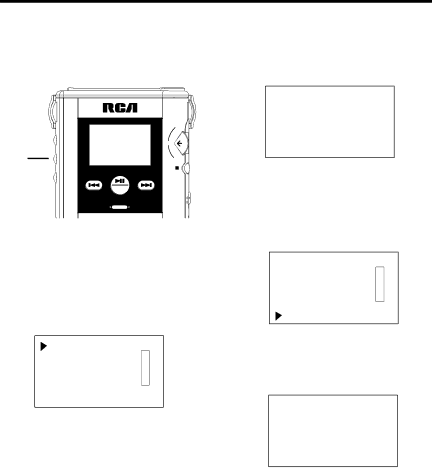
Player Features
DSP (Digital Signal Processor) Menu
You can use the DSP menu to select several DSP modes (FLAT, BASS BOOST, ROCK, POP, JAZZ) or adjust the equalizer (EQ).
|
|
| max |
|
|
|
|
| e |
|
|
| vol | n |
| LCD Display | t | ||
|
| e | ||
|
| r | ||
DSP |
|
| min |
|
Button | play / pause | stop |
| |
b.skip |
| f.skip | /off |
|
tune | ON | tune |
|
|
| lock on |
| ||
|
|
|
| |
digital PLL | FM radio | off |
| |
|
| |||
DSP Modes
1.Place the player in the stop mode, and press DSP to display the DSP menu. You can select FLAT, BASS BOOST, ROCK, POP, JAZZ, or use the equalizer (EQ) to personally adjust the sound.
FLAT |
|
BASS BOOST | D |
ROCK | S |
POP | P |
JAZZ |
|
EQ |
|
2.Press F.SKIP or B. SKIP to move the cursor to FLAT, BASS BOOST, ROCK, POP, or JAZZ.
Note: If you select EQ (equalizer), the equalizer menu appears.
3.Press the SELECT/VOLUME control in to select the DSP feature. The player returns to the file list.
Notes: Pressing PLAY also starts the player playing with the selected feature.
When the player is playing, you can cycle through the playback modes by pressing DSP. The mode selected appears on the display.
Ice and
Jones
128K
NORMAL EQ
Trk=03 1:38
Equalizer Feature
1.Display the DSP menu, and press F.SKIP to move the cursor to EQ (equal- izer).
FLAT |
|
BASS BOOST | D |
ROCK | S |
POP | P |
JAZZ |
|
EQ |
|
2.The EQ (equalizer) display will appear in approximately one second.
FREQ 1K |
|
|
|
| 0DB | ||||||||
+ |
|
|
|
|
|
|
|
|
|
|
|
|
|
0 |
|
|
|
|
|
|
|
|
|
|
|
|
|
|
|
|
|
|
|
|
|
|
|
|
|
| |
– |
|
|
|
|
|
|
|
|
|
|
|
|
|
•Press F.SKIP or B.SKIP. to select one of the five frequency bands (60, 250, 1k, 4k, and 12k).
•Turn the SELECT/VOLUME control up or down to adjust the band (+15dB to - 15dB).
Note: Press the SELECT / VOLUME con- trol in to reset the band to 0.
3.Press PLAY to start playback with the adjustments you have selected.
47