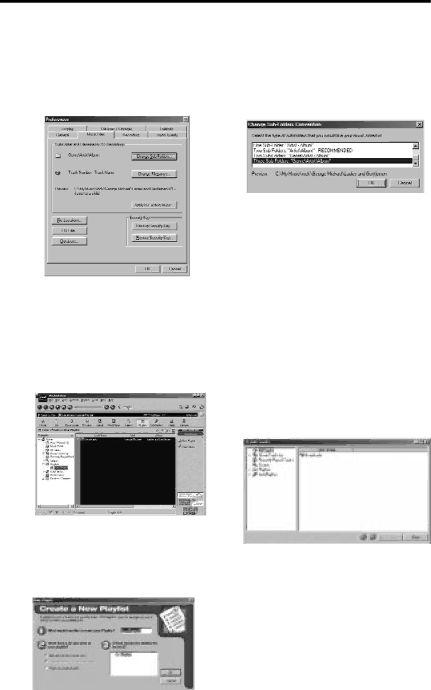
Getting Started
Organize the Playlist.
A.All tracks can be grouped by Genre, Artist / Album, or all three. Choose Music Files from Preferences in the Tools menu.
B.Click Change
C.Click the Genre or Artist/Album icon on the mode selection row to view the groups of songs.
To play a song, double click it or highlight it, and press play.
Create a Playlist for playing or downloading.
A.Click the Playlist icon in the mode selection mode. Click New Playlist button on the right of the screen.
C.Press Add Tracks on the right hand side in Playlist mode. Click on the song(s) you want to add to the playlist so it is highligted. Press Add Tracks >> to store. Repeat this step to enter additional tracks.
B.Fill out the Create Playlist form to give specifications as to the name of the new playlist, which tracts to put into the playlist and the location where you want to put it.
Note: Click to select a song, Shift and click to select groups of songs, or Ctrl and click to select multiple songs.
29