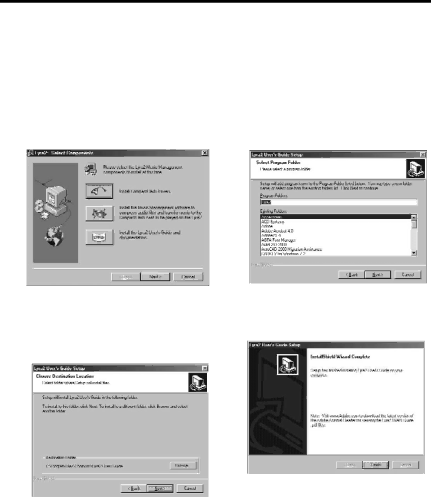
Getting Started
8. Install the LYRA2 user’s guide and documentation.
After you have installed the external drive and placed the LYRA2 software CD in the CD ROM drive as described on pages
A.Display the Select Components screen.
C.Select the location for the pro- gram icons and click Next.
Click the Install the Lyra2 User’s Guide and documentation button.
D.Click Finish to complete the installation.
B.Select the Destination folder where you want the LYRA2 User’s Guide installed and click Next.
34