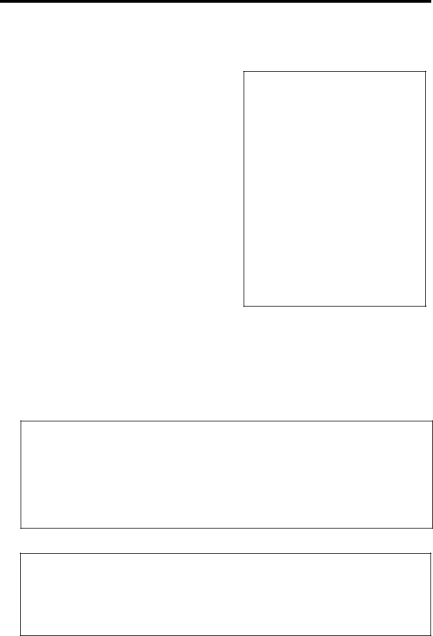
Getting Started
Transfer the audio files to the CompactFlash card.
(continued)
E.After you have selected all of the music you want to record on the flash card, double click the Flash Card icon.
File size and availability are listed in the status and window displays.
Notes: The card operates like a floppy drive. The same drag and drop or copy methods apply.
Transfer all your MP3 or G2 files in groups to prevent reloading the appropriate driv- er for each type.
F.Click the Begin Transfer button on the right of the screen to download your songs to the CompactFlash card.
Caution
The yellow LED on the CompactFlash external drive turns bright yellow when files are being written to the CompactFlash Card.
After the yellow light dims, wait at least 5 seconds before removing the card from the external hard drive.
Removing the card before the data is completely writ- ten may cause loss of the entire contents of the card and damage the card.
G.Click Exit under the File menu to close RealJukebox.
H.Pull the card out to remove it from the external drive.
Helpful Hints
For detailed information on CompactFlash card file management, creating playlists, and grouping management, please consult the
The external drive can also be used to transfer files from digital cameras using CompactFlash cards to the PC or store files from the PC on CompactFlash cards.
Note
MP3 files transferred to the CompactFlash card using Lyra compatible software are con- verted to an encrypted form for purposes of copyright protection, but the encryption process does not change the MP3 encoding characteristics of the file or the file's compli- ance with the
33