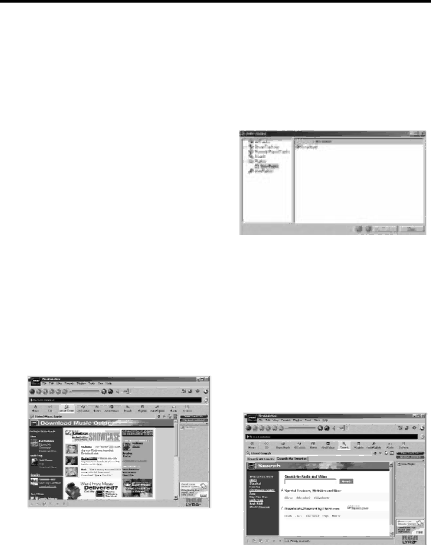
Getting Started
Save CD tracks to play on your PC or LYRA2 player.
(continued)
B.Select the tracks you want to play or record.
•To start or stop playback, click play.
•To start or stop recording, click record.
•To pause playback, press pause.
•To stop playback and recording, press stop.
C.After recording is complete, the songs will be stored in the Playlist.
Download music from the Internet.
A.Click the Music Guide icon to have RealJukebox connect you to the Internet.
B.Download the music you select to your PC, and add it to your playlists.
Note: You can also download files using your regular browser. Just be sure to import (and/or move) them into RealJukebox.
You can also search the internet to download the music you want through the search mode.
A.Click the Search icon on the mode selection row.
B.Key in information on how you want the search to be done.
28