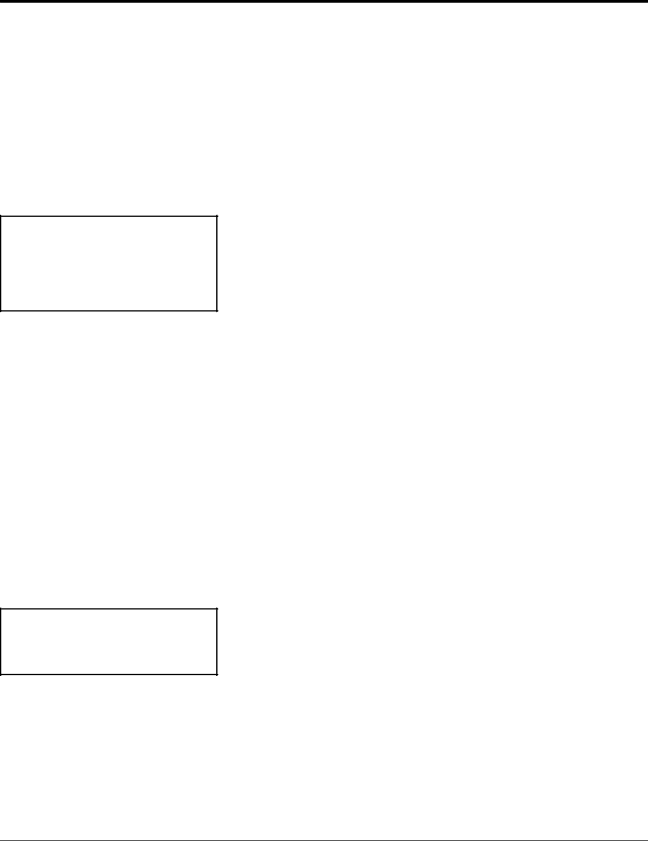
Record/Zone 2
System Configuration
NOTE: When listening to DTS material from a source component, DTS digital data may also be sent out of the analog outputs. DTS data, which sounds like loud white noise, may cause damage to a system.
NOTE: Removing the block from any input which has both an input and output attached to the
The
The Record and Zone 2 outputs on the
As protection against feedback, the TAPE and VCR inputs are normally blocked from being used as sources for the Record and Zone 2 outputs. This default condition can be changed in the Input Configuration menu as follows.
Use ▲ and ▼ to select REC/ZONE 2, then press SELECT. The ▲ and
▼buttons will select ANALOG, DIGITAL, or BLOCKED as the state of the Zone 2 output.
ANALOG allows maximum flexibility from digital sources by utilizing both the digital and analog outputs of a digital source component (provided both are connected). The
DIGITAL routes the digital signal, assigned to the input, to the
BLOCKED simply blocks the input from being sent to the Record and Zone 2 outputs. This prevents feedback from occurring with devices that have both an input and output attached to the
Record/Zone 2 Controls
Record/Zone 2 functions can be accessed from the
ON
Turns on the Zone 2 outputs, lights the red Record/Zone 2 front panel
21