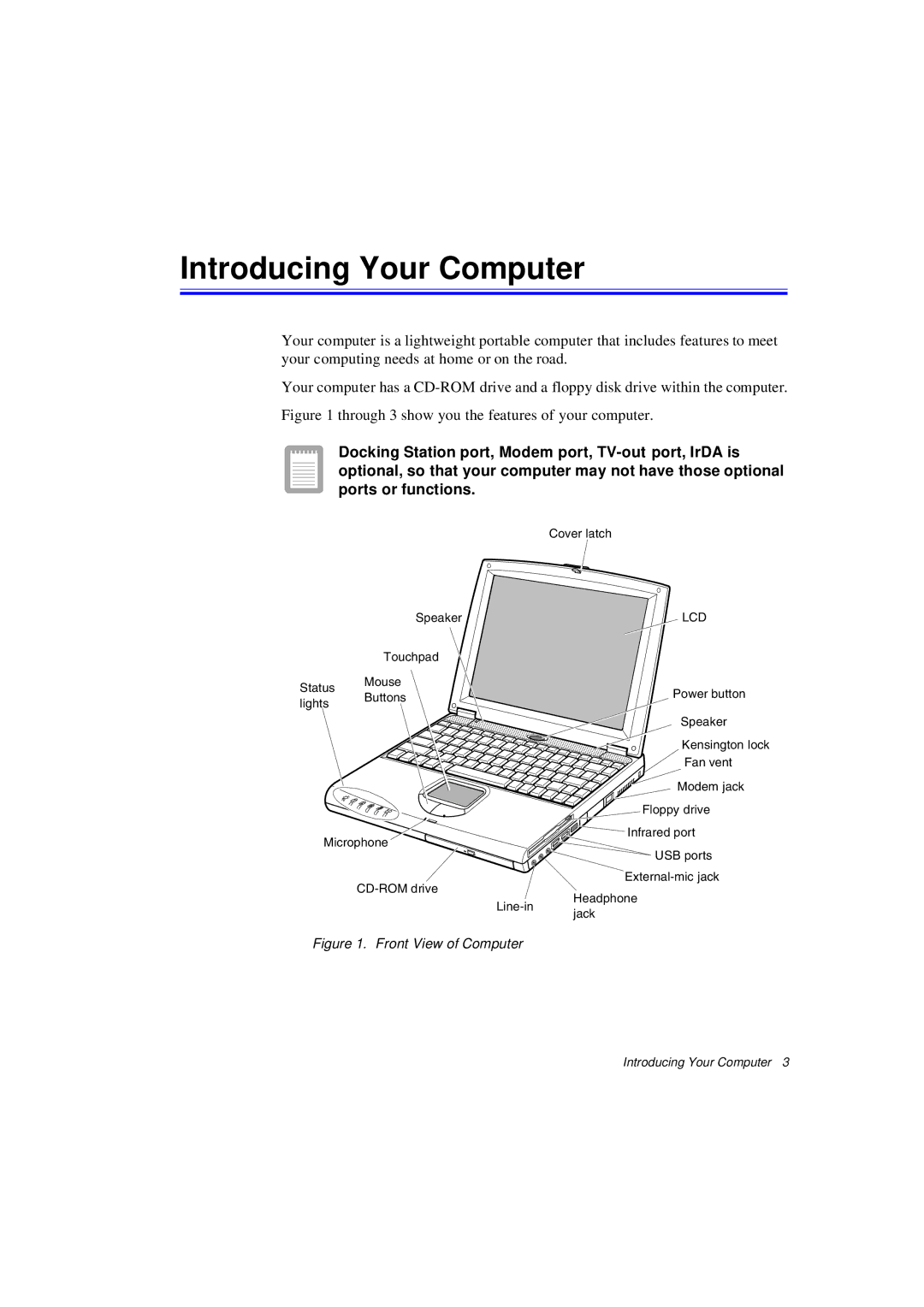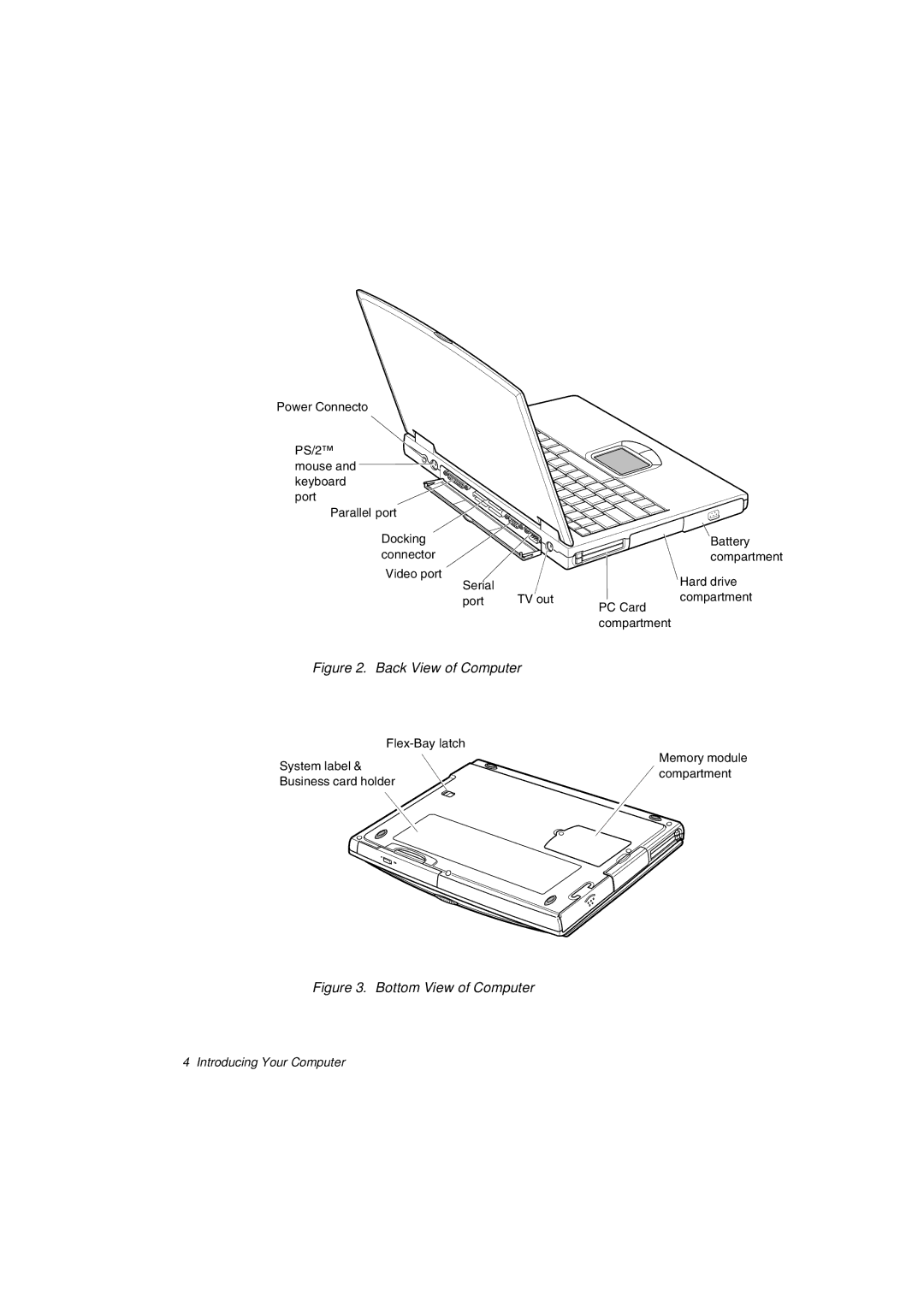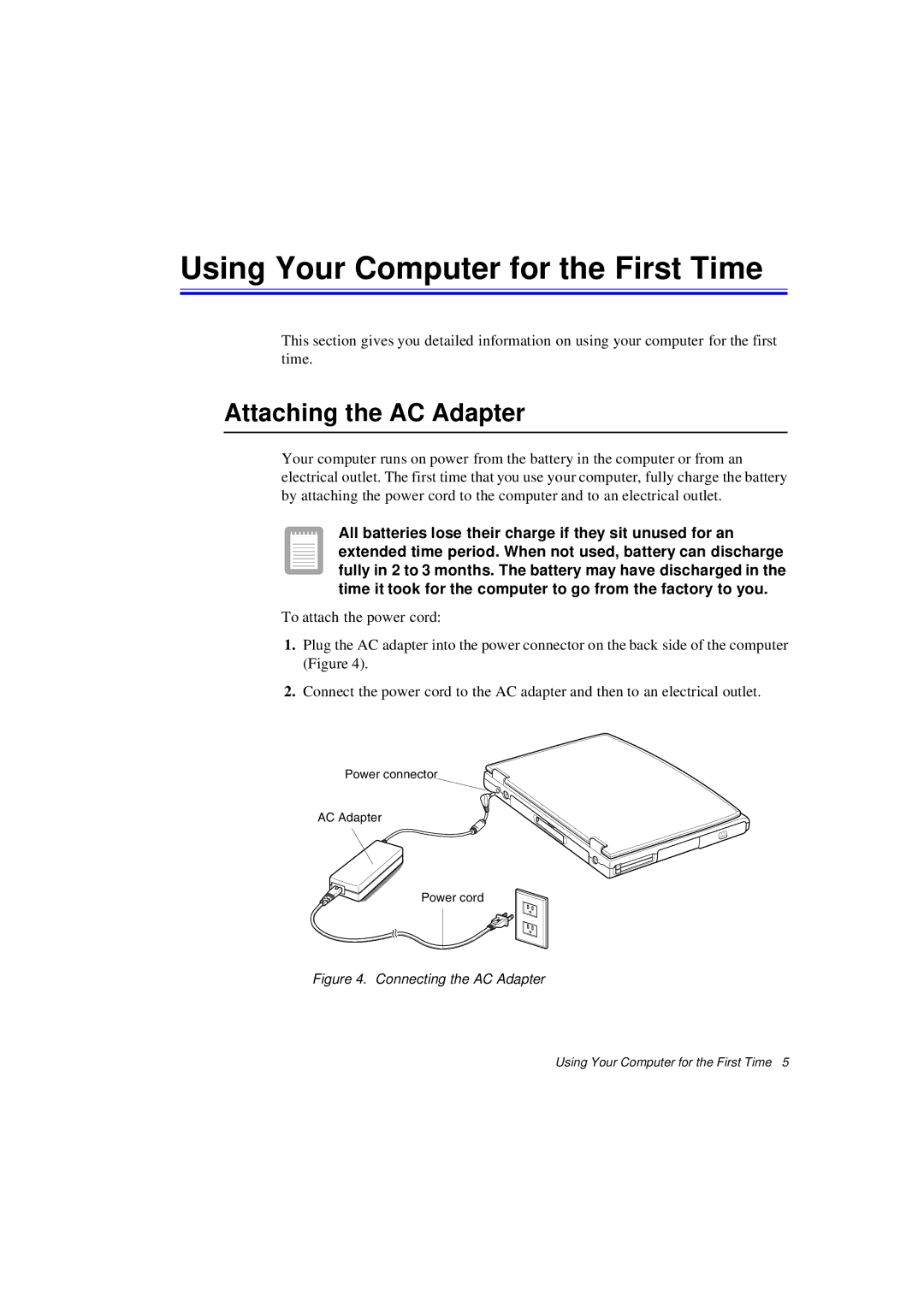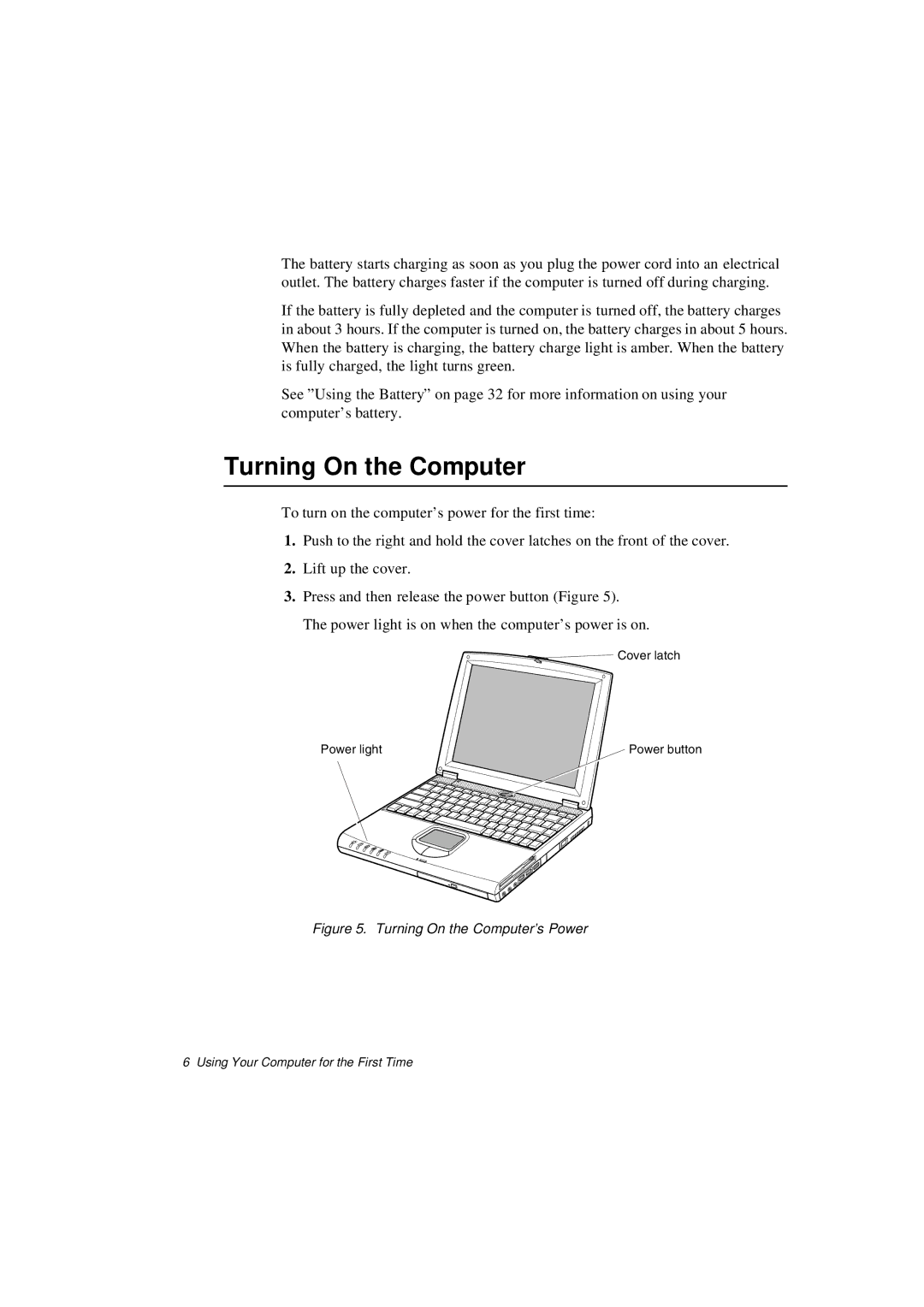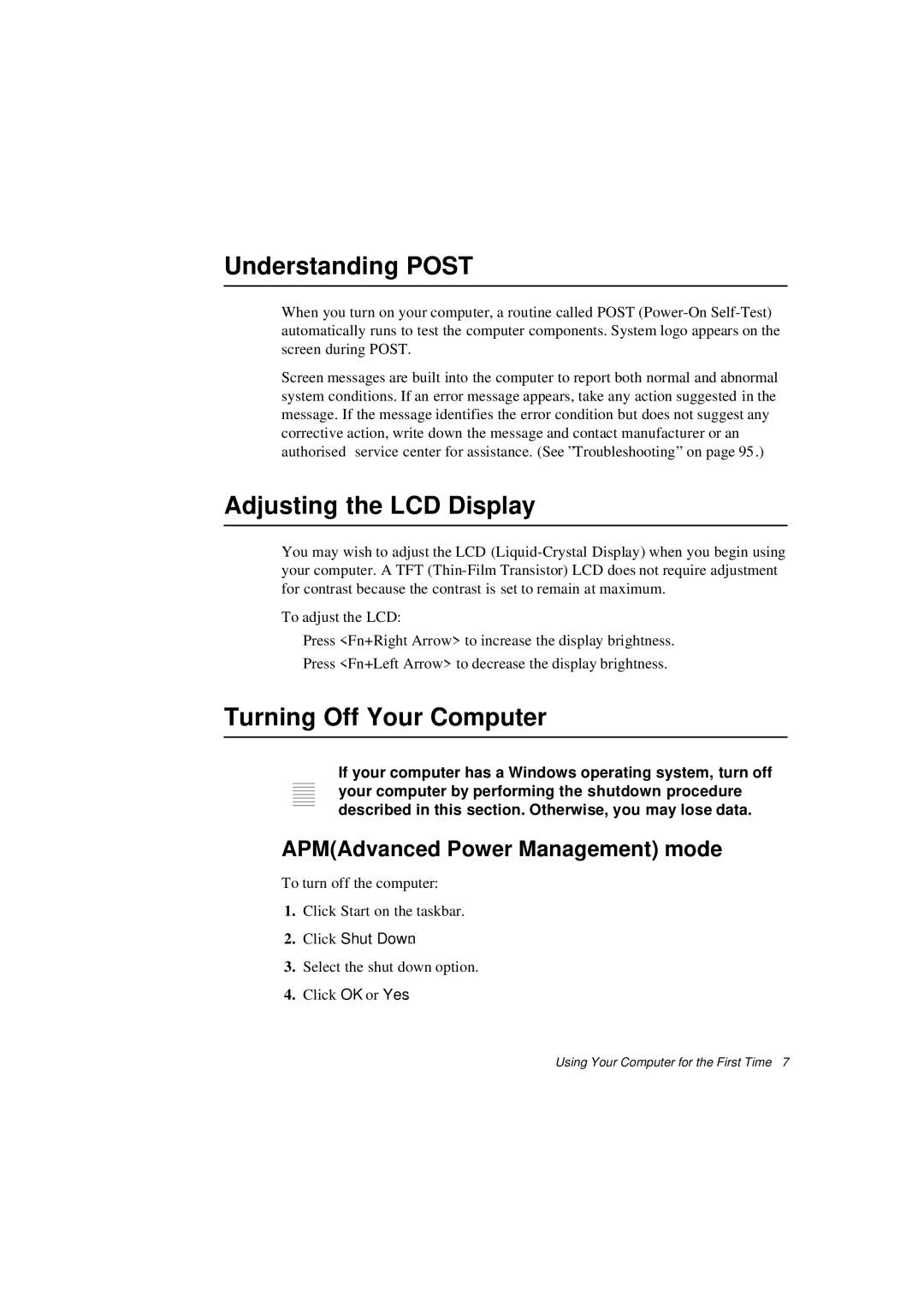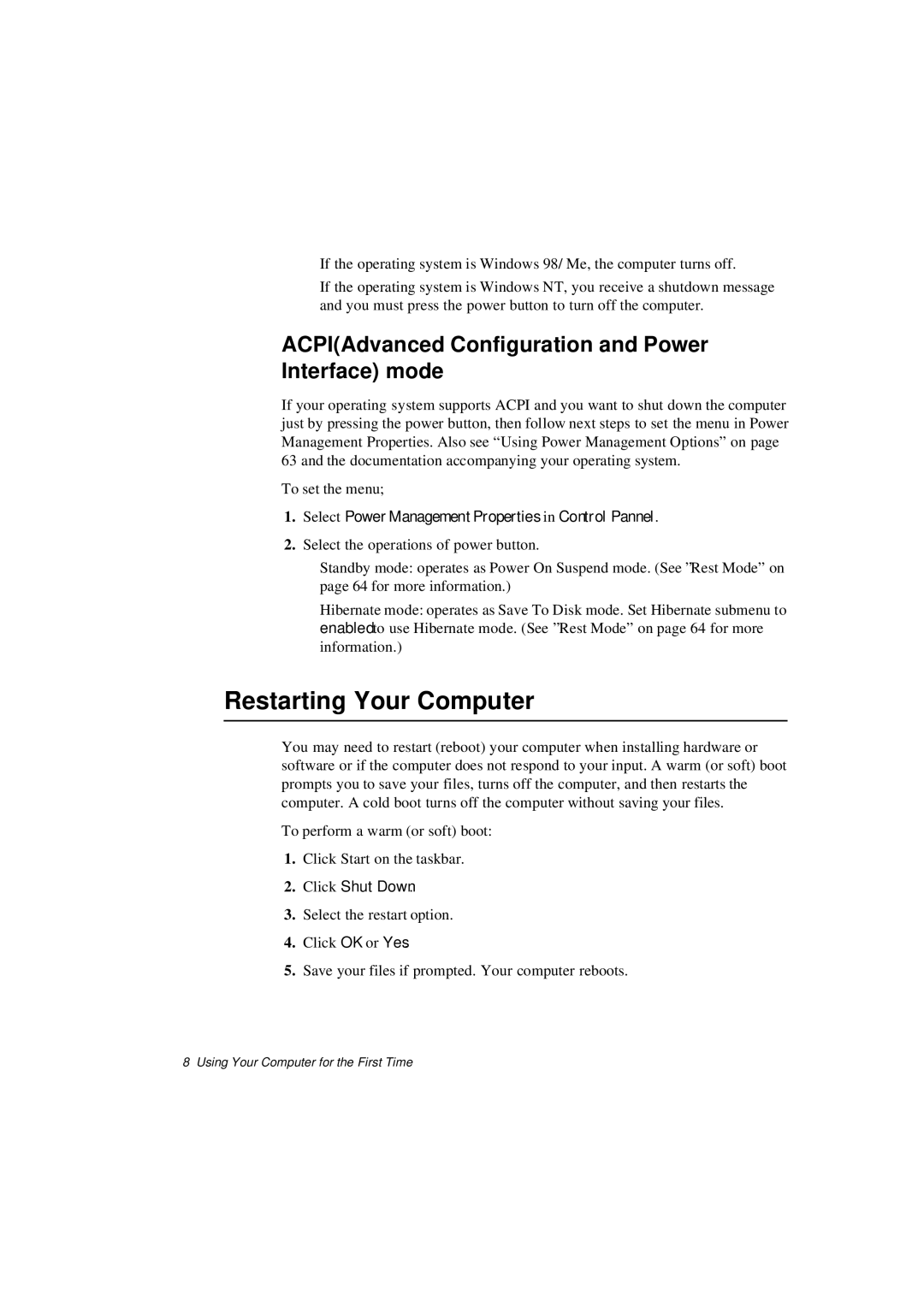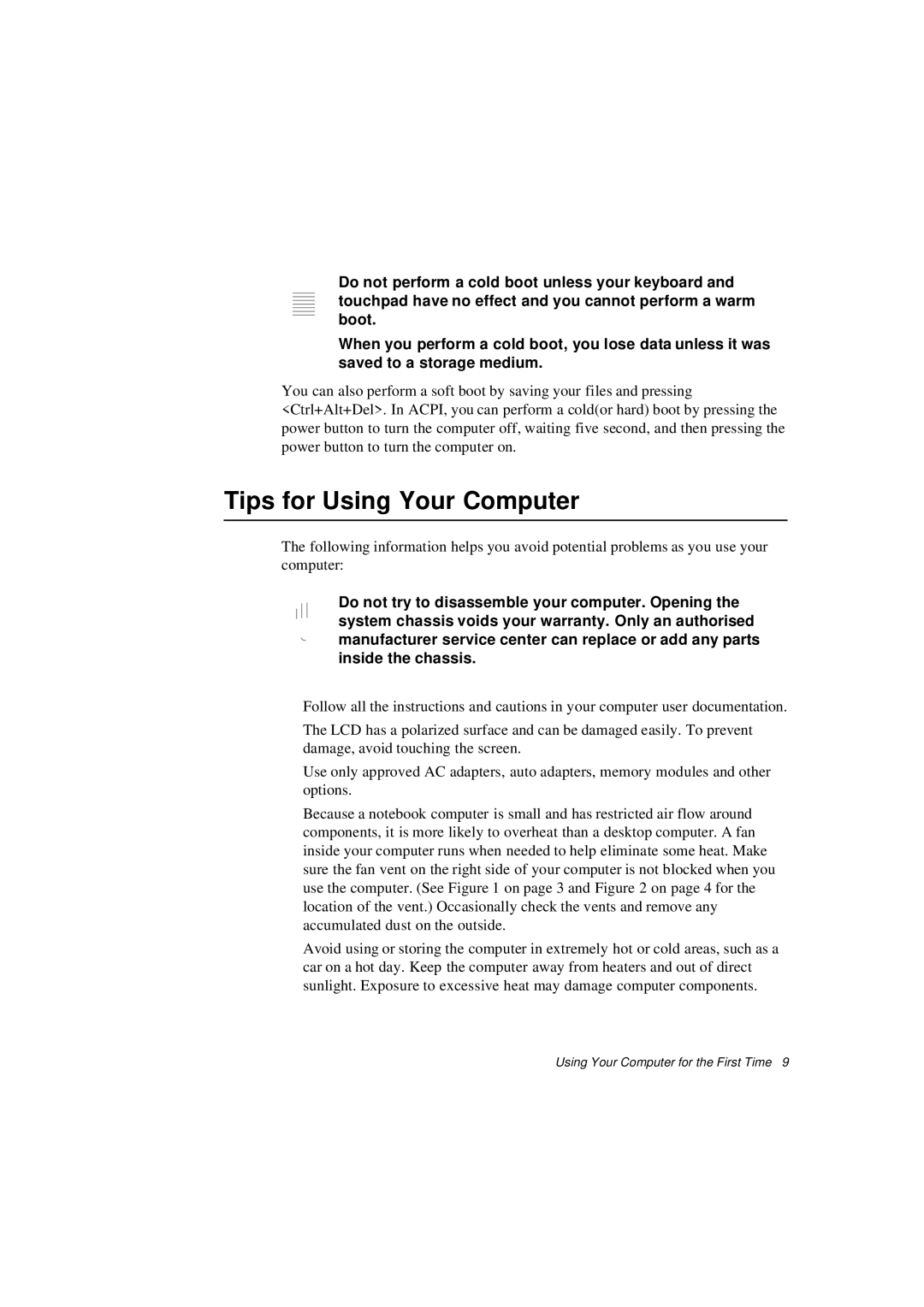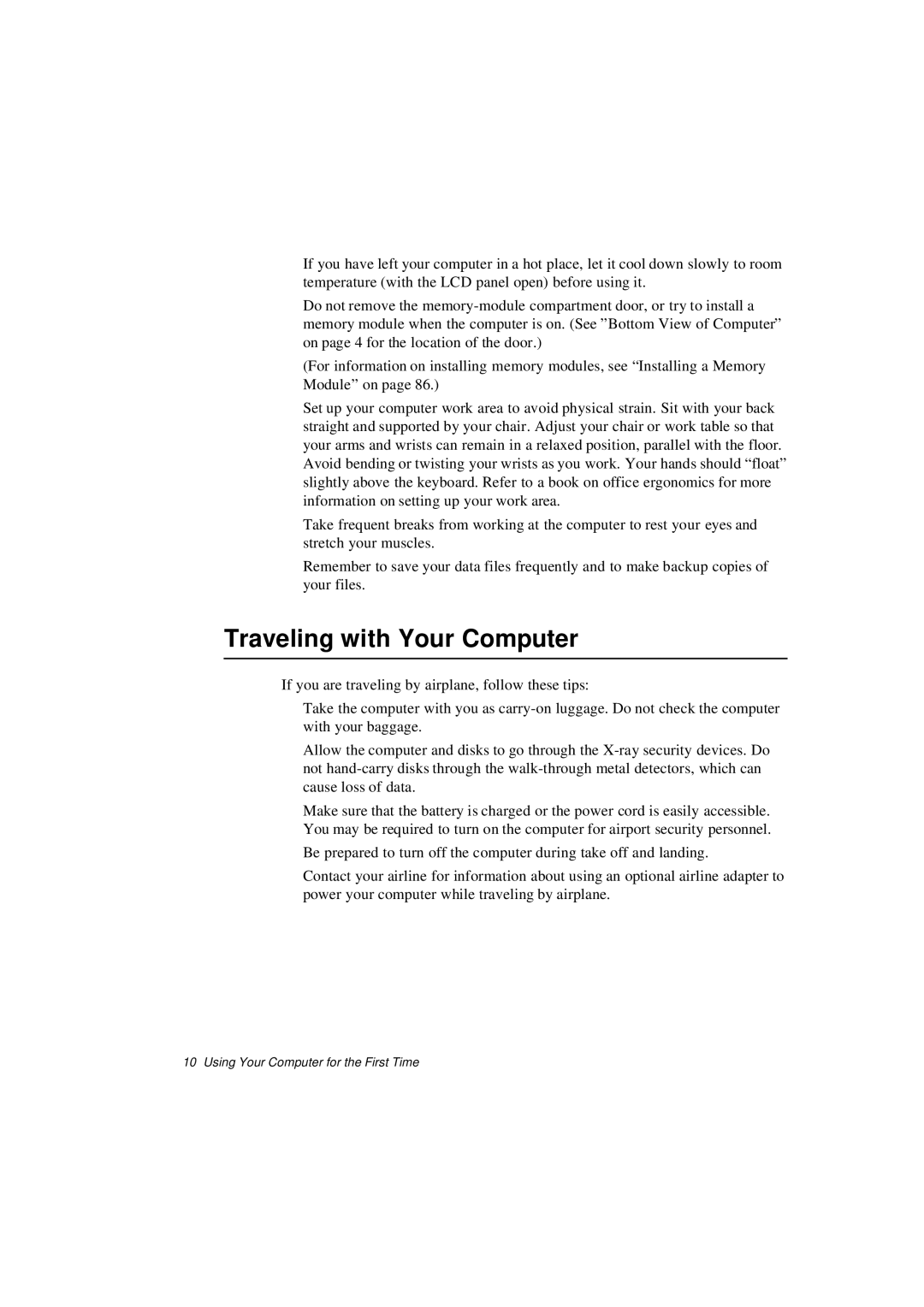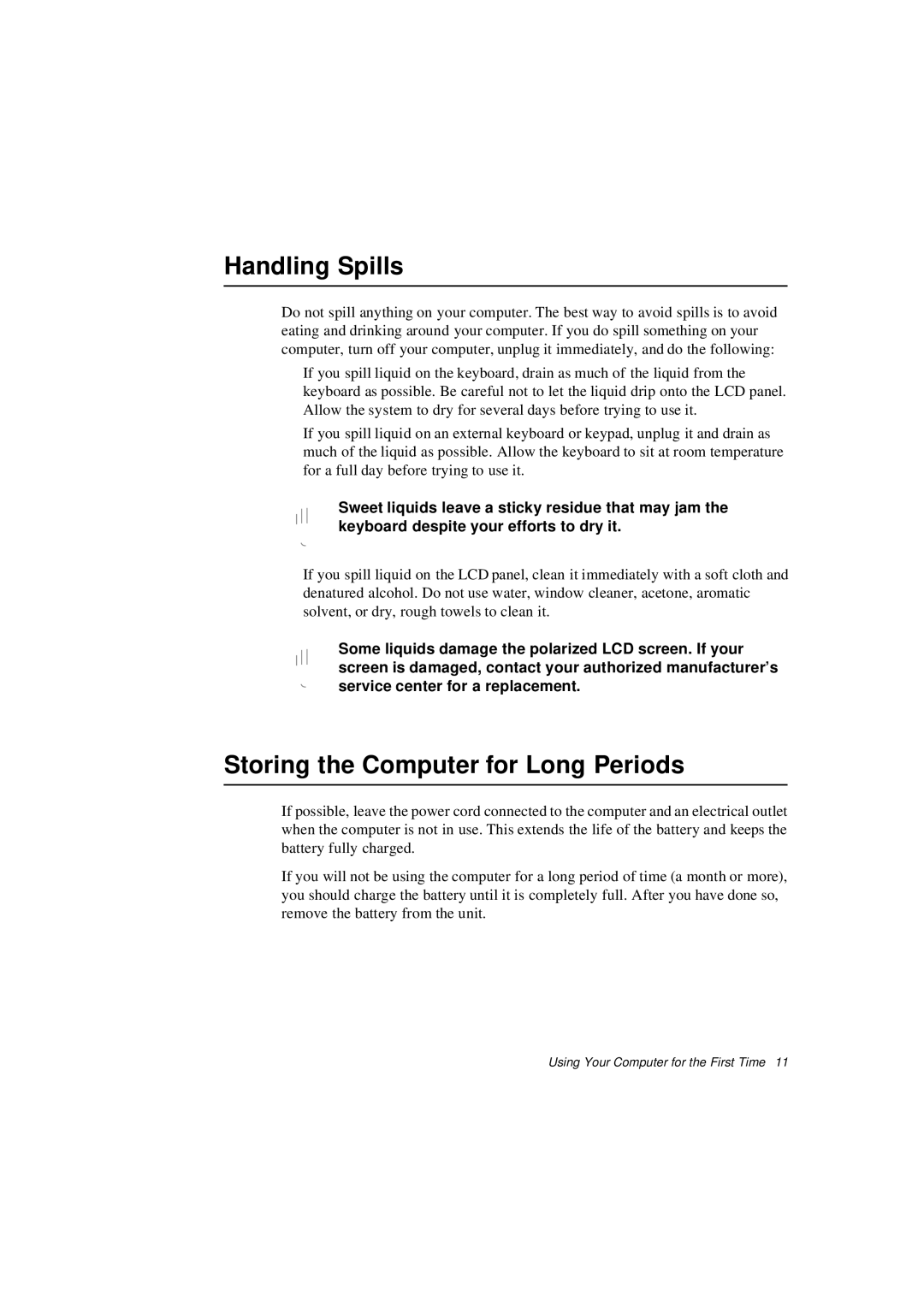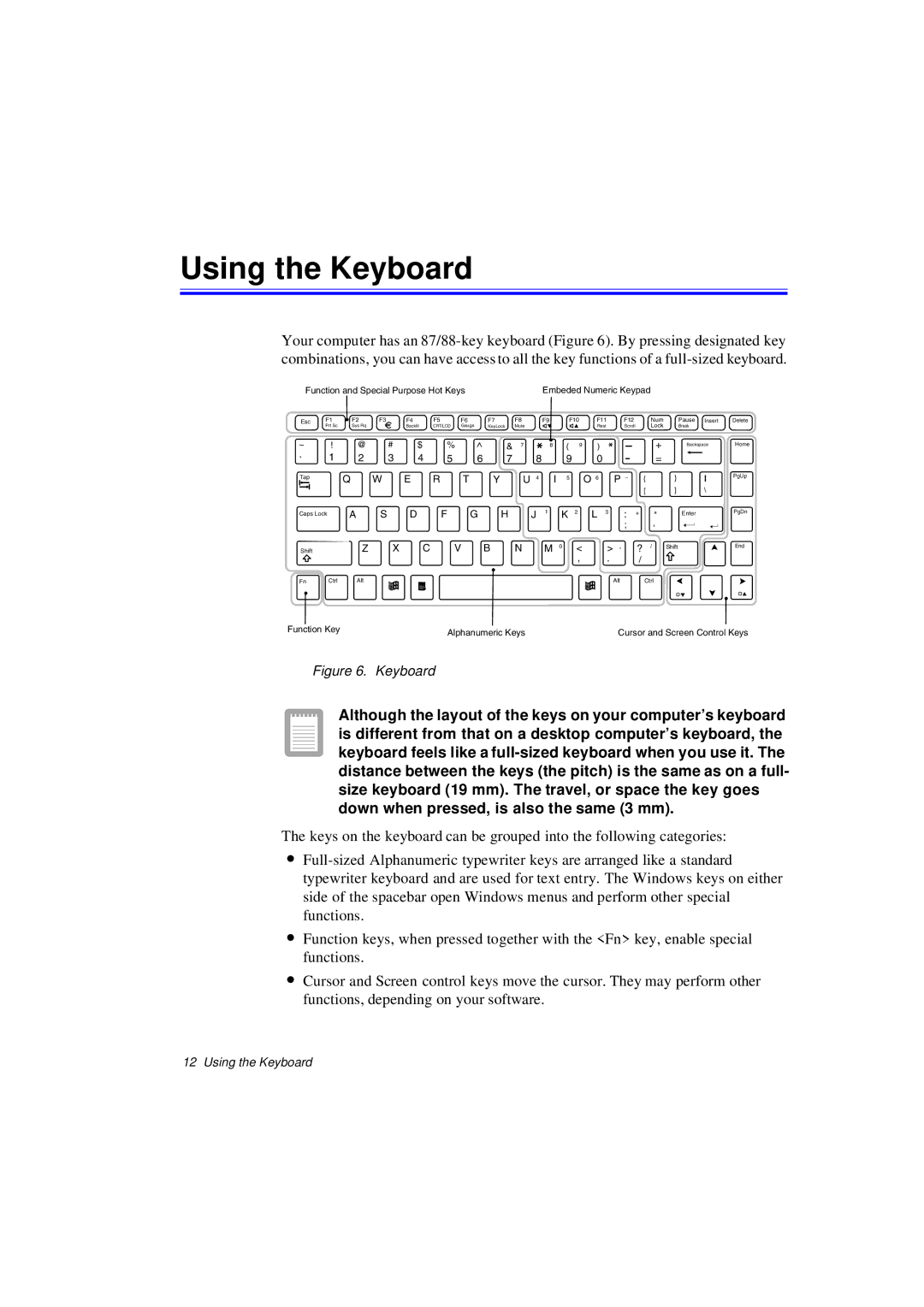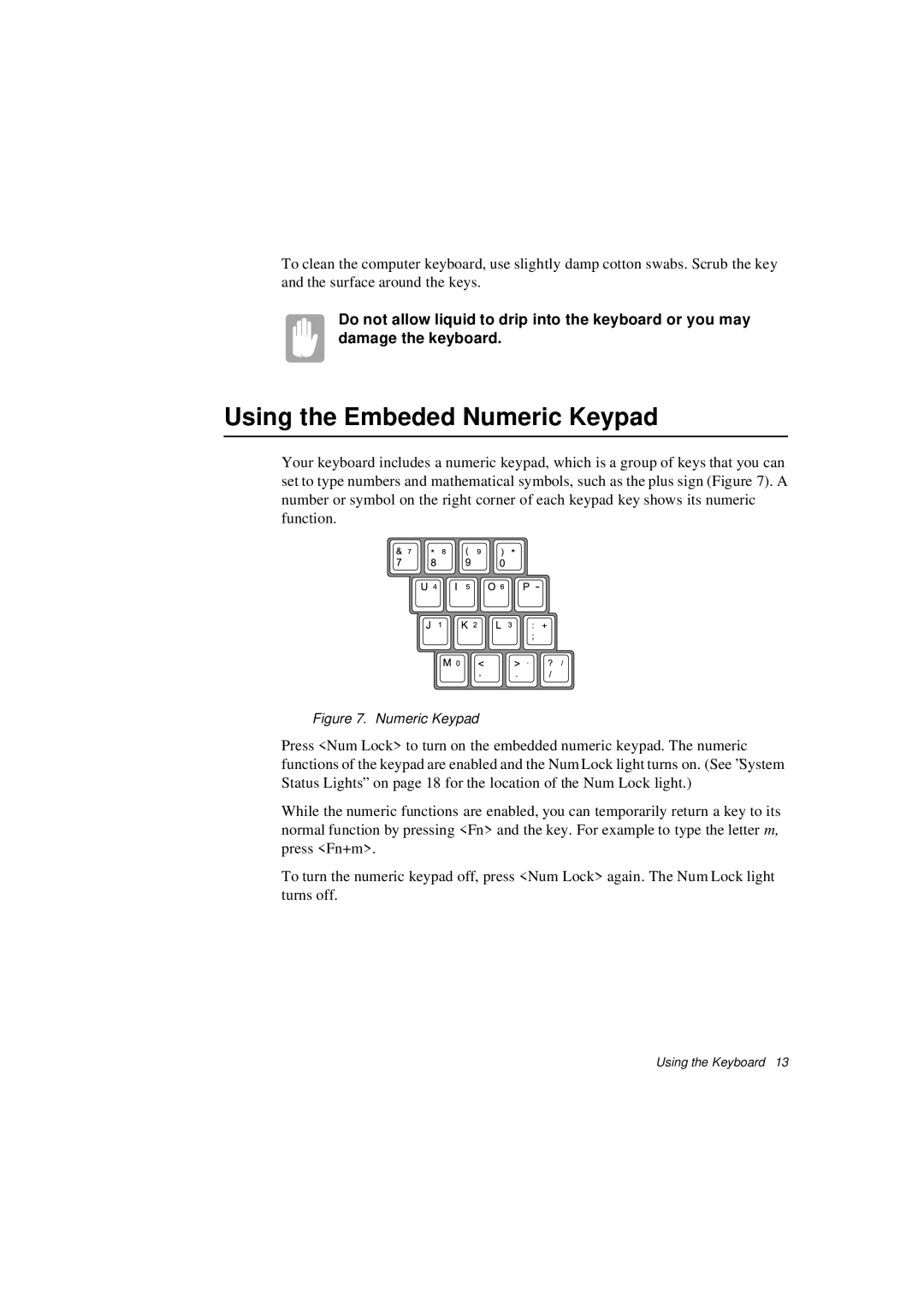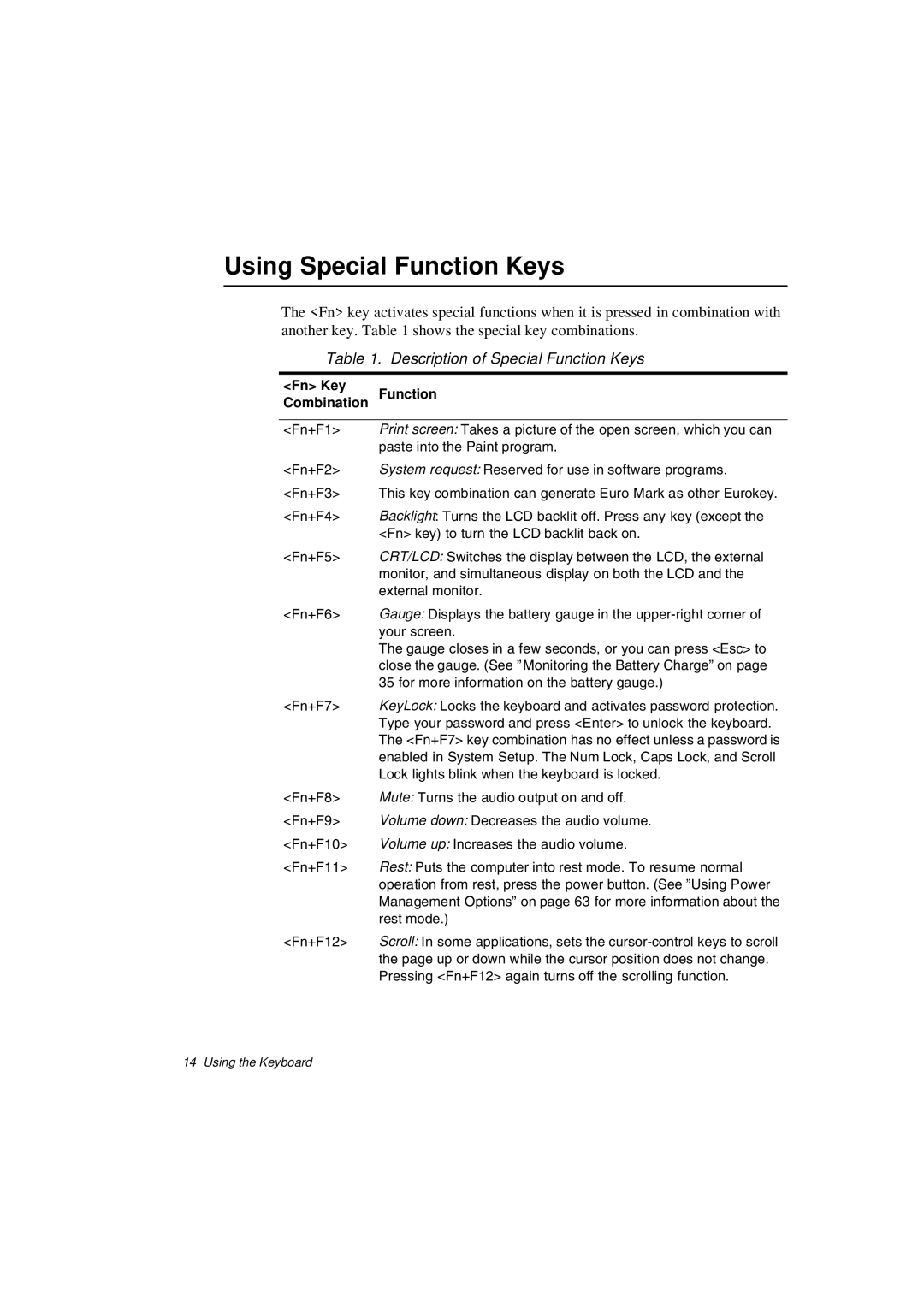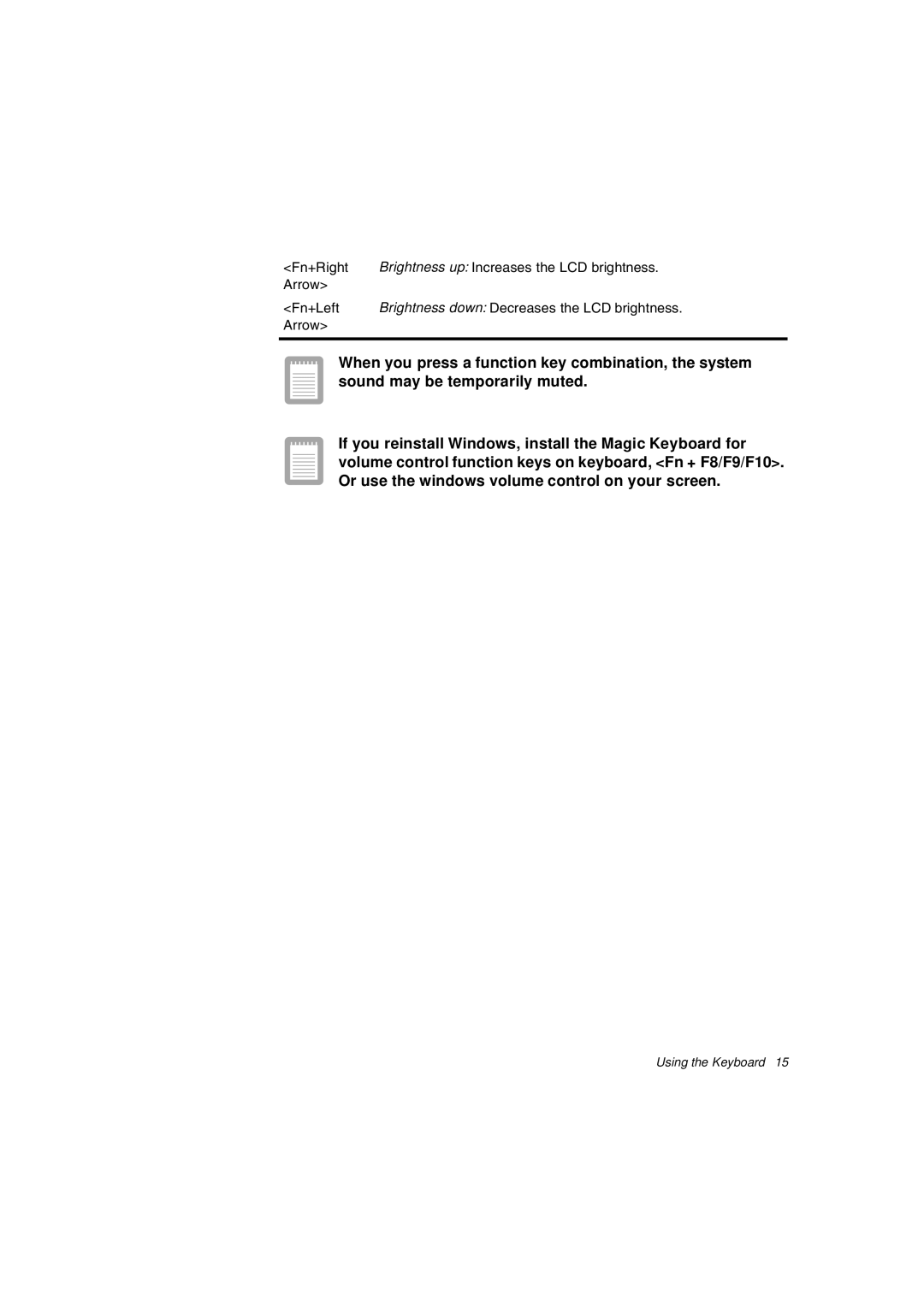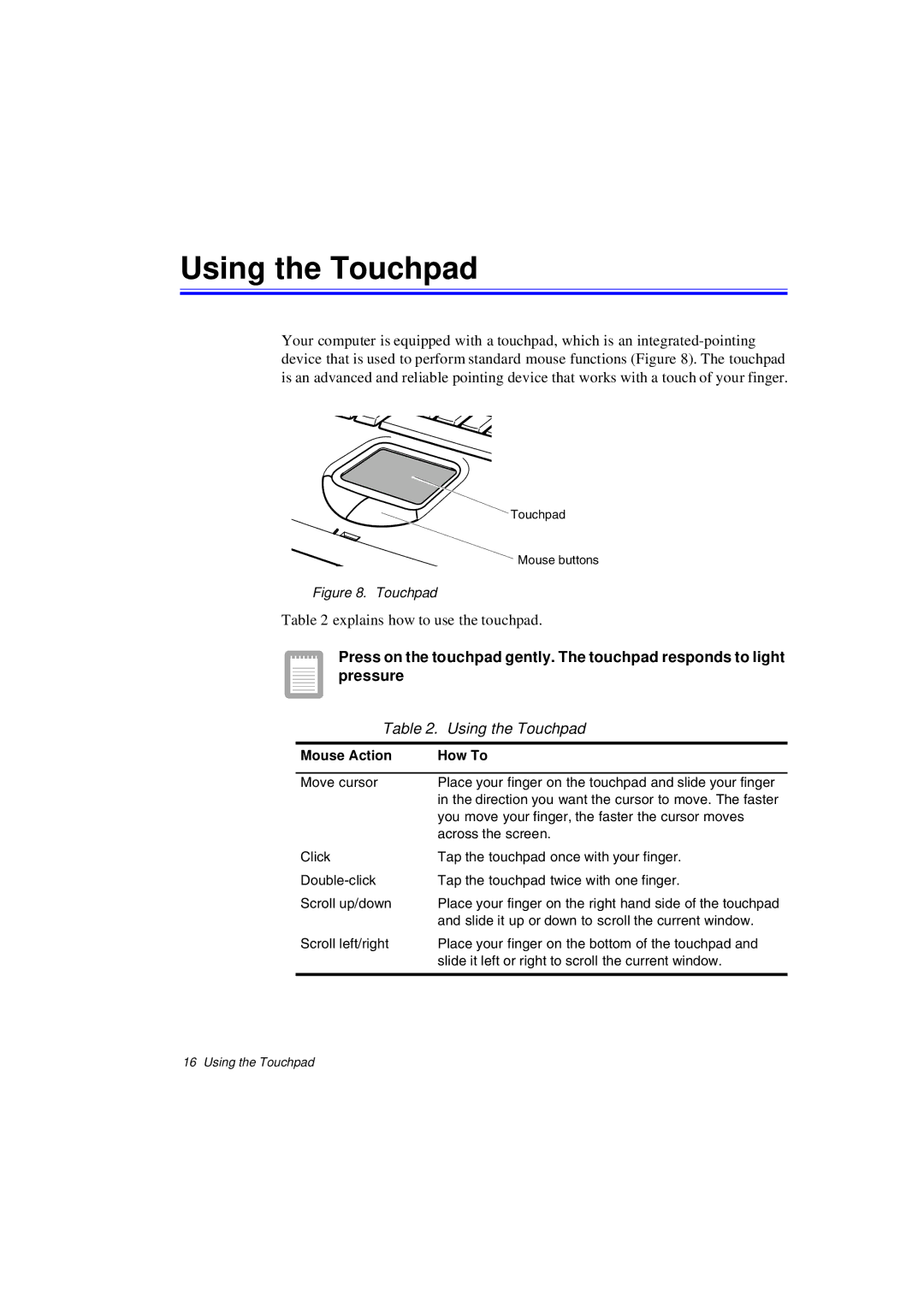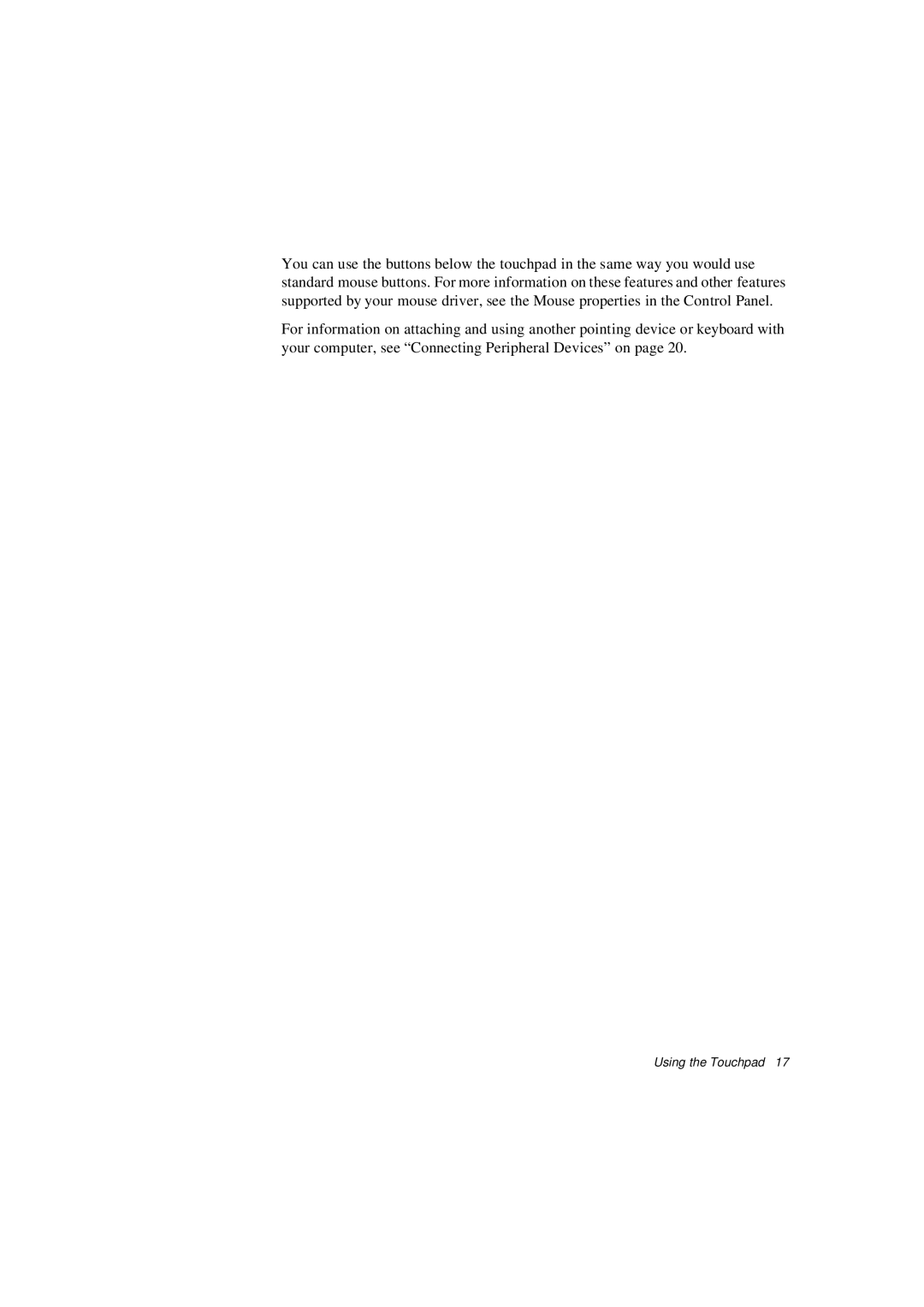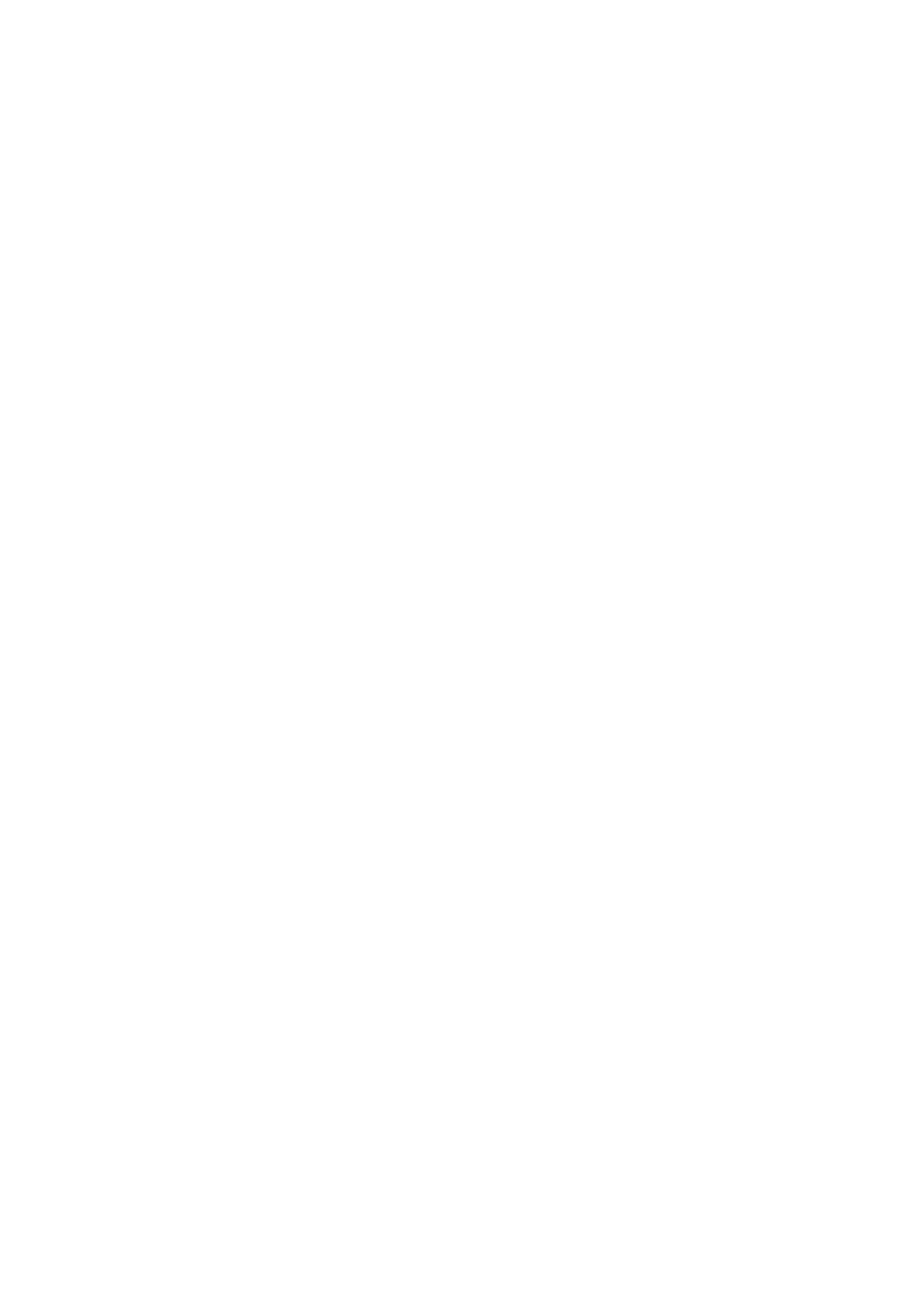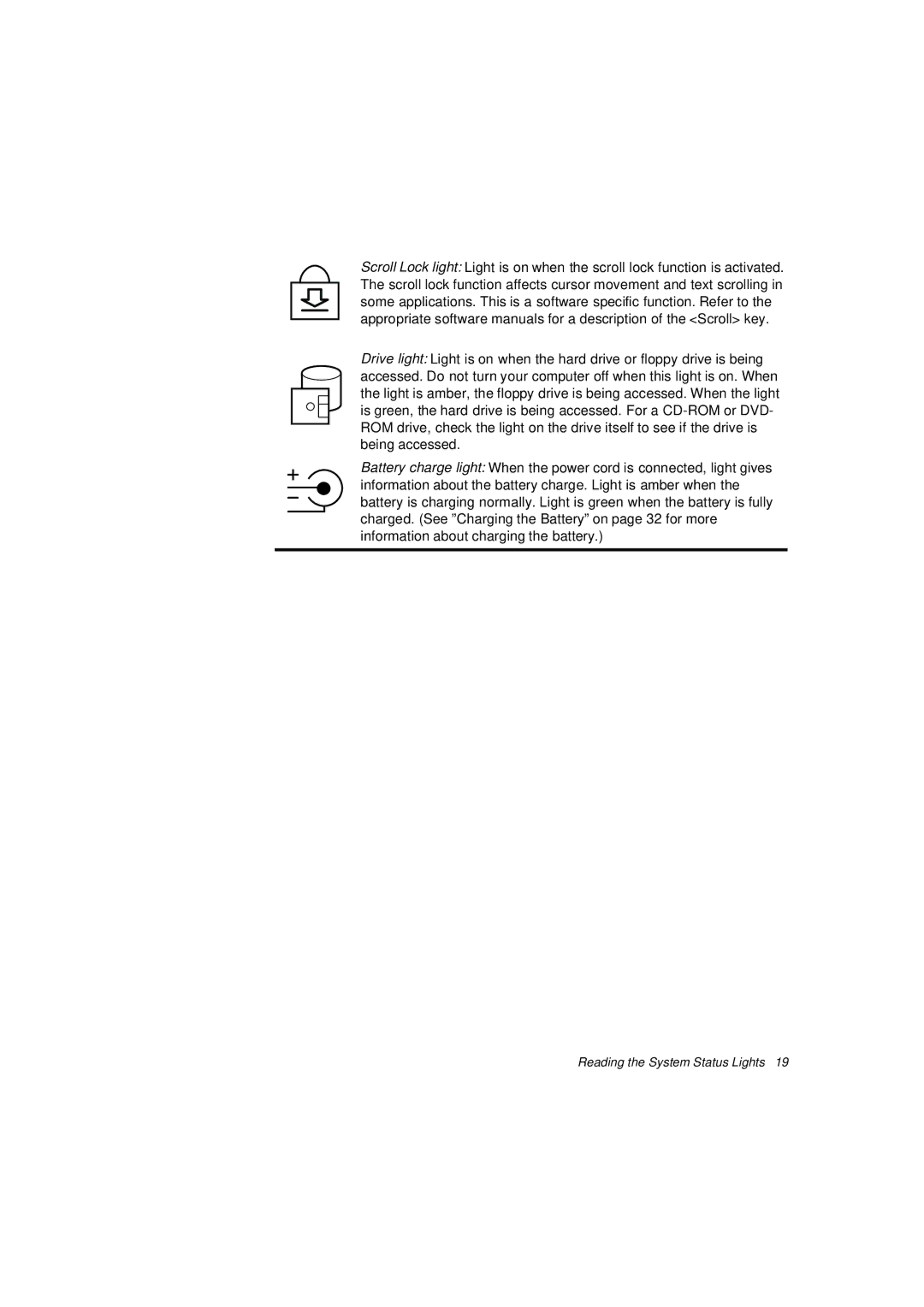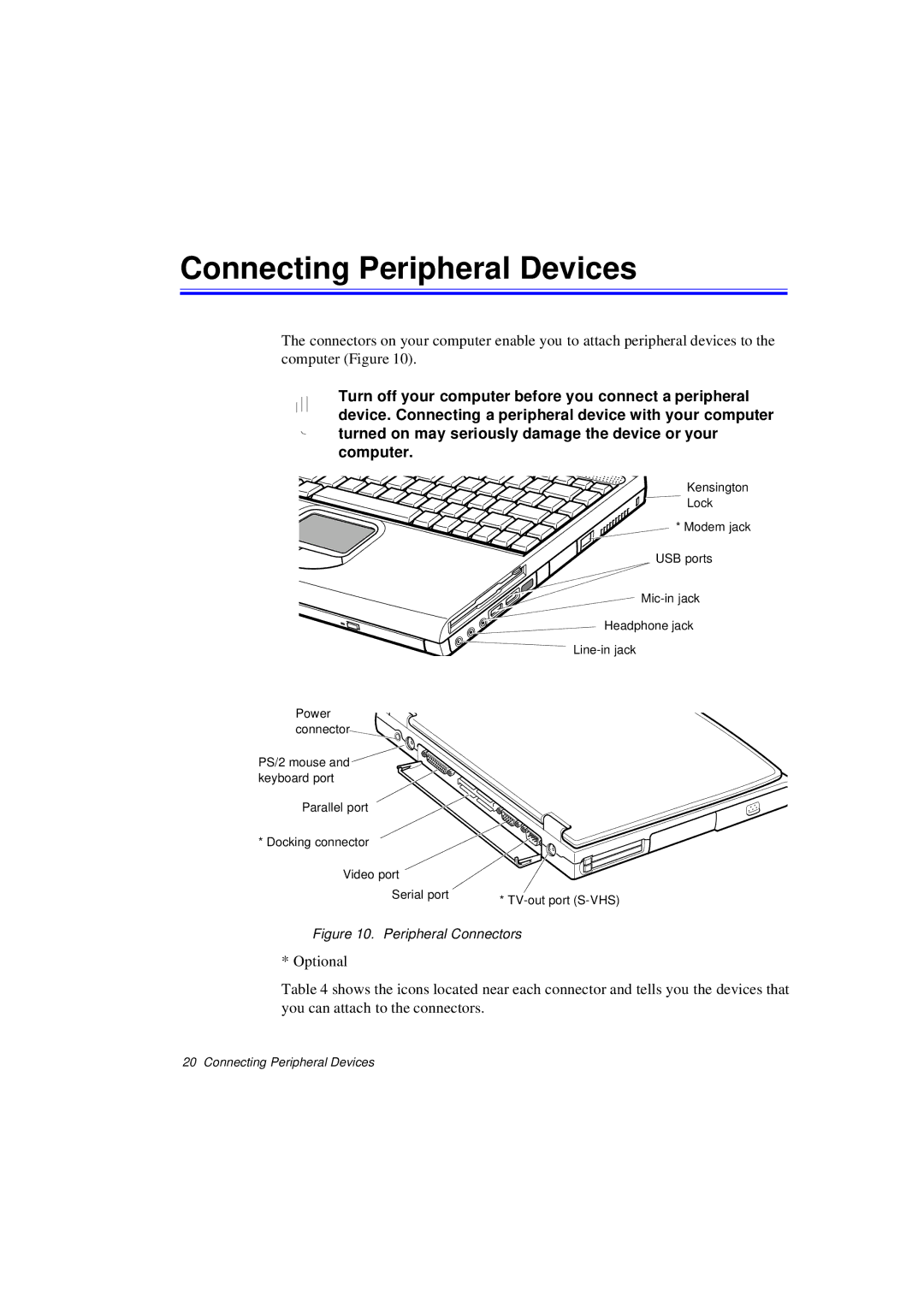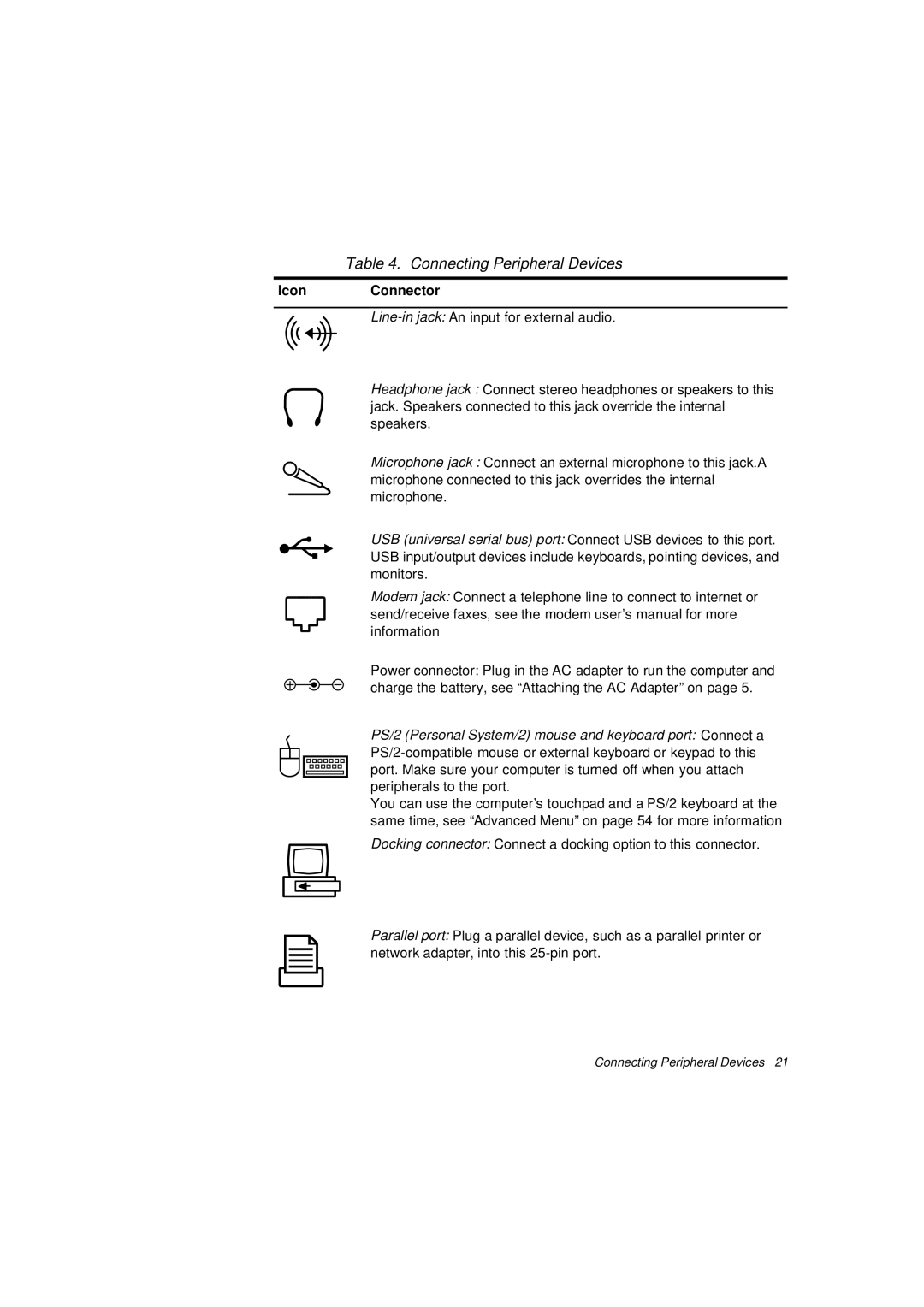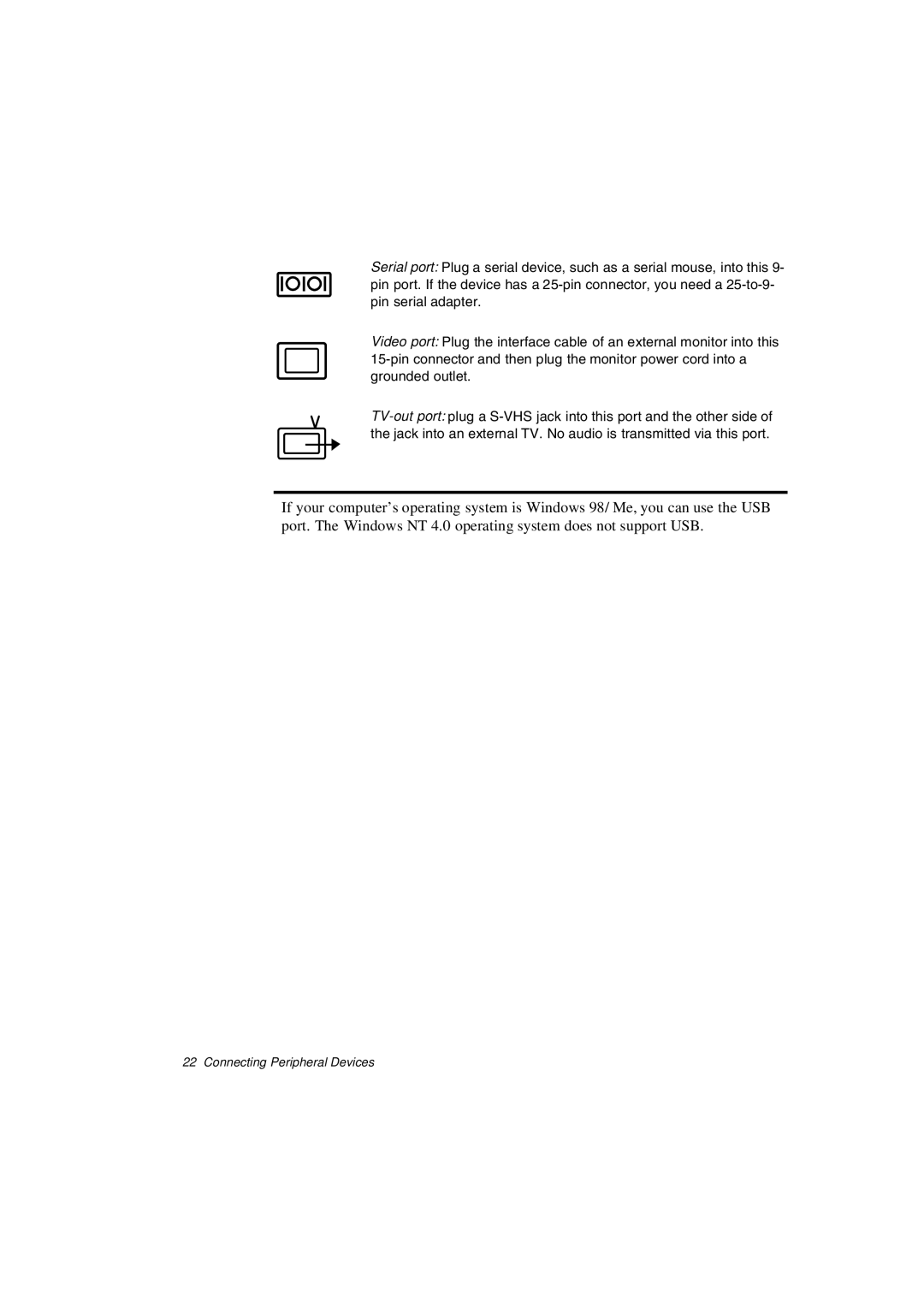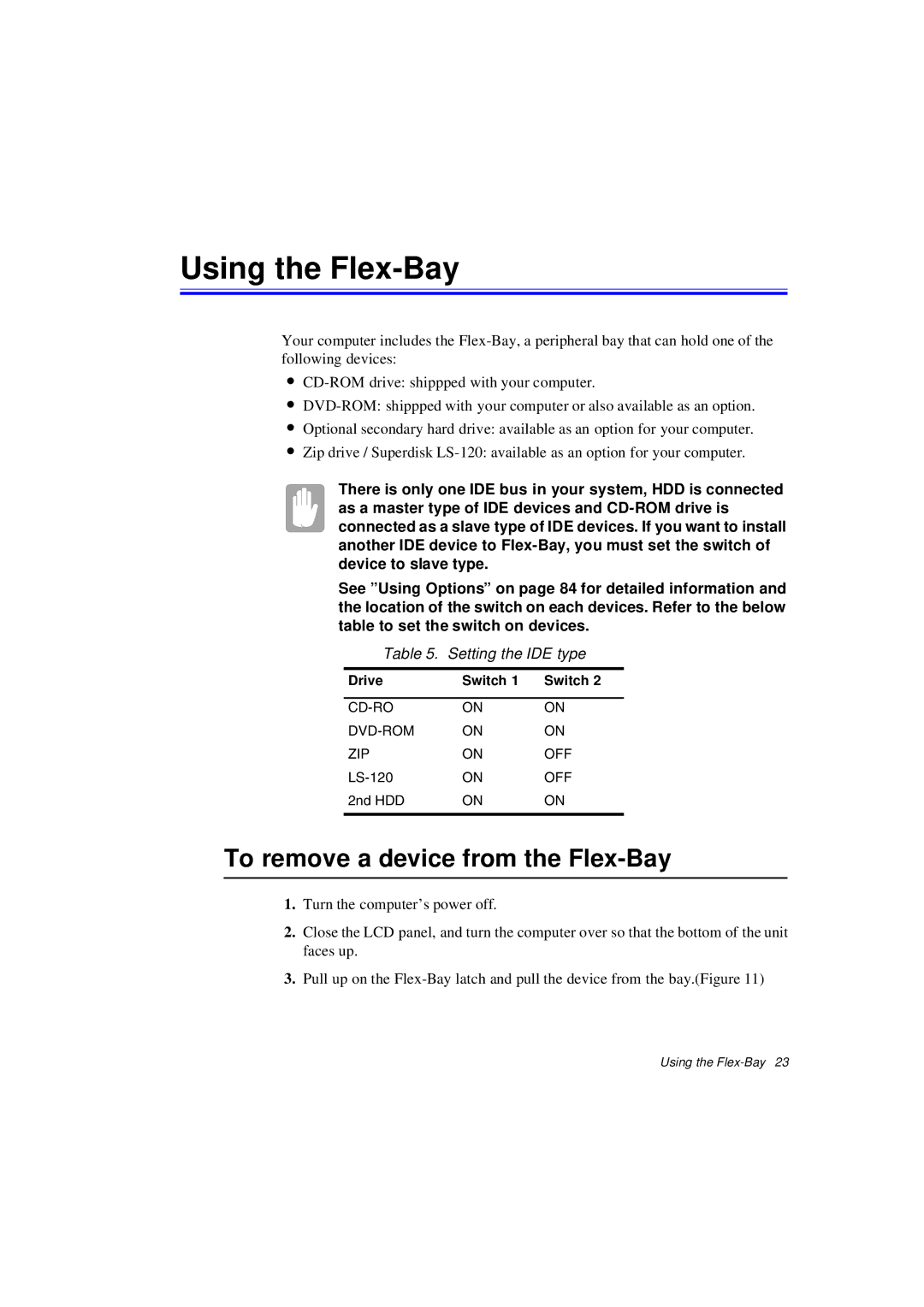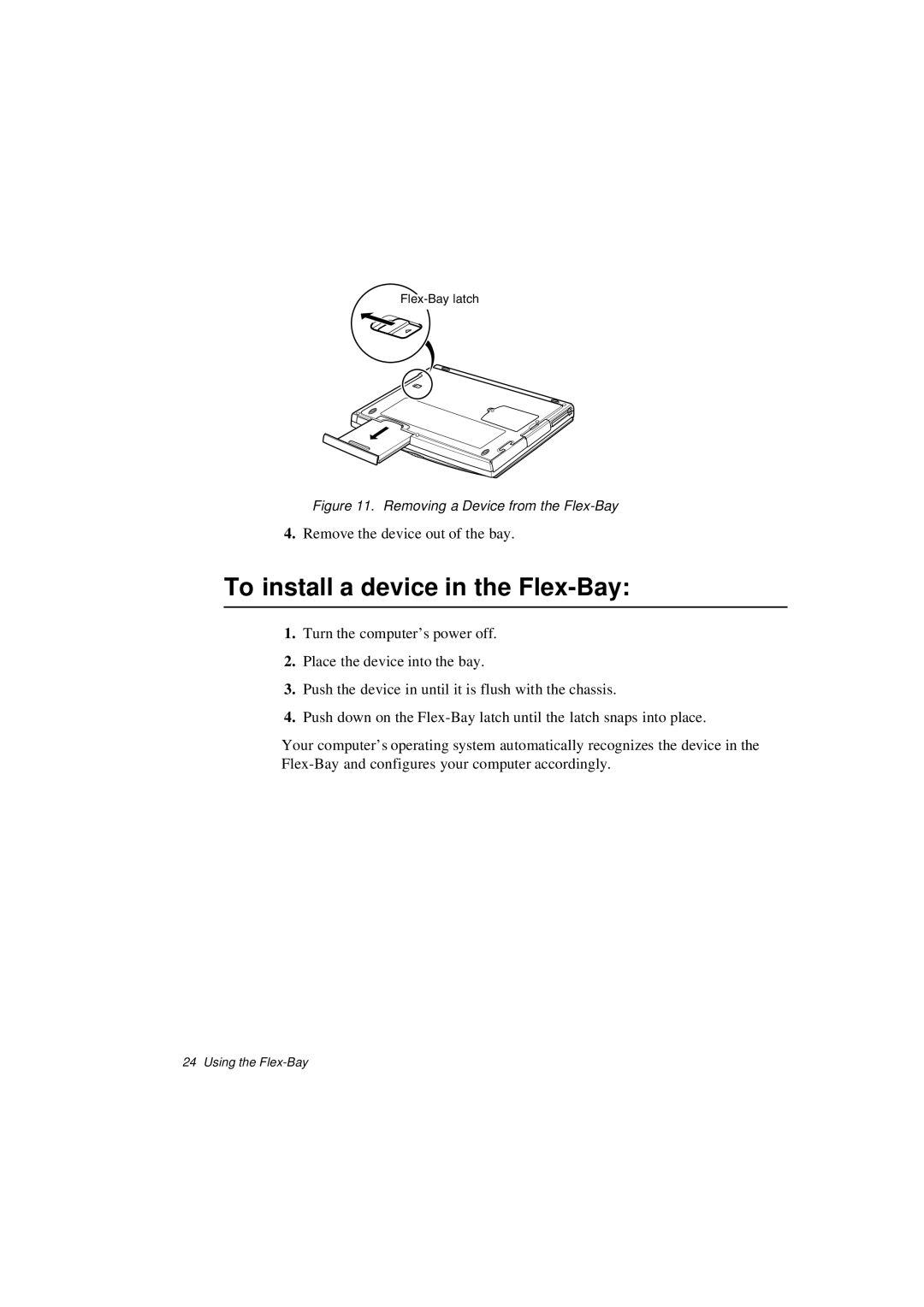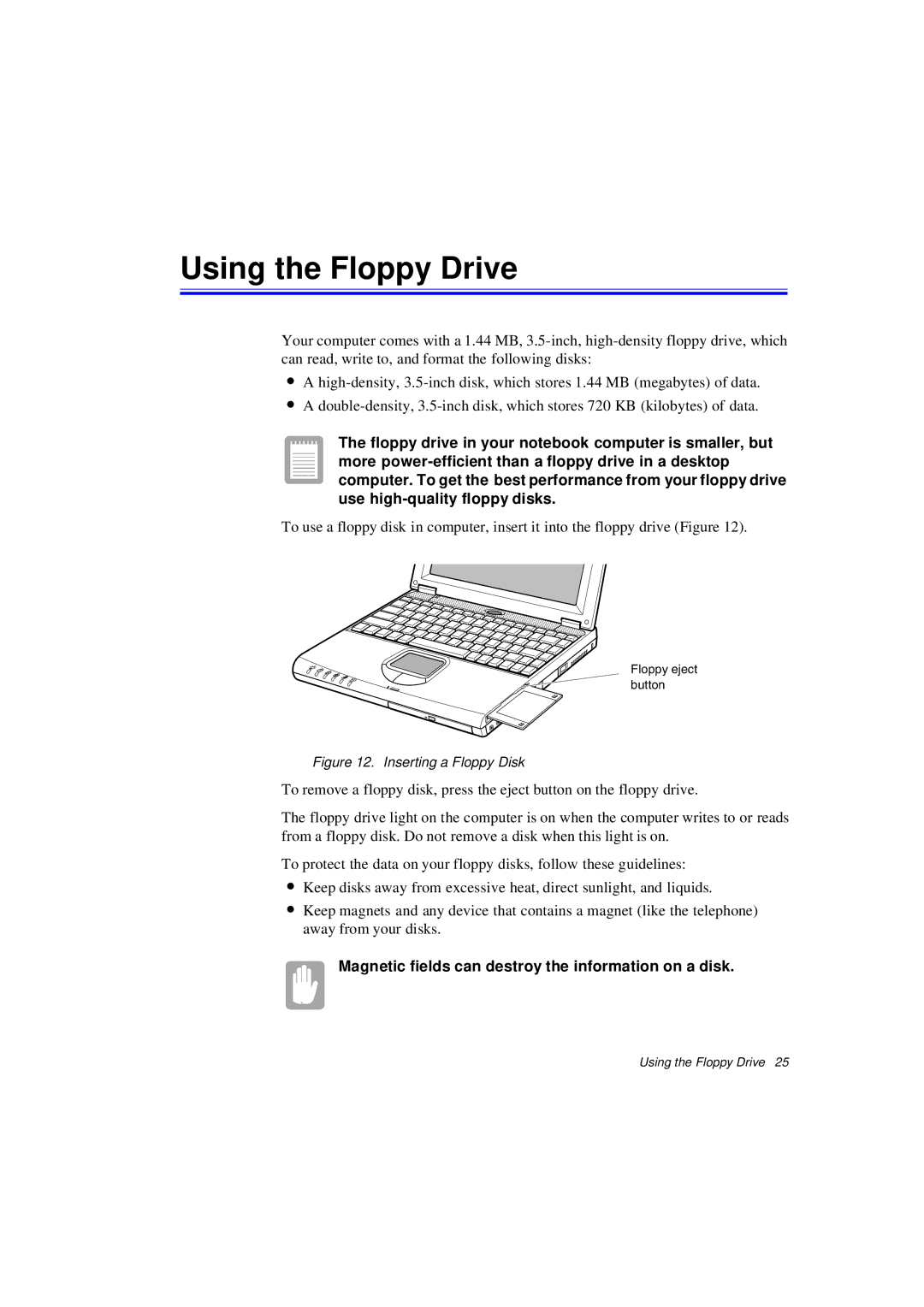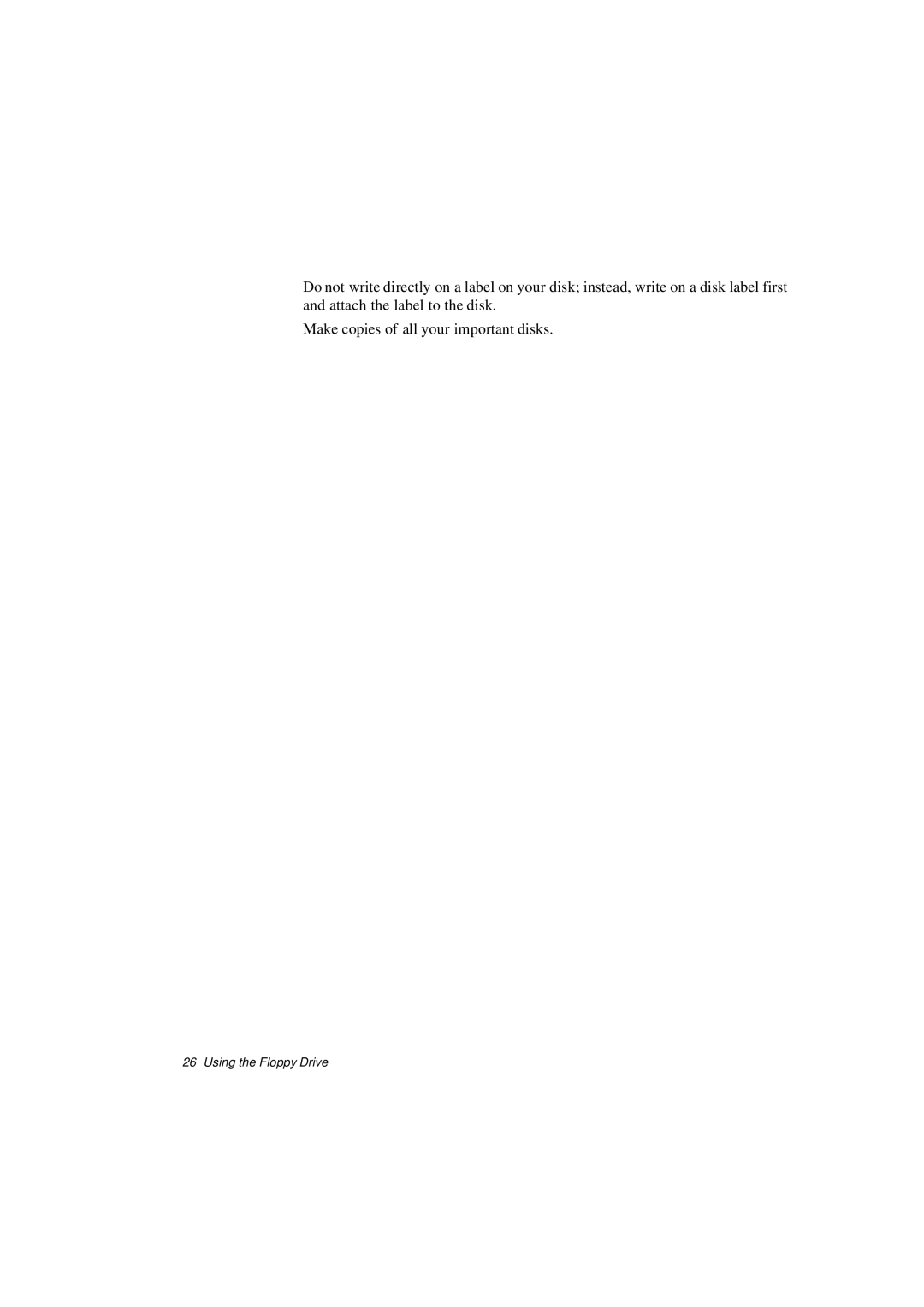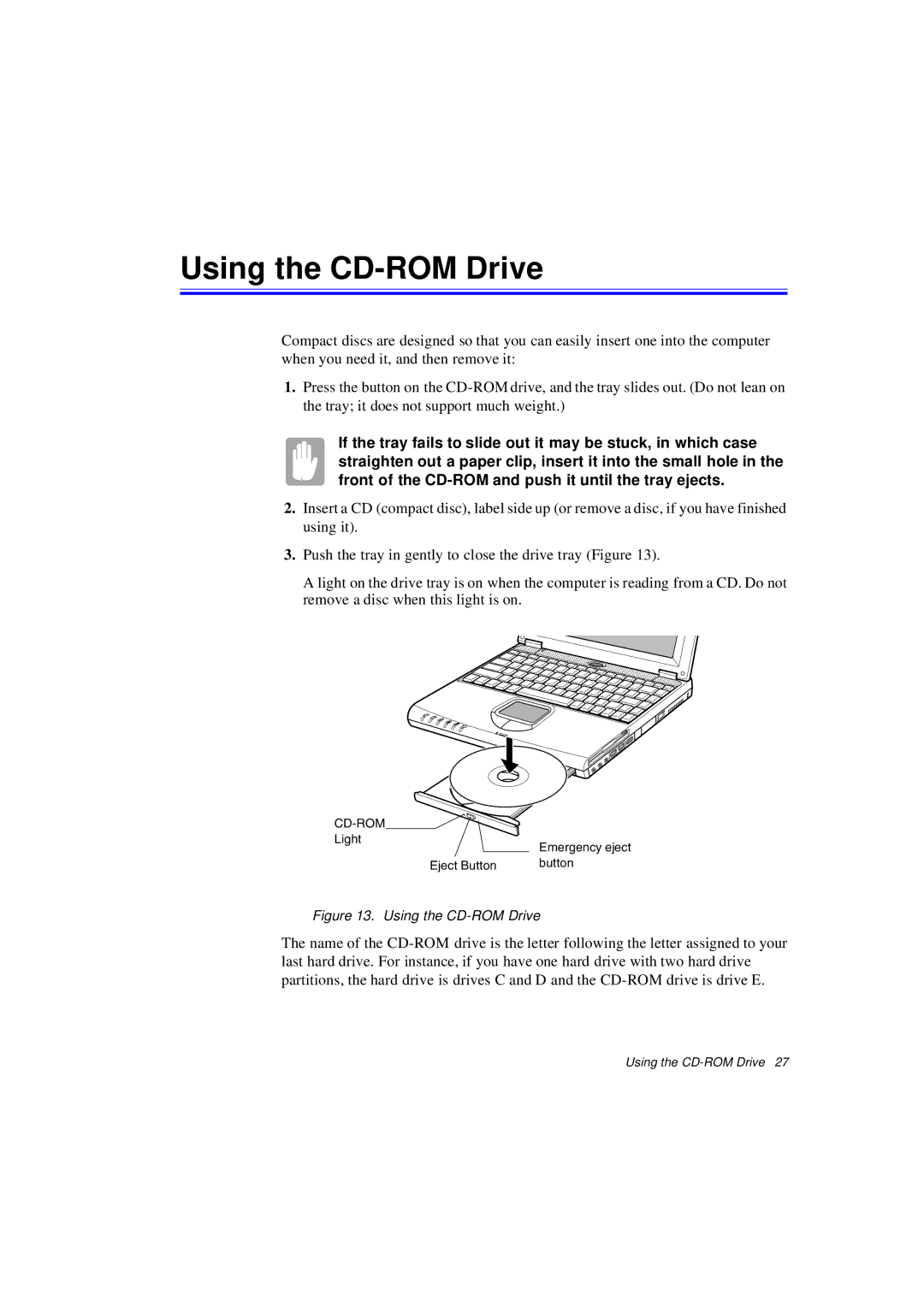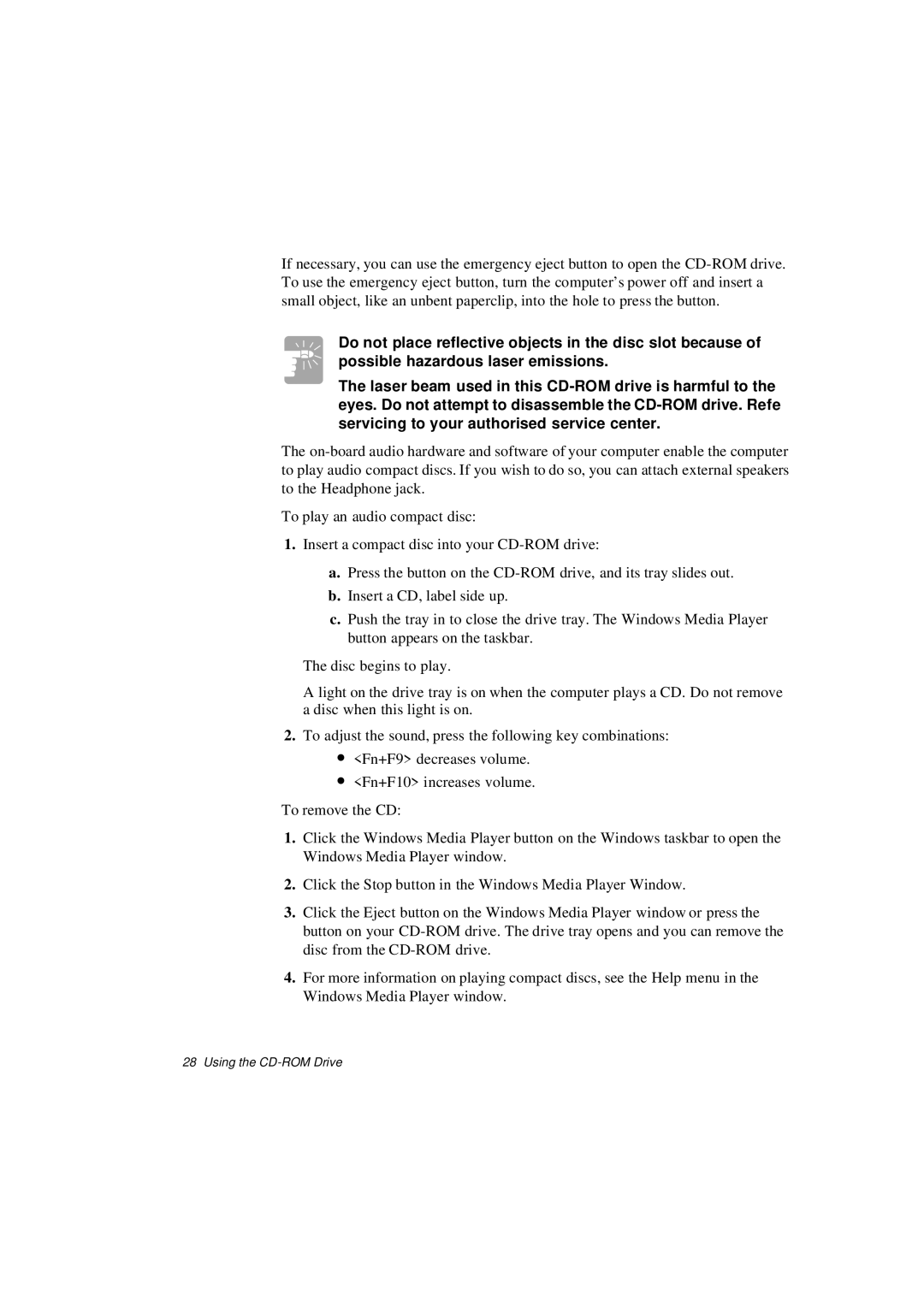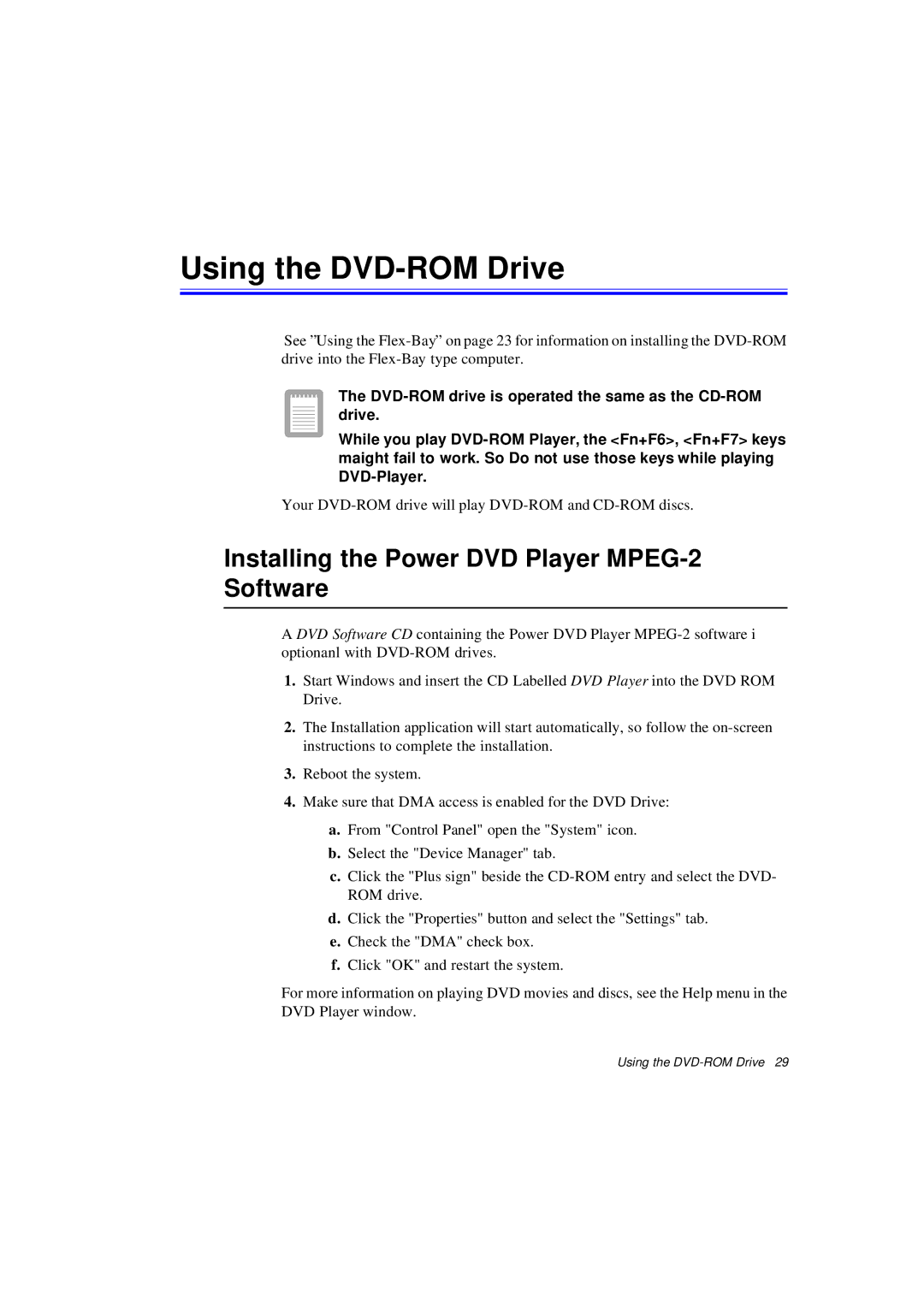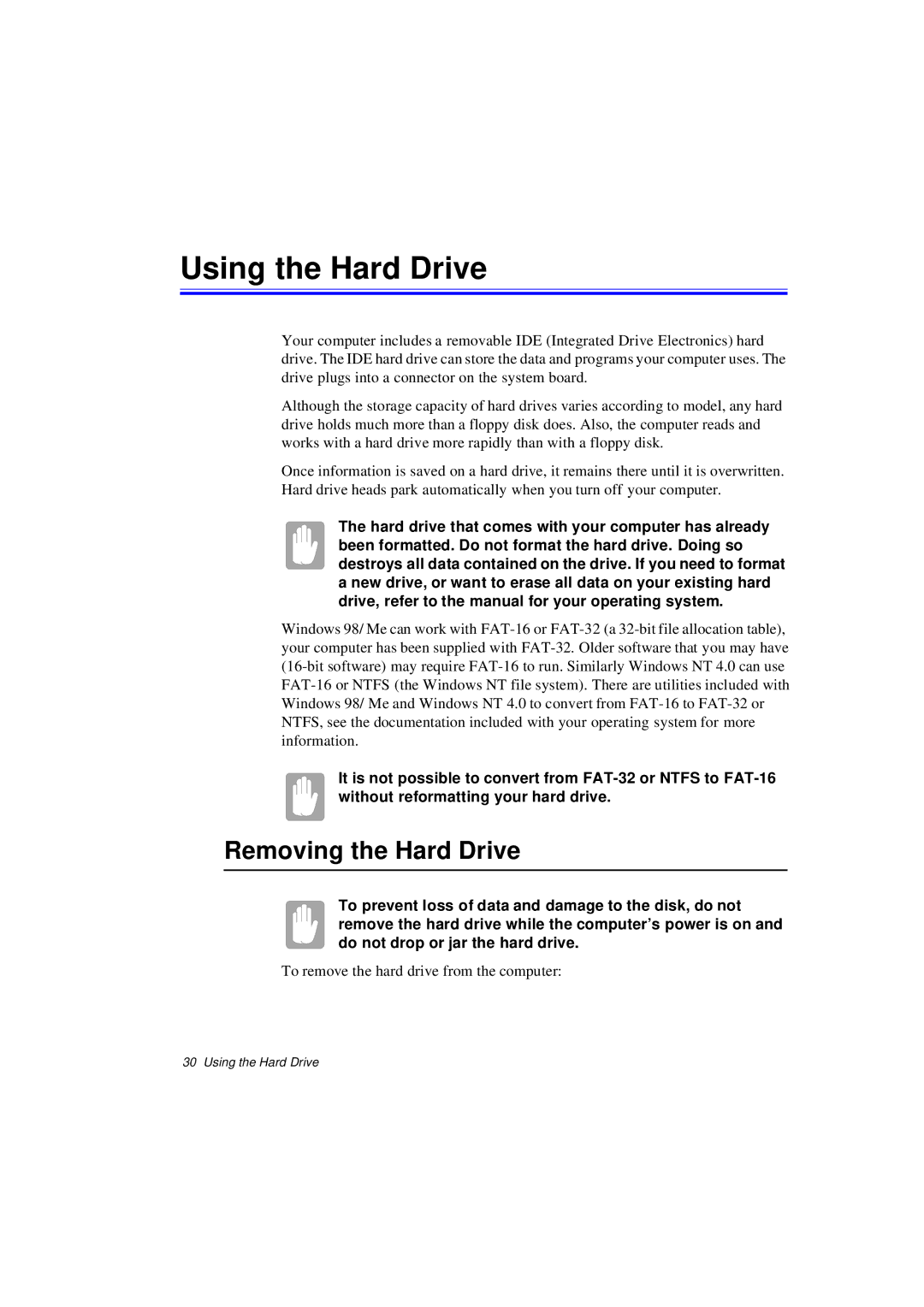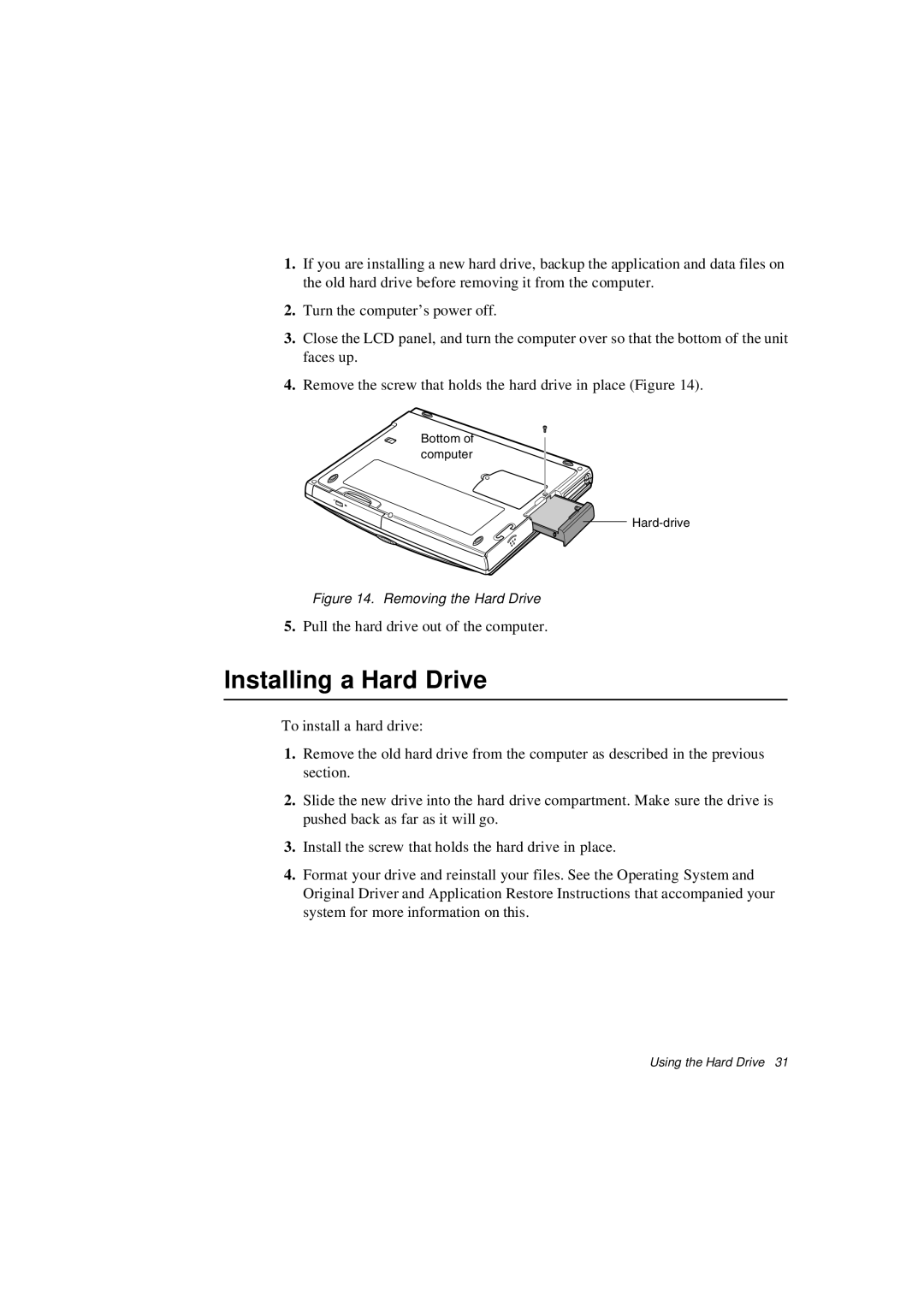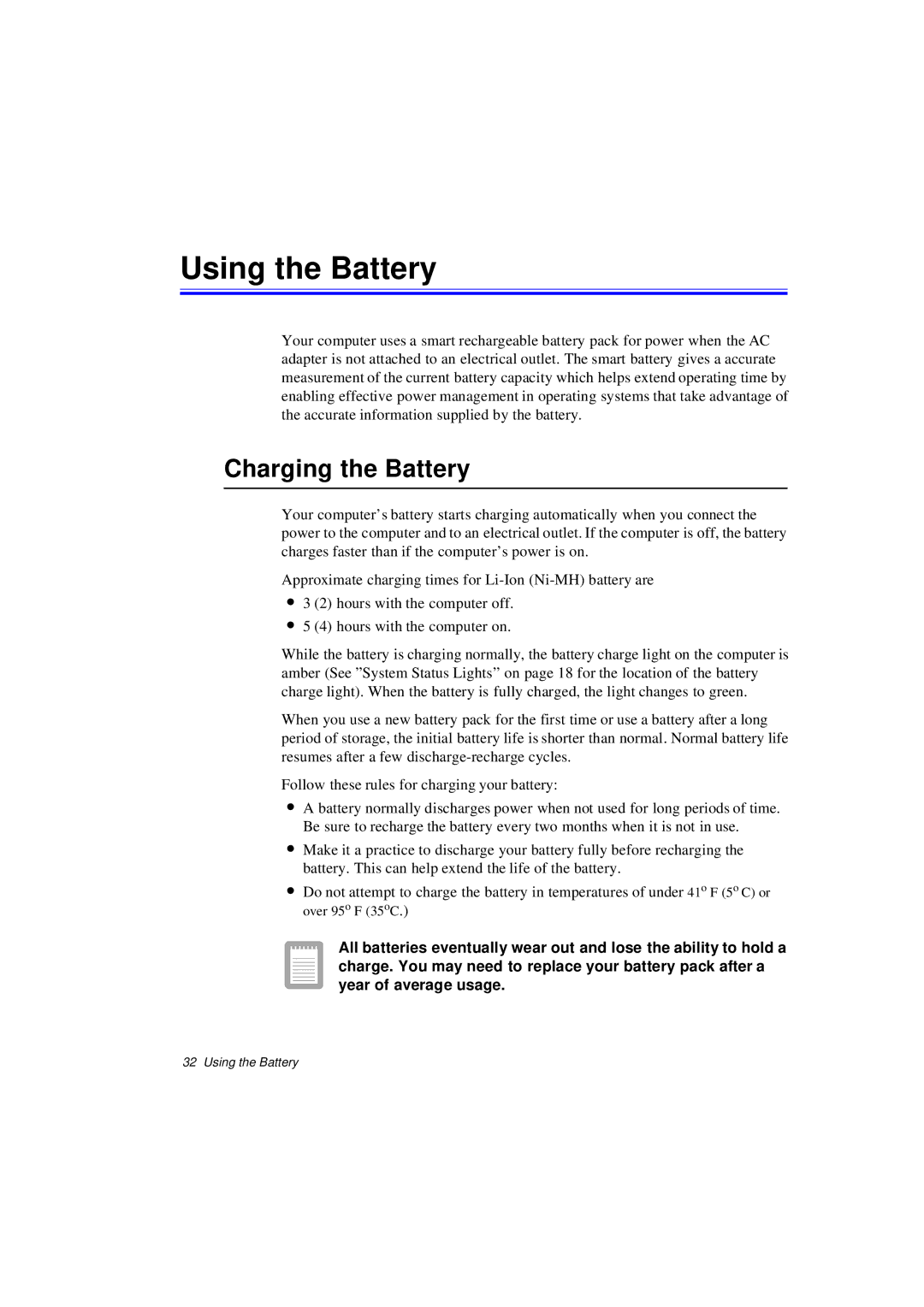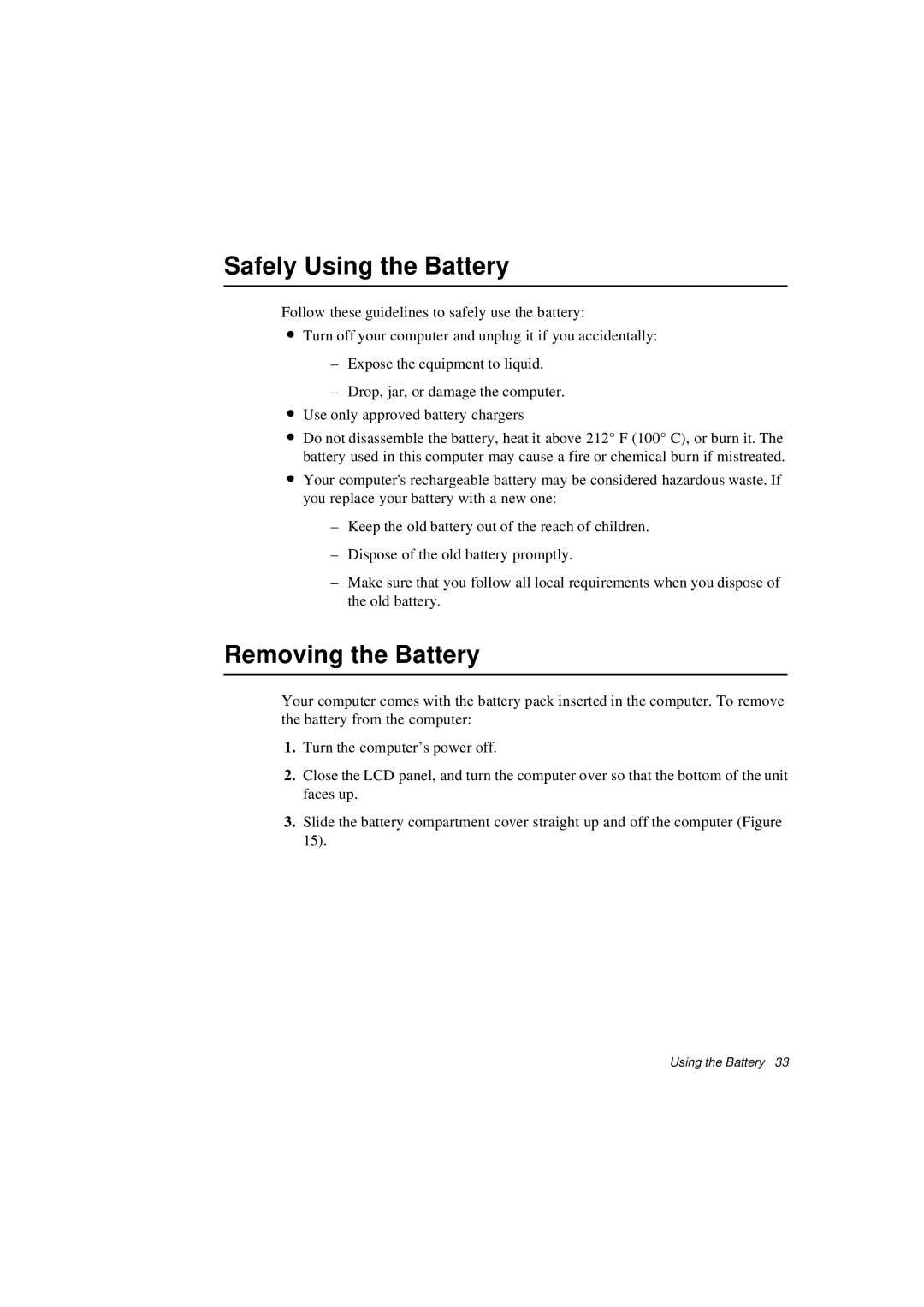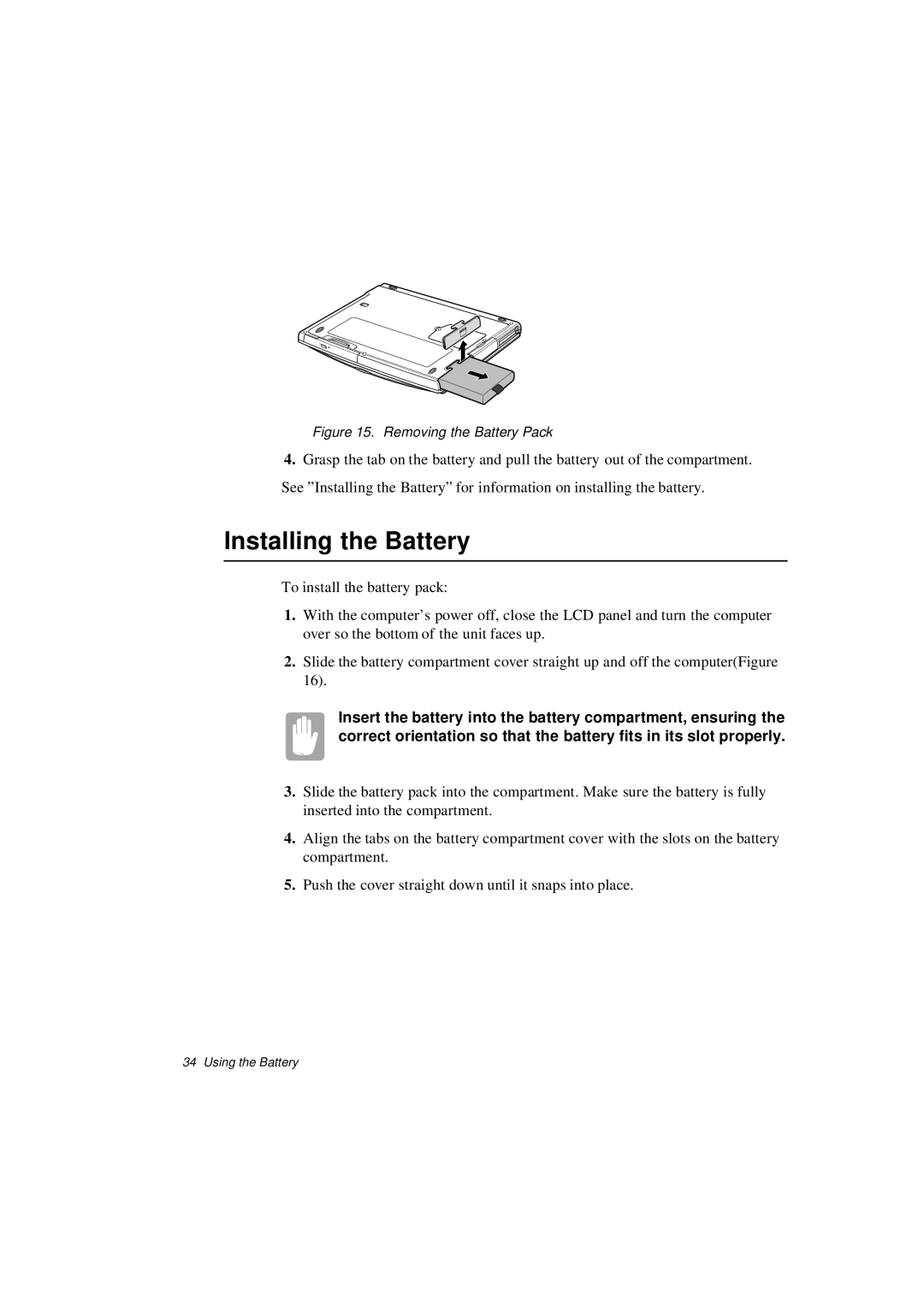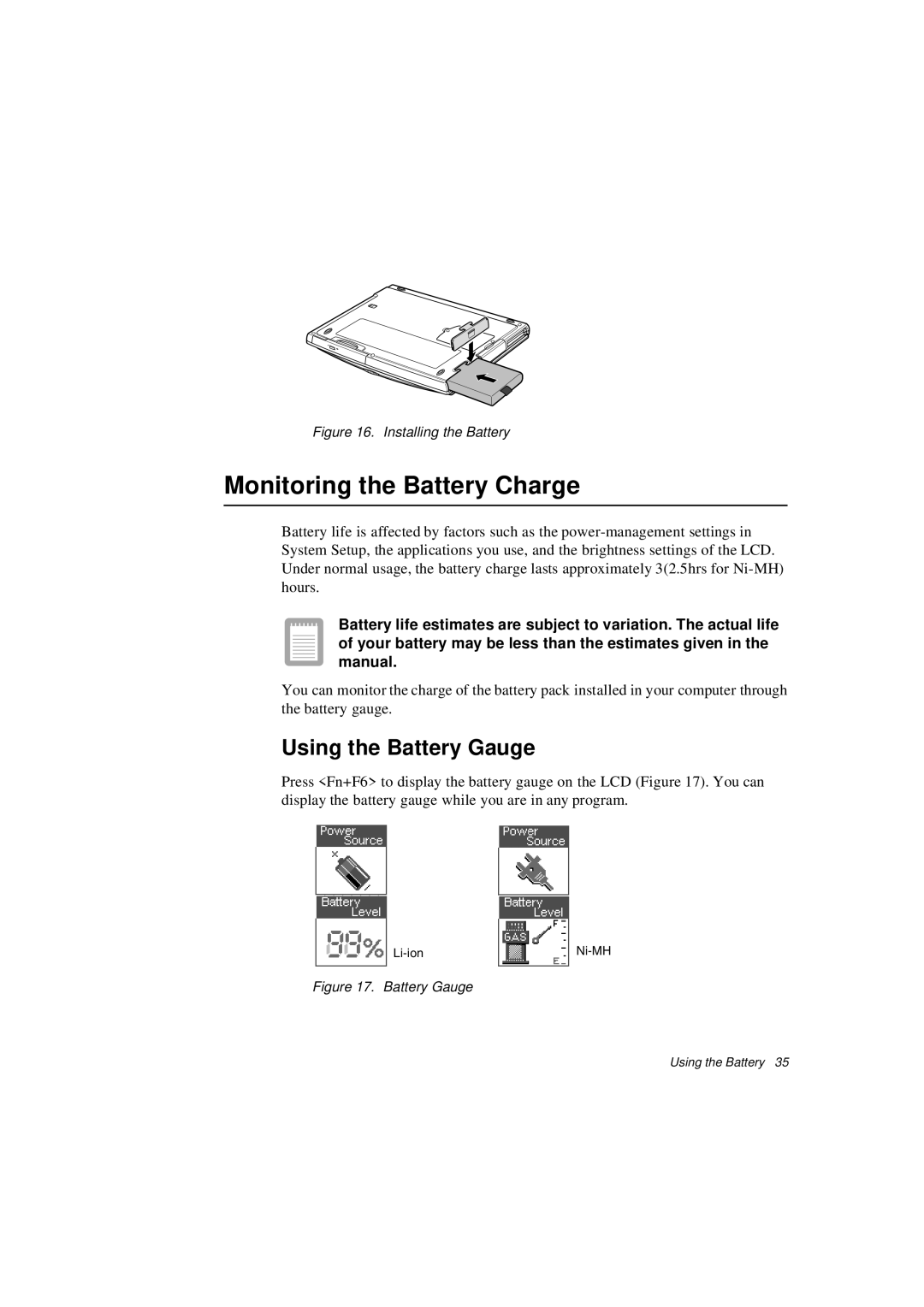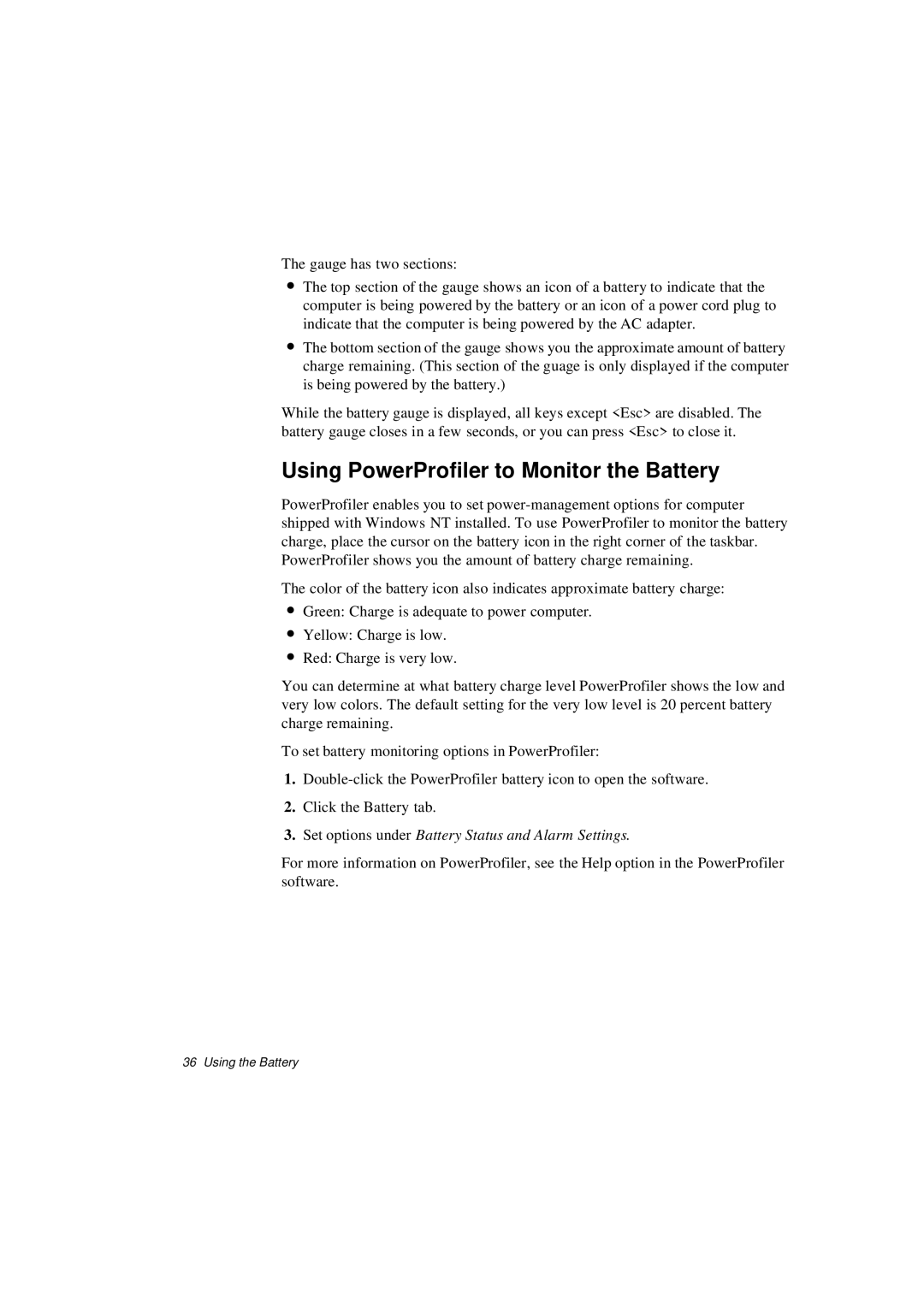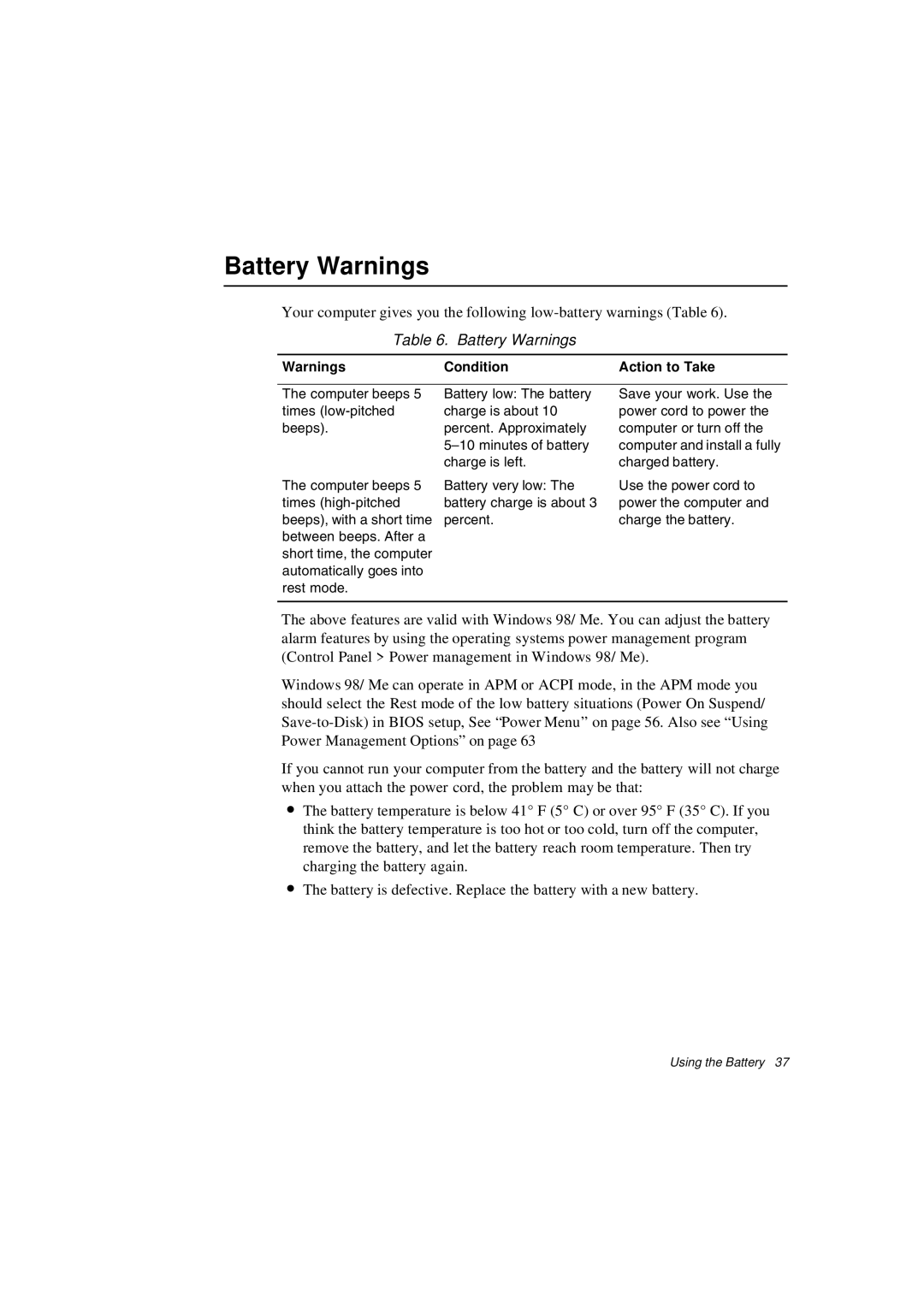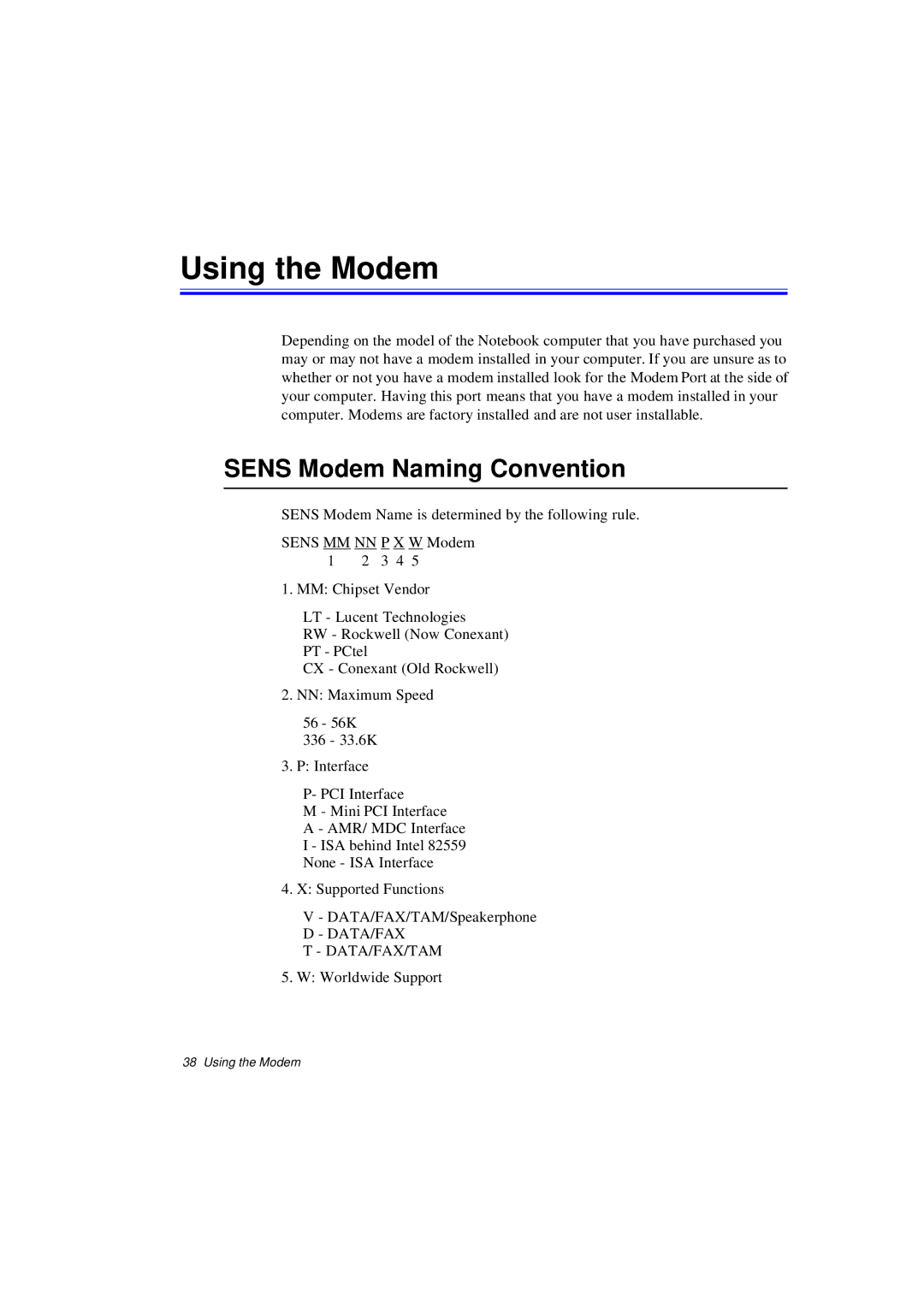<Fn+Right Brightness up: Increases the LCD brightness. Arrow>
<Fn+Left Brightness down: Decreases the LCD brightness. Arrow>
When you press a function key combination, the system sound may be temporarily muted.
If you reinstall Windows, install the Magic Keyboard for volume control function keys on keyboard, <Fn + F8/F9/F10>. Or use the windows volume control on your screen.