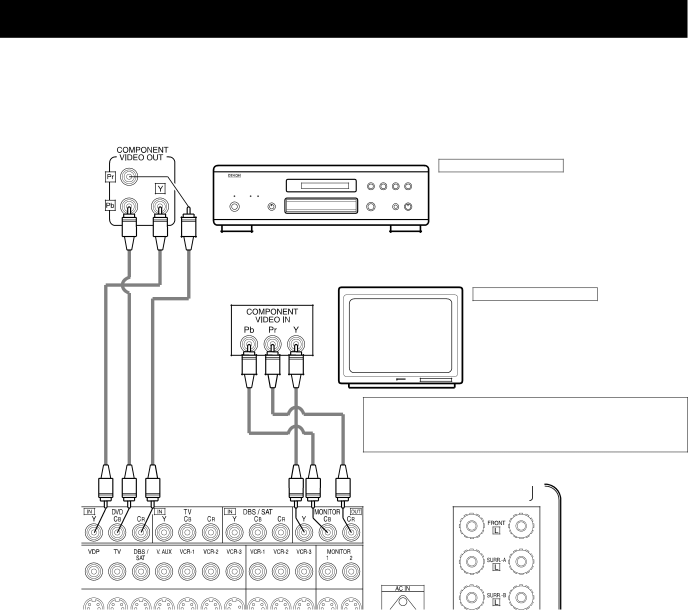
Connecting a Video Component Equipped with Color Difference (Component - Y,
•When making connections, also refer to the operating instructions of the other components.
•The signals input to the color difference (component) video jacks are not output from the VIDEO output jack (yellow) or the
•The
•Some video sources with component video outputs are labeled Y, Pb, Pr, or Y, Cb, Cr, or Y,
DVD player
Connecting a DVD player
DVD IN jacks
• Connect the DVD player’s color difference (component) video output jacks (COMPONENT VIDEO OUTPUT) to the COMPONENT DVD IN jack using 75 Ω / ohms coaxial video
• In the same way, another video source with component video outputs such as a DTV/DBS tuner, etc., can be connected to the TV/DBS color difference (component) video jacks.
Monitor TV
Connecting a monitor TV
MONITOR OUT jack
• Connect the TV’s color difference (component) video input jacks (COMPONENT VIDEO INPUT) to the COMPONENT MONITOR OUT jack using 75 Ω /ohms coaxial video
• The color difference input jacks may be indicated differently on some TVs, monitors or video components (“Pr, Pb and Y”,
9