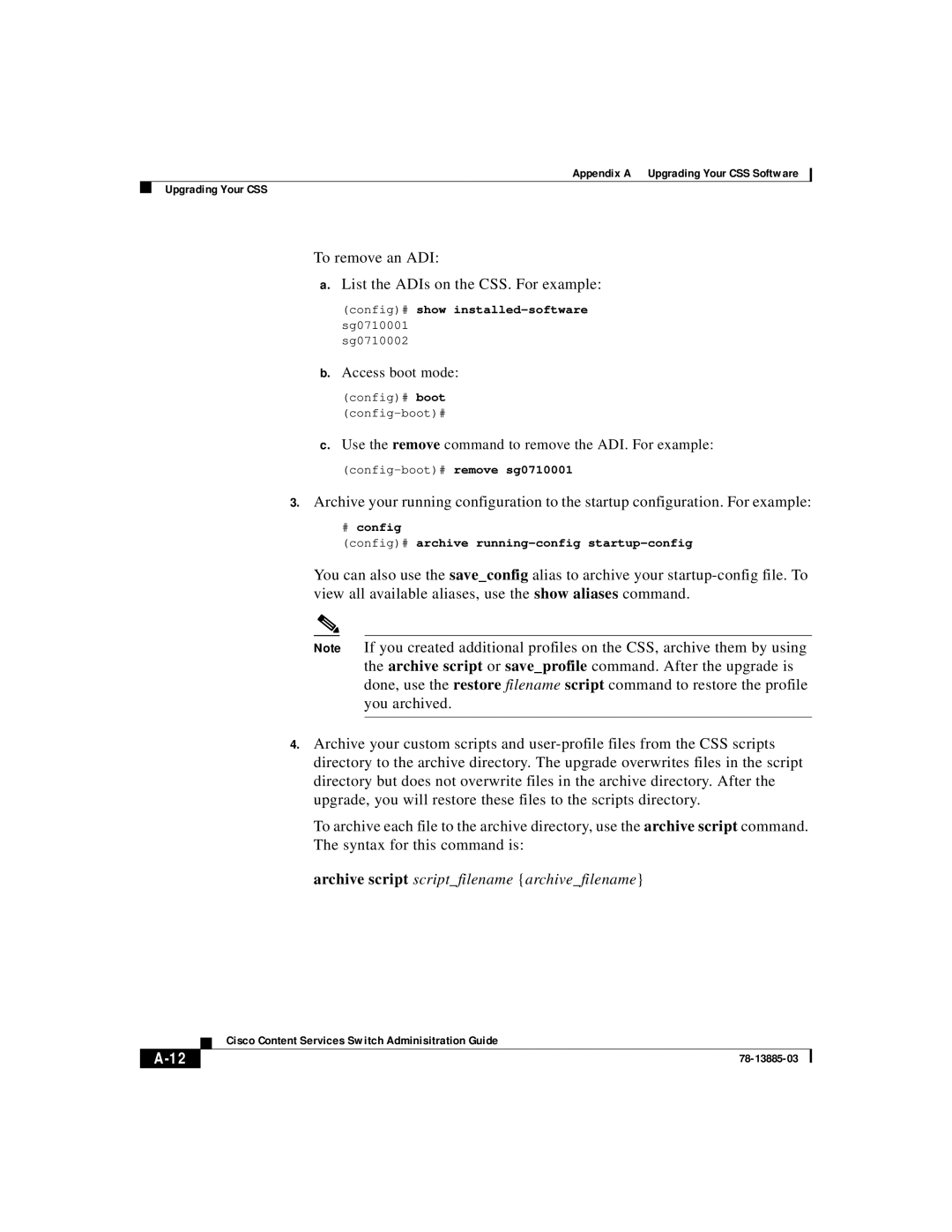Appendix A Upgrading Your CSS Software
Upgrading Your CSS
To remove an ADI:
a.List the ADIs on the CSS. For example:
(config)# show
sg0710001
sg0710002
b.Access boot mode:
(config)# boot
c.Use the remove command to remove the ADI. For example:
3.Archive your running configuration to the startup configuration. For example:
#config
(config)# archive
You can also use the save_config alias to archive your
Note If you created additional profiles on the CSS, archive them by using the archive script or save_profile command. After the upgrade is done, use the restore filename script command to restore the profile you archived.
4.Archive your custom scripts and
To archive each file to the archive directory, use the archive script command. The syntax for this command is:
archive script script_filename {archive_filename}
| Cisco Content Services Switch Adminisitration Guide |