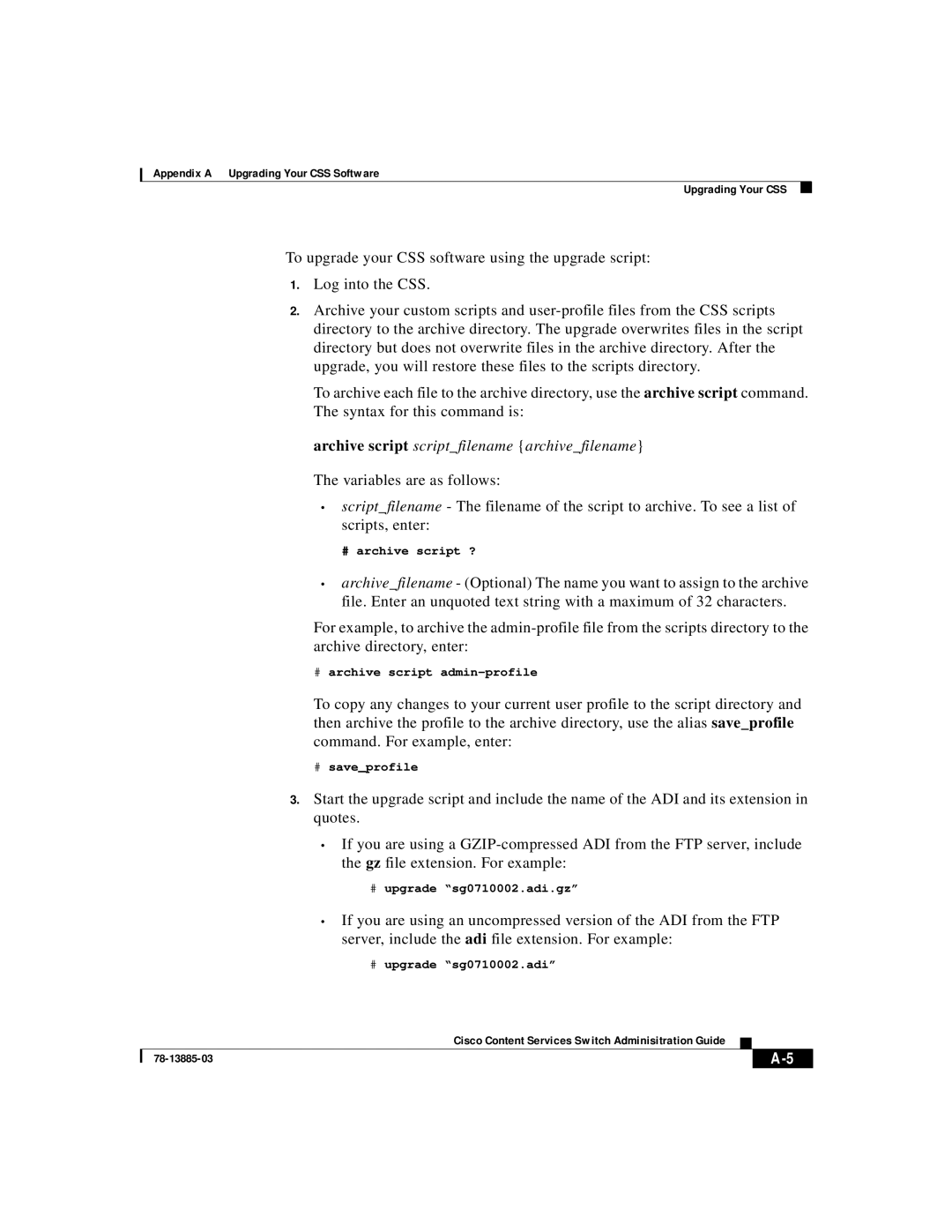Appendix A Upgrading Your CSS Software
Upgrading Your CSS
To upgrade your CSS software using the upgrade script:
1.Log into the CSS.
2.Archive your custom scripts and
To archive each file to the archive directory, use the archive script command. The syntax for this command is:
archive script script_filename {archive_filename} The variables are as follows:
•script_filename - The filename of the script to archive. To see a list of scripts, enter:
# archive script ?
•archive_filename - (Optional) The name you want to assign to the archive file. Enter an unquoted text string with a maximum of 32 characters.
For example, to archive the
#archive script
To copy any changes to your current user profile to the script directory and then archive the profile to the archive directory, use the alias save_profile command. For example, enter:
#save_profile
3.Start the upgrade script and include the name of the ADI and its extension in quotes.
•If you are using a
#upgrade “sg0710002.adi.gz”
•If you are using an uncompressed version of the ADI from the FTP server, include the adi file extension. For example:
#upgrade “sg0710002.adi”
|
| Cisco Content Services Switch Adminisitration Guide |
|
|
|
|
| ||
|
|
| ||
|
|
|