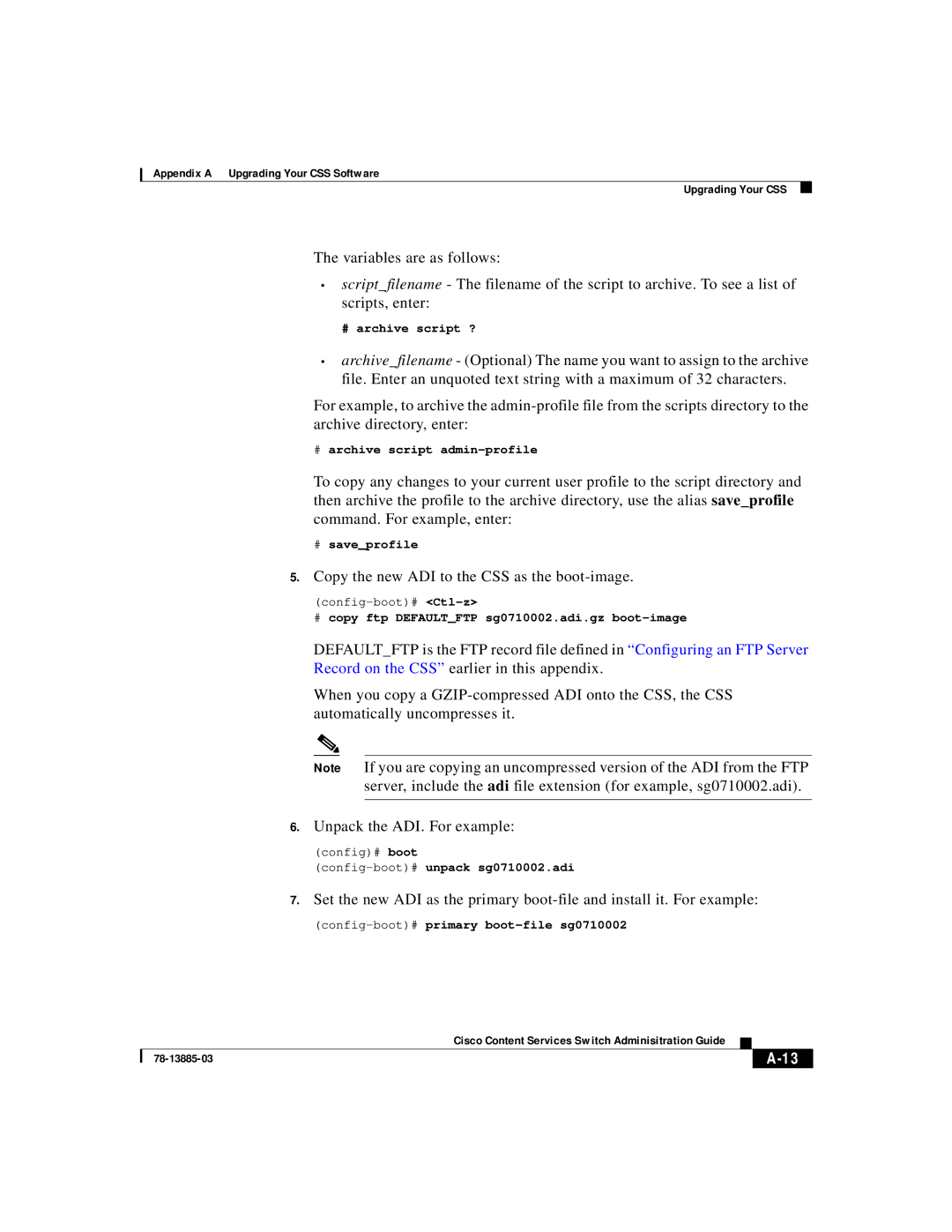Appendix A Upgrading Your CSS Software
Upgrading Your CSS
The variables are as follows:
•script_filename - The filename of the script to archive. To see a list of scripts, enter:
# archive script ?
•archive_filename - (Optional) The name you want to assign to the archive file. Enter an unquoted text string with a maximum of 32 characters.
For example, to archive the
#archive script
To copy any changes to your current user profile to the script directory and then archive the profile to the archive directory, use the alias save_profile command. For example, enter:
# save_profile
5.Copy the new ADI to the CSS as the boot-image.
#copy ftp DEFAULT_FTP sg0710002.adi.gz
DEFAULT_FTP is the FTP record file defined in “Configuring an FTP Server
Record on the CSS” earlier in this appendix.
When you copy a
Note If you are copying an uncompressed version of the ADI from the FTP server, include the adi file extension (for example, sg0710002.adi).
6.Unpack the ADI. For example:
(config)# boot
7.Set the new ADI as the primary
(config-boot)# primary boot-file sg0710002
|
| Cisco Content Services Switch Adminisitration Guide |
|
|
|
|
| ||
|
|
| ||
|
|
|