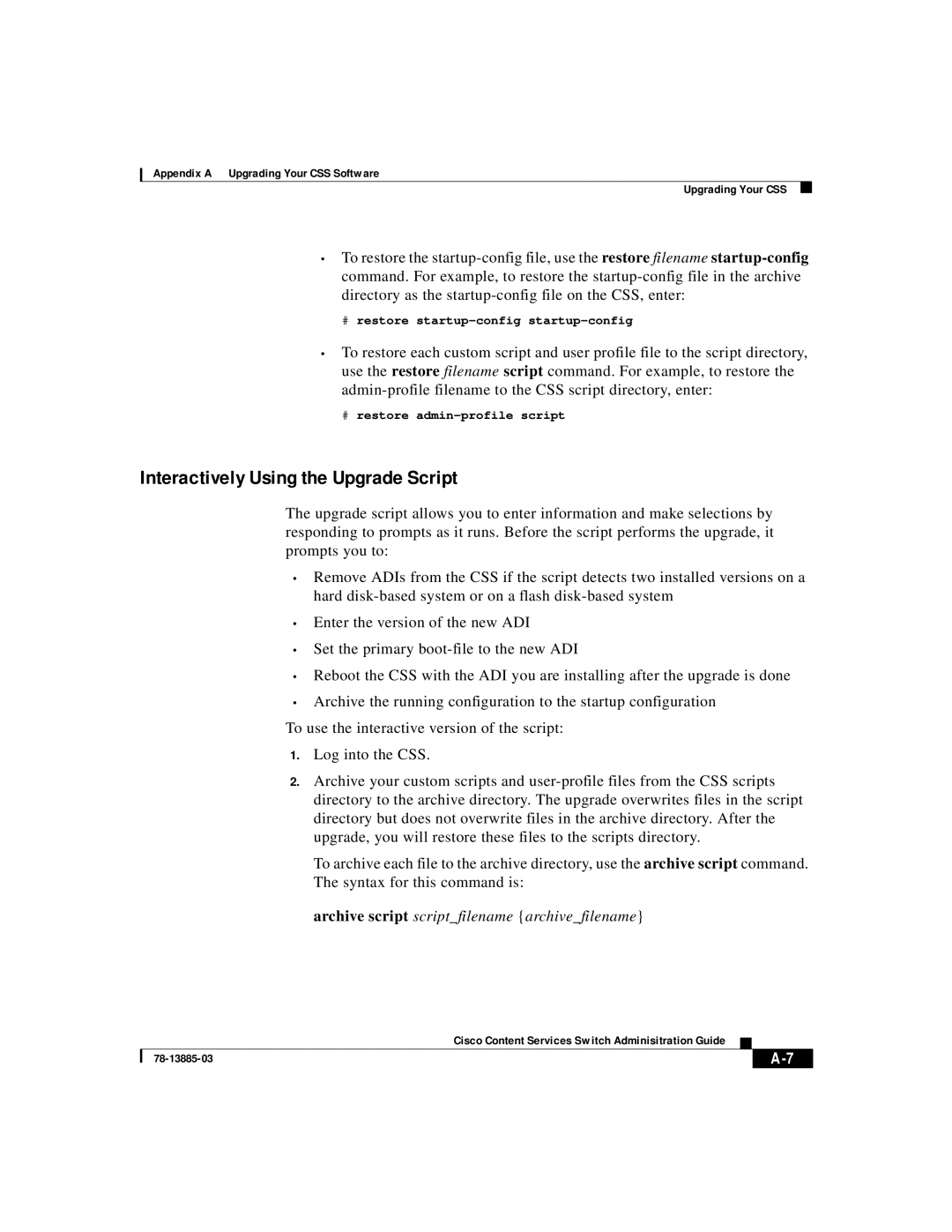Appendix A Upgrading Your CSS Software
Upgrading Your CSS
•To restore the
#restore
•To restore each custom script and user profile file to the script directory, use the restore filename script command. For example, to restore the
#restore
Interactively Using the Upgrade Script
The upgrade script allows you to enter information and make selections by responding to prompts as it runs. Before the script performs the upgrade, it prompts you to:
•Remove ADIs from the CSS if the script detects two installed versions on a hard
•Enter the version of the new ADI
•Set the primary
•Reboot the CSS with the ADI you are installing after the upgrade is done
•Archive the running configuration to the startup configuration
To use the interactive version of the script:
1.Log into the CSS.
2.Archive your custom scripts and
To archive each file to the archive directory, use the archive script command. The syntax for this command is:
archive script script_filename {archive_filename}
|
| Cisco Content Services Switch Adminisitration Guide |
|
|
|
|
| ||
|
|
| ||
|
|
|