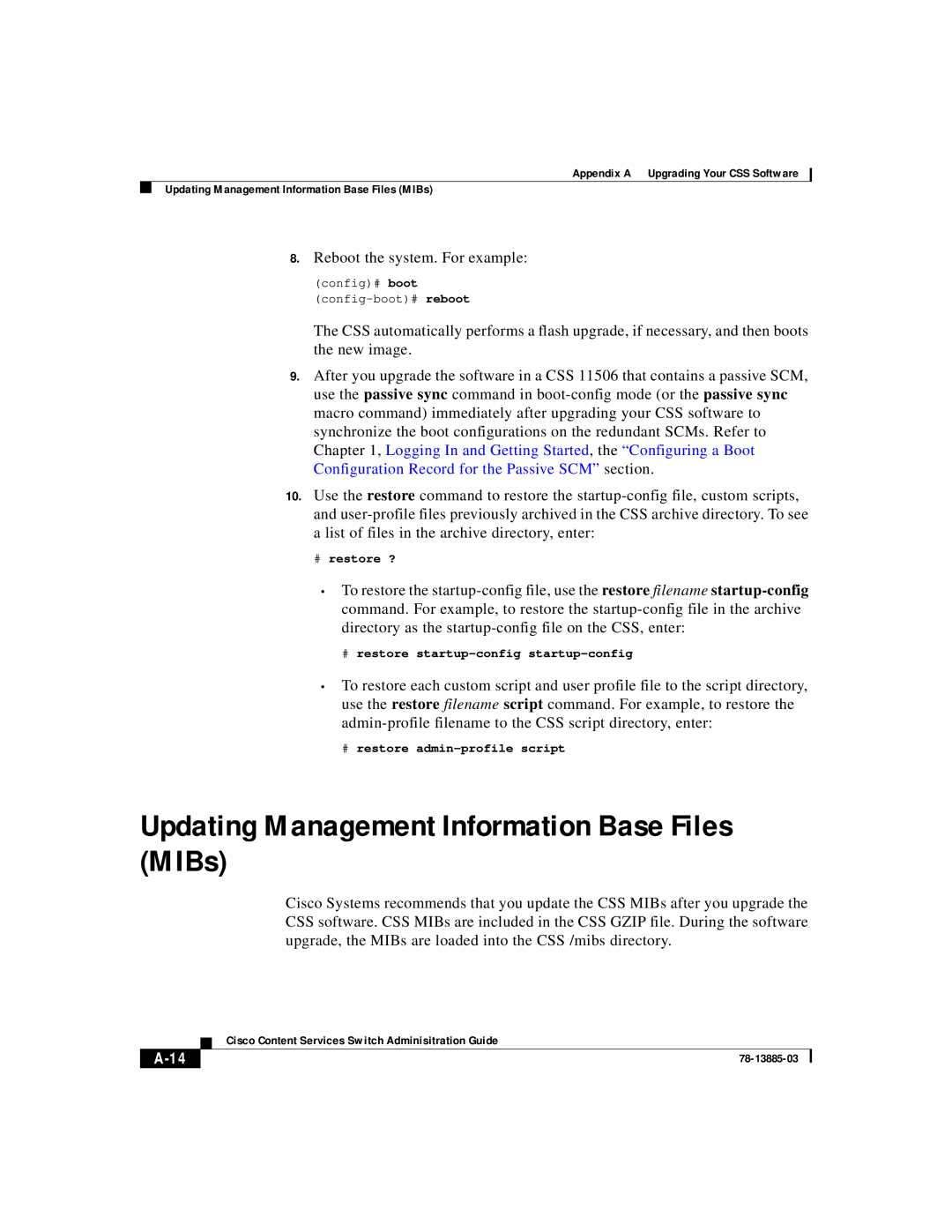Appendix A Upgrading Your CSS Software
Updating Management Information Base Files (MIBs)
8.Reboot the system. For example:
(config)# boot (config-boot)# reboot
The CSS automatically performs a flash upgrade, if necessary, and then boots the new image.
9.After you upgrade the software in a CSS 11506 that contains a passive SCM, use the passive sync command in
10.Use the restore command to restore the
#restore ?
•To restore the
#restore
•To restore each custom script and user profile file to the script directory, use the restore filename script command. For example, to restore the
#restore
Updating Management Information Base Files (MIBs)
Cisco Systems recommends that you update the CSS MIBs after you upgrade the CSS software. CSS MIBs are included in the CSS GZIP file. During the software upgrade, the MIBs are loaded into the CSS /mibs directory.
| Cisco Content Services Switch Adminisitration Guide |