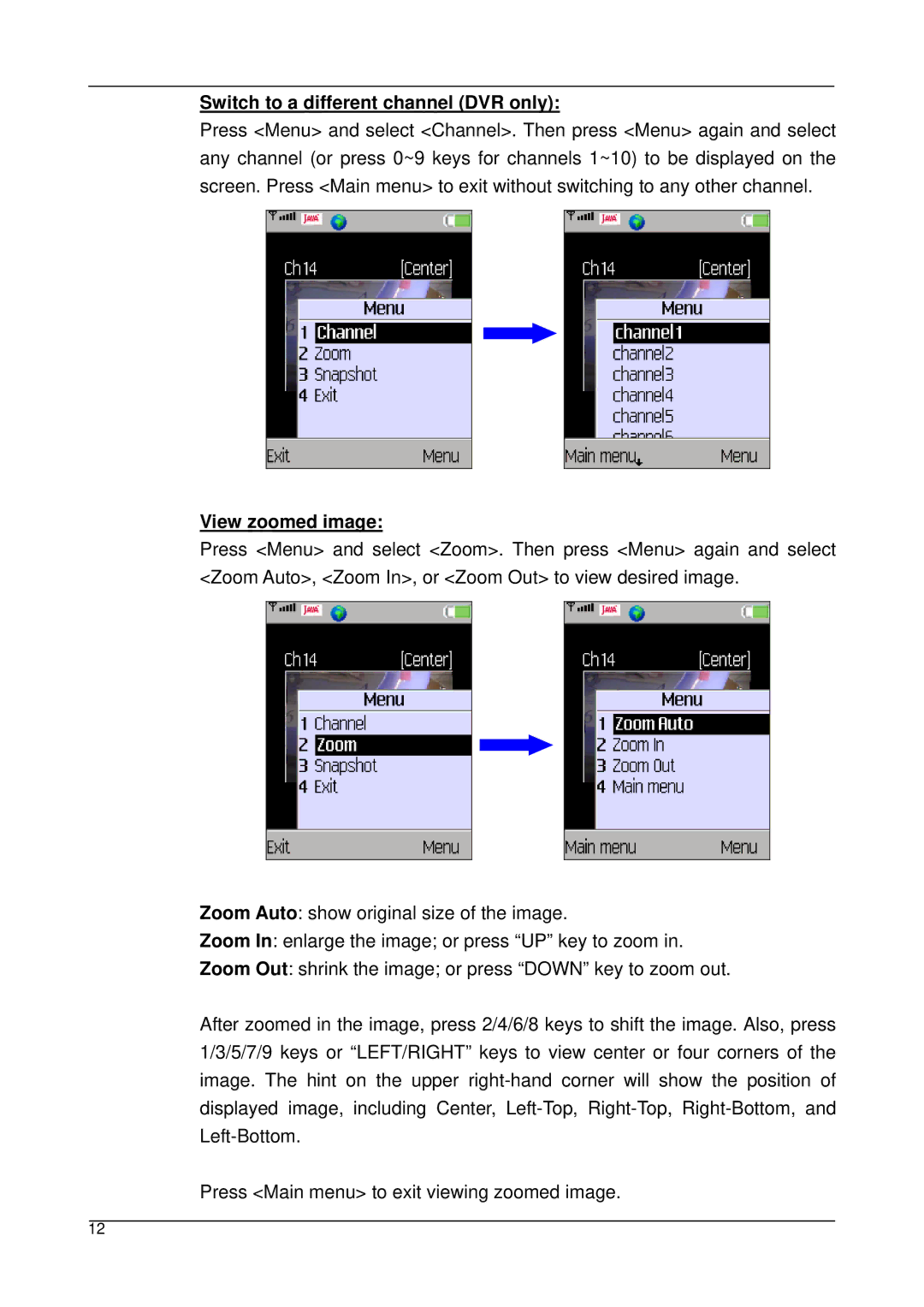Switch to a different channel (DVR only):
Press <Menu> and select <Channel>. Then press <Menu> again and select any channel (or press 0~9 keys for channels 1~10) to be displayed on the screen. Press <Main menu> to exit without switching to any other channel.
View zoomed image:
Press <Menu> and select <Zoom>. Then press <Menu> again and select <Zoom Auto>, <Zoom In>, or <Zoom Out> to view desired image.
Zoom Auto: show original size of the image.
Zoom In: enlarge the image; or press “UP” key to zoom in.
Zoom Out: shrink the image; or press “DOWN” key to zoom out.
After zoomed in the image, press 2/4/6/8 keys to shift the image. Also, press 1/3/5/7/9 keys or “LEFT/RIGHT” keys to view center or four corners of the image. The hint on the upper
Press <Main menu> to exit viewing zoomed image.
12