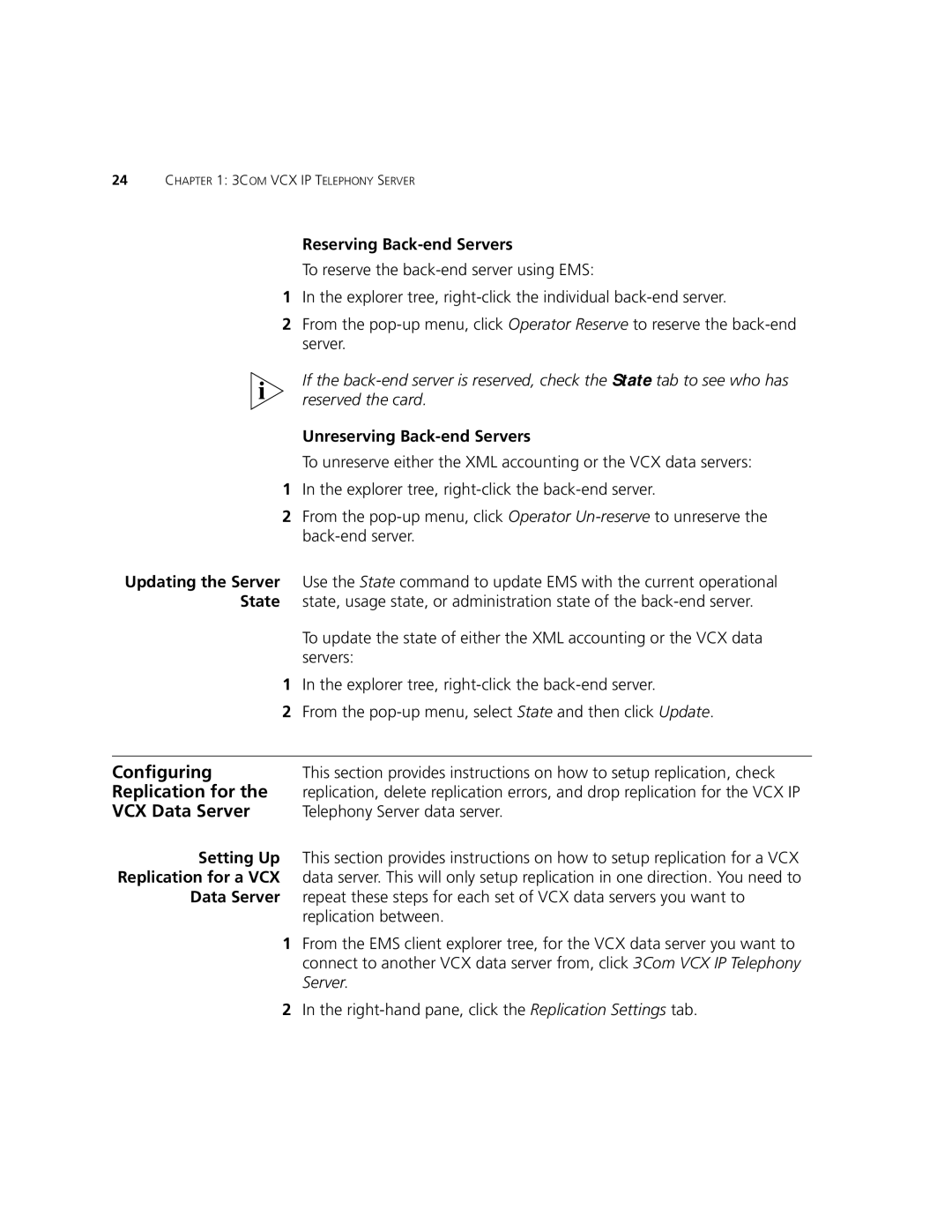V7000 specifications
The 3Com V7000 is a high-performance network switch designed for enterprise-level applications that require robust network solutions. Developed by 3Com Corporation, a company known for its innovation in networking technology, the V7000 serves as a versatile backbone in modern data centers and enterprise networks.One of the main features of the 3Com V7000 is its scalability. The switch can easily expand to meet growing network demands. It supports a variety of configurations, enabling businesses to start with a smaller network setup and grow as needed. This is particularly beneficial for organizations experiencing rapid growth or those that rely on fluctuating workloads.
In terms of performance, the V7000 offers high throughput and low latency, ensuring fast data transfer across the network. With advanced switching capabilities, the V7000 can manage large volumes of network traffic efficiently, making it ideal for data-intensive applications such as video conferencing, cloud services, and database transactions.
The V7000 incorporates cutting-edge technologies, including Layer 2 and Layer 3 switching, which allows for flexible network design. Layer 2 switching provides efficient data forwarding within the same network segment, while Layer 3 capabilities enable routing between different segments, facilitating inter-network communication.
Additionally, the 3Com V7000 features built-in redundancy and fault tolerance, which are crucial for maintaining network reliability. With redundant power supplies and fans, the switch ensures continuous operation even in the event of hardware failures. This resilience is vital for mission-critical applications where downtime can lead to significant financial losses.
Security is another important characteristic of the V7000. The switch supports various security protocols and features, including port security, access control lists, and 802.1X authentication. This helps protect network resources from unauthorized access and enhances overall security posture.
The management of the V7000 is straightforward, thanks to its user-friendly web interface and support for SNMP and CLI. Network administrators can easily monitor performance, configure settings, and troubleshoot issues through these interfaces.
In conclusion, the 3Com V7000 is a highly versatile and reliable network switch that combines scalability, high performance, advanced security features, and straightforward management, making it an excellent choice for organizations seeking to enhance their networking infrastructure.