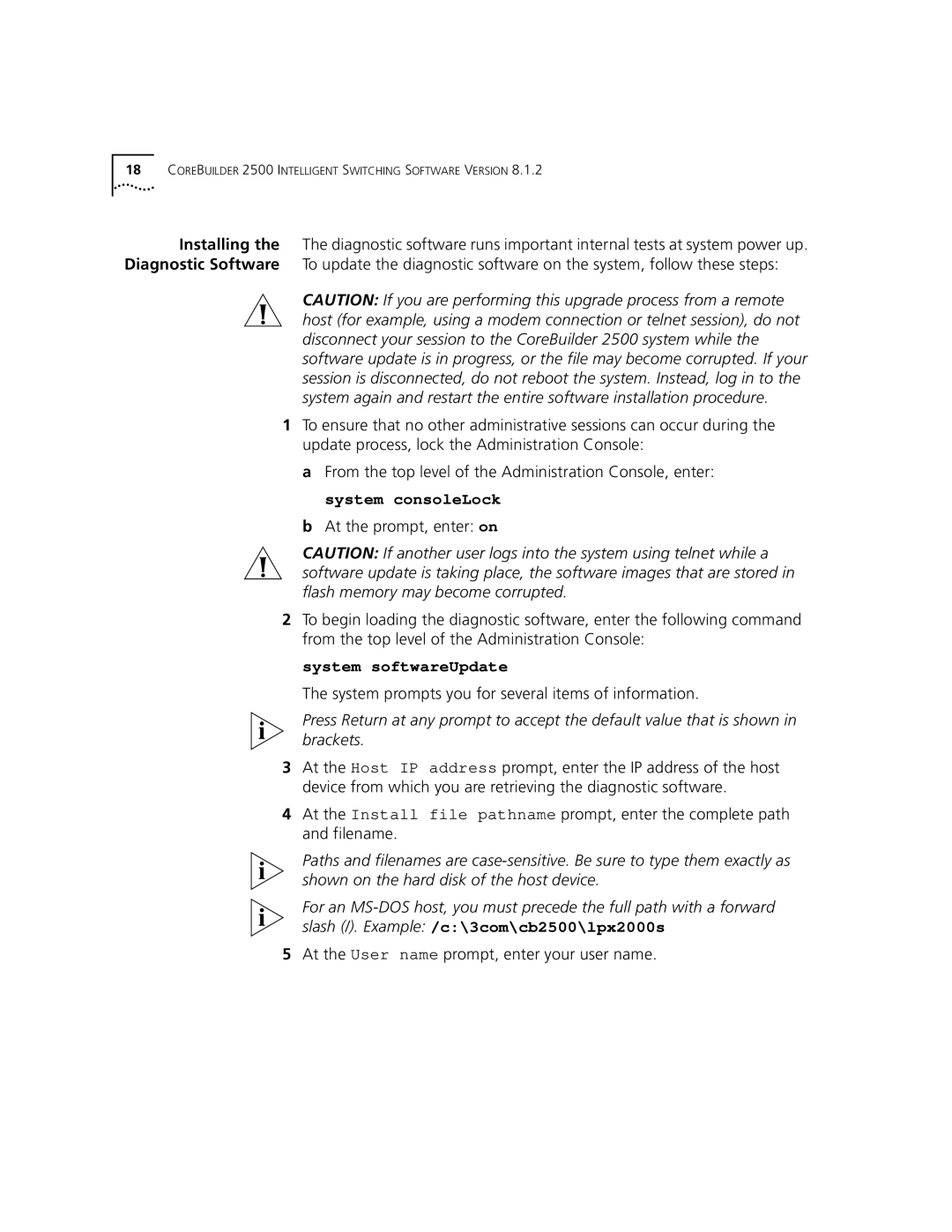Version 8.1.2 specifications
3Com Version 8.1.2 is a notable release in the realm of networking technologies, offering enhanced performance and new features to adapt to the evolving landscape of network demands. Released by 3Com, a pioneer in networking products, this version brings forward several improvements aimed at ensuring reliability, scalability, and security in enterprise environments.One of the standout features of 3Com Version 8.1.2 is its enhanced performance metrics. The update has been engineered to optimize throughput and minimize latency across network connections. This makes it particularly advantageous for organizations that rely on real-time data transmission, such as those in finance or real-time communications. With the ability to handle increased traffic loads without compromising performance, Version 8.1.2 solidifies 3Com’s reputation for creating robust networking solutions.
Another significant aspect of this version is its advanced security features. Cybersecurity threats continue to grow in complexity, and 3Com has addressed this challenge head-on. Version 8.1.2 integrates sophisticated firewall capabilities and intrusion detection systems, which can help prevent unauthorized access and safeguard sensitive data. The incorporation of features like Virtual LAN (VLAN) tagging provides better control over network segments, allowing IT administrators to segment traffic and enforce more granular security policies.
Moreover, 3Com Version 8.1.2 supports the latest networking technologies, including Voice over IP (VoIP) and wireless standards. This ensures that organizations can seamlessly converge their voice and data networks, enhancing collaboration and communication efficiency. The support for Power over Ethernet (PoE) enables devices such as IP phones and security cameras to receive power through the network cabling, simplifying installations and reducing the need for separate power sources.
Additionally, the version places a significant emphasis on management and monitoring. The intuitive user interface and enhanced tools for network management allow administrators to easily configure, monitor, and troubleshoot networking devices. Features like real-time analytics and reporting foster a proactive approach to network management, enabling timely responses to potential issues before they escalate.
In conclusion, 3Com Version 8.1.2 stands out as a comprehensive networking solution characterized by its enhanced performance, advanced security features, support for modern technologies, and robust management tools. Organizations that implement this version can expect improved network efficiency, greater security, and an overall elevation in their operational capabilities, affirming 3Com’s continued relevance in the networking industry.