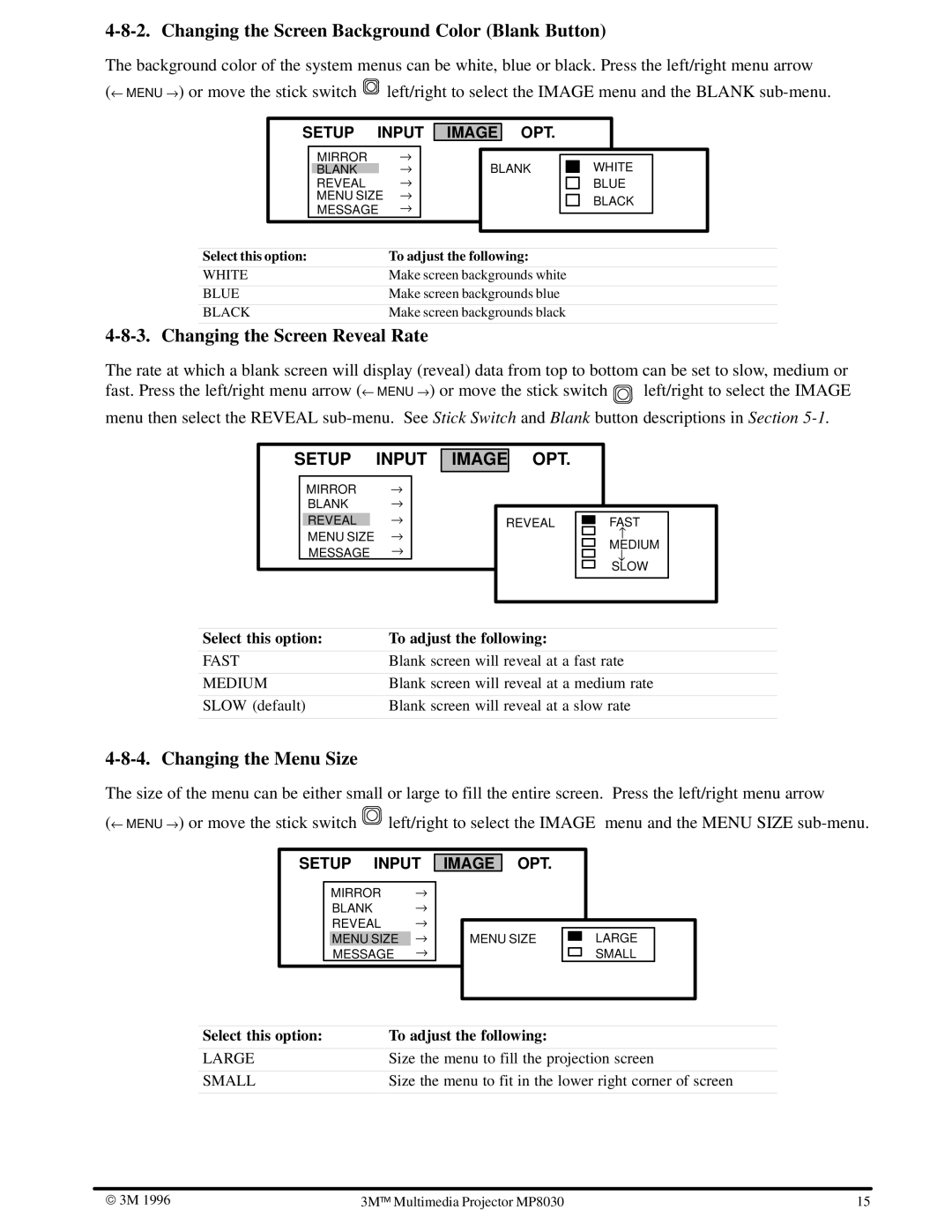4-8-2. Changing the Screen Background Color (Blank Button)
The background color of the system menus can be white, blue or black. Press the left/right menu arrow
(← MENU → ) or move the stick switch ![]() left/right to select the IMAGE menu and the BLANK
left/right to select the IMAGE menu and the BLANK
SETUP INPUT
IMAGE
OPT.
MIRROR →
BLANK →
REVEAL → MENU SIZE →
MESSAGE →
BLANK
WHITE BLUE
BLACK
Select this option:
WHITE
BLUE
BLACK
To adjust the following:
Make screen backgrounds white
Make screen backgrounds blue
Make screen backgrounds black
4-8-3. Changing the Screen Reveal Rate
The rate at which a blank screen will display (reveal) data from top to bottom can be set to slow, medium or
fast. Press the left/right menu arrow (← MENU → ) or move the stick switch ![]() left/right to select the IMAGE menu then select the REVEAL
left/right to select the IMAGE menu then select the REVEAL
SETUP INPUT
MIRROR →
BLANK →
REVEAL →
MENU SIZE →
MESSAGE →
IMAGE OPT.
|
|
|
|
|
REVEAL |
|
| FAST |
|
|
|
| ||
|
|
| ↑ |
|
|
|
| MEDIUM |
|
|
|
| ↓ |
|
|
|
| SLOW |
|
|
|
|
|
|
|
|
|
|
|
Select this option:
FAST
MEDIUM
SLOW (default)
To adjust the following:
Blank screen will reveal at a fast rate
Blank screen will reveal at a medium rate
Blank screen will reveal at a slow rate
4-8-4. Changing the Menu Size
The size of the menu can be either small or large to fill the entire screen. Press the left/right menu arrow
(← MENU → ) or move the stick switch ![]() left/right to select the IMAGE menu and the MENU SIZE
left/right to select the IMAGE menu and the MENU SIZE
SETUP INPUT
MIRROR →
BLANK →
REVEAL →
MENU SIZE →
MESSAGE →
IMAGE OPT.
|
|
|
|
|
MENU SIZE |
|
| LARGE |
|
|
|
| ||
|
|
| SMALL |
|
|
|
|
|
|
Select this option:
LARGE
SMALL
To adjust the following:
Size the menu to fill the projection screen
Size the menu to fit in the lower right corner of screen
3M 1996 | 3M | | Multimedia Projector MP8030 | 15 |
|
|