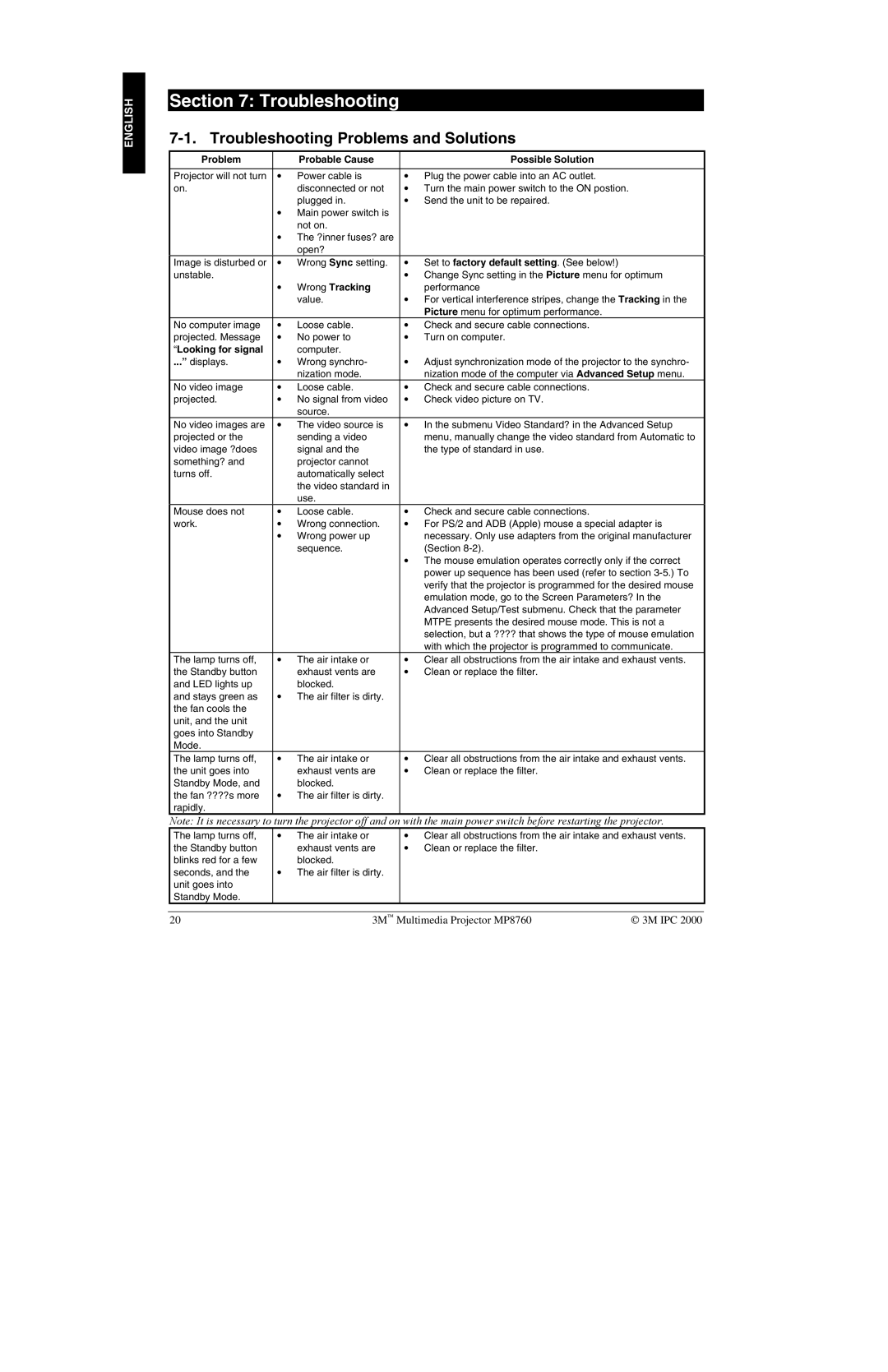ENGLISH
Section 7: Troubleshooting
7-1. Troubleshooting Problems and Solutions
Problem |
| Probable Cause | Possible Solution |
|
|
|
|
Projector will not turn | • | Power cable is | • Plug the power cable into an AC outlet. |
on. |
| disconnected or not | • Turn the main power switch to the ON postion. |
|
| plugged in. | • Send the unit to be repaired. |
| • Main power switch is |
| |
|
| not on. |
|
| • The ?inner fuses? are |
| |
|
| open? |
|
Image is disturbed or | • | Wrong Sync setting. | • Set to factory default setting. (See below!) |
unstable. |
|
| • Change Sync setting in the Picture menu for optimum |
| • | Wrong Tracking | performance |
|
| value. | • For vertical interference stripes, change the Tracking in the |
|
|
| Picture menu for optimum performance. |
No computer image | • | Loose cable. | • Check and secure cable connections. |
projected. Message | • | No power to | • Turn on computer. |
“Looking for signal |
| computer. |
|
...” displays. | • | Wrong synchro- | • Adjust synchronization mode of the projector to the synchro- |
|
| nization mode. | nization mode of the computer via Advanced Setup menu. |
No video image | • | Loose cable. | • Check and secure cable connections. |
projected. | • | No signal from video | • Check video picture on TV. |
|
| source. |
|
No video images are | • | The video source is | • In the submenu Video Standard? in the Advanced Setup |
projected or the |
| sending a video | menu, manually change the video standard from Automatic to |
video image ?does |
| signal and the | the type of standard in use. |
something? and |
| projector cannot |
|
turns off. |
| automatically select |
|
|
| the video standard in |
|
|
| use. |
|
Mouse does not | • | Loose cable. | • Check and secure cable connections. |
work. | • | Wrong connection. | • For PS/2 and ADB (Apple) mouse a special adapter is |
| • | Wrong power up | necessary. Only use adapters from the original manufacturer |
|
| sequence. | (Section |
|
|
| • The mouse emulation operates correctly only if the correct |
|
|
| power up sequence has been used (refer to section |
|
|
| verify that the projector is programmed for the desired mouse |
|
|
| emulation mode, go to the Screen Parameters? In the |
|
|
| Advanced Setup/Test submenu. Check that the parameter |
|
|
| MTPE presents the desired mouse mode. This is not a |
|
|
| selection, but a ???? that shows the type of mouse emulation |
|
|
| with which the projector is programmed to communicate. |
The lamp turns off, | • | The air intake or | • Clear all obstructions from the air intake and exhaust vents. |
the Standby button |
| exhaust vents are | • Clean or replace the filter. |
and LED lights up |
| blocked. |
|
and stays green as | • | The air filter is dirty. |
|
the fan cools the |
|
|
|
unit, and the unit |
|
|
|
goes into Standby |
|
|
|
Mode. |
|
|
|
The lamp turns off, | • | The air intake or | • Clear all obstructions from the air intake and exhaust vents. |
the unit goes into |
| exhaust vents are | • Clean or replace the filter. |
Standby Mode, and |
| blocked. |
|
the fan ????s more | • | The air filter is dirty. |
|
rapidly. |
|
|
|
Note: It is necessary to | turn the projector off and on | with the main power switch before restarting the projector. | |
The lamp turns off, | • | The air intake or | • Clear all obstructions from the air intake and exhaust vents. |
the Standby button |
| exhaust vents are | • Clean or replace the filter. |
blinks red for a few |
| blocked. |
|
seconds, and the | • | The air filter is dirty. |
|
unit goes into |
|
|
|
Standby Mode. |
|
|
|
20 | 3M Multimedia Projector MP8760 | 3M IPC 2000 |