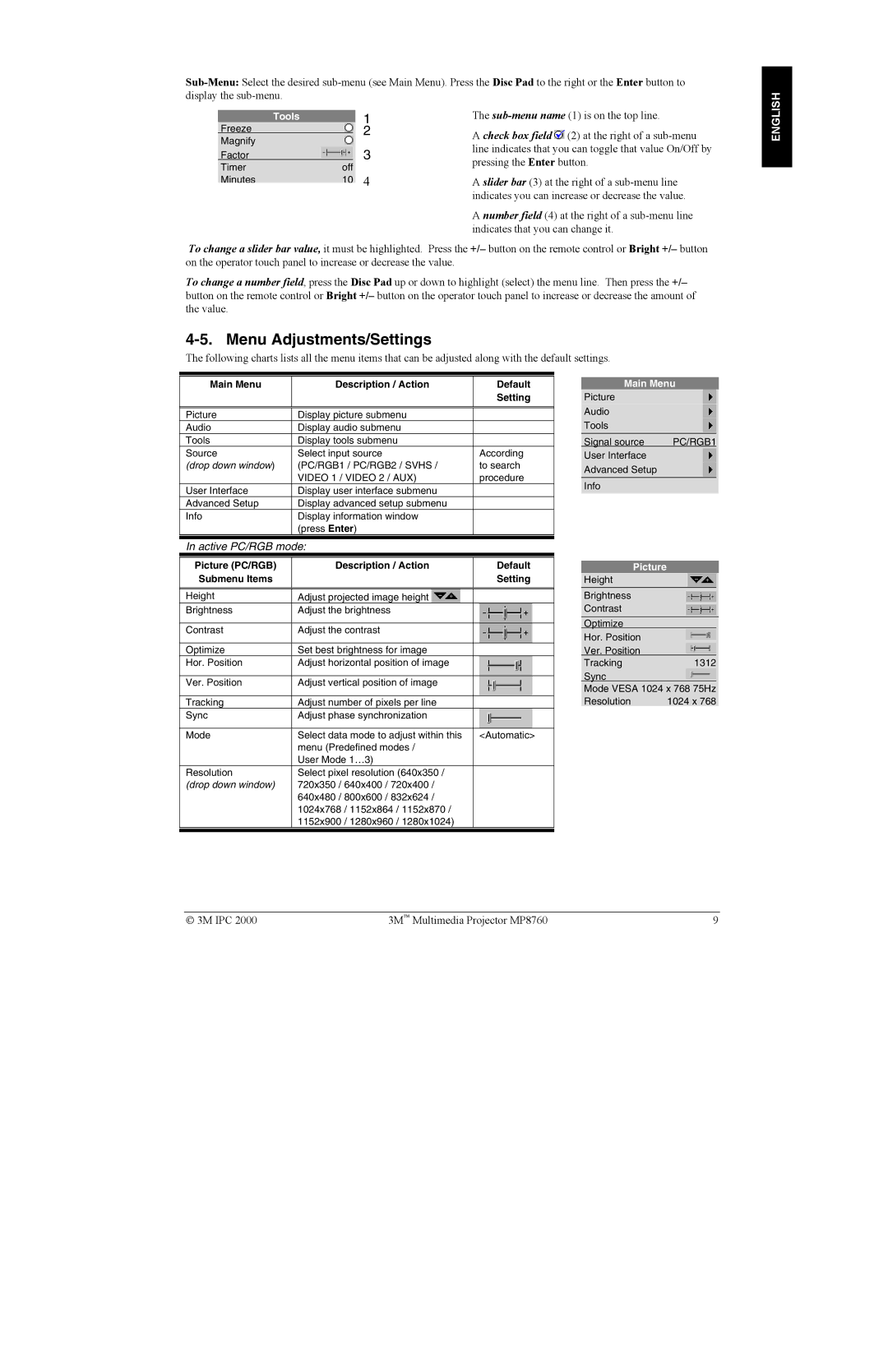Tools | 1 | The | ||
Freeze | 2 | A check box field (2) at the right of a | ||
Magnify |
|
| ||
|
| line indicates that you can toggle that value On/Off by | ||
Factor |
| 3 | ||
pressing the Enter button. | ||||
Timer | off | |||
| ||||
Minutes | 10 4 | A slider bar (3) at the right of a | ||
|
|
| indicates you can increase or decrease the value. | |
A number field (4) at the right of a
To change a slider bar value, it must be highlighted. Press the +/– button on the remote control or Bright +/– button on the operator touch panel to increase or decrease the value.
To change a number field, press the Disc Pad up or down to highlight (select) the menu line. Then press the +/– button on the remote control or Bright +/– button on the operator touch panel to increase or decrease the amount of the value.
4-5. Menu Adjustments/Settings
The following charts lists all the menu items that can be adjusted along with the default settings.
ENGLISH
|
|
|
Main Menu | Description / Action | Default |
|
| Setting |
|
|
|
Picture | Display picture submenu |
|
Audio | Display audio submenu |
|
Tools | Display tools submenu |
|
Source | Select input source | According |
(drop down window) | (PC/RGB1 / PC/RGB2 / SVHS / | to search |
| VIDEO 1 / VIDEO 2 / AUX) | procedure |
User Interface | Display user interface submenu |
|
Advanced Setup | Display advanced setup submenu |
|
Info | Display information window |
|
| (press Enter) |
|
|
|
|
In active PC/RGB mode: |
| |
|
|
|
Picture (PC/RGB) | Description / Action | Default |
Submenu Items |
| Setting |
|
|
|
Height | Adjust projected image height |
|
Brightness | Adjust the brightness |
|
|
|
|
Contrast | Adjust the contrast |
|
|
|
|
Optimize | Set best brightness for image |
|
Hor. Position | Adjust horizontal position of image |
|
|
|
|
Ver. Position | Adjust vertical position of image |
|
|
|
|
Tracking | Adjust number of pixels per line |
|
Sync | Adjust phase synchronization |
|
|
|
|
Mode | Select data mode to adjust within this | <Automatic> |
| menu (Predefined modes / |
|
| User Mode 1…3) |
|
Resolution | Select pixel resolution (640x350 / |
|
(drop down window) | 720x350 / 640x400 / 720x400 / |
|
| 640x480 / 800x600 / 832x624 / |
|
| 1024x768 / 1152x864 / 1152x870 / |
|
| 1152x900 / 1280x960 / 1280x1024) |
|
|
|
|
Main Menu
Picture
Audio
Tools
Signal source | PC/RGB1 | |
User Interface |
|
|
Advanced Setup |
|
|
|
|
|
Info |
|
|
Picture
Height
Brightness
Contrast
Optimize
Hor. Position
Ver. Position
Tracking | 1312 |
Sync
Mode VESA 1024 x 768 75Hz
Resolution | 1024 x 768 |
3M IPC 2000 | 3M Multimedia Projector MP8760 | 9 |