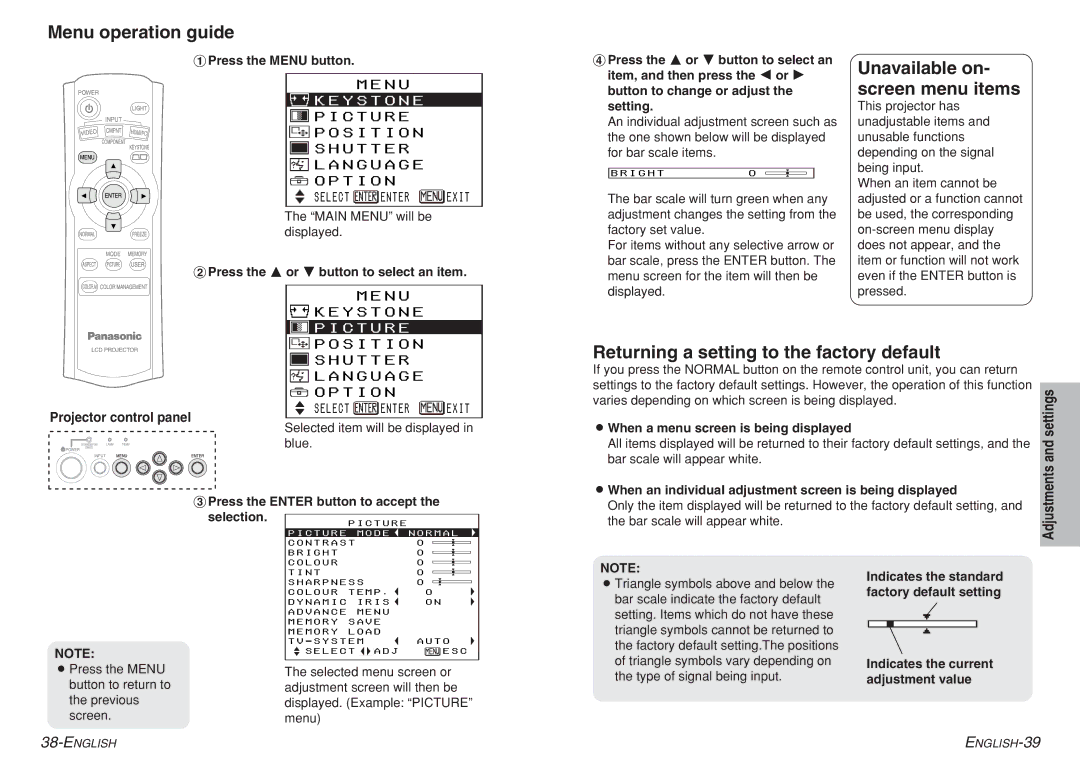Menu operation guide
#Press the MENU button.
MENU
 KEYSTONE
KEYSTONE
 PICTURE
PICTURE
![]() POSITION
POSITION
![]() SHUTTER
SHUTTER
![]() LANGUAGE
LANGUAGE
![]() OPTION
OPTION
SELECT ![]() ENTER
ENTER ![]() EXIT
EXIT
The “MAIN MENU” will be displayed.
$Press the F or G button to select an item.
MENU |
KEYSTONE |
PICTURE |
POSITION |
&Press the F or G button to select an item, and then press the I or H button to change or adjust the setting.
An individual adjustment screen such as the one shown below will be displayed for bar scale items.
BRIGHT0
The bar scale will turn green when any adjustment changes the setting from the factory set value.
For items without any selective arrow or bar scale, press the ENTER button. The menu screen for the item will then be displayed.
Unavailable on- screen menu items
This projector has unadjustable items and unusable functions depending on the signal being input.
When an item cannot be adjusted or a function cannot be used, the corresponding
|
| SHUTTER | |
|
| LANGUAGE | |
|
| OPTION | |
Projector control panel |
| SELECT | ENTER EXIT |
| Selected item will be displayed in | ||
|
| ||
|
| blue. |
|
| %Press the ENTER button to accept the | ||
| selection. | PICTURE | |
|
| ||
|
| PICTURE | MODE NORMAL |
|
| CONTRAST | 0 |
|
| BRIGHT | 0 |
|
| COLOUR | 0 |
Returning a setting to the factory default
If you press the NORMAL button on the remote control unit, you can return |
| |
settings to the factory default settings. However, the operation of this function | settings | |
varies depending on which screen is being displayed. | ||
| ||
BWhen a menu screen is being displayed |
| |
All items displayed will be returned to their factory default settings, and the | and | |
bar scale will appear white. | ||
Adjustments | ||
BWhen an individual adjustment screen is being displayed | ||
|
Only the item displayed will be returned to the factory default setting, and the bar scale will appear white.
|
| TINT |
|
|
| 0 |
|
|
|
| |||
|
| SHARPNESS | 0 | |||
|
|
|
|
|
|
|
|
| COLOUR | TEMP . | 0 | ||
|
|
|
|
| ||
|
| DYNAMIC | IRIS | ON | ||
|
| ADVANCE | MENU |
| ||
|
| MEMORY | SAVE |
| ||
|
| MEMORY | LOAD |
| ||
|
|
|
|
|
| |
|
| TV - SYSTEM | AUTO | |||
NOTE: |
|
|
| |||
| SELECT |
| ADJ | ESC | ||
|
|
|
|
|
| |
|
|
|
|
|
| |
BPress the MENU | The selected menu screen or | |||||
button to return to | adjustment screen will then be | |||||
the previous | displayed. (Example: “PICTURE” | |||||
screen. | menu) |
|
|
|
| |
NOTE:
BTriangle symbols above and below the bar scale indicate the factory default setting. Items which do not have these triangle symbols cannot be returned to the factory default setting.The positions of triangle symbols vary depending on the type of signal being input.
Indicates the standard factory default setting
Indicates the current adjustment value