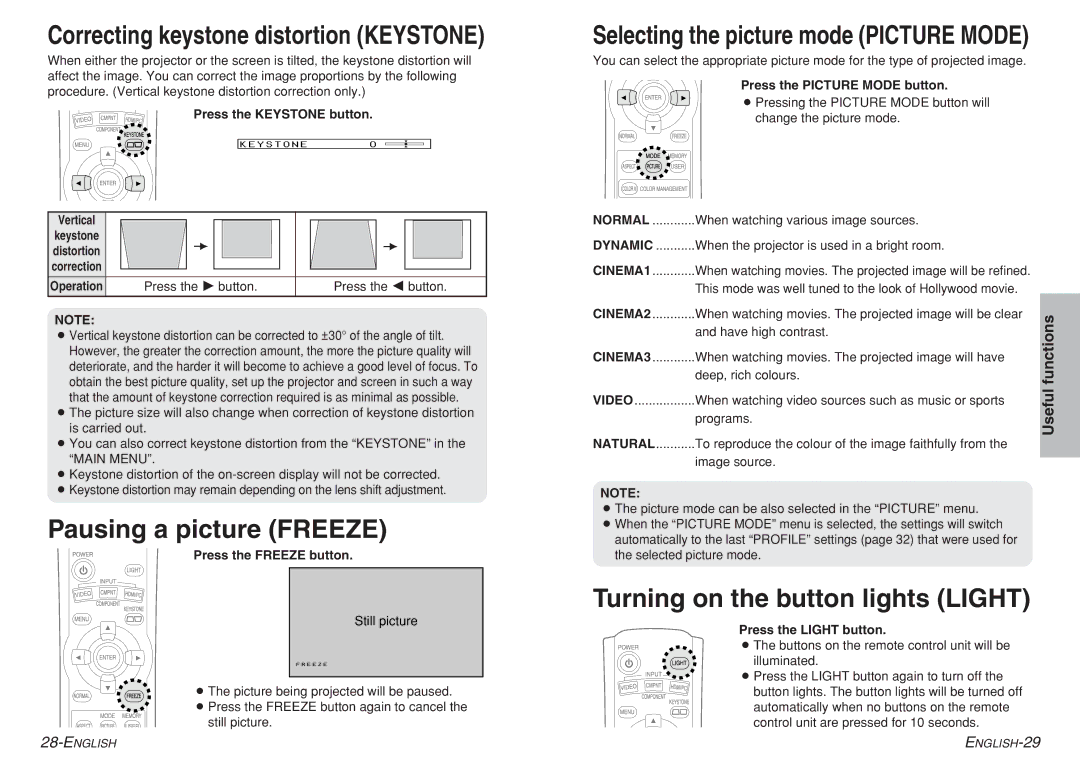Correcting keystone distortion (KEYSTONE)
When either the projector or the screen is tilted, the keystone distortion will affect the image. You can correct the image proportions by the following procedure. (Vertical keystone distortion correction only.)
Press the KEYSTONE button.
KEYSTONE 0
Vertical
keystone distortion correction
Operation | Press the H button. | Press the I button. |
NOTE:
BVertical keystone distortion can be corrected to ±30° of the angle of tilt. However, the greater the correction amount, the more the picture quality will deteriorate, and the harder it will become to achieve a good level of focus. To obtain the best picture quality, set up the projector and screen in such a way that the amount of keystone correction required is as minimal as possible.
BThe picture size will also change when correction of keystone distortion is carried out.
BYou can also correct keystone distortion from the “KEYSTONE” in the “MAIN MENU”.
BKeystone distortion of the
BKeystone distortion may remain depending on the lens shift adjustment.
Pausing a picture (FREEZE)
Press the FREEZE button.
Still picture
BThe picture being projected will be paused.
BPress the FREEZE button again to cancel the
still picture.
Selecting the picture mode (PICTURE MODE)
You can select the appropriate picture mode for the type of projected image.
Press the PICTURE MODE button.
BPressing the PICTURE MODE button will change the picture mode.
NORMAL | When watching various image sources. |
| |
DYNAMIC | When the projector is used in a bright room. |
| |
CINEMA1 | When watching movies. The projected image will be refined. |
| |
| This mode was well tuned to the look of Hollywood movie. |
| |
CINEMA2 | When watching movies. The projected image will be clear | functions | |
| and have high contrast. | ||
|
| ||
CINEMA3 | When watching movies. The projected image will have |
| |
| deep, rich colours. | Useful | |
VIDEO | When watching video sources such as music or sports | ||
| |||
| programs. |
| |
NATURAL | To reproduce the colour of the image faithfully from the |
| |
| image source. |
|
NOTE:
BThe picture mode can be also selected in the “PICTURE” menu.
BWhen the “PICTURE MODE” menu is selected, the settings will switch automatically to the last “PROFILE” settings (page 32) that were used for the selected picture mode.
Turning on the button lights (LIGHT)
Press the LIGHT button.
BThe buttons on the remote control unit will be illuminated.
BPress the LIGHT button again to turn off the button lights. The button lights will be turned off automatically when no buttons on the remote control unit are pressed for 10 seconds.