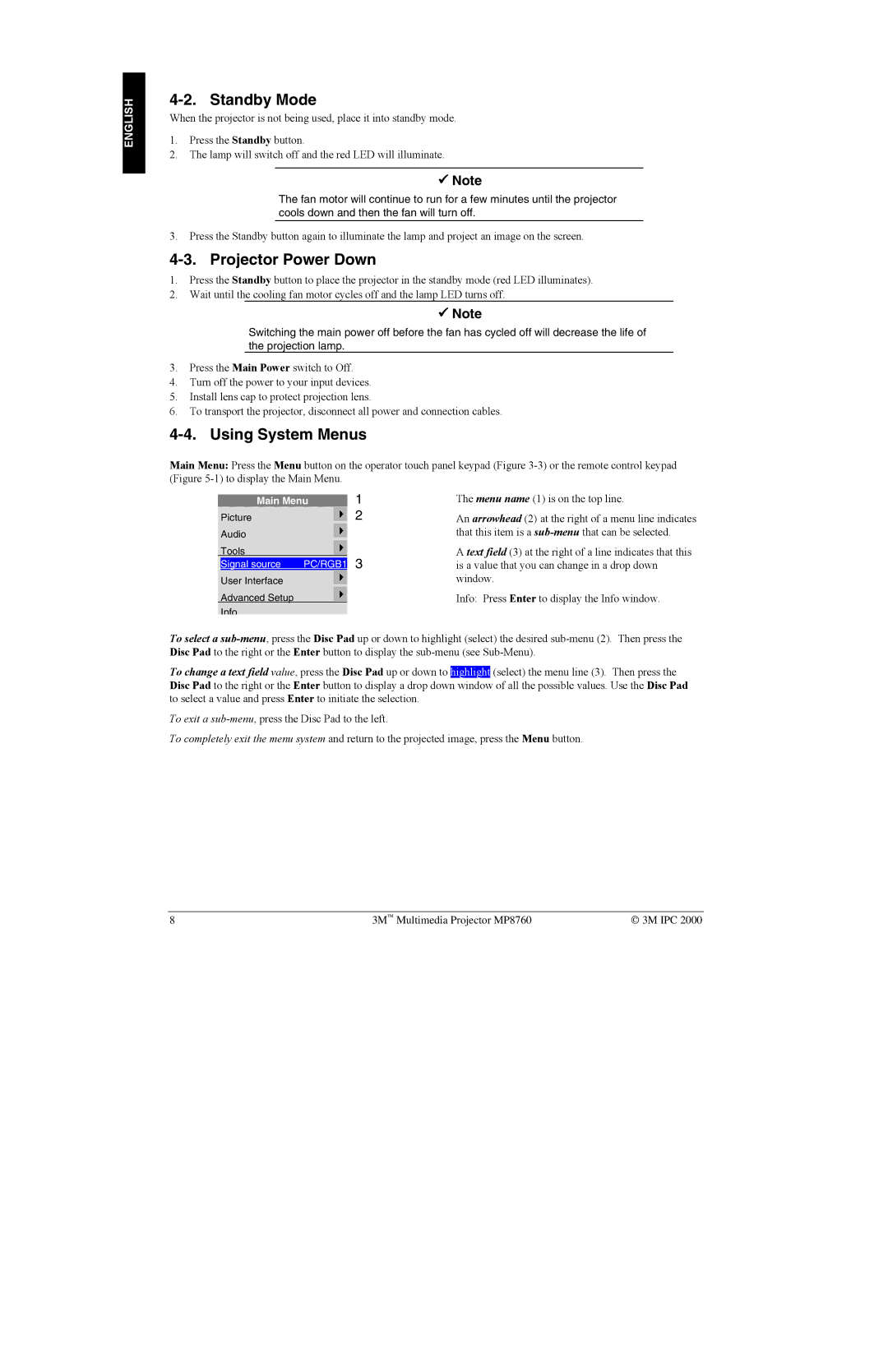ENGLISH
4-2. Standby Mode
When the projector is not being used, place it into standby mode.
1.Press the Standby button.
2.The lamp will switch off and the red LED will illuminate.
! Note
The fan motor will continue to run for a few minutes until the projector cools down and then the fan will turn off.
3.Press the Standby button again to illuminate the lamp and project an image on the screen.
4-3. Projector Power Down
1.Press the Standby button to place the projector in the standby mode (red LED illuminates).
2.Wait until the cooling fan motor cycles off and the lamp LED turns off.
! Note
Switching the main power off before the fan has cycled off will decrease the life of the projection lamp.
3.Press the Main Power switch to Off.
4.Turn off the power to your input devices.
5.Install lens cap to protect projection lens.
6.To transport the projector, disconnect all power and connection cables.
4-4. Using System Menus
Main Menu: Press the Menu button on the operator touch panel keypad (Figure
Main Menu
Picture
Audio
Tools
Signal source | PC/RGB1 |
User Interface
Advanced Setup
Info
1
2
3
The menu name (1) is on the top line.
An arrowhead (2) at the right of a menu line indicates that this item is a
A text field (3) at the right of a line indicates that this is a value that you can change in a drop down window.
Info: Press Enter to display the Info window.
To select a
To change a text field value, press the Disc Pad up or down to highlight (select) the menu line (3). Then press the Disc Pad to the right or the Enter button to display a drop down window of all the possible values. Use the Disc Pad to select a value and press Enter to initiate the selection.
To exit a
To completely exit the menu system and return to the projected image, press the Menu button.
8 | 3M Multimedia Projector MP8760 | 3M IPC 2000 |