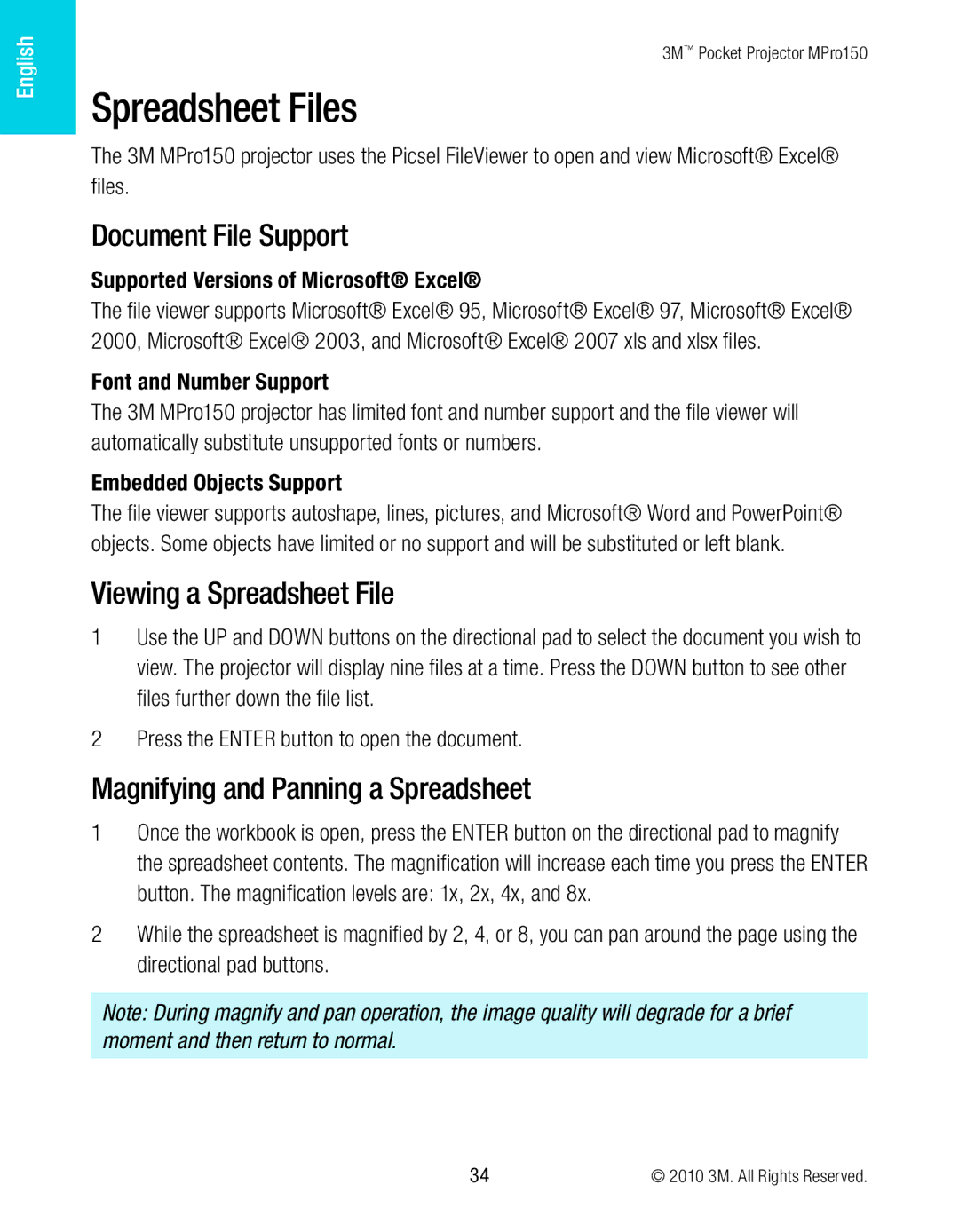English
3M™ Pocket Projector MPro150
Spreadsheet Files
The 3M MPro150 projector uses the Picsel FileViewer to open and view Microsoft® Excel® files.
Document File Support
Supported Versions of Microsoft® Excel®
The file viewer supports Microsoft® Excel® 95, Microsoft® Excel® 97, Microsoft® Excel® 2000, Microsoft® Excel® 2003, and Microsoft® Excel® 2007 xls and xlsx files.
Font and Number Support
The 3M MPro150 projector has limited font and number support and the file viewer will automatically substitute unsupported fonts or numbers.
Embedded Objects Support
The file viewer supports autoshape, lines, pictures, and Microsoft® Word and PowerPoint® objects. Some objects have limited or no support and will be substituted or left blank.
Viewing a Spreadsheet File
1Use the UP and DOWN buttons on the directional pad to select the document you wish to view. The projector will display nine files at a time. Press the DOWN button to see other files further down the file list.
2Press the ENTER button to open the document.
Magnifying and Panning a Spreadsheet
1Once the workbook is open, press the ENTER button on the directional pad to magnify the spreadsheet contents. The magnification will increase each time you press the ENTER button. The magnification levels are: 1x, 2x, 4x, and 8x.
2While the spreadsheet is magnified by 2, 4, or 8, you can pan around the page using the directional pad buttons.
Note: During magnify and pan operation, the image quality will degrade for a brief moment and then return to normal.
34 | © 2010 3M. All Rights Reserved. |