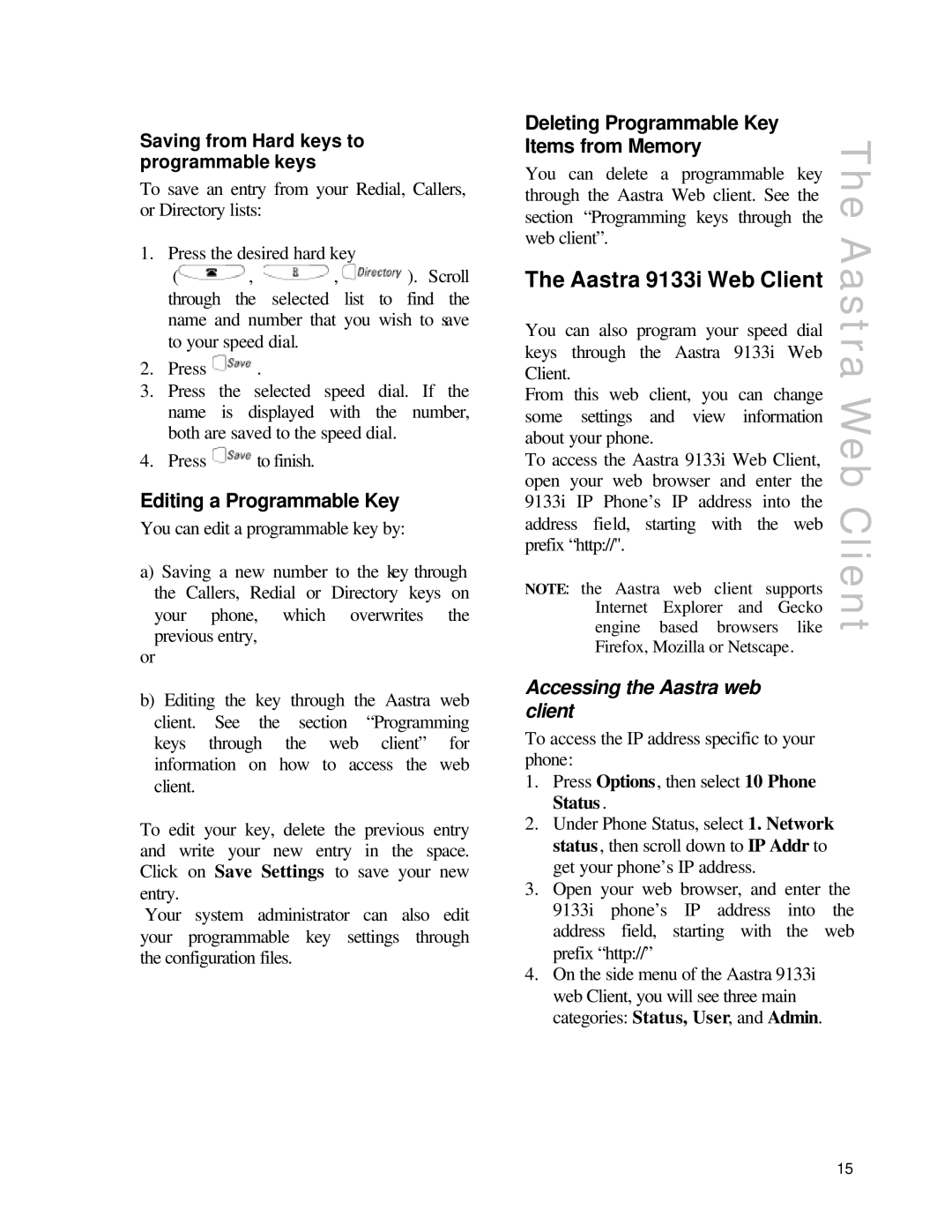Saving from Hard keys to programmable keys
To save an entry from your Redial, Callers, or Directory lists:
1. Press the desired hard key |
| ||
( | , | , | ). Scroll |
through | the | selected list | to find the |
name and number that you wish to save to your speed dial.
2.Press ![]() .
.
3.Press the selected speed dial. If the name is displayed with the number, both are saved to the speed dial.
4.Press ![]() to finish.
to finish.
Editing a Programmable Key
You can edit a programmable key by:
a)Saving a new number to the key through the Callers, Redial or Directory keys on your phone, which overwrites the previous entry,
or
b)Editing the key through the Aastra web client. See the section “Programming keys through the web client” for information on how to access the web client.
To edit your key, delete the previous entry and write your new entry in the space. Click on Save Settings to save your new entry.
Your system administrator can also edit your programmable key settings through the configuration files.
Deleting Programmable Key
Items from Memory
You can delete a programmable key | The | |||||
through the Aastra Web client. See the | ||||||
section “Programming keys through the | ||||||
web client”. |
|
|
|
| Aastra | |
Client. |
|
|
|
| ||
The Aastra 9133i Web Client |
| |||||
You can also program your speed dial |
| |||||
keys through the Aastra 9133i Web |
| |||||
From this web | client, | you | can | change | Web | |
some settings and view information | ||||||
| ||||||
about your phone. |
|
|
|
| ||
To access the Aastra 9133i Web Client, |
| |||||
open your web browser and enter the |
| |||||
9133i IP Phone’s IP address into the | Client | |||||
engine | based | browsers like | ||||
address field, starting with the web |
| |||||
prefix “http://". |
|
|
|
|
| |
NOTE: the Aastra web client supports |
| |||||
Internet | Explorer | and | Gecko |
| ||
Firefox, Mozilla or Netscape.
Accessing the Aastra web client
To access the IP address specific to your phone:
1.Press Options , then select 10 Phone Status .
2.Under Phone Status, select 1. Network status , then scroll down to IP Addr to get your phone’s IP address.
3.Open your web browser, and enter the 9133i phone’s IP address into the address field, starting with the web prefix “http://”
4.On the side menu of the Aastra 9133i web Client, you will see three main categories: Status, User, and Admin.
15