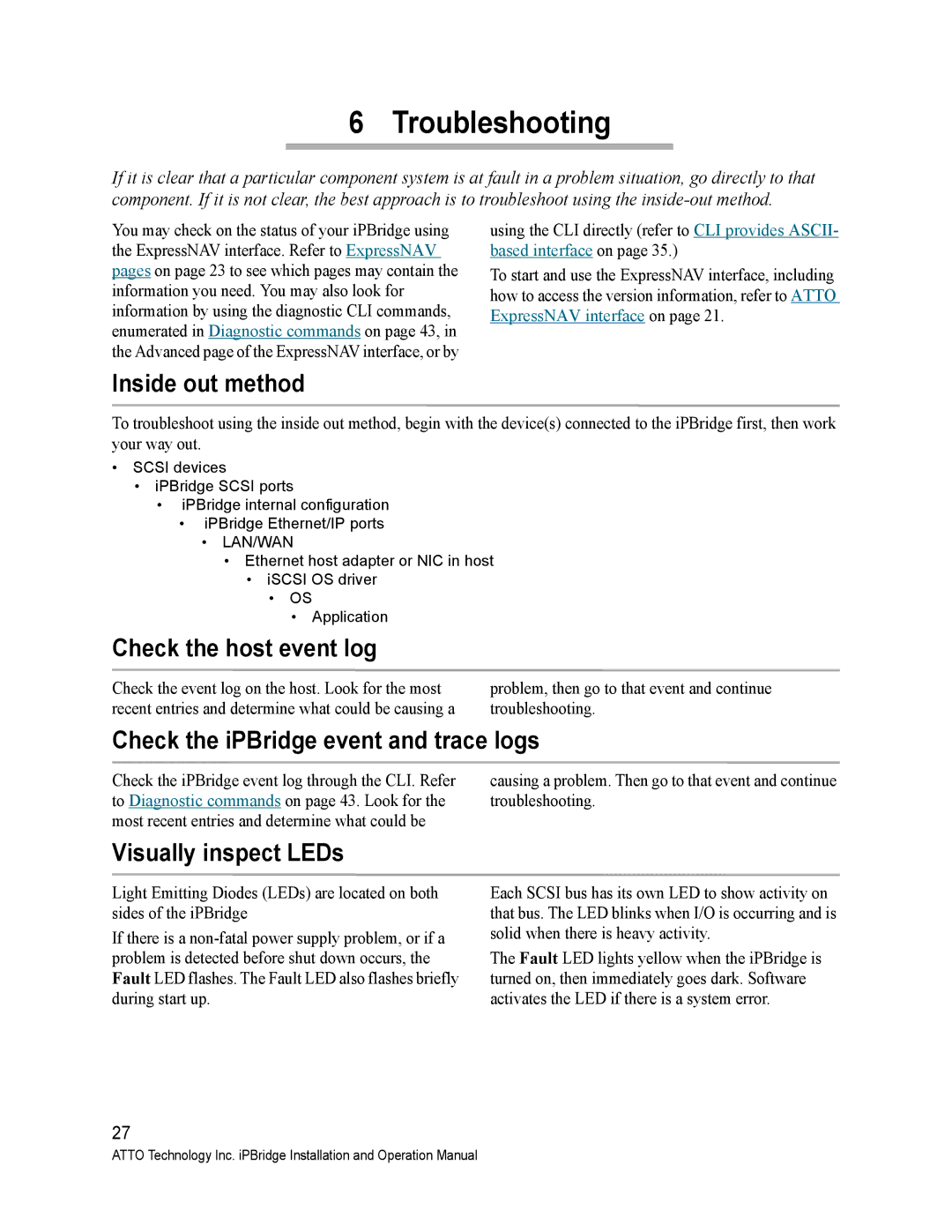6 Troubleshooting
If it is clear that a particular component system is at fault in a problem situation, go directly to that component. If it is not clear, the best approach is to troubleshoot using the
You may check on the status of your iPBridge using the ExpressNAV interface. Refer to ExpressNAV pages on page 23 to see which pages may contain the information you need. You may also look for information by using the diagnostic CLI commands, enumerated in Diagnostic commands on page 43, in the Advanced page of the ExpressNAV interface, or by
using the CLI directly (refer to CLI provides ASCII- based interface on page 35.)
To start and use the ExpressNAV interface, including how to access the version information, refer to ATTO ExpressNAV interface on page 21.
Inside out method
To troubleshoot using the inside out method, begin with the device(s) connected to the iPBridge first, then work your way out.
•SCSI devices
•iPBridge SCSI ports
•iPBridge internal configuration
•iPBridge Ethernet/IP ports
•LAN/WAN
•Ethernet host adapter or NIC in host
•iSCSI OS driver
•OS
•Application
Check the host event log
Check the event log on the host. Look for the most recent entries and determine what could be causing a
problem, then go to that event and continue troubleshooting.
Check the iPBridge event and trace logs
Check the iPBridge event log through the CLI. Refer to Diagnostic commands on page 43. Look for the most recent entries and determine what could be
causing a problem. Then go to that event and continue troubleshooting.
Visually inspect LEDs
Light Emitting Diodes (LEDs) are located on both sides of the iPBridge
If there is a
Each SCSI bus has its own LED to show activity on that bus. The LED blinks when I/O is occurring and is solid when there is heavy activity.
The Fault LED lights yellow when the iPBridge is turned on, then immediately goes dark. Software activates the LED if there is a system error.
27
ATTO Technology Inc. iPBridge Installation and Operation Manual