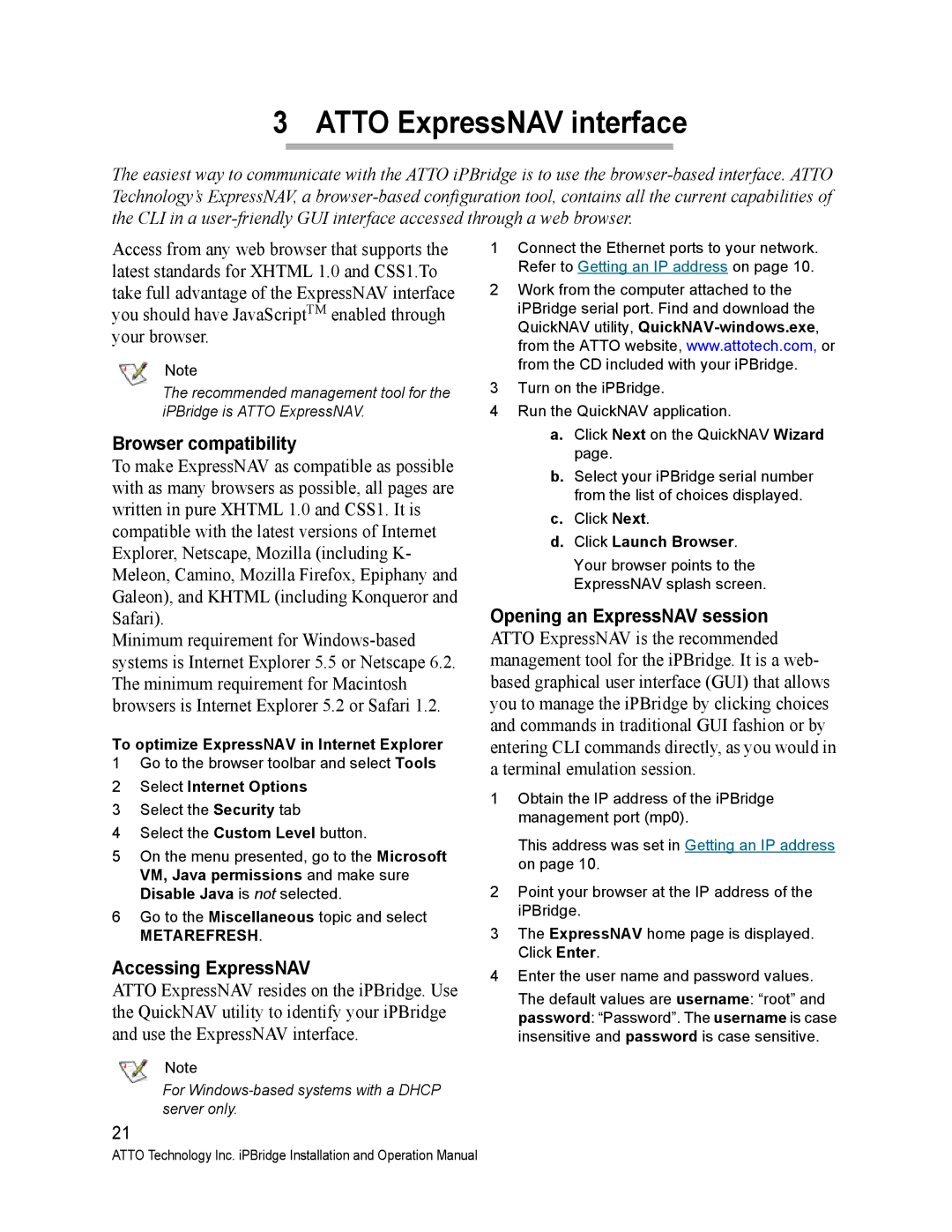3 ATTO ExpressNAV interface
The easiest way to communicate with the ATTO iPBridge is to use the
Access from any web browser that supports the latest standards for XHTML 1.0 and CSS1.To take full advantage of the ExpressNAV interface you should have JavaScriptTM enabled through your browser.
Note
The recommended management tool for the iPBridge is ATTO ExpressNAV.
Browser compatibility
To make ExpressNAV as compatible as possible with as many browsers as possible, all pages are written in pure XHTML 1.0 and CSS1. It is compatible with the latest versions of Internet Explorer, Netscape, Mozilla (including K- Meleon, Camino, Mozilla Firefox, Epiphany and Galeon), and KHTML (including Konqueror and Safari).
Minimum requirement for
To optimize ExpressNAV in Internet Explorer
1Go to the browser toolbar and select Tools
2Select Internet Options
3Select the Security tab
4Select the Custom Level button.
5On the menu presented, go to the Microsoft VM, Java permissions and make sure Disable Java is not selected.
6Go to the Miscellaneous topic and select
METAREFRESH.
Accessing ExpressNAV
ATTO ExpressNAV resides on the iPBridge. Use the QuickNAV utility to identify your iPBridge and use the ExpressNAV interface.
Note
For Windows-based systems with a DHCP server only.
21
1Connect the Ethernet ports to your network. Refer to Getting an IP address on page 10.
2Work from the computer attached to the iPBridge serial port. Find and download the QuickNAV utility,
3Turn on the iPBridge.
4Run the QuickNAV application.
a.Click Next on the QuickNAV Wizard page.
b.Select your iPBridge serial number from the list of choices displayed.
c.Click Next.
d.Click Launch Browser.
Your browser points to the ExpressNAV splash screen.
Opening an ExpressNAV session ATTO ExpressNAV is the recommended management tool for the iPBridge. It is a web- based graphical user interface (GUI) that allows you to manage the iPBridge by clicking choices and commands in traditional GUI fashion or by entering CLI commands directly, as you would in a terminal emulation session.
1Obtain the IP address of the iPBridge management port (mp0).
This address was set in Getting an IP address on page 10.
2Point your browser at the IP address of the iPBridge.
3The ExpressNAV home page is displayed. Click Enter.
4Enter the user name and password values.
The default values are username: “root” and
password: “Password”. The username is case insensitive and password is case sensitive.
ATTO Technology Inc. iPBridge Installation and Operation Manual