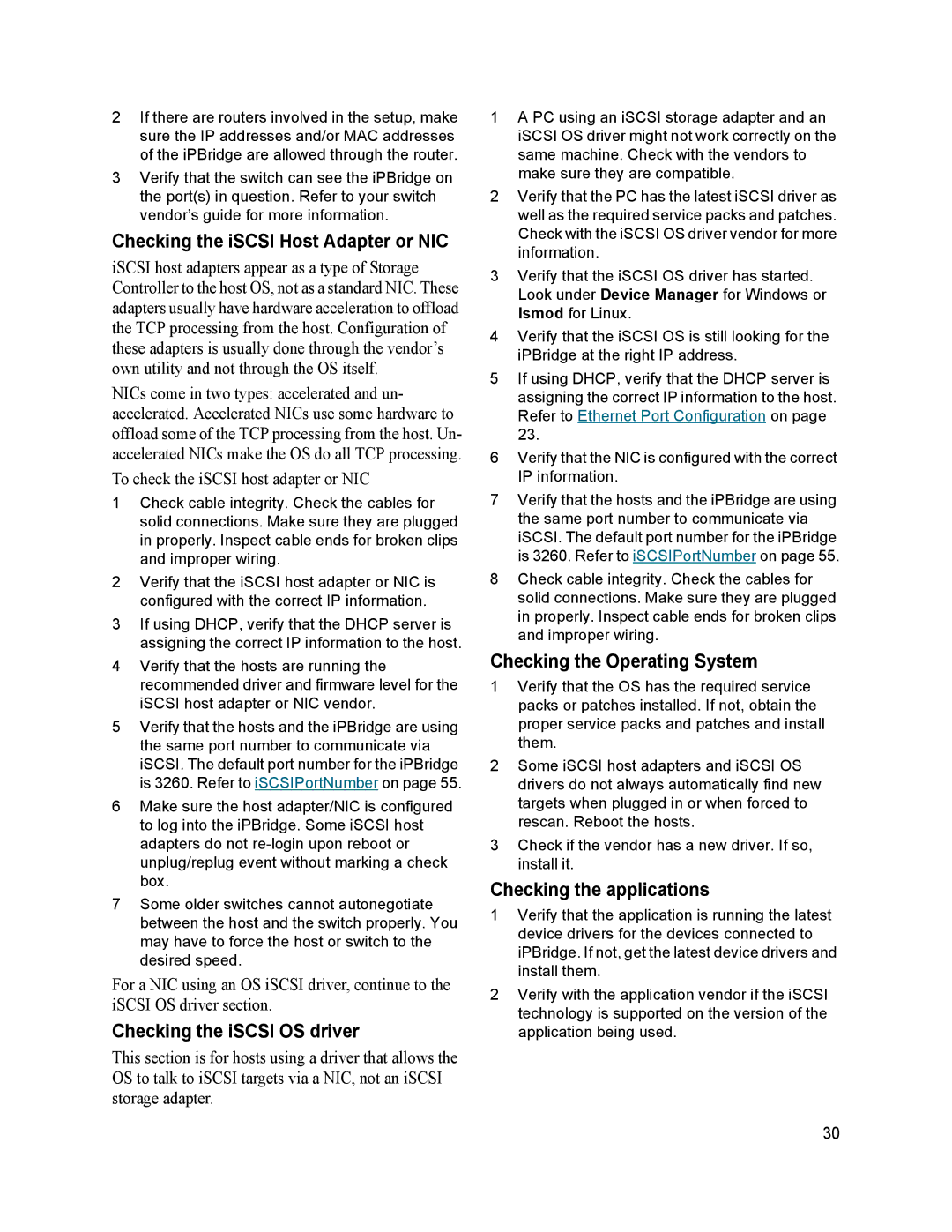2If there are routers involved in the setup, make sure the IP addresses and/or MAC addresses of the iPBridge are allowed through the router.
3Verify that the switch can see the iPBridge on the port(s) in question. Refer to your switch vendor’s guide for more information.
Checking the iSCSI Host Adapter or NIC
iSCSI host adapters appear as a type of Storage Controller to the host OS, not as a standard NIC. These adapters usually have hardware acceleration to offload the TCP processing from the host. Configuration of these adapters is usually done through the vendor’s own utility and not through the OS itself.
NICs come in two types: accelerated and un- accelerated. Accelerated NICs use some hardware to offload some of the TCP processing from the host. Un- accelerated NICs make the OS do all TCP processing.
To check the iSCSI host adapter or NIC
1Check cable integrity. Check the cables for solid connections. Make sure they are plugged in properly. Inspect cable ends for broken clips and improper wiring.
2Verify that the iSCSI host adapter or NIC is configured with the correct IP information.
3If using DHCP, verify that the DHCP server is assigning the correct IP information to the host.
4Verify that the hosts are running the recommended driver and firmware level for the iSCSI host adapter or NIC vendor.
5Verify that the hosts and the iPBridge are using the same port number to communicate via iSCSI. The default port number for the iPBridge is 3260. Refer to iSCSIPortNumber on page 55.
6Make sure the host adapter/NIC is configured to log into the iPBridge. Some iSCSI host adapters do not
7Some older switches cannot autonegotiate between the host and the switch properly. You may have to force the host or switch to the desired speed.
For a NIC using an OS iSCSI driver, continue to the iSCSI OS driver section.
Checking the iSCSI OS driver
This section is for hosts using a driver that allows the OS to talk to iSCSI targets via a NIC, not an iSCSI storage adapter.
1A PC using an iSCSI storage adapter and an iSCSI OS driver might not work correctly on the same machine. Check with the vendors to make sure they are compatible.
2Verify that the PC has the latest iSCSI driver as well as the required service packs and patches. Check with the iSCSI OS driver vendor for more information.
3Verify that the iSCSI OS driver has started. Look under Device Manager for Windows or lsmod for Linux.
4Verify that the iSCSI OS is still looking for the iPBridge at the right IP address.
5If using DHCP, verify that the DHCP server is assigning the correct IP information to the host. Refer to Ethernet Port Configuration on page 23.
6Verify that the NIC is configured with the correct IP information.
7Verify that the hosts and the iPBridge are using the same port number to communicate via iSCSI. The default port number for the iPBridge is 3260. Refer to iSCSIPortNumber on page 55.
8Check cable integrity. Check the cables for solid connections. Make sure they are plugged in properly. Inspect cable ends for broken clips and improper wiring.
Checking the Operating System
1Verify that the OS has the required service packs or patches installed. If not, obtain the proper service packs and patches and install them.
2Some iSCSI host adapters and iSCSI OS drivers do not always automatically find new targets when plugged in or when forced to rescan. Reboot the hosts.
3Check if the vendor has a new driver. If so, install it.
Checking the applications
1Verify that the application is running the latest device drivers for the devices connected to iPBridge. If not, get the latest device drivers and install them.
2Verify with the application vendor if the iSCSI technology is supported on the version of the application being used.
30