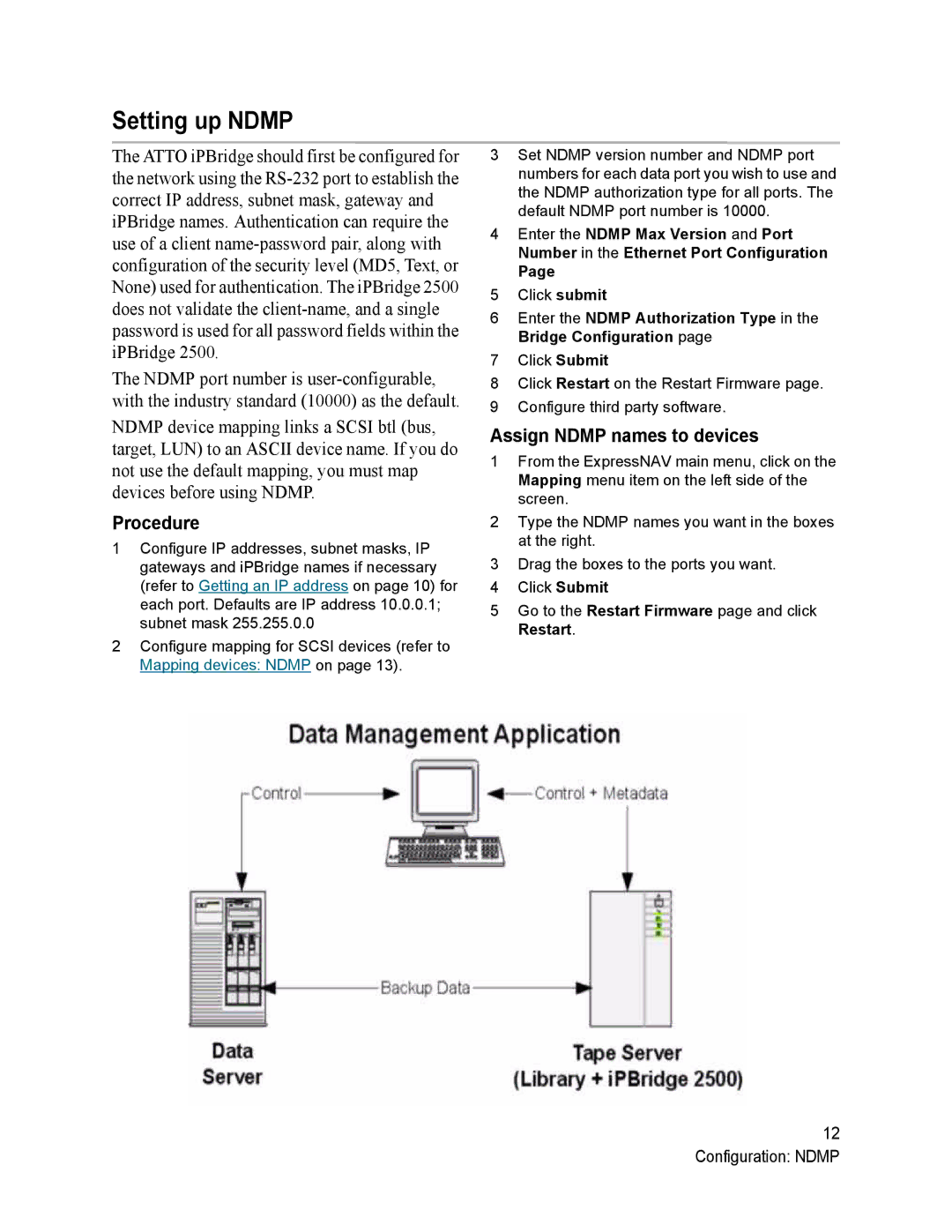Setting up NDMP
The ATTO iPBridge should first be configured for the network using the
The NDMP port number is
NDMP device mapping links a SCSI btl (bus, target, LUN) to an ASCII device name. If you do not use the default mapping, you must map devices before using NDMP.
Procedure
1Configure IP addresses, subnet masks, IP gateways and iPBridge names if necessary (refer to Getting an IP address on page 10) for each port. Defaults are IP address 10.0.0.1; subnet mask 255.255.0.0
2Configure mapping for SCSI devices (refer to Mapping devices: NDMP on page 13).
3Set NDMP version number and NDMP port numbers for each data port you wish to use and the NDMP authorization type for all ports. The default NDMP port number is 10000.
4Enter the NDMP Max Version and Port Number in the Ethernet Port Configuration
Page
5Click submit
6Enter the NDMP Authorization Type in the Bridge Configuration page
7Click Submit
8Click Restart on the Restart Firmware page.
9Configure third party software.
Assign NDMP names to devices
1From the ExpressNAV main menu, click on the Mapping menu item on the left side of the screen.
2Type the NDMP names you want in the boxes at the right.
3Drag the boxes to the ports you want.
4Click Submit
5Go to the Restart Firmware page and click Restart.
12 Configuration: NDMP